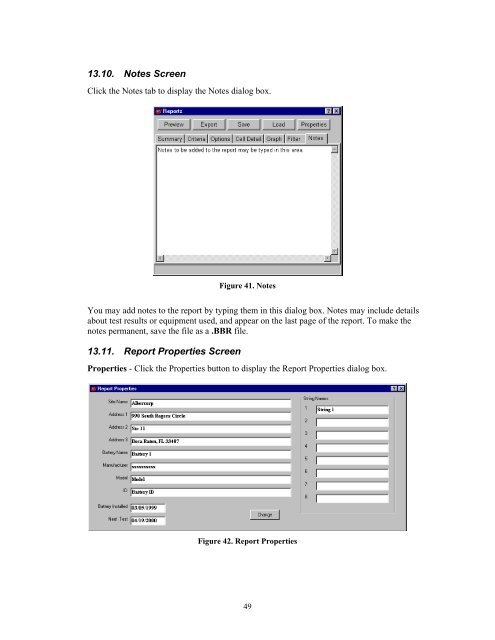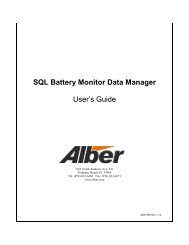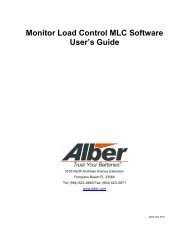BCT-2000 Software and BCT-128 and BCT-256 User's Guide - Alber
BCT-2000 Software and BCT-128 and BCT-256 User's Guide - Alber
BCT-2000 Software and BCT-128 and BCT-256 User's Guide - Alber
- No tags were found...
Create successful ePaper yourself
Turn your PDF publications into a flip-book with our unique Google optimized e-Paper software.
13.10. Notes ScreenClick the Notes tab to display the Notes dialog box.Figure 41. NotesYou may add notes to the report by typing them in this dialog box. Notes may include detailsabout test results or equipment used, <strong>and</strong> appear on the last page of the report. To make thenotes permanent, save the file as a .BBR file.13.11. Report Properties ScreenProperties - Click the Properties button to display the Report Properties dialog box.Figure 42. Report Properties49