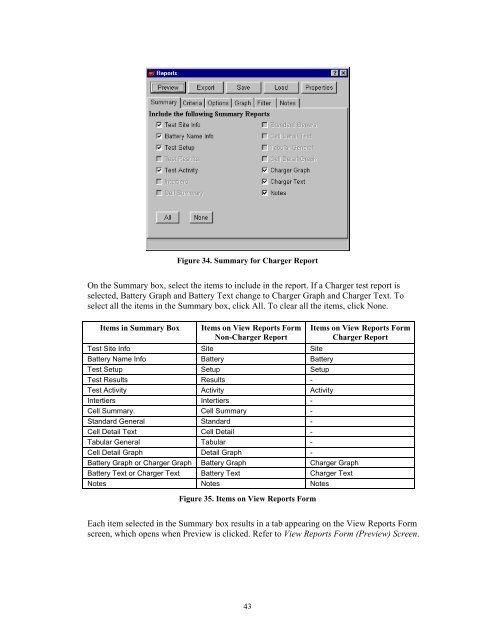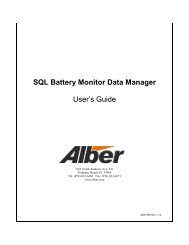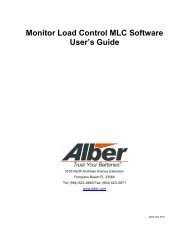BCT-2000 Software and BCT-128 and BCT-256 User's Guide - Alber
BCT-2000 Software and BCT-128 and BCT-256 User's Guide - Alber
BCT-2000 Software and BCT-128 and BCT-256 User's Guide - Alber
- No tags were found...
You also want an ePaper? Increase the reach of your titles
YUMPU automatically turns print PDFs into web optimized ePapers that Google loves.
Figure 34. Summary for Charger ReportOn the Summary box, select the items to include in the report. If a Charger test report isselected, Battery Graph <strong>and</strong> Battery Text change to Charger Graph <strong>and</strong> Charger Text. Toselect all the items in the Summary box, click All. To clear all the items, click None.Items in Summary BoxItems on View Reports FormNon-Charger ReportTest Site Info Site SiteBattery Name Info Battery BatteryTest Setup Setup SetupTest Results Results -Test Activity Activity ActivityIntertiers Intertiers -Cell Summary. Cell Summary -St<strong>and</strong>ard General St<strong>and</strong>ard -Cell Detail Text Cell Detail -Tabular General Tabular -Cell Detail Graph Detail Graph -Battery Graph or Charger Graph Battery Graph Charger GraphBattery Text or Charger Text Battery Text Charger TextNotes Notes NotesFigure 35. Items on View Reports FormItems on View Reports FormCharger ReportEach item selected in the Summary box results in a tab appearing on the View Reports Formscreen, which opens when Preview is clicked. Refer to View Reports Form (Preview) Screen.43