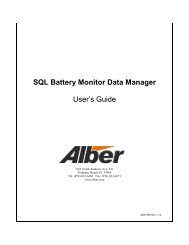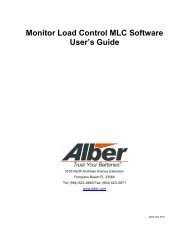BCT-2000 Software and BCT-128 and BCT-256 User's Guide - Alber
BCT-2000 Software and BCT-128 and BCT-256 User's Guide - Alber
BCT-2000 Software and BCT-128 and BCT-256 User's Guide - Alber
- No tags were found...
Create successful ePaper yourself
Turn your PDF publications into a flip-book with our unique Google optimized e-Paper software.
13. Report GeneratorThe <strong>BCT</strong> Report Generator program reads the test data files generated by the <strong>BCT</strong>-<strong>2000</strong> testsoftware <strong>and</strong> creates customized reports. After the <strong>BCT</strong>-<strong>2000</strong> system performs a load test, the testdata is saved to a file, <strong>and</strong> it is this data, presented in report format, that battery test personnel relyon to analyze battery system performance. Using the Report Generator, you can display graphs,edit site information, add notes, <strong>and</strong> customize report pages.The Report Generator can save reports in several file formats. One format lets you open the reportat a later date <strong>and</strong> modify site information or appearance. Or you may save the report in thearchive format, which protects the document against changes to ensure the integrity of theinformation. In Export mode, the Report Generator exports files in formats that can by used bycommercial database programs or text editors.Sample Data - Use the file reportdemo.btr (performance test) or bctdemo.btr (modifiedperformance test) to try the features in the Report Generator.13.1. Starting the Report GeneratorAfter the system performs a Load Test, you may generate a report for battery data analysis.To generate a report from a completed test, click Reports on the main menu, then open thefile. The Reports main dialog box has five buttons <strong>and</strong> seven tabs.Figure 31. Reports Main Screen (Top)Click a tab or button to open dialog boxes. The following sections describe the items in eachdialog box. To exit the Report Generator, click the in the upper right corner of the Reportsmain dialog box.13.2. Opening a ReportWhen the Report Generator is started, the Open dialog box appears.Figure 32. Open41