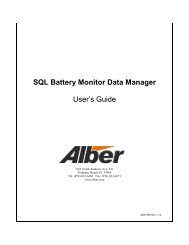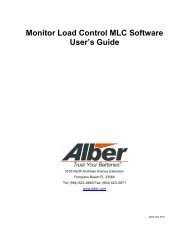Test Leads <strong>and</strong> Voltages - Click a bar on the graph to cause a cursor ball to appear above the bar.The cursor denotes the cell on which the status area (to the right of Test Time) is reporting. Thestatus area indicates the cell voltages <strong>and</strong> test lead numbers. The maximum, minimum, <strong>and</strong>average cell voltages are displayed below the status area.Toolbar - Toolbar items at the top of the screen are for excluding or including cells that went intoshutdown, changing alarm levels, changing test step duration <strong>and</strong> load, adjusting the load banktolerance during a test, changing the number of graph bar lines, zooming in on a bar line, <strong>and</strong>viewing the alarms list.At the <strong>BCT</strong> Test screen, all connected cells are displayed in a bar graph format. Verify thedisplayed readings of two or three cells <strong>and</strong> OV (overall volts) with a digital voltmeter. If thedisplay <strong>and</strong> the DVM do not agree, refer to System Calibration in this manual.12.1. Start the TestVerify equipment connections are secure <strong>and</strong> equipment is in operating mode. If usingAlbércorp load banks, ensure the step weights are configured properly. Refer to Load Bank.F1 Start Test - If load banks are being used, set the load bank AC power switches to ON. Ifno problems are apparent, to start the test, click F1 Start Test on the <strong>BCT</strong> Test screen or pressthe F1 key.During the test, the cells degrade as the load is applied to the battery. Click a bar graph tocause a cursor to appear above the bar. The cursor denotes the cell on which the status area(to the right of Test Time) is reporting. The status area indicates the minimum <strong>and</strong> maximumcell voltages, average cell voltage, <strong>and</strong> the test clip lead numbers. If the graph is in the activescreen, press the left or right arrow keys to move the cursor to the previous or next cell bar.At the end of the test, a message indicates the load test is complete. When disconnecting anyequipment, power down the continuous load bank first, then power down the rest of thesystem.WARNING: When disconnecting equipment, power down the load bank first, then the restof the system.12.2. Load Test ControlWhile the test is running, several options are available: Stop Test, Pause, Resume, <strong>and</strong>Manual.F1 Stop Test - To stop the test, click F1 Stop Test or press F1. A message appears to confirmthe test should be stopped.F2 Pause <strong>and</strong> F2 Resume - To pause the test, click F2 Pause or press F2. Pause lets youmake changes. Do not pause the test for extended periods of time during load testing, becausethe cells will recover during the idle period. When the test is paused, F2 Pause changes toF2 Resume.32
12.3. Manual Load Bank ControlF3 Manual <strong>and</strong> F3 Auto - The system defaults to automatic control. For manual control,click F3 Manual or press F3 after the test has started. To return to automatic mode, clickF3 Auto.Figure 18. <strong>BCT</strong> Test in Manual ModeTypically, select manual mode to control a charger test or if there is a load bank problem.Manually selecting load step weights may help determine which step in the load bank iscausing the problem. NOTE: Do not confuse step weights in the load bank with test steps inthe program.When F3 Manual is selected, a toolbar on the screen allows control of the load bank.Figure 19. Manual ToolbarUser-Defined Weight Buttons - The larger arrows to the left of 20 on the toolbar are userdefinable.To increase or decrease their load weight per step, type a weight in the box or clickthe smaller arrows adjacent to the box. The maximum weight value is 200. To increase ordecrease the load applied, click the larger arrows. As the value is changed, the 16 square stepindicators change. The step enabled in the load bank is displayed as a binary count along thetoolbar; when a square is black, that step is on in the load bank.NOTE: The value in amps of the load change depends on the type of load bank used.Typically, this value is less than one amp per step. For a larger increment, change the userdefinedstep size on the toolbar. To determine the actual amp value for each weight, dividethe load bank's total amp capacity by the total weight count. Refer to the Load Bank screen todetermine the total weight count.33