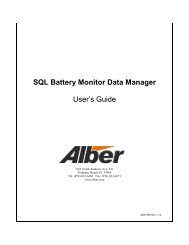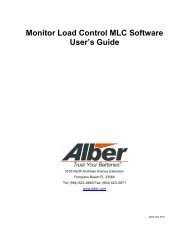BCT-2000 Software and BCT-128 and BCT-256 User's Guide - Alber
BCT-2000 Software and BCT-128 and BCT-256 User's Guide - Alber
BCT-2000 Software and BCT-128 and BCT-256 User's Guide - Alber
- No tags were found...
Create successful ePaper yourself
Turn your PDF publications into a flip-book with our unique Google optimized e-Paper software.
11.7. Load BankOn the Setup menu, click Load Bank. The Load Bank dialog box appears.Figure 14. Setup - Load BankLoad Bank SN/ID, Add, <strong>and</strong> Delete - The <strong>BCT</strong> can configure multiple load bank setups. Toselect a setup, click a name in the Load Bank SN/ID drop-down list. To add a setup name,click Add. The name "Load Bank n" appears in the Load Bank SN/ID box <strong>and</strong> in thedrop-down list. To change this name, overwrite the name in the box with a new name. Youcan assign ratings <strong>and</strong> step weights to each load bank setup name. To delete a name in theLoad Bank SN/ID box, click Delete.Step n - For each load bank setup, type the step weight information.Momentary - If the load bank has momentary load steps on steps 9 through 16, select theappropriate Step n boxes in the Momentary area. Selecting Momentary protects the resistorsin the load bank by limiting the load test on the step to a maximum of 60 seconds.Shunt Rating Amps per mV - Assign the shunt rating in amps per millivolt. At the ShuntRating Amps <strong>and</strong> per mV boxes, type the shunt value from the load banks. For example if theshunt is stamped 600/100 (600 amps at 100mV), type 600 in the Shunt Rating Amps box,then type 100 in the per mV box.28