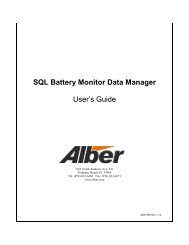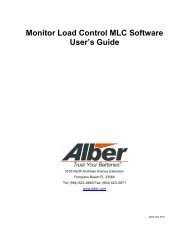BCT-2000 Software and BCT-128 and BCT-256 User's Guide - Alber
BCT-2000 Software and BCT-128 and BCT-256 User's Guide - Alber
BCT-2000 Software and BCT-128 and BCT-256 User's Guide - Alber
- No tags were found...
Create successful ePaper yourself
Turn your PDF publications into a flip-book with our unique Google optimized e-Paper software.
11.6. IntertierOn the Setup menu, click Intertier. This dialog box defines the location of intertier <strong>and</strong>interrack connections, so the <strong>BCT</strong> can add the voltage back to the cell that the intertierfollows. Otherwise, the cell just before an intertier connection would appear lower in voltagethan it actually is.When using intertier monitoring, an alarm occurs when the intertier voltage drop is greaterthan the programmed intertier warning level. You can program a warning level <strong>and</strong> shutdownlevel for each intertier. For no shutdown, set the intertier shutdown level to 0 (zero).Figure 13. Setup - IntertierIntertier Cell Assignment - Intertiers are assigned by string <strong>and</strong> cell. Select the intertierneeding assignment by clicking the appropriate Intertier Cell Assignment button 1 to 8.String <strong>and</strong> Cells - Assign a string to the intertier from the String drop-down list, thendetermine the cell pair the intertier is on, <strong>and</strong> click the appropriate Cell n-n button.Repeat the above steps for all required intertiers. To remove an intertier assignment, doubleclickthe Cell n-n button for the intertier. If no Cell button is selected, then no cell pair isassigned to the presently selected intertier. To view more cell pairs, click the left or rightarrows.27