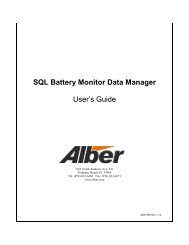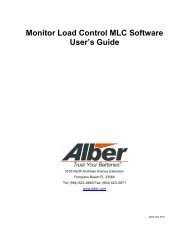BCT-2000 Software and BCT-128 and BCT-256 User's Guide - Alber
BCT-2000 Software and BCT-128 and BCT-256 User's Guide - Alber
BCT-2000 Software and BCT-128 and BCT-256 User's Guide - Alber
- No tags were found...
You also want an ePaper? Increase the reach of your titles
YUMPU automatically turns print PDFs into web optimized ePapers that Google loves.
Shutdown Cells - Type the voltage of an individual cell to pause the test. For example, ifdischarging to 1.75 volts per cell average, you may want to pause the test if any cell fallsbelow 1.65V. In this case, type 1.65 to pause the test when any cell falls below thisvoltage. If values are set to 0, the shutdown is not active.Warning OV - This box defines the overall battery voltage warning level. Type theoverall voltage warning level. For example, if testing 60 cells to an average of 1.75 voltsper cell, you may want to be warned when battery voltage is approaching shutdown. Ifvalues are set to 0, the warning is not active.Shutdown OV - In most cases, this value determines the end of the test. Type the overallbattery end voltage. For example, if testing a 60 cell battery to 1.65 volts per cell, type99.0 in the box (60 cells x 1.65 volts per cell = 99.0 volts). The system pauses the testwhen the overall voltage falls below 99.0 volts. If values are set to 0, the shutdown is notactive.Warning Intertier <strong>and</strong> Shutdown Intertier - Each intertier can have a warning <strong>and</strong>/orshutdown level set. To select an intertier, click an Intertier button, then type alarm <strong>and</strong>warning levels in the Intertier Warning <strong>and</strong> Shutdown boxes. Select values for eachintertier as required. If values are set to 0, the warning or shutdown is not active.11.5.6. Test Steps AreaAvailable for test types: Performance, Modified Performance, Service, Rundown, ChargerStep - Each step is programmed individually, with a maximum of 99 steps allowed. IfStep 1 (or another desired step) is not displayed, scroll to the step, then click the step tohighlight it. Exiting a field or pressing ENTER saves the data entered.Duration - Double click on the Duration field for the desired step, <strong>and</strong> type the time thestep is to operate, in hh:mm:ss.NOTE: If running a capacity test where the battery must perform for a certain time at asingle discharge rate, select a time at least 50% longer than Rated Time. The time mustbe longer than the theoretical run time, so the test shuts down on voltage rather than time,for a more accurate capacity test. For example, if the test is one hour, enter a time of atleast 1 hour 30 minutes. This ensures testing to at least 100% of capacity.Amps or Watts - Use TAB or the mouse to move to the Amps or Watts field. (Thecolumn heading depends on the test type.) Type the amps or watts required when usingoptional load banks. If using the <strong>BCT</strong>-<strong>2000</strong> as a portable data logging unit without loadbanks, <strong>and</strong> the system load or other load control is being used, type 0 in this field.The values in this field have a decimal point <strong>and</strong> indicate values to tenths if theMicroControl Load Bank option is enabled under Setup|Load Bank|Advance.Add, Delete <strong>and</strong> Insert - If this is a performance or rundown test, there is only one step.If this is a modified performance, charger or service test, program the additional requiredsteps. To add more steps, click Add. A new step appears in the list. To delete a step,highlight the step to be deleted by clicking the step, then click Delete. To insert a step,highlight the step that will follow the new step, then click Insert.25