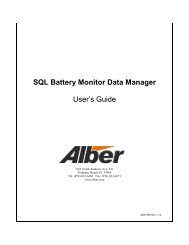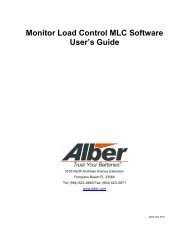BCT-2000 Software and BCT-128 and BCT-256 User's Guide - Alber
BCT-2000 Software and BCT-128 and BCT-256 User's Guide - Alber
BCT-2000 Software and BCT-128 and BCT-256 User's Guide - Alber
- No tags were found...
You also want an ePaper? Increase the reach of your titles
YUMPU automatically turns print PDFs into web optimized ePapers that Google loves.
Add Site / Delete Site - To add a site, click Add Site. To delete a site, select the site namefrom the Site Name drop-down list, then click Delete Site. Deleting a site deletes all thebattery information assigned to the site.Add Battery / Delete Battery - To add a battery, click Add Battery. To delete a battery,select the battery name from the Battery Name drop-down list, then click Delete Battery.Deleting a battery deletes all the test information assigned to the battery.Print - To print site, battery, configuration, contact, <strong>and</strong> test information for the currentlyselected test, click Print.11.2. Battery StringsOn the Setup menu, click Battery Strings. The Battery Strings dialog box identifies howmany strings <strong>and</strong> cells per string the <strong>BCT</strong>-<strong>2000</strong> is configured for. Each string has an entryidentifying the start test lead <strong>and</strong> end test lead.Figure 5. Setup - Battery StringBoard Boundary – Use this option for the first connection of the next set of stringconnections on the <strong>BCT</strong> board. Click to select the Board Boundary option. The connectornumbers will change in the window below.Config Battery - To change the number of strings <strong>and</strong> cells, click Config Battery. TheConfigure Battery dialog box appears.18