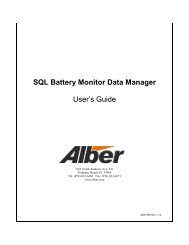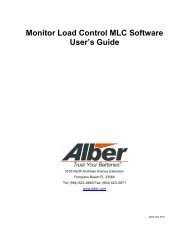BCT-2000 Software and BCT-128 and BCT-256 User's Guide - Alber
BCT-2000 Software and BCT-128 and BCT-256 User's Guide - Alber
BCT-2000 Software and BCT-128 and BCT-256 User's Guide - Alber
- No tags were found...
Create successful ePaper yourself
Turn your PDF publications into a flip-book with our unique Google optimized e-Paper software.
8. Main MenuThe main menu is where all <strong>BCT</strong>-<strong>2000</strong> operations begin.Figure 3. <strong>BCT</strong>-<strong>2000</strong> Main MenuTo start the program <strong>and</strong> display the main menu, double-click the <strong>BCT</strong>-<strong>2000</strong> icon on theWindows desktop. The Setup, Test, Reports, Diagnostics, Communications, Calibration, <strong>and</strong>Help screens are accessed from the main menu. Setup information, which includes batteryconfiguration, test steps, alarm levels, <strong>and</strong> load bank, must be correctly entered for the <strong>BCT</strong>-<strong>2000</strong>to run properly.The <strong>BCT</strong>-<strong>2000</strong> software polls the cells for data only when the Test, Diagnostics or Calibrationscreens are open. Polling causes the relays in the <strong>BCT</strong>-<strong>128</strong> or <strong>BCT</strong>-<strong>256</strong> to click. Do not confusepolling with testing, which has defined start <strong>and</strong> stop parameters.The following are brief descriptions of the main menu items. See full descriptions elsewhere inthis manual.8.1. SetupSetup accesses the Location, Battery Strings, Test Setup, Intertier, Load Bank, <strong>and</strong> Contactdialog boxes. Setup determines system operation <strong>and</strong> control of tests. Open the Setup dialogboxes before running a test or using the system for data logging. Selections let you inputinformation for the battery being tested, <strong>and</strong> parameters such as cell voltage alarms, overallvoltage alarms, number of cells tested, intertier connections, <strong>and</strong> test program.8.2. TestThe Test screen displays information for monitoring test progress in real time. The screenindicates battery OV (overall voltage), load in amps, power in watts / kilowatts, <strong>and</strong> capacityif activated. Individual cell or module activity is displayed as a bar graph.The screen also displays step information, presently active step duration, value, step number,<strong>and</strong> total test times. The status area indicates the currently-selected cell voltage <strong>and</strong> test leadnumbers. The maximum, minimum, <strong>and</strong> average cell voltages appear below the status area.8.3. ReportsThe Report Generator creates a report of a completed test. This is the only screen thatprovides a final report or transfers test data to a file. The types of reports <strong>and</strong> options forcreating reports are described in the section Report Generator. Report options includeSummary, Criteria, Options, Cell Detail, Graph, Filter, <strong>and</strong> Notes. Report files reside in theReports\site name subdirectory, unless a different subdirectory was selected at time of test.10