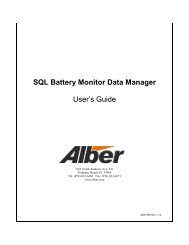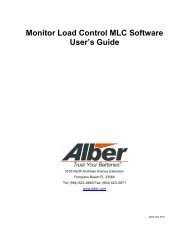BCT-2000 Software and BCT-128 and BCT-256 User's Guide - Alber
BCT-2000 Software and BCT-128 and BCT-256 User's Guide - Alber
BCT-2000 Software and BCT-128 and BCT-256 User's Guide - Alber
- No tags were found...
You also want an ePaper? Increase the reach of your titles
YUMPU automatically turns print PDFs into web optimized ePapers that Google loves.
7. <strong>BCT</strong>-<strong>2000</strong> Initial TestBefore connecting equipment for an actual test, check all the <strong>BCT</strong> components for functionaloperation.First, test the laptop computer. Remove the computer from its shipping case <strong>and</strong> connect thepower cable. (Refer to the laptop computer manual.) Power up the computer <strong>and</strong> verify the screendisplays the Windows desktop <strong>and</strong> the <strong>BCT</strong>-<strong>2000</strong> icon. If it does not, contact Albércorp fortechnical assistance. Power off the computer to end the test.7.1. Initial System TestRefer to drawing <strong>BCT</strong>-2436-D1110 System Block Diagram for connection of the cables fromthe computer to the <strong>BCT</strong>-<strong>128</strong> or <strong>BCT</strong>-<strong>256</strong> data logging acquisition device. The system has aserial interface, which uses a 9-pin to 9-pin cable. The following steps describe theconnections for proper operation:1. Before making any connections, ensure all equipment is powered off.2. Connect one end of the 9-pin to 9-pin cable to the serial port of the laptop computer.3. Connect the other end of the cable to the <strong>BCT</strong> computer port.4. Connect the AC power cable to the <strong>BCT</strong>-<strong>128</strong> or <strong>BCT</strong>-<strong>256</strong>, <strong>and</strong> plug the other end into a120VAC 60Hz receptacle.5. Unpack the printer. Plug the AC adapter into the small power receptacle on the printer,<strong>and</strong> the other end into a 120VAC 60Hz receptacle.6. Connect the male end of the six foot printer cable to the printer cable port near the ACadapter input. Connect the other end to the computer 25-pin D-Sub female connector onthe rear of the unit.7. Load paper into the printer. NOTE: The printer is not required during an actual load test.8. Unpack the CS-<strong>2000</strong> if available. Locate the two test cables <strong>and</strong> one power cable for theunit. The parallel cables each have a female <strong>and</strong> male D-Sub, 37-pin connector.9. Connect the power cable to the CS-<strong>2000</strong> <strong>and</strong> to a 120VAC 60Hz receptacle.10. Connect one 37-pin cable between the CS-<strong>2000</strong> Cell Outputs rear connector <strong>and</strong> the <strong>BCT</strong>Cells 1-32 connector.11. Connect the other 37-pin cable between the CS-<strong>2000</strong> System connector <strong>and</strong> the Systemconnector on the <strong>BCT</strong>.12. Power on the four devices: The <strong>BCT</strong>-<strong>128</strong> or <strong>256</strong>, the laptop computer, the printer, <strong>and</strong> theCS-<strong>2000</strong>.13. Verify the Windows desktop appears.14. Click the <strong>BCT</strong><strong>2000</strong> icon to start the program.15. On the main menu, select DAM. Verify the <strong>BCT</strong> relays are clicking.16. On the DAM dialog box, at Display Board, select 1.8