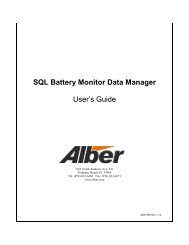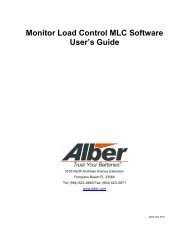BCT-2000 Software and BCT-128 and BCT-256 User's Guide - Alber
BCT-2000 Software and BCT-128 and BCT-256 User's Guide - Alber
BCT-2000 Software and BCT-128 and BCT-256 User's Guide - Alber
- No tags were found...
Create successful ePaper yourself
Turn your PDF publications into a flip-book with our unique Google optimized e-Paper software.
1. Warranty <strong>and</strong> Limitation of LiabilityLIMITED WARRANTYAlbércorp warrants that the software product will perform in accordance with the accompanying writtenmaterials for a period of ninety (90) days from the date of receipt. Some states <strong>and</strong> jurisdictions do notallow limitations on duration of an implied warranty, so the above limitation may not apply to you. To theextent allowed by applicable law, implied warranties on the software product, if any, are limited to ninety(90) days.CUSTOMER REMEDIESAlbércorp's entire liability <strong>and</strong> your exclusive remedy shall be, at Albércorp's option, either return of theprice paid, or replacement of the software product that is returned to Albércorp with proof of purchase. ThisLimited Warranty is void if failure of the software product has resulted from accident, abuse ormisapplication. Any replacement software product will be warranted for the remainder of the originalperiod or thirty (30) days, whichever is longer.Albércorp shall not be liable for any data or programs stored in or used in conjunction with this softwareproduct. Without prejudice to the foregoing generality, Albércorp shall not be liable for the loss orcorruption of data or programs stored in or used in conjunction with this or any other software product, norshall Albércorp be liable for the cost of retrieving or replacing lost or corrupted data.Albércorp's sole <strong>and</strong> exclusive liability, for any <strong>and</strong> all losses <strong>and</strong> damages arising out of any causewhatsoever, shall in no event exceed the purchase price of the software product purchased.NO LIABILITY FOR CONSEQUENTIAL DAMAGES.Albércorp shall not in any case be liable for any damages, including special, incidental, indirect,exemplary, collateral or consequential, arising from breach of warranty, breach of contract, negligence orunder any other legal theory arising from the warranty herein stated or the purchase of product, including,without limitation, loss of profits, use or goodwill.Some states <strong>and</strong> countries do not allow the exclusion or limitation of incidental or consequential damages;therefore, the above exclusion or limitation may not apply to you. This warranty gives you specific legalrights, <strong>and</strong> you may also have other rights which vary state to state <strong>and</strong> country to country.2. <strong>Software</strong> License AgreementTHIS IS A LEGAL AGREEMENT. PLEASE READ BEFORE INSTALLING SOFTWARE.Any use of this media other than to review this <strong>Software</strong> License Agreement constitutes your acceptance of<strong>and</strong> agreement with the terms of this <strong>Software</strong> License Agreement with respect to the Albércorp <strong>Software</strong>.If you do not accept <strong>and</strong> agree to these terms, you must return the full product with proof of purchase toAlbércorp within thirty (30) days for a full refund. Installation or use of this software product constitutesyour acceptance of <strong>and</strong> agreement with the terms of this <strong>Software</strong> License Agreement.LICENSORS. All software on this media is licensed to you by Albércorp.GRANT OF LICENSE. You are granted the right to use the Albércorp <strong>Software</strong> on a single personalcomputer. You may copy the software to use with this personal computer to any one hard disk drive of thispersonal computer <strong>and</strong> to the memory of this personal computer, provided that you reproduce all copyright<strong>and</strong> trademark notices, restricted rights legends, <strong>and</strong> other proprietary markings.RESTRICTIONS. You may not sublicense, rent or lease the Albércorp <strong>Software</strong>. You may not reverseengineer, decompile, disassemble, modify, translate or create derivative works of the <strong>Software</strong>.i
LIMITED WARRANTIES AND LIMITATION OF LIABILITY. The limited warranties <strong>and</strong> limitation ofliability in Section 1 of this file apply to, are incorporated in, <strong>and</strong> are made a part of this <strong>Software</strong> LicenseAgreement.EXPORT LAW ASSURANCES. You acknowledge <strong>and</strong> agree that the <strong>Software</strong> is subject to restrictions<strong>and</strong> controls imposed by the United States Export Administration Act (the "Act") <strong>and</strong> the regulationsthereunder. You agree <strong>and</strong> certify that neither the <strong>Software</strong> nor any direct product thereof is being or willbe acquired, shipped, transferred or exported, directly or indirectly, into any country, or used for anypurpose, except as authorized by the Act <strong>and</strong> the regulations.GOVERNMENT LICENSEE. If you are acquiring the software on behalf of any unit or agency of theUnited States Government, the provisions of Section 3 apply to, are incorporated in, <strong>and</strong> are made a part ofthis <strong>Software</strong> License Agreement.GENERAL. This <strong>Software</strong> License Agreement will be governed by the laws of the State of Florida, exceptfor that body of law dealing with conflicts of law. Should you have any questions concerning this <strong>Software</strong>License Agreement, or if you desire to contact Albércorp for any reason, please contact:Albércorp.3103 North Andrews Avenue Ext.Pompano Beach, FL 33064www.alber.com.3. Government ProvisionsThe Government acknowledges the representations of the Albércorp software as "Restricted Computer<strong>Software</strong>" as the term is defined in Clause 52.227-19 of the Federal Acquisition Regulations (FAR) <strong>and</strong> is"Commercial Computer <strong>Software</strong>" as that term is defined in Clause 52.227-7013(a)(1) of the Department ofDefense Federal Acquisition Regulation Supplement (DFARS). The Government agrees that:(i) if the software is supplied to the Department of Defense (DOD), the software is classified as"Commercial Computer <strong>Software</strong>" <strong>and</strong> the Government is acquiring only "restricted rights" in the software<strong>and</strong> its documentation as that term is defined in Clause 252.227-7013(c)(1) of the DFARS, <strong>and</strong>(ii) if the software is supplied to any unit or agency of the United States Government other than DOD, theGovernment's rights in the software <strong>and</strong> its documentation will be as defined in Clause 51.227-19(c)(2) ofthe FAR.RESTRICTED RIGHTS LEGEND. Use, duplication, or disclosure by the Government is subject torestrictions as set forth in subparagraph (c)(1)(ii) of the Rights in Technical Data <strong>and</strong> Computer <strong>Software</strong>clause at DFARS 252.227-7013.Albércorp 3103 North Andrews Avenue Ext. Pompano Beach, FL 33064Information in this document is subject to change without notice.<strong>BCT</strong>-<strong>2000</strong> Series <strong>and</strong> <strong>BCT</strong>-<strong>2000</strong> <strong>Software</strong> User’s <strong>Guide</strong>, Book Revision 4.1.2P/N 4200-003R4.1.21999, 2012 Albércorp., 3103 North Andrews Avenue Ext. Pompano Beach, FL 33064.This manual may not be copied in whole or in part without express written permission from Albércorp.Microsoft, Microsoft Windows, <strong>and</strong> Microsoft Explorer are either trademarks or registered trademarks of Microsoft Corporation.Pentium is a trademark of Intel Corporation.ii
Table of Contents1. WHAT'S NEW ........................................................................................................................................... 12. <strong>BCT</strong> GENERAL DESCRIPTION .................................................................................................................. 33. SYSTEM REQUIREMENTS ......................................................................................................................... 44. SOFTWARE INSTALLATION AND BACKUP ................................................................................................ 55. PASSWORD .............................................................................................................................................. 66. COMMUNICATION SETTINGS ................................................................................................................... 77. <strong>BCT</strong>-<strong>2000</strong> INITIAL TEST ......................................................................................................................... 87.1. Initial System Test .......................................................................................................................... 88. MAIN MENU .......................................................................................................................................... 108.1. Setup ............................................................................................................................................. 108.2. Test ............................................................................................................................................... 108.3. Reports .......................................................................................................................................... 108.4. Diagnostics ................................................................................................................................... 118.5. Communications ........................................................................................................................... 118.6. Calibration .................................................................................................................................... 118.7. Version ......................................................................................................................................... 119. RECOMMENDED TESTS .......................................................................................................................... 129.1. Micro-Ohmmeter .......................................................................................................................... 129.2. Hydrometer ................................................................................................................................... 129.3. Temperature (Electrolyte)............................................................................................................. 129.4. Temperature (Ambient) ................................................................................................................ 139.5. Equalize Charging ........................................................................................................................ 139.6. Test History .................................................................................................................................. 1310. CONNECTING THE SYSTEM ................................................................................................................ 1410.1. Determine Load Type ............................................................................................................... 1410.1.1. Optional Load Banks (Battery Isolated) ............................................................................... 1410.1.2. Optional Load Banks (Supplemental Load) ......................................................................... 1410.1.3. System Load ......................................................................................................................... 1410.2. <strong>BCT</strong>-<strong>128</strong>/<strong>BCT</strong>-<strong>256</strong> Connection Steps ...................................................................................... 1511. SETTING UP THE <strong>BCT</strong>-<strong>2000</strong> FOR LOAD TEST .................................................................................... 1711.1. Location .................................................................................................................................... 1711.2. Battery Strings .......................................................................................................................... 1811.3. Test Setup ................................................................................................................................. 1911.4. Test Types ................................................................................................................................ 1911.4.1. Performance Test .................................................................................................................. 2011.4.2. Modified Performance Test .................................................................................................. 2111.4.3. Service Test .......................................................................................................................... 2111.4.4. Rundown Test ....................................................................................................................... 2211.4.5. Charger Test ......................................................................................................................... 2211.4.6. Recharge Test ....................................................................................................................... 2311.5. Test Setup Parameters .............................................................................................................. 2311.5.1. Rated Time ........................................................................................................................... 2311.5.2. Power Type ........................................................................................................................... 2311.5.3. Temperature <strong>and</strong> Correction ................................................................................................. 2411.5.4. Cell Voltage .......................................................................................................................... 2411.5.5. Alarm Levels Area ................................................................................................................ 2411.5.6. Test Steps Area ..................................................................................................................... 2511.5.7. Calculate Capacity at Target ................................................................................................. 2611.5.8. Ignore Zero Target Steps ...................................................................................................... 2611.5.9. Charger High/Low Voltage Warning ................................................................................... 2611.5.10. Recharge Hours ................................................................................................................ 2611.6. Intertier ..................................................................................................................................... 27v
11.7. Load Bank ................................................................................................................................ 2811.8. Contact ...................................................................................................................................... 3011.9. Voltage Polarity ........................................................................................................................ 3012. RUNNING THE TEST ........................................................................................................................... 3112.1. Start the Test ............................................................................................................................. 3212.2. Load Test Control ..................................................................................................................... 3212.3. Manual Load Bank Control ...................................................................................................... 3312.4. View Alarms During Test ......................................................................................................... 3412.4.1. Cell Alarm ............................................................................................................................ 3412.4.2. Intertier Cable Alarm ............................................................................................................ 3512.4.3. Overall Voltage Alarm ......................................................................................................... 3512.5. Test Screen Toolbar .................................................................................................................. 3612.5.1. Cell Exclusion....................................................................................................................... 3612.5.2. Alarm Levels ........................................................................................................................ 3612.5.3. Test Steps .............................................................................................................................. 3712.5.4. Load Bank Adjust ................................................................................................................. 3812.5.5. Modify Graph ....................................................................................................................... 3812.5.6. View Alarms ......................................................................................................................... 3912.6. Charger Test Screen .................................................................................................................. 4012.7. Hardware Failure ...................................................................................................................... 4013. REPORT GENERATOR ......................................................................................................................... 4113.1. Starting the Report Generator ................................................................................................... 4113.2. Opening a Report ...................................................................................................................... 4113.3. Loading a File ........................................................................................................................... 4213.4. Summary Screen ....................................................................................................................... 4213.5. Criteria Screen .......................................................................................................................... 4413.6. Options Screen .......................................................................................................................... 4513.7. Cell Detail Screen ..................................................................................................................... 4613.8. Graph Screen ............................................................................................................................ 4713.9. Filter Screen .............................................................................................................................. 4813.10. Notes Screen ............................................................................................................................. 4913.11. Report Properties Screen .......................................................................................................... 4913.12. View Reports Form (Preview) Screen ...................................................................................... 5013.13. Saving a Report ........................................................................................................................ 5013.13.1. Binary (.BBR) Format ...................................................................................................... 5113.13.2. Archive (.ZRF) Format ..................................................................................................... 5113.14. Exporting in Database (.DB) Format ........................................................................................ 5113.15. Exporting in Text (.TXT) Format ............................................................................................. 5113.16. Printing a Report ....................................................................................................................... 5113.17. Opening an Archive File ........................................................................................................... 5213.18. Drill Down Reports .................................................................................................................. 5313.19. Archive Reader Program .......................................................................................................... 5314. RUNNING DIAGNOSTICS .................................................................................................................... 5414.1. DAM (Data Acquisition Module) ............................................................................................. 5414.2. I/V/IT ........................................................................................................................................ 5514.3. Load Bank Diagnostic .............................................................................................................. 5614.4. Bus ............................................................................................................................................ 5814.5. Misc .......................................................................................................................................... 5915. SYSTEM CALIBRATION ...................................................................................................................... 6015.1. Shunt Rating ............................................................................................................................. 6115.2. <strong>BCT</strong>-<strong>2000</strong> Calibration Source .................................................................................................. 6115.3. Calibration Setup ...................................................................................................................... 6115.4. Cell As-Found .......................................................................................................................... 6215.5. Overall Current As-Found ........................................................................................................ 6215.6. Overall Battery As-Found......................................................................................................... 6315.7. Intertier As-Found .................................................................................................................... 63vi
15.8. Preamp Offset <strong>and</strong> Gain As-Found ........................................................................................... 6415.9. Preamp Offset <strong>and</strong> Gain Calibration ......................................................................................... 6515.10. Cell Calibration......................................................................................................................... 6615.11. Overall Current Calibration ...................................................................................................... 6715.12. Overall Battery Calibration ....................................................................................................... 6815.13. Intertier Calibration .................................................................................................................. 6915.14. Print a Calibration Report ......................................................................................................... 7015.15. Disconnect Equipment .............................................................................................................. 7015.16. Calibration Backup ................................................................................................................... 7016. MAINTENANCE .................................................................................................................................. 7117. UPGRADING <strong>BCT</strong>-<strong>2000</strong> SOFTWARE................................................................................................... 7217.1. Replace the 87C52 Processor ................................................................................................... 7217.2. Calibration Constants <strong>and</strong> Load Bank Configuration ............................................................... 7318. <strong>BCT</strong>-<strong>2000</strong> CALIBRATION RECORD .................................................................................................... 7519. RUN TIME ERROR MESSAGES ............................................................................................................ 7820. SYSTEM SPECIFICATIONS .................................................................................................................. 7921. APPENDIX A: <strong>BCT</strong>-<strong>128</strong> PARTS LIST .................................................................................................. 8022. APPENDIX B: <strong>BCT</strong>-<strong>256</strong> PARTS LIST .................................................................................................. 8123. APPENDIX C: SPARE PARTS ............................................................................................................... 82Table of Drawings<strong>BCT</strong>-2436-D1110 ................................................................... System Block Diagram, <strong>BCT</strong> System<strong>BCT</strong>-350-D1105 ........................................................ Gen’l Arrangement, Sense Lead Connectionsvii
1. What's NewThis section describes the new features in the following versions of the <strong>BCT</strong>-<strong>2000</strong> program.The following are software changes in Version 1.12 that affect the manual:Updated the company address in the front matterUpdated the <strong>BCT</strong> system requirementsAdded the Board Boundary option on the <strong>BCT</strong> Setup window on the battery string tab.The following are software changes in Version 1.09 that do not affect the manual:Some laptop computers experienced a problem where the load dropped out <strong>and</strong> turned backon occasionally. This problem has been fixed.The following are changes in Version 1.09 that affect the manual or the program operation:The program now supports the Albércorp MicroControl Load Bank, which allows load bankcontrol within one-tenth of an amp.Diagnostics <strong>and</strong> analysis of the load bank have been improved.The ability to modify load bank tolerance has been added.The following are software changes in Version 1.07 that do not affect the manual:All test setup information is now saved on test setup exit. This ensures settings are saved <strong>and</strong>eliminates wrong alarm levels <strong>and</strong> target values.Float voltages for batteries of <strong>256</strong> cells or more are now saved to reports.Manual mode now steps linearly for all load bank types.Cells with intertier voltages greater than the cell voltage now show correct voltage.At midnight, the BIOS occasionally advanced the time but not the date. This caused thecalculation for elapsed time to show 24 hours, causing the test to end. Tests no longer end atmidnight.On some charger tests, when the load was incremented during the test, the load <strong>and</strong> voltagewere recorded for the entire test instead of after the change. The report now uses the lastknown value for time interval.Load control has been improved for load banks that have multiple steps with the same weightvalue. Previously, the scaling factor was incorrectly calculated when a load bank had multiplesteps with same weight value. This caused the <strong>BCT</strong> to take extra time to achieve target value.The following are changes in Version 1.07 that affect the manual or the program operation:The manual is now available in HTML (Web page viewer) <strong>and</strong> PDF (Adobe Acrobat viewer)formats on the program disk.1
The manual has more screen shots. Items on the screens are in bold type <strong>and</strong> followed by fulldescriptions. Most items on the screens are indexed.All cells in reports are now referenced by string name, not string number.You can now configure multiple sites with multiple batteries. See the Location section.At test time, the capacity can now optionally be calculated when the target value is reached.See the Calculate Capacity at Target section.There are now nudge buttons to nudge the load to within target when in the auto mode. Whencontrolling the load, the <strong>BCT</strong> is considered on target when the target value plus 1.5% oftarget value plus 1.5 amps is achieved. For example, on a load of 500 amps, the <strong>BCT</strong> couldset the load at 500 amps plus 1.5% (7.5 amps) plus 1.5 amps, or as high as 509 amps. TheNudge control lets you move the load closer to 500. See the Running the Test section.In the capacity calculation, the Modified Performance test can now optionally ignore stepswhen the load is targeted to zero. See the Ignore Zero Target Steps section.A High/Low voltage warning has been added to Charger test. See the Charger High/LowVoltage Warning section.Manual mode now has four fixed weight buttons: 1, 5, 10, <strong>and</strong> 20. These buttons manuallycontrol the load to the desired target more quickly than the one button in previous versions.Also, the Manual mode user-defined weight has been increased from 32 to 200 weights perincrement. See the Manual Load Bank Control section.You can now manually exclude cells prior to <strong>and</strong> during testing without pausing. See the CellExclusion section.The duration <strong>and</strong> target of the presently running test step <strong>and</strong> all following test steps can nowbe modified without pausing the test. See the Test Steps Area section.On the Charger test, a Voltage/Load History graph replaces the cell graph. History is limitedto 10 minutes. See the Charger Test Screen section.A charger <strong>and</strong> battery text report of voltage <strong>and</strong> load is now available. See the SummaryScreen section.Brackets ( < <strong>and</strong> > ) in reports indicate values that violate thresholds. A color printer is nolonger required. See the Criteria Screen section.The Percentage of Cell Failure in reports is now user definable instead of fixed at 80%. Seethe Criteria Screen section.You can now clip the start <strong>and</strong> end of a report when the <strong>BCT</strong> doesn't control the load, <strong>and</strong>there is no load interval at the start <strong>and</strong> end of the test. See the Options Screen section.You can now optionally include the start <strong>and</strong> end step values on a multi-step test. See theOptions Screen section.There is now manual scale control for all graphs. See the Graph Screen section.A data filter option has been added to screen out abnormal values, such as when a clip leadfalls off. See the Filter Screen section.The Text Export feature is available again for reports. See the Exporting in Text (.TXT)Format section.2
2. <strong>BCT</strong> General DescriptionThe <strong>BCT</strong>-<strong>2000</strong> Series battery capacity testing system helps ensure the reliability of the DC bus bydetermining weaknesses in the battery string <strong>and</strong> estimating when the battery should be replaced.Capacity testing is the only proven way to determine where the battery is in its life curve. The<strong>BCT</strong>-<strong>2000</strong> lets you determine the amount of energy remaining in the battery. The test system canalso help detect faulty intercell connections <strong>and</strong> weak cells in the battery string.During a battery discharge test, the <strong>BCT</strong>-<strong>2000</strong> continuously records <strong>and</strong> displays individual cellvoltages, overall battery voltage, current, intertier connections <strong>and</strong> alarm parameters. Test datacan be printed using the <strong>BCT</strong> report generator or exported to other programs.The <strong>BCT</strong>-<strong>2000</strong> monitors <strong>and</strong> displays the voltage of up to <strong>256</strong> cells or modules, <strong>and</strong> up to eightstrings. It can be programmed to discharge a battery under constant current, constant power(KW), or variable current (user defined) profile conditions, <strong>and</strong> has programmable alarm warning<strong>and</strong> shut down levels. The <strong>BCT</strong> controls battery discharge tests at currents up to 4000 amps, <strong>and</strong>can print data reports upon completion of the discharge test.Data logging is accomplished with a memory-saving write-by-exception method, which internallyrecords monitored parameter changes that exceed 5 millivolts <strong>and</strong> stores all data on the harddrive. The write-by-exception method increases data point resolution <strong>and</strong> updates data faster thanother data collection methods.The <strong>BCT</strong>-<strong>2000</strong> is available as a <strong>BCT</strong>-<strong>128</strong> or a <strong>BCT</strong>-<strong>256</strong> model that tests up to <strong>128</strong> or <strong>256</strong>individual cells or modules respectively. Each system includes two key components: the <strong>BCT</strong> <strong>and</strong>a laptop computer. The <strong>BCT</strong>-<strong>128</strong> or <strong>BCT</strong>-<strong>256</strong> data acquisition device incorporates the system <strong>and</strong>relay boards, control boards for optional Albércorp load banks, <strong>and</strong> boards to communicate withthe laptop computer.3
3. System RequirementsThe following are the minimum requirements for <strong>BCT</strong>-<strong>2000</strong> system operation.Microsoft Windows XP.Personal computer using a Pentium IV or higher microprocessor.<strong>256</strong>M of memory.100M of hard disk space available.CD DriveSVGA monitor set to at least 800 x 600.Mouse or compatible pointing device.4
4. <strong>Software</strong> Installation <strong>and</strong> BackupThe <strong>BCT</strong>-<strong>2000</strong> program is loaded onto the laptop computer at the factory. This program controlsall aspects of the <strong>BCT</strong>-<strong>2000</strong> system.During the calibration process, data is saved to the <strong>BCT</strong><strong>2000</strong>setup.mdb file located underprogramfiles\alber\bct<strong>2000</strong>\setup. This file contains calibration, setup, configuration, <strong>and</strong>password information. Refer to Calibration Backup.At a minimum, back up <strong>BCT</strong><strong>2000</strong>setup.mdb upon receipt of equipment or whenever the unit iscalibrated or the password is changed, so the data can be reloaded if the file becomes corrupted.Use Microsoft Explorer to back up the file from the hard drive to a 3.5-inch disk.If the program becomes corrupted, re-install it from the CD program disk or the 3.5-inch disks.The program does not overwrite an existing <strong>BCT</strong><strong>2000</strong>setup.mdb file upon re-install. To startinstallation, insert the CD or Disk 1 into the computer <strong>and</strong> select Start|Run from the Windowsdesktop. At the Run dialog box, type d:\setup (or other appropriate drive letter), then follow theon-screen instructions.After installation, if the data is still corrupt, copy the backup <strong>BCT</strong><strong>2000</strong>setup.mdb file from the3.5-inch disk over the existing file on the hard drive.If the backup file is not available, delete <strong>BCT</strong><strong>2000</strong>setup.mdb from the hard drive <strong>and</strong> re-installthe program again. When no <strong>BCT</strong><strong>2000</strong>setup.mdb file is present, the program creates one. At thispoint, either recalibrate the <strong>BCT</strong> system or re-enter the calibration constants (K-factors) from thecalibration report before using the <strong>BCT</strong> system for testing.To start the <strong>BCT</strong>-<strong>2000</strong> program, double-click the <strong>BCT</strong> icon on the desktop.On an 800 x 600 screen, the Windows taskbar hides a portion of some <strong>BCT</strong> screens. Either dragthe taskbar to minimize it, or right click on the taskbar, then select Properties|Auto Hide to hidethe taskbar.WARNING: The computer power management feature, which automatically shuts down thecomputer, hard drive, <strong>and</strong> display after a specified time of inactivity, must either be disabled orset to a time long enough to allow testing without going into the suspend mode. Also check thecomputer BIOS to determine if power management features have been set.5
5. PasswordWhen you select certain functions, a password dialog box appears. The default password from thefactory is: alberFigure 1. PasswordType the password in the Enter Password box <strong>and</strong> click OK. To change the password, clickChange <strong>and</strong> follow screen instructions. Some screens that require a password may be viewedwithout a password but not modified. To view a screen, click Cancel or press ESC.If the password is changed without authorization or lost, contact Albércorp to obtain a code tounlock the system. Type this code in the Enter Factory Backup Code box <strong>and</strong> click OK. This putsthe password back to the default password alber. Change the password as previously described.6
6. Communication SettingsIf the computer does not communicate with the equipment, you may need to select a new COMport. To display the Communication Settings screen, click Communications on the main menu.Figure 2. Communication SettingsClick a button for the COM port setting, then click OK. If the required COM port is not known,you may have to try all four selections to determine which setting establishes communicationbetween the computer <strong>and</strong> the equipment.The <strong>BCT</strong> program communicates with the unit only when in the Test, Diagnostics, <strong>and</strong>Calibration screens.7
7. <strong>BCT</strong>-<strong>2000</strong> Initial TestBefore connecting equipment for an actual test, check all the <strong>BCT</strong> components for functionaloperation.First, test the laptop computer. Remove the computer from its shipping case <strong>and</strong> connect thepower cable. (Refer to the laptop computer manual.) Power up the computer <strong>and</strong> verify the screendisplays the Windows desktop <strong>and</strong> the <strong>BCT</strong>-<strong>2000</strong> icon. If it does not, contact Albércorp fortechnical assistance. Power off the computer to end the test.7.1. Initial System TestRefer to drawing <strong>BCT</strong>-2436-D1110 System Block Diagram for connection of the cables fromthe computer to the <strong>BCT</strong>-<strong>128</strong> or <strong>BCT</strong>-<strong>256</strong> data logging acquisition device. The system has aserial interface, which uses a 9-pin to 9-pin cable. The following steps describe theconnections for proper operation:1. Before making any connections, ensure all equipment is powered off.2. Connect one end of the 9-pin to 9-pin cable to the serial port of the laptop computer.3. Connect the other end of the cable to the <strong>BCT</strong> computer port.4. Connect the AC power cable to the <strong>BCT</strong>-<strong>128</strong> or <strong>BCT</strong>-<strong>256</strong>, <strong>and</strong> plug the other end into a120VAC 60Hz receptacle.5. Unpack the printer. Plug the AC adapter into the small power receptacle on the printer,<strong>and</strong> the other end into a 120VAC 60Hz receptacle.6. Connect the male end of the six foot printer cable to the printer cable port near the ACadapter input. Connect the other end to the computer 25-pin D-Sub female connector onthe rear of the unit.7. Load paper into the printer. NOTE: The printer is not required during an actual load test.8. Unpack the CS-<strong>2000</strong> if available. Locate the two test cables <strong>and</strong> one power cable for theunit. The parallel cables each have a female <strong>and</strong> male D-Sub, 37-pin connector.9. Connect the power cable to the CS-<strong>2000</strong> <strong>and</strong> to a 120VAC 60Hz receptacle.10. Connect one 37-pin cable between the CS-<strong>2000</strong> Cell Outputs rear connector <strong>and</strong> the <strong>BCT</strong>Cells 1-32 connector.11. Connect the other 37-pin cable between the CS-<strong>2000</strong> System connector <strong>and</strong> the Systemconnector on the <strong>BCT</strong>.12. Power on the four devices: The <strong>BCT</strong>-<strong>128</strong> or <strong>256</strong>, the laptop computer, the printer, <strong>and</strong> theCS-<strong>2000</strong>.13. Verify the Windows desktop appears.14. Click the <strong>BCT</strong><strong>2000</strong> icon to start the program.15. On the main menu, select DAM. Verify the <strong>BCT</strong> relays are clicking.16. On the DAM dialog box, at Display Board, select 1.8
17. On the DAM dialog box, observe A/D counts of at least 10000 if no CS-<strong>2000</strong> isconnected. Varying the CS-<strong>2000</strong> causes the A/D counts to vary.18. Close the DAM dialog box <strong>and</strong> exit the <strong>BCT</strong> program.19. To test the printer, open a word processing program, select the printer driver, then sendoutput to the printer.20. After verifying operation, power off the equipment <strong>and</strong> disconnect the cables. Place allthe cables <strong>and</strong> components back into the shipping cases as found when unpacking.9
8. Main MenuThe main menu is where all <strong>BCT</strong>-<strong>2000</strong> operations begin.Figure 3. <strong>BCT</strong>-<strong>2000</strong> Main MenuTo start the program <strong>and</strong> display the main menu, double-click the <strong>BCT</strong>-<strong>2000</strong> icon on theWindows desktop. The Setup, Test, Reports, Diagnostics, Communications, Calibration, <strong>and</strong>Help screens are accessed from the main menu. Setup information, which includes batteryconfiguration, test steps, alarm levels, <strong>and</strong> load bank, must be correctly entered for the <strong>BCT</strong>-<strong>2000</strong>to run properly.The <strong>BCT</strong>-<strong>2000</strong> software polls the cells for data only when the Test, Diagnostics or Calibrationscreens are open. Polling causes the relays in the <strong>BCT</strong>-<strong>128</strong> or <strong>BCT</strong>-<strong>256</strong> to click. Do not confusepolling with testing, which has defined start <strong>and</strong> stop parameters.The following are brief descriptions of the main menu items. See full descriptions elsewhere inthis manual.8.1. SetupSetup accesses the Location, Battery Strings, Test Setup, Intertier, Load Bank, <strong>and</strong> Contactdialog boxes. Setup determines system operation <strong>and</strong> control of tests. Open the Setup dialogboxes before running a test or using the system for data logging. Selections let you inputinformation for the battery being tested, <strong>and</strong> parameters such as cell voltage alarms, overallvoltage alarms, number of cells tested, intertier connections, <strong>and</strong> test program.8.2. TestThe Test screen displays information for monitoring test progress in real time. The screenindicates battery OV (overall voltage), load in amps, power in watts / kilowatts, <strong>and</strong> capacityif activated. Individual cell or module activity is displayed as a bar graph.The screen also displays step information, presently active step duration, value, step number,<strong>and</strong> total test times. The status area indicates the currently-selected cell voltage <strong>and</strong> test leadnumbers. The maximum, minimum, <strong>and</strong> average cell voltages appear below the status area.8.3. ReportsThe Report Generator creates a report of a completed test. This is the only screen thatprovides a final report or transfers test data to a file. The types of reports <strong>and</strong> options forcreating reports are described in the section Report Generator. Report options includeSummary, Criteria, Options, Cell Detail, Graph, Filter, <strong>and</strong> Notes. Report files reside in theReports\site name subdirectory, unless a different subdirectory was selected at time of test.10
8.4. DiagnosticsDiagnostics allows selection of the DAM, I/V/IT, Load Bank, Bus <strong>and</strong> Misc dialog boxes,from which <strong>BCT</strong>-<strong>2000</strong> <strong>and</strong> load control system diagnostics are performed. Use Diagnosticswhen a problem is encountered, or when performing technical checks with the assistance ofAlbércorp.8.5. CommunicationsSelect Communications to select the COM port for the computer.8.6. CalibrationSelect Calibration when <strong>BCT</strong>-<strong>2000</strong> system calibration is required.8.7. VersionSelect Version to access the help files or determine the software version number.11
9. Recommended TestsPrior to performing any type of battery test, you should review battery theory <strong>and</strong> the batterymanufacturer's maintenance <strong>and</strong> test procedures. Albércorp strongly recommends following theIEEE Std 450-1995 publication on battery maintenance <strong>and</strong> testing for flooded cells, <strong>and</strong> IEEEStd 1188-1996 for VRLA batteries. By using the battery manufacturer's suggested testingprocedures <strong>and</strong> those issued by IEEE, you can help ensure a safe, effective load test.Before performing a load test, determine the type of test to perform, the length of the test, <strong>and</strong>where to locate the equipment during testing. If the test includes the use of Albércorp DC loadbanks, a well-ventilated area is required to disperse heat from the resistive load bank. In mostcases, the <strong>BCT</strong>-<strong>128</strong> or <strong>BCT</strong>-<strong>256</strong> is placed near the battery being tested, <strong>and</strong> the load bank iswithin 50 feet of the battery <strong>and</strong> <strong>BCT</strong>.WARNING: Do not place the load bank in a room that has an automatic halon (or other) firesystem. The heat generated by the load bank could inadvertently trigger the fire system. Eitherlocate the load banks in a safe area without such a system, or take other measures to prevent theinadvertent activation of the automatic system.Before connecting the <strong>BCT</strong>-<strong>2000</strong> to the battery being tested, <strong>and</strong> prior to any load testing,Albércorp recommends performing the following tests on the battery.9.1. Micro-OhmmeterDuring the battery discharge test, the test system discharges the battery at a high current rate.Ohm’s Law shows that a high rate of current through a high resistive connection results in alarge amount of power being dissipated through the connection. This could cause excessiveheat build-up <strong>and</strong> result in premature termination of the test. Therefore, use amicro-ohmmeter to ensure there are no high resistive connections between individual cells,modules or intertier connections. Refer to the battery manufacturer's maintenance instructionsfor a safe range of readings.9.2. HydrometerPrior to load testing, read the specific gravity of the sample electrolyte to confirm the batteryis fully charged. Reading cannot be performed on sealed cells, but can easily be done on wetcell batteries. Although this data is not entered into the <strong>BCT</strong> program, you may want torecord it separately <strong>and</strong> attach it to the final test report. Specific gravity is a good indicator ofthe present charge of the battery. If all cell float voltage readings are within normal limits,you may limit the hydrometer readings to a 10% sample.9.3. Temperature (Electrolyte)While taking specific gravity readings, measure the electrolyte temperature of each cell.Record this data <strong>and</strong> then calculate the average temperature of the electrolyte in the cellsbeing tested. The <strong>BCT</strong>-<strong>2000</strong> requires that the temperature be entered for certain tests. Usethis average value for temperature correcting the load during test setup.12
9.4. Temperature (Ambient)Record the ambient temperature of the battery room prior to testing. This data is entered intothe <strong>BCT</strong>-<strong>2000</strong> program, <strong>and</strong> the load can be temperature corrected to IEEE st<strong>and</strong>ards.9.5. Equalize ChargingIEEE Std 450 for flooded cells <strong>and</strong> Std 1188 for VRLA cells, <strong>and</strong> most batterymanufacturers, recommend that a battery be equalize charged at least seven days beforeperforming a discharge test, <strong>and</strong> the battery be allowed 72 hours of float condition prior totesting. This charging action should provide optimum capacity results. Contact individualbattery companies for their recommendations on this practice.In an effort to test the battery in an as-found state, occasionally load test the battery in itsnormal float state, without any prior charging or preparation. This as-found testing checks theeffectiveness of the battery maintenance program. (Done as a service test on the <strong>BCT</strong>.)9.6. Test HistoryAnalyze test results from previous tests to determine faulty conditions that may becomeapparent during the load test. Doing this permits closer observation of cells or connectionsthat were weak, the cause of problems, or possible failures. Correct any problems that stoptests prior to putting the battery back into service <strong>and</strong> before further testing.13
10. Connecting the SystemAfter performing all preliminary tests, prepare <strong>and</strong> connect the <strong>BCT</strong>-<strong>2000</strong> Series system.10.1. Determine Load TypeThe <strong>BCT</strong>-<strong>2000</strong> System can operate in three different types of load configurations.10.1.1. Optional Load Banks (Battery Isolated)One recommended way to load test a battery is with the battery completely isolated fromthe system or its associated load, using optional Albércorp Load Banks. In this instance,the charger carries the load until the test ends.WARNING: When using this method, if a loss of power occurs during the load test,there will be no battery on line to support designed operation. Before switching thebattery off line from the charger, ensure that design criteria allows for the charger to carryfull load. Some organizations require placing a backup battery into service prior to loadtesting a critical battery.10.1.2. Optional Load Banks (Supplemental Load)A second recommended way to load test a battery is to supplement the service load on thebattery with Albércorp load banks. In this case, the battery is left on line <strong>and</strong> a capacitytest is performed using the load bank <strong>and</strong> system load as a combination total load on thebattery. This is done by reading the present load on the battery charger, subtracting thatfrom the discharge load required, <strong>and</strong> programming the unit for the balance of thetheoretical load.10.1.3. System LoadUsing the system load on the battery allows the system load to be placed directly on thebattery, with the <strong>BCT</strong>-<strong>2000</strong> used as a data gathering device. The <strong>BCT</strong> system will notread current unless a current shunt is installed <strong>and</strong> optional current sense leads areconnected to the shunt. (Done as a rundown test on the <strong>BCT</strong>.)14
10.2. <strong>BCT</strong>-<strong>128</strong>/<strong>BCT</strong>-<strong>256</strong> Connection StepsAfter completing all preliminary test preparations, connect the <strong>BCT</strong>-<strong>2000</strong> system to thebattery being tested. This section describes how to connect equipment for a single string test.Refer to drawing <strong>BCT</strong>-2436-D1110 for connection of the cables from the computer to the<strong>BCT</strong>-<strong>128</strong> or <strong>BCT</strong>-<strong>256</strong>. Refer to drawing <strong>BCT</strong>-350-D1105 for connection to the cells.1. Before making any connections, ensure all equipment is powered off.2. Connect one end of the 9-pin to 9-pin cable to the serial port of the computer.3. Connect the other end of the cable to the <strong>BCT</strong> computer port.4. Connect the AC power cable to the <strong>BCT</strong>-<strong>128</strong> or <strong>BCT</strong>-<strong>256</strong>, <strong>and</strong> plug the other end into a120VAC 60Hz receptacle.5. If printing of test results is desired, unpack the printer. Plug the AC adapter into the smallpower receptacle on the printer, <strong>and</strong> the other end into a 120VAC 60Hz receptacle. Waituntil completion of the test before printing.6. Connect the male end of the six foot printer cable to the printer cable port near the ACadapter input. Connect the other end to the computer 25-pin D-Sub female connector onthe rear of the unit.7. Load paper into the printer.8. Connect the DB37 end of the 25 foot sense lead extender cable (DB37 on one end,Amphenol round 37-pin on other end) to the <strong>BCT</strong> Cell 1-32 port.9. Connect the black connector end of the red individual cell wire (small numbered clips onone end, Amphenol 37-pin on the other) to the sense lead extender cable. (Open end fromabove step.)10. Repeat above two steps for all other extender cables <strong>and</strong> sense lead cables until there areenough clips for all the cells.11. Connect one end of another sense lead extender cable to the System connector on the rearof the <strong>BCT</strong>, <strong>and</strong> connect the individual red sense leads labeled OV+, OV-, IT-1, IT-2, <strong>and</strong>so on, to the open end of the sense lead extender cable.12. Connect the clip labeled OV+ (Overall Voltage+) to the most positive post on the battery.Connect the clip labeled OV- to the most negative post on the battery.13. Connect Clip 0 from the first set of red sense leads to the positive post of Cell 1. This isthe same point the OV+ lead was placed in the previous step.14. Place Clip 1 on the positive post of Cell 2, unless Cell 1 is the most negative cell. If it isthe most negative cell, then connect the lead to the negative post of Cell 2. Continue thisstep until the entire battery has been outfitted.15. In installations of more than 32 cells or modules, it is necessary to use another set ofsense leads. Connect the “A” lead of each new set to the same post as the last lead fromthe previous set.16. The last cell will have two leads: the overall voltage lead <strong>and</strong> sense lead. Place the clipwith the ‘Cell Number minus 1’ count on the positive post <strong>and</strong> the Cell Number on thenegative post of the final cell.15
17. Connect the leads labeled IT-1(+) <strong>and</strong> IT-1(-) to the first intertier connection. Follow thissequence with the remaining IT sense leads. Leave the unused IT sense leads free. Referto Drawing <strong>BCT</strong>-350-D1105 for sense lead connection to the individual cells, intertiercables, <strong>and</strong> overall volts connections.18. If using Albércorp load banks, do the following:Connect the 50’ load control cable (two Amphenol 37-pin connectors on each end) fromthe <strong>BCT</strong> Load Control port to the Load Control Input on the side of the optional loadbank. This connector is usually labeled J2; however, refer to the drawings that came withthe load banks.Connect the heavy load cables from the load banks to the battery as shown in thedrawings that came with the load banks.19. The <strong>BCT</strong>-<strong>2000</strong> is now mechanically ready to perform the desired load test.20. Power on all the equipment at this time except the Albércorp continuous load banks.21. After the <strong>BCT</strong>-<strong>2000</strong> system has initialized <strong>and</strong> the main menu appears on the computer,power on the load banks.22. When disconnecting any equipment, power down the continuous load bank first, thenpower down the rest of the system.16
11. Setting Up the <strong>BCT</strong>-<strong>2000</strong> for Load TestThe <strong>BCT</strong>-<strong>2000</strong> program lets you use the computer to set up all test parameters. Refer to thefollowing Setup dialog box descriptions to program the test parameters. At this point, the<strong>BCT</strong>-<strong>2000</strong> main menu must be displayed. The computer does not need to be connected to the<strong>BCT</strong>-<strong>128</strong> or <strong>BCT</strong>-<strong>256</strong> unit. On the main menu, click Setup. A drop-down menu with Location,Battery Strings, Test Setup, Intertier, Load Bank, <strong>and</strong> Contact appears. Complete each item asdescribed.11.1. LocationOn the Setup menu, click Location. Site <strong>and</strong> battery information is saved with each test report<strong>and</strong> permanently saved in the <strong>BCT</strong> Setup file. Complete all text boxes before performing anytest, or reports may have incorrect or missing data.Figure 4. Setup - LocationSite Name <strong>and</strong> Address - Information in the Site Name text box creates a subdirectory in the<strong>BCT</strong> Reports directory.Battery Name <strong>and</strong> Dates - Type the battery installation date <strong>and</strong> next test date in mm/dd/yyformat. NOTE: The present date appended to the battery name is the default file name of thereport generated at the time of test.Battery Manufacturer, Model <strong>and</strong> ID - At Battery ID, note any specific identificationnumber associated with the battery being tested.17
Add Site / Delete Site - To add a site, click Add Site. To delete a site, select the site namefrom the Site Name drop-down list, then click Delete Site. Deleting a site deletes all thebattery information assigned to the site.Add Battery / Delete Battery - To add a battery, click Add Battery. To delete a battery,select the battery name from the Battery Name drop-down list, then click Delete Battery.Deleting a battery deletes all the test information assigned to the battery.Print - To print site, battery, configuration, contact, <strong>and</strong> test information for the currentlyselected test, click Print.11.2. Battery StringsOn the Setup menu, click Battery Strings. The Battery Strings dialog box identifies howmany strings <strong>and</strong> cells per string the <strong>BCT</strong>-<strong>2000</strong> is configured for. Each string has an entryidentifying the start test lead <strong>and</strong> end test lead.Figure 5. Setup - Battery StringBoard Boundary – Use this option for the first connection of the next set of stringconnections on the <strong>BCT</strong> board. Click to select the Board Boundary option. The connectornumbers will change in the window below.Config Battery - To change the number of strings <strong>and</strong> cells, click Config Battery. TheConfigure Battery dialog box appears.18
Figure 6. Configure BatteryNumber of Strings - Type the number of strings in Number of Strings. If Multiple Strings isnot selected, the Number of Strings box defaults to 1 <strong>and</strong> cannot be changed.Multiple Strings - If using multiple strings, select the Multiple Strings box, then type thenumber of strings in Number of Strings.Total Cell Number - If Multiple Strings is not selected, type a value in Total Cell Number.Cells per String - If Multiple Strings is selected, type a value in Cells per String. NOTE:When using multiple strings, this value is the number of cells per string, not the total numberof cells.NOTE: If using multiple strings, the program automatically drops one test lead betweenstrings.Cell Voltage - Click the appropriate Cell Voltage button, then click OK. NOTE: Battery cellvoltage initiates the warning <strong>and</strong> shutdown levels in the test setup. For every two cell volts,the cell warning level is set to 1.75V <strong>and</strong> cell shutdown to 1.60V. The OV (overall voltage)alarm levels are a multiple of these levels times the number of cells per string. For example, a6 volt cell voltage defaults to a warning level of 5.25 volts <strong>and</strong> a shutdown level of 4.80 volts.NOTE: When a battery is reconfigured, all previously set intertier assignments are cleared.11.3. Test SetupOn the Setup menu, click Test Setup. The Test Setup dialog box allows selection of test type,discharge to perform, length of the discharge, <strong>and</strong> load to be applied. Single stringapplications test a single string; multiple string applications test up to eight strings at onetime; charger testing performs a test on the battery charger; <strong>and</strong> recharge mode monitors thebattery during recharging.11.4. Test TypesYou may configure six test types: Performance, Modified Performance, Service, Rundown,Charger, <strong>and</strong> Recharge. Each type saves specific parameters <strong>and</strong> test steps. Select a test fromthe Test Type drop-down list before running a test. Each test is briefly described below; referto IEEE 450 for more information. Descriptions of items on the dialog boxes follow the sixtest type descriptions. The areas enabled on the dialog boxes depend on the test type selected.19
11.4.1. Performance TestAlso known as a capacity test, the performance test uses a programmed constant currentor constant power load to project reliability <strong>and</strong> remaining battery life before replacementis necessary. A performance test has only one step.Figure 7. Setup - Test Setup: Performance20
11.4.2. Modified Performance TestA modified performance test tests battery capacity (similar to a performance test) <strong>and</strong> theability of the battery to provide a high-rate, short-duration load cycle. This test may bedone in place of a service test. If you type 0 (zero) for Rated Time, the test does notcalculate battery capacity.Figure 8. Setup - Test Setup: Modified Performance11.4.3. Service TestA service test determines the battery “as found” ability to satisfy the battery duty cycle.Figure 9. Setup - Test Setup: Service21
11.4.4. Rundown TestA rundown test is similar to a service test, except the test uses the system load instead ofa controlled load. Rundown has only one step <strong>and</strong> no shutdown levels.Figure 10. Setup - Test Setup: Rundown11.4.5. Charger TestWhen the charger test is selected, the only parameters recorded to the report file areOverall Voltage <strong>and</strong> Current.Figure 11. Setup - Test Setup: Charger22
11.4.6. Recharge TestThe recharge test monitors the battery system while it is being recharged. For every twocell volts, the cell warning level is set to 2.33V. The OV warning levels are a multiple ofthese levels times the number of cells per string. On this test, the levels are high level(maximum) values.Figure 12. Setup - Test Setup: Recharge11.5. Test Setup ParametersThe following items are available on the Test Setup dialog boxes depending on the test typeselected.11.5.1. Rated TimeAvailable for test types: Performance, Modified PerformanceType the manufacturer’s specified rated time in the Rated Time box. This value isimportant for the on-line capacity calculation performed during a single step capacitytest. The format is hh:mm:ss. If doing a Modified Performance test, you may leave RatedTime blank.You may type 0 (zero) for Rated Time on a Modified Performance test. If this is done,the test does not calculate battery capacity at test time. You may enter a Rated Time atreport generation.11.5.2. Power TypeAvailable for test types: Performance, Modified Performance, Service, ChargerConstant Power <strong>and</strong> Constant Current - To define power type, click Constant Power orConstant Current. Power type determines if the programmed load is rated in watts oramps. The power type selected applies to all steps; you cannot switch between ConstantPower <strong>and</strong> Constant Current between steps.23
11.5.3. Temperature <strong>and</strong> CorrectionAvailable for test types: Performance, Modified PerformanceTemperature, F <strong>and</strong> C - Click F or C (Fahrenheit or Celsius) then, in the Temperaturebox, type the average electrolyte temperature of the sample number of cells. The programautomatically calculates between C <strong>and</strong> F. For example, if you select C after typing aFahrenheit value, the value converts to Celsius. To minimize rounding errors, type thevalue in the known format. For example, if the temperature is in degrees C, select Cbefore typing the value.Correction, None <strong>and</strong> IEEE - If you enter a temperature other than 77F (25C), youmay select IEEE temperature correction of the load. To automatically correct toIEEE-450, click IEEE in the Correction area. For no correction, click None. If the IEEEcorrection option is enabled <strong>and</strong> the temperature is later changed, all programmed stepsare automatically corrected <strong>and</strong> all loads are compensated throughout the test program.For more information on temperature compensation, refer to IEEE Std 450.11.5.4. Cell VoltageAvailable for test types: Performance, Modified Performance, Service, Rundown,RechargeClick the button that corresponds to the voltage of an individual cell.11.5.5. Alarm Levels AreaAvailable for test types: Performance, Modified Performance, Service, Rundown,RechargeIn the Alarm Levels area, type voltage levels that issue warnings or shutdown duringtesting. This area lets you set warning <strong>and</strong> shutdown levels for cells, OV, <strong>and</strong> intertiers.When an alarm condition occurs, an alarm sounds, the failing cell is logged, <strong>and</strong> thegraph or display area changes color. A beeping alarm from the <strong>BCT</strong> indicates a warning,<strong>and</strong> a solid tone indicates a shutdown. Refer to View Alarms During Test.You may change the warning <strong>and</strong> shutdown test levels for cells, OV, <strong>and</strong> intertiers whenthe test is running. Changes are recorded in the test activities portion of the report. Referto Alarm Levels.NOTE: When cell warning or shutdown levels are changed, the OV warning or shutdownlevels are automatically adjusted by the number of cells in the string times the changedlevel.NOTE: To disable any of the following warning or shutdown levels, type a 0 (zero) in thebox.Warning Cells - Type the alarm voltage level of the individual cell or module to bealarmed. For example, if testing to an average end voltage of 1.75 volts per cell, type1.75. When any cell falls below 1.75V, an alarm condition occurs. If values are set to 0,the warning is not active.24
Shutdown Cells - Type the voltage of an individual cell to pause the test. For example, ifdischarging to 1.75 volts per cell average, you may want to pause the test if any cell fallsbelow 1.65V. In this case, type 1.65 to pause the test when any cell falls below thisvoltage. If values are set to 0, the shutdown is not active.Warning OV - This box defines the overall battery voltage warning level. Type theoverall voltage warning level. For example, if testing 60 cells to an average of 1.75 voltsper cell, you may want to be warned when battery voltage is approaching shutdown. Ifvalues are set to 0, the warning is not active.Shutdown OV - In most cases, this value determines the end of the test. Type the overallbattery end voltage. For example, if testing a 60 cell battery to 1.65 volts per cell, type99.0 in the box (60 cells x 1.65 volts per cell = 99.0 volts). The system pauses the testwhen the overall voltage falls below 99.0 volts. If values are set to 0, the shutdown is notactive.Warning Intertier <strong>and</strong> Shutdown Intertier - Each intertier can have a warning <strong>and</strong>/orshutdown level set. To select an intertier, click an Intertier button, then type alarm <strong>and</strong>warning levels in the Intertier Warning <strong>and</strong> Shutdown boxes. Select values for eachintertier as required. If values are set to 0, the warning or shutdown is not active.11.5.6. Test Steps AreaAvailable for test types: Performance, Modified Performance, Service, Rundown, ChargerStep - Each step is programmed individually, with a maximum of 99 steps allowed. IfStep 1 (or another desired step) is not displayed, scroll to the step, then click the step tohighlight it. Exiting a field or pressing ENTER saves the data entered.Duration - Double click on the Duration field for the desired step, <strong>and</strong> type the time thestep is to operate, in hh:mm:ss.NOTE: If running a capacity test where the battery must perform for a certain time at asingle discharge rate, select a time at least 50% longer than Rated Time. The time mustbe longer than the theoretical run time, so the test shuts down on voltage rather than time,for a more accurate capacity test. For example, if the test is one hour, enter a time of atleast 1 hour 30 minutes. This ensures testing to at least 100% of capacity.Amps or Watts - Use TAB or the mouse to move to the Amps or Watts field. (Thecolumn heading depends on the test type.) Type the amps or watts required when usingoptional load banks. If using the <strong>BCT</strong>-<strong>2000</strong> as a portable data logging unit without loadbanks, <strong>and</strong> the system load or other load control is being used, type 0 in this field.The values in this field have a decimal point <strong>and</strong> indicate values to tenths if theMicroControl Load Bank option is enabled under Setup|Load Bank|Advance.Add, Delete <strong>and</strong> Insert - If this is a performance or rundown test, there is only one step.If this is a modified performance, charger or service test, program the additional requiredsteps. To add more steps, click Add. A new step appears in the list. To delete a step,highlight the step to be deleted by clicking the step, then click Delete. To insert a step,highlight the step that will follow the new step, then click Insert.25
11.5.7. Calculate Capacity at TargetAvailable for test types: Performance, Modified PerformanceSelect this box to calculate the capacity when the target value is reached. The test timeadvances only when the target is reached. The test time, but not the test, stops if the loadfalls below target <strong>and</strong> resumes when the target is reached.11.5.8. Ignore Zero Target StepsAvailable for test types: Modified PerformanceIgnore Zero Target Steps in Capacity Calculation - Select this box to ignore stepswhen the load is targeted to 0 (zero) in the capacity calculation. For any steps targeted tozero, the time of that step will not be used in the capacity calculation.11.5.9. Charger High/Low Voltage WarningAvailable for test types: ChargerCharger High Voltage Warning <strong>and</strong> Charger Low Voltage Warning - Type values inthese boxes to activate a warning when high or low voltage levels are exceeded. If valuesare set to 0, the warning is not active.11.5.10. Recharge HoursAvailable for test types: RechargeRecharge Hours - Type the number of hours that the recharge will be monitored.26
11.6. IntertierOn the Setup menu, click Intertier. This dialog box defines the location of intertier <strong>and</strong>interrack connections, so the <strong>BCT</strong> can add the voltage back to the cell that the intertierfollows. Otherwise, the cell just before an intertier connection would appear lower in voltagethan it actually is.When using intertier monitoring, an alarm occurs when the intertier voltage drop is greaterthan the programmed intertier warning level. You can program a warning level <strong>and</strong> shutdownlevel for each intertier. For no shutdown, set the intertier shutdown level to 0 (zero).Figure 13. Setup - IntertierIntertier Cell Assignment - Intertiers are assigned by string <strong>and</strong> cell. Select the intertierneeding assignment by clicking the appropriate Intertier Cell Assignment button 1 to 8.String <strong>and</strong> Cells - Assign a string to the intertier from the String drop-down list, thendetermine the cell pair the intertier is on, <strong>and</strong> click the appropriate Cell n-n button.Repeat the above steps for all required intertiers. To remove an intertier assignment, doubleclickthe Cell n-n button for the intertier. If no Cell button is selected, then no cell pair isassigned to the presently selected intertier. To view more cell pairs, click the left or rightarrows.27
11.7. Load BankOn the Setup menu, click Load Bank. The Load Bank dialog box appears.Figure 14. Setup - Load BankLoad Bank SN/ID, Add, <strong>and</strong> Delete - The <strong>BCT</strong> can configure multiple load bank setups. Toselect a setup, click a name in the Load Bank SN/ID drop-down list. To add a setup name,click Add. The name "Load Bank n" appears in the Load Bank SN/ID box <strong>and</strong> in thedrop-down list. To change this name, overwrite the name in the box with a new name. Youcan assign ratings <strong>and</strong> step weights to each load bank setup name. To delete a name in theLoad Bank SN/ID box, click Delete.Step n - For each load bank setup, type the step weight information.Momentary - If the load bank has momentary load steps on steps 9 through 16, select theappropriate Step n boxes in the Momentary area. Selecting Momentary protects the resistorsin the load bank by limiting the load test on the step to a maximum of 60 seconds.Shunt Rating Amps per mV - Assign the shunt rating in amps per millivolt. At the ShuntRating Amps <strong>and</strong> per mV boxes, type the shunt value from the load banks. For example if theshunt is stamped 600/100 (600 amps at 100mV), type 600 in the Shunt Rating Amps box,then type 100 in the per mV box.28
Auto Detect Step Resistance - If selected, the <strong>BCT</strong> calculates the average resistance of allsteps with weight information. The net effect of this occurs at the start of the test. The <strong>BCT</strong>assumes 0.5 amps per weight value. At 0.5 amps per weight value, the <strong>BCT</strong> turns on the stepsneeded to achieve the target load. Depending on the actual load banks, the first attempt maybe off target by as much as half the desired target load. After these steps are set, the <strong>BCT</strong>waits for the next load <strong>and</strong> OV reading. Using the sum of the step weights first set, the <strong>BCT</strong>calculates the actual amps per weight value, then uses the OV to calculate each stepresistance.NOTE: These resistances are calculated, not actual. If there is a problem controlling the load,the actual resistance of one or more steps may be incorrect. Refer to Load Bank Diagnostic.If Auto Detect Step Resistance is selected, the <strong>BCT</strong> corrects the load steps at least one moretime at the start of the test. If you do not want this to occur, do not select Auto Detect StepResistance. In this case, select Diagnostics from the main menu, open the Load Bank dialogbox, <strong>and</strong> measure or type the load bank resistance values into only the active Steps boxes(Steps 1 to 16 as required).Advance - If you wish to adjust the control tolerance for the load bank or if you are using aMicroControl Load Bank, click the Advance button to display the Load Bank Advance Setupscreen.Figure 15. Load Bank Advance SetupWhen not using the MicroControl Load Bank, the default values are 1.50% <strong>and</strong> 2.50 amps.Do not decrease these values unless you perform a load bank diagnostic to determine whatthe minimum tolerances are. The value that you type in the Amps box on the Load BankAdvance Setup screen is derived from the highest Vernier Gap value plus 1. You may type 0in the % (per cent) box. If you experience a problem controlling the load bank, increase the %(per cent) <strong>and</strong> amp values. Click Apply to save the changes.The MicroControl Load Bank allows precision control of the load in 0.1 amp increments. Ifyou are using a MicroControl Load Bank, check the MicroControl Load Bank box. Awarning box appears to confirm that a MicroControl Load Bank is being used. If it is, clickYes to enable this feature. The default values change to 0% <strong>and</strong> 0.10 amps. If you experiencea problem controlling the load bank, increase the amp value by a tenth or more.29
11.8. ContactOn the Setup menu, click Contact to display the Contact dialog box.Figure 16. Setup - ContactThe Contact dialog box is an information screen <strong>and</strong> has no effect on tests. Type the names ofpersons responsible for the system at the site <strong>and</strong> for service, <strong>and</strong> their telephone numbers <strong>and</strong>e-mail addresses.11.9. Voltage PolarityThe <strong>BCT</strong>-<strong>2000</strong> systems features automatic polarity sensing, <strong>and</strong> no user input is required.The system senses when Cell 1 is the most positive or the most negative cell in the string.30
12. Running the TestAt this point, the <strong>BCT</strong>-<strong>2000</strong> must be connected as described in Connecting the System <strong>and</strong> themain menu displayed. On the main menu, click Test. The <strong>BCT</strong> Test screen displays all relevantinformation for monitoring test progress <strong>and</strong> parameters in a real time mode.OV, Amps, KW, <strong>and</strong> Capacity - The top of the screen indicates battery OV (overall voltage),load in amps, power in kilowatts, <strong>and</strong> the present capacity of the battery. (The capacity iscalculated only during a Performance or Modified Performance test.)Intertier - The Intertier area displays the voltage of each intertier. Single click on a bar to displaythe value of an intertier. Double-click the graph to increase it to full screen. In this mode, thegraph does not update. To return to normal view, press ESC.Figure 17. <strong>BCT</strong> TestNudge - Next to the Amps value are arrows that slightly increase or decrease (nudge) the loadwithin target when in the auto mode. When controlling the load, the <strong>BCT</strong> is considered on targetwhen the target current plus 1.5% of target current plus 1.5 amps is achieved. For example, on aload of 500 amps, the <strong>BCT</strong>-<strong>2000</strong> could set the load at 500 amps plus 1.5% (7.5 amps) plus 1.5amps, or as high as 509 amps. The Nudge control lets you change the load to move the currentcloser to 500 amps.Duration <strong>and</strong> Test Time - Individual cells or modules are displayed in a bar graph format.Presently active step duration <strong>and</strong> target value, in amps or watts, are in the lower left of thescreen. The Test Time area displays the present step total test times.31
Test Leads <strong>and</strong> Voltages - Click a bar on the graph to cause a cursor ball to appear above the bar.The cursor denotes the cell on which the status area (to the right of Test Time) is reporting. Thestatus area indicates the cell voltages <strong>and</strong> test lead numbers. The maximum, minimum, <strong>and</strong>average cell voltages are displayed below the status area.Toolbar - Toolbar items at the top of the screen are for excluding or including cells that went intoshutdown, changing alarm levels, changing test step duration <strong>and</strong> load, adjusting the load banktolerance during a test, changing the number of graph bar lines, zooming in on a bar line, <strong>and</strong>viewing the alarms list.At the <strong>BCT</strong> Test screen, all connected cells are displayed in a bar graph format. Verify thedisplayed readings of two or three cells <strong>and</strong> OV (overall volts) with a digital voltmeter. If thedisplay <strong>and</strong> the DVM do not agree, refer to System Calibration in this manual.12.1. Start the TestVerify equipment connections are secure <strong>and</strong> equipment is in operating mode. If usingAlbércorp load banks, ensure the step weights are configured properly. Refer to Load Bank.F1 Start Test - If load banks are being used, set the load bank AC power switches to ON. Ifno problems are apparent, to start the test, click F1 Start Test on the <strong>BCT</strong> Test screen or pressthe F1 key.During the test, the cells degrade as the load is applied to the battery. Click a bar graph tocause a cursor to appear above the bar. The cursor denotes the cell on which the status area(to the right of Test Time) is reporting. The status area indicates the minimum <strong>and</strong> maximumcell voltages, average cell voltage, <strong>and</strong> the test clip lead numbers. If the graph is in the activescreen, press the left or right arrow keys to move the cursor to the previous or next cell bar.At the end of the test, a message indicates the load test is complete. When disconnecting anyequipment, power down the continuous load bank first, then power down the rest of thesystem.WARNING: When disconnecting equipment, power down the load bank first, then the restof the system.12.2. Load Test ControlWhile the test is running, several options are available: Stop Test, Pause, Resume, <strong>and</strong>Manual.F1 Stop Test - To stop the test, click F1 Stop Test or press F1. A message appears to confirmthe test should be stopped.F2 Pause <strong>and</strong> F2 Resume - To pause the test, click F2 Pause or press F2. Pause lets youmake changes. Do not pause the test for extended periods of time during load testing, becausethe cells will recover during the idle period. When the test is paused, F2 Pause changes toF2 Resume.32
12.3. Manual Load Bank ControlF3 Manual <strong>and</strong> F3 Auto - The system defaults to automatic control. For manual control,click F3 Manual or press F3 after the test has started. To return to automatic mode, clickF3 Auto.Figure 18. <strong>BCT</strong> Test in Manual ModeTypically, select manual mode to control a charger test or if there is a load bank problem.Manually selecting load step weights may help determine which step in the load bank iscausing the problem. NOTE: Do not confuse step weights in the load bank with test steps inthe program.When F3 Manual is selected, a toolbar on the screen allows control of the load bank.Figure 19. Manual ToolbarUser-Defined Weight Buttons - The larger arrows to the left of 20 on the toolbar are userdefinable.To increase or decrease their load weight per step, type a weight in the box or clickthe smaller arrows adjacent to the box. The maximum weight value is 200. To increase ordecrease the load applied, click the larger arrows. As the value is changed, the 16 square stepindicators change. The step enabled in the load bank is displayed as a binary count along thetoolbar; when a square is black, that step is on in the load bank.NOTE: The value in amps of the load change depends on the type of load bank used.Typically, this value is less than one amp per step. For a larger increment, change the userdefinedstep size on the toolbar. To determine the actual amp value for each weight, dividethe load bank's total amp capacity by the total weight count. Refer to the Load Bank screen todetermine the total weight count.33
20, 10, 5, 1 <strong>and</strong> All Off - You may also use the 20, 10, 5, <strong>and</strong> 1 buttons to change the totalweight applied to the load. To turn off all the steps, click All Off. When the test is running,you may click F2 Pause to pause the test <strong>and</strong> remove the load.NOTE: Instead of using the manual mode to change step weights, you may use the Test Stepsdialog box to change the actual load current or power. Refer to Test Steps.12.4. View Alarms During TestThe Test screen indicates real-time alarm conditions for cells, intertiers, <strong>and</strong> OV. Duringtesting, to view the alarm history, click the View Alarms button. Refer to View Alarms.12.4.1. Cell AlarmWhen a cell goes into alarm, the bar graph for the failing cell changes color, the <strong>BCT</strong>-<strong>128</strong>or <strong>BCT</strong>-<strong>256</strong> alarm sounds, <strong>and</strong> the cell number <strong>and</strong> string designation are logged in thealarm history. A cell alarm occurs when the cell voltage drops below the programmedCell Warning voltage level. The normal bar graph color is green; yellow indicates awarning condition, <strong>and</strong> red indicates a shutdown. If a cell goes into negative voltagelevels, the bar graph for the cell changes to black.Cell Warning - When a cell falls below a warning level, the <strong>BCT</strong> beeps, but the test doesnot pause. To silence the alarm, click OK in the Warning message box.If the Cell Warning level is lowered, the cell comes out of warning <strong>and</strong> the bar graphreturns to green, but the event is retained in the alarm history. Use the Adjust AlarmLevels toolbar button to change the level. Refer to Alarm Levels.Figure 20. Cell Warning MessageCell Shutdown - When a cell falls below a shutdown level, the <strong>BCT</strong> sounds a continuoustone, the test pauses, <strong>and</strong> the Cell Exclusion message box appears.Figure 21. Cell Exclusion Message34
To silence the alarm <strong>and</strong> exclude the cell from the test, click Yes in the Cell Exclusionbox. This also causes the bar graph for the cell to no longer be displayed. To silence thealarm <strong>and</strong> keep the cell in the test, click No. Resume the test if desired.The faulty cell can be jumpered out <strong>and</strong> the test resumed. This allows all alarmparameters to disregard the faulty cell if it is excluded.12.4.2. Intertier Cable AlarmWhen an intertier goes into alarm, the bar graph for the failing intertier changes color, the<strong>BCT</strong> alarm sounds, <strong>and</strong> the intertier designation is logged in the alarm history. Thenormal bar graph color is green; yellow indicates a warning condition, <strong>and</strong> red indicates ashutdown. The intertier bar graph is on the upper right of the Test screen. Double-clickthe graph to increase it to full screen. In this mode, the graph does not update. To returnto normal view, press ESC.An intertier cable connection alarm condition occurs when the intertier exceeds theprogrammed level. The Intertier bar graph indicates the failing intertier. A beeping alarmindicates a warning, <strong>and</strong> a solid tone indicates a shutdown. To silence the alarm, clickYes in the Intertier Warning or Shutdown message box. Carefully examine the intertier<strong>and</strong> its connections to determine if it is safe to continue the test.If the Intertier Warning level is raised, the intertier comes out of alarm <strong>and</strong> the bar graphreturns to green, but the event is retained in the alarm history. Use the Adjust AlarmLevels toolbar button to change the level. Refer to Alarm Levels.12.4.3. Overall Voltage AlarmWhen the overall voltage goes into alarm, the OV display changes color, the <strong>BCT</strong> alarmsounds, <strong>and</strong> the OV event is logged in the alarm history. An OV alarm occurs when theoverall voltage drops below the programmed Warning voltage level. The normal OVdisplay color is the screen background color; yellow indicates a warning condition, <strong>and</strong>red indicates a shutdown. The OV = V display is on the upper left of the Test screen.A beeping alarm indicates a warning, <strong>and</strong> a solid tone indicates a shutdown. To silencethe alarm, click Yes in the Warning or Shutdown message box.If the OV Warning level is lowered, the OV comes out of alarm <strong>and</strong> the OV displayreturns to background color, but the event is retained in the alarm history. Use the AdjustAlarm Levels toolbar button to change the level. Refer to Alarm Levels.35
12.5. Test Screen ToolbarThe Toolbar buttons that appear along the top of the <strong>BCT</strong> Test screen are shown below.Figure 22. <strong>BCT</strong> Test ToolbarUse the buttons to exclude or include cells that went into shutdown; change alarm levels;change test step duration <strong>and</strong> load; change the number of graph grid lines; zoom in on a baraxis; <strong>and</strong> view the alarms list. These buttons are described in the following sections.12.5.1. Cell ExclusionExclude CellsTo remove a cell from the test, click the Exclude Cells button. In the Cell Exclusionsdialog box, click Add Cell, type the string <strong>and</strong> cell number, then click Exclude. Thestring <strong>and</strong> cell appear in the list in the Cell Exclusions dialog box. A box with a checkmark indicates the cell is excluded from the test. To include an excluded cell back intothe test, clear the check box. You can exclude cells before a test, <strong>and</strong> during a test withoutpausing the test. You can include them back during a test without pausing.Excluding <strong>and</strong> including a cell from the test automatically adjusts battery alarm levels bychanging the OV warning <strong>and</strong> shutdown values by one cell level. All items on the cellexclusion list are cleared when the test is exited.Figure 23. Cell Exclusions12.5.2. Alarm LevelsAdjust Alarm LevelsYou may change the warning <strong>and</strong> shutdown levels for cells, OV, <strong>and</strong> intertiers while thetest is running. Click the Adjust Alarm Levels toolbar button. After changing a level, usethe TAB or ENTER key or mouse to move to the next box. The new alarm level takeseffect immediately. Changes are recorded in the test activities portion of the report.36
CAUTION: Changes made to the alarm levels <strong>and</strong> test steps using the Test Adjustmentsdialog boxes are valid only for the presently running test <strong>and</strong> do not permanently changethe test setup information.Figure 24. Alarm Levels12.5.3. Test StepsAdjust Test StepsClick Adjust Test Steps to add new steps or change the duration or load of the presentlyrunning step or subsequent steps. NOTE: You cannot change the duration of a presentlyrunning step to less than the elapsed time of the step. Also, steps that have already runcannot be changed. To add a new step, click Add Step.Figure 25. Test Steps - Constant CurrentIf Constant Current is selected, the Test Steps dialog box has buttons for 20, 10, 5 <strong>and</strong> 1amp, or you may type a new value in the Amps column.37
Figure 26. Test Steps - Constant PowerIf Constant Power is selected, the Test Steps dialog box has buttons for <strong>2000</strong>, 1000, 500<strong>and</strong> 100 watts, or you may type a new value in the Watts column.12.5.4. Load Bank AdjustLoad Bank AdjustClick the Load Bank Adjust button to adjust the load bank tolerance during a test. If youare experiencing load control problems during the test, increase the tolerance % (per cent)or current (amps).Figure 27. Test Adjustments12.5.5. Modify GraphChange Cell Axis CountZoom on Cell AxisUse the Change Cell Axis Count or the Zoom on Cell Axis buttons to change the numberof X-axis lines (graphs) displayed or to zoom in on a graph. Click Change Cell AxisCount to spread the cells over more than one X-axis. This is useful when there are morethan 60 cells in a test.38
Figure 28. Change Axis <strong>and</strong> Zoom Axis ResultsWhen more than one X-axis is displayed, you may click Zoom on Cell Axis to increasethe size of an axis display.12.5.6. View AlarmsView AlarmsClick the View Alarms button to open a box that lists all cell, intertier, <strong>and</strong> OV alarmsthat are occurring or have occurred during the test.Figure 29. View Alarms39
12.6. Charger Test ScreenWhen the Charger test is running, the Charger screen displays a Voltage/Load History graph.Data on this graph enters from the right <strong>and</strong> moves to the left. This history data is limited toten minutes on the X-axis (time) display.Figure 30. Charger TestThe red curve displays the load in amps. The green curve displays charger voltage.12.7. Hardware FailureIf the computer senses a board failure or loses communication with the <strong>BCT</strong>, the test pauses<strong>and</strong> the screen displays an error message. If load banks are being used, the system shuts themdown. Upon communication failure, all selected levels are voided.Before doing any diagnostics, verify the load banks are powered off <strong>and</strong> no load is beingapplied to the battery. During the pause mode, check all cable connections <strong>and</strong> equipment.After the problem is resolved, the testing may be resumed.40
13. Report GeneratorThe <strong>BCT</strong> Report Generator program reads the test data files generated by the <strong>BCT</strong>-<strong>2000</strong> testsoftware <strong>and</strong> creates customized reports. After the <strong>BCT</strong>-<strong>2000</strong> system performs a load test, the testdata is saved to a file, <strong>and</strong> it is this data, presented in report format, that battery test personnel relyon to analyze battery system performance. Using the Report Generator, you can display graphs,edit site information, add notes, <strong>and</strong> customize report pages.The Report Generator can save reports in several file formats. One format lets you open the reportat a later date <strong>and</strong> modify site information or appearance. Or you may save the report in thearchive format, which protects the document against changes to ensure the integrity of theinformation. In Export mode, the Report Generator exports files in formats that can by used bycommercial database programs or text editors.Sample Data - Use the file reportdemo.btr (performance test) or bctdemo.btr (modifiedperformance test) to try the features in the Report Generator.13.1. Starting the Report GeneratorAfter the system performs a Load Test, you may generate a report for battery data analysis.To generate a report from a completed test, click Reports on the main menu, then open thefile. The Reports main dialog box has five buttons <strong>and</strong> seven tabs.Figure 31. Reports Main Screen (Top)Click a tab or button to open dialog boxes. The following sections describe the items in eachdialog box. To exit the Report Generator, click the in the upper right corner of the Reportsmain dialog box.13.2. Opening a ReportWhen the Report Generator is started, the Open dialog box appears.Figure 32. Open41
The Files of Type drop-down list lets you select <strong>BCT</strong>-<strong>2000</strong> text (.BTR), binary (.BBR) orarchive (.ZRF) files. The <strong>BCT</strong>-<strong>2000</strong> test software generates BTR format; the ReportGenerator generates BBR <strong>and</strong> ZRF formats. You must open a file before selecting otheroptions. Select the subdirectory <strong>and</strong> the file name, then click Open.13.3. Loading a FileLoad - When certain functions are selected <strong>and</strong> no file is open, a message indicates a filemust be opened. To open a file after the Report Generator is started, click Load <strong>and</strong> select afile. You do not need to close the old file, as only one text or binary file can be open at a time.However, you may open an archive file while a text or binary file is open. (Refer to Openingan Archive File.)13.4. Summary ScreenAfter a file is opened, the Reports dialog box appears. Click the Summary tab to display theSummary dialog box. Items in this box depend on the type of report selected.Figure 33. Summary42
Figure 34. Summary for Charger ReportOn the Summary box, select the items to include in the report. If a Charger test report isselected, Battery Graph <strong>and</strong> Battery Text change to Charger Graph <strong>and</strong> Charger Text. Toselect all the items in the Summary box, click All. To clear all the items, click None.Items in Summary BoxItems on View Reports FormNon-Charger ReportTest Site Info Site SiteBattery Name Info Battery BatteryTest Setup Setup SetupTest Results Results -Test Activity Activity ActivityIntertiers Intertiers -Cell Summary. Cell Summary -St<strong>and</strong>ard General St<strong>and</strong>ard -Cell Detail Text Cell Detail -Tabular General Tabular -Cell Detail Graph Detail Graph -Battery Graph or Charger Graph Battery Graph Charger GraphBattery Text or Charger Text Battery Text Charger TextNotes Notes NotesFigure 35. Items on View Reports FormItems on View Reports FormCharger ReportEach item selected in the Summary box results in a tab appearing on the View Reports Formscreen, which opens when Preview is clicked. Refer to View Reports Form (Preview) Screen.43
13.5. Criteria ScreenClick the Criteria tab to display the Criteria dialog box.Figure 36. CriteriaTime Interval <strong>and</strong> OV Deviation - Click Time Interval or OV Deviation <strong>and</strong> type a value, orclick the time or voltage buttons next to the boxes. The Report Interval determines thefrequency of report sampling. Specify time in hours, minutes, <strong>and</strong> seconds (10 secondminimum) or OV deviation in volts (0.2 volt minimum).Low Cell Threshold <strong>and</strong> Low OV Threshold - The Alarm Threshold Values area is enabledfor all tests except Charger. The thresholds are the cell <strong>and</strong> OV shutdown levels entered intest setup, or the last levels entered during the test. On the report, values that violate thesethresholds are printed in color <strong>and</strong> with brackets ( < > ) for black ink printers. These valuesmay be changed if desired.High Voltage Warning <strong>and</strong> Low Voltage Warning - For the Charger test, the AlarmThreshold Values area changes to Charger Warning Levels. These are the warning levelsentered in test setup, or the last levels entered during the test. On the report, values thatviolate these thresholds are printed in color <strong>and</strong> with brackets ( < > for low thresholdviolation <strong>and</strong> > < for high threshold violation) for black ink printers. These values may bechanged if desired.Rated Time - Rated Time is used by Capacity test reports <strong>and</strong> may be modified at reporttime.44
Cell % Failure - The percentage of cell failure is used by Capacity test reports <strong>and</strong> may bemodified at report time. The value was previously fixed at 80% for reports, but may now bechanged.NOTE: Changing the threshold, rated time, <strong>and</strong> percentage failure values affects which cellsare indicated on the report as failing.13.6. Options ScreenClick the Options tab to display the Options dialog box.Figure 37. OptionsReport Title <strong>and</strong> Report Footer - Edit or add text in these boxes if required. The ReportTitle always prints (unless there is no title text), but you must select the Footer Text Printedcheck box to print the footer. To print the page number <strong>and</strong> date, select the Footer PageNumber <strong>and</strong> Footer Date Printed check boxes.Exp<strong>and</strong> All Test Results Graphs - Select this box to display a Drill Down Report for eachcell that fails minimum voltage threshold level. This report (graph) appears on screens underthe Results tab on the View Reports Form screen. To have the Results tab appear, select TestResults on the Summary dialog box. (Refer to Drill Down Reports.)Include Power in Report - Select this box to list power in reports, in addition to voltage <strong>and</strong>current. This box is available when the test data is not for constant power.Start Capacity Calculation at Target - Select this box to calculate the capacity when thetarget value is found. All the test times in the report are adjusted by this time. For example, ifit takes four seconds to find the target, then all the times in the test report will be minus fourseconds. NOTE: If Calculate Capacity at Target was selected during test setup, this option isnot available.45
Ignore Zero Target Steps in Capacity Calculation - Select this box to ignore steps whenthe load is targeted to 0 (zero) in the capacity calculation. For any steps targeted to zero, thetime of that step will not be used in the calculation.Include Steps Starting <strong>and</strong> Ending Values - For a multi-step test, select this box to see thestarting <strong>and</strong> ending values of the steps. The starting <strong>and</strong> ending times are included in thereport.Clip Start <strong>and</strong> End of Test for Report - In the Start <strong>and</strong> End boxes, type the clip values forthe start <strong>and</strong> end of a report in hh:mm:ss format. This is used when the <strong>BCT</strong> does not controlthe load, or there is no load interval or low load at the start <strong>and</strong> end of the test.To determine the clip values, on the Criteria box, enable OV Deviation. On the Summarybox, select only the battery text (.txt) report. To compile the report, click Preview. From thereport, determine the time where the voltage drops or current is detected. This is the start cliptime. The time where the voltage rises or current is no longer present is the end clip time. Setthe end clip time on the Options box to one second less than the actual value found. Forexample, if the voltage rises at 13 minutes, 00 seconds, type 12 minutes, 59 seconds for theend clip time.Enable - Select this box to clip the start <strong>and</strong> end times for the report.13.7. Cell Detail ScreenClick the Cell Detail tab to display the Cell Detail dialog box. This box lets you automaticallyor manually select the cells included in the cell detail report.Figure 38. Cell Detail46
Auto Select - Click Auto Select to automatically select cells that were at or below the lowthreshold level. In auto select mode, you may manually select additional cells for the reportby selecting check boxes in the list. To clear a selection, select the box again. If you laterchange the low cell threshold on the Criteria box, cells that meet the new criteria areautomatically selected, <strong>and</strong> cells manually selected before the threshold change are notselected.Manual Select - Click the Manual Select button to manually select cells for the report. Addcells to the report by selecting the check boxes. To clear a selection, select the box again.Changing the low cell threshold does not change selected cells when in the manual mode.All On <strong>and</strong> All Off - Click All On to select all cells in the list. Click All Off to clear all cellselections. You may use this feature in auto or manual mode.13.8. Graph ScreenClick the Graph tab to display the Graph dialog box. The values displayed are 10% below theminimum <strong>and</strong> 10% above the maximum values found during the test.Figure 39. GraphManual - To change the minimum <strong>and</strong> maximum values displayed on report graphs, clickManual <strong>and</strong> select values. The Cell Scaling <strong>and</strong> OV Scaling values are in volts. Load Scalingis in amps, <strong>and</strong> Power Scaling is in watts.Auto - If Auto is selected, the graphs are plotted to within 3% of the values.Low Cell Criteria Label <strong>and</strong> Low OV Criteria Label - You may type new graph names inthese areas for report graphs.47
13.9. Filter ScreenClick the Filter tab to display the Filter dialog box. The values displayed are the minimum<strong>and</strong> maximum values found during the test. This dialog box lets you eliminate bad values,such as those caused when a clip lead falls off.Figure 40. FilterDisable is the default selection. To change values, click Enable, then type a value or select avalue. Cell Data Filter <strong>and</strong> OV Data Filter values are in volts. The Load Data Filter is inwatts.48
13.10. Notes ScreenClick the Notes tab to display the Notes dialog box.Figure 41. NotesYou may add notes to the report by typing them in this dialog box. Notes may include detailsabout test results or equipment used, <strong>and</strong> appear on the last page of the report. To make thenotes permanent, save the file as a .BBR file.13.11. Report Properties ScreenProperties - Click the Properties button to display the Report Properties dialog box.Figure 42. Report Properties49
Change - Use the Properties dialog box to edit site information, then click Change to causethe changes to take effect. Click the in the upper right to close the window. To closewithout saving the changes, do not click Change. To make the changes permanent, save thefile as a .BBR file.13.12. View Reports Form (Preview) ScreenPreview - After all report parameters are selected, to view the report on the screen, clickPreview. Each section of the report is displayed one page at a time. To change the size of thepage display, click Page, Width or Full. To view different pages in one section, click the first,previous, next or last page buttons at the top of the screen.Figure 43. View Reports FormTo view different sections of the report, click the tabs along the top of the screen. A tabappears for each item selected in the Summary box. (Refer to Summary Screen.)13.13. Saving a ReportThe Report Generator can save a report as a binary file <strong>and</strong> an archive file. Either file typemay be opened later <strong>and</strong> viewed or printed. Reports are saved by default in the folder lastopened, unless a different folder is selected.50
13.13.1. Binary (.BBR) FormatSave (in Reports) - You may use the Report Generator to open a binary file <strong>and</strong>customize a report. Select options in the Reports dialog box to create different styles ofreports for the same data. To save a report in BBR format, click Save in the Reports box.In the Save As box, select the folder, type the file name, then click Save.NOTE: BBR files saved with <strong>BCT</strong>-<strong>2000</strong> software Version 1.07 cannot be read by earlierversions of the program.13.13.2. Archive (.ZRF) FormatSave Archive (in View Reports Form) - The Report Generator <strong>and</strong> the Archive Readercan open archive files. An archive file cannot be changed after it is saved. Archive formatlets you distribute the report file while ensuring the integrity of the data. To save a reportin ZRF format, click Preview in the Reports box. When the View Reports Form boxappears, click Save Archive. In the Save Archive box, select the folder, type the filename, then click Save.13.14. Exporting in Database (.DB) FormatExport (in Reports) - The Report Generator can export a report as a comma-delimited textfile for use by commercial database programs. Files saved as comma-delimited text have theextension .DB. To save a report in database format, click Export in the Reports dialog box. Inthe Save In box, select the folder under which the file will be saved. Reports are exported bydefault to the folder last opened, unless you select a different folder. In the File Name box,type the file name. In the Save As Type box, select DB Format. To save, click the Savebutton.In the DB format, data is in the following stream:Line 1 (Header Information):Test Location, Test Date, Test Start Time, Test End Time, Battery ID, Battery Type, Installation Date.Line 2 (Test Information):Time, Overall Voltage, Current, Cell 1, Cell 2, Cell 3 .................... Cell (x)13.15. Exporting in Text (.TXT) FormatExport (in Reports) - The Report Generator can export a report as an ASCII text file for usewith a text editor. Files saved as ASCII text have the extension .TXT. To save a report in textformat, click Export in the Reports dialog box. In the Save In box, select the folder underwhich the file will be saved. In the File Name box, type the file name. In the Save As Typebox, select Text Format. To save, click the Save button.13.16. Printing a ReportPrint Current <strong>and</strong> Print All - To print only the pages under the currently-selected tab, clickPrint Current on the View Reports Form screen. To print all the pages under all the tabs onthe screen, click Print All. When Print All is clicked, a print dialog box appears, which letsyou specify print all pages, the current page or specific pages, the number of copies, <strong>and</strong> theprinter setup.51
13.17. Opening an Archive FileLoad (in Reports) <strong>and</strong> Open Archive (in View Reports Form) - A <strong>BCT</strong>-<strong>2000</strong> Archive (.ZRF)file is the only file type that may be opened while a text or binary file is open. Archive filescannot be changed. To open an archive file, click Load on the Reports dialog box. In theOpen box, at Files of Type, select <strong>BCT</strong>-<strong>2000</strong> Archive from the drop-down list, select the filename, then click Open.Figure 44. Typical Archive FileThe archive file opens <strong>and</strong> is displayed. Use the buttons along the top of the screen to changethe page size <strong>and</strong> view different pages. To print the report, click the Print button at the topleft. To close the file, click the Close button.52
13.18. Drill Down ReportsA Drill Down Report (graph) displays the cell voltage versus test time. A report for each cellthat fails minimum voltage threshold level can be automatically or manually displayed on theTest Results pages.Figure 45. Results with Drill Down ReportTo automatically display the Drill Down Reports, select Exp<strong>and</strong> All Test Results Graphs onthe Reports Options dialog box.To manually display a report, click Preview on the Reports dialog box, then click the Resultstab to display the Test Results page. This page lists cells that fell below the minimumthreshold voltage. Click on a cell description line to display a Drill Down Report for that cell.The report appears under the description line of the selected cell. You may display a reportfor each failing cell listed. To close a report, click on the same description line.13.19. Archive Reader ProgramThe <strong>BCT</strong>-<strong>2000</strong> Archive Reader program is a separately distributed program that is used toview <strong>and</strong> print archive files when the Report Generator program is not available. The ArchiveReader is typically distributed with archive files when these files are sent to locations that donot have the Report Generator program. The Archive Reader is packaged with the ReportGenerator <strong>and</strong> may be freely copied <strong>and</strong> distributed with archive files.53
14. Running DiagnosticsThe DAM (Data Acquisition Module), I/V/IT (Current/Voltage/Intertier), Load Bank, Bus <strong>and</strong>Misc diagnostic screens reside under Diagnostics on the main menu. The dialog boxes performdiagnostics on the <strong>BCT</strong> system, the I/O control board, the load control board used with loadbanks, <strong>and</strong> the load control system.14.1. DAM (Data Acquisition Module)Use the DAM test for testing boards that may have stuck relays, bad A/D counts, or bad A/Dreference.If not using the CS-<strong>2000</strong> calibration source, leave the batteries connected to the <strong>BCT</strong> duringthe test. CAUTION: Make certain there is no load on the batteries <strong>and</strong> no charger isconnected, so the A/D counts do not drift.If using the CS-<strong>2000</strong> source, disconnect the batteries before connecting the CS-<strong>2000</strong> Cellconnector to the board. The source is capable of driving one board at a time. If it is connectedto more than one board, loading of the source may occur.At the A/D Deviation Threshold (+/-) box, type the number of A/D counts that can varybefore an error is declared. The default value is 10 counts.Figure 46. DAM DiagnosticsAt the Display Board box, select the board to monitor on the screen. The highest number is 8with a fully loaded <strong>BCT</strong>-<strong>256</strong>. If you select an invalid board number, the display shows zeroeswhen the test is running.54
The Reference box indicates the A/D reference voltage. A count other than 0 in the ReferenceError Count box indicates a problem with the system.To start the test, click Start. The boxes next to each cell number display the cell A/D count<strong>and</strong> voltage. If the A/D count varies outside the range determined by the A/D ThresholdDeviation value, an error is recorded in the error count box. To stop the test, click Stop.14.2. I/V/ITUse the I/V/IT test for diagnosing intertier connection <strong>and</strong> voltage problems.WARNING: A CS-<strong>2000</strong> must be used for this test. When using the CS-<strong>2000</strong> source,disconnect the batteries <strong>and</strong> the load control cable before connecting the CS-<strong>2000</strong> Systemconnector to the board.At the A/D Deviation Threshold (+/-) box, type the number of A/D counts that can varybefore an error is declared. The default value is 10 counts.The Reference box indicates the A/D reference voltage. A count other than 0 in the ReferenceError Count box indicates a problem with the system.Figure 47. I/V/IT DiagnosticsTo start the test, click Start. The boxes display the A/D count <strong>and</strong> voltage. If the A/D countvaries outside the range determined by the A/D Threshold Deviation value, an error isrecorded in the error count box. To stop the test, click Stop.55
14.3. Load Bank DiagnosticLoad bank diagnostics may be used in two ways. Click a single step On to display the loadcurrent, battery voltage, <strong>and</strong> step resistance; or perform a cumulative resistance test, whichsaves the individual step resistance to the setup file.If you do not enable Auto Detect Step Resistance (refer to Load Bank), you must enter theresistance for each step. There are two methods to obtain this information, <strong>and</strong> a combinationof the two may be necessary. After resistance values are entered, the data is saved with theload bank setup information for the currently selected load bank.Figure 48. Load Bank DiagnosticsTo set up the load bank resistance, first select a Start Step in the Resistance Test group.Depending on shunt rating, selecting Start Step 3 or 4 is recommended, because lower stepsproduce very low voltages across the shunts, which may result in inaccurate readings.Select a Stop Step in the Resistance Test group. Ensure there is sufficient current to drive thestop step selected.Verify the Battery Voltage box displays battery or charger voltage. If the voltage is notdisplayed, fix the electrical connections before continuing with the test.To begin the load bank resistance test, click Start. The graph fills with resistance values.Observe the bottom axis of the graph, labeled 1-2, 3, 1-3, 4 <strong>and</strong> so on. Plots on the graphalternately indicate the resistance of an individual step <strong>and</strong> the cumulative (parallel)resistance of the steps up to that step. Double-click the graph to maximize it. NOTE: If youdid not enter the password, the test runs but values are not stored.56
When the test is complete, click Edit/Analyze to display the Steps Resistance box.Figure 49. Steps ResistanceAfter running the load bank resistance test, the Step n boxes display the resistance values thatwere read. To edit steps with no resistance values, read the resistance value on the panel ofthe load bank <strong>and</strong> type it into the box for each step. NOTE. Not all load banks will have thisinformation.You should run the load bank resistance test periodically, especially if there is a problemcontrolling the load. The test verifies that no step resistance is too high or low. Each stepshould be approximately half the resistance of the previous step, unless its weight value is notdouble the weight value of the previous step. Refer to Load Bank.IMPORTANT NOTE: If the load bank is used in low <strong>and</strong> high voltage modes, the valuesdisplayed are for the currently selected mode of operation. (See the load banks panel fordifferent voltage settings.) If using both modes of the load bank, add another load bank to thesetup (in Setup – Load Bank) <strong>and</strong> repeat the test. Name the load banks Low Voltage <strong>and</strong> HighVoltage. Assign the load bank used for each test type. (Remember that values only need to beentered if Auto Detect Step Resistance is not enabled.)To analyze the load bank, click Analyze or, to close the Steps Resistance dialog box <strong>and</strong>return to the Diagnostics Load Bank screen, click OK.If you click Analyze, the Load Bank Analysis dialog box appears, with values at zero. In theMax OV box, type the maximum overall voltage <strong>and</strong> click Analyze. The load bank isanalyzed <strong>and</strong> values appear on the dialog box.57
Figure 50. Load Bank AnalysisThe Load Bank Analysis dialog box has three columns of data for each load bank step: Load,Accumulative, <strong>and</strong> Vernier Gap. The Load column indicates how much current each step willdraw, based on the maximum OV value entered. The Accumulative column is the totalcurrent draw of the steps up to that point. The Vernier Gap is the difference between the stepLoad value <strong>and</strong> the Accumulative value of the previous steps. The highest Vernier Gapnumber indicates the minimum tolerance (in amps) of the load bank. Type this value plus 1on the Load Bank Advance Setup screen under Setup|Load Bank|Advance.To close the Load Bank Analysis screen, click X in the upper right corner. To close the StepsResistance box, click OK.Diagnostics Load Bank - On the Diagnostics Load Bank dialog box, click the appropriateStep 1 to 16 to turn on the step corresponding to the step number. If power is supplied to theload, the step resistance is displayed. Toggle the button to turn the step on or off. With nopower to the load bank, you may use an ohmmeter to read each step resistance.Results of the load bank diagnostics may be needed by Albércorp to assist in troubleshooting.14.4. BusTypically, this option is used only at the factory during product manufacturing <strong>and</strong> test. Aspecial bus analysis board is required. The screen displays technical diagnostics for circuitboards in the <strong>BCT</strong>-<strong>2000</strong> system. It is not a user diagnostic screen <strong>and</strong> should only be usedwith the assistance of Albércorp technical personnel.58
Figure 51. Bus Diagnostics14.5. MiscThe Misc dialog box permits testing of the audible alarm inside the <strong>BCT</strong>. To test the alarm,click the Sonalert button to toggle the alarm on <strong>and</strong> off.Figure 52. Misc Diagnostics59
15. System CalibrationThis section describes the calibration of the <strong>BCT</strong>-<strong>2000</strong> system. First, check the system in the asfoundcondition. If all as-found parameters are within specification, calibration does not have tobe performed.Figure 53. CalibrationCalibrating the preamp affects the overall current <strong>and</strong> intertier calibration. If, after completing theas-found readings, you determine that the preamp needs calibration, then the overall current <strong>and</strong>intertiers will also have to be calibrated.The following is required for equipment calibration:Albércorp CS-<strong>2000</strong> calibration source (recommended)A 4½ digit calibrated digital multimeter (DMM)Two 37-pin ribbon cables for connecting the CS-<strong>2000</strong> to the <strong>BCT</strong>.If a CS-<strong>2000</strong> is not available, use a 0 to 12VDC source for cell calibration, a 100mV sourcefor current calibration, <strong>and</strong> a 0 to 600VDC source for OV calibration. (This may be acombined 0 to 600VDC source.) The original sense lead harness must be used.WARNING: High voltages exist inside the <strong>BCT</strong>-<strong>2000</strong> system components <strong>and</strong> on the CS-<strong>2000</strong>terminals. Calibration must be performed only by technically qualified persons. Observeelectrical safety precautions when removing <strong>and</strong> installing the <strong>BCT</strong> cover, <strong>and</strong> when connectingleads <strong>and</strong> making adjustments.60
15.1. Shunt RatingUnder Setup, open the Load Bank dialog box. At the Shunt Rating Amps <strong>and</strong> per mV boxes,type the shunt value from the load banks. For example, if the shunt is stamped 600/100 (600amps at 100mV), type 600 in the Shunt Rating Amps box, then type 100 in the per mV box.Refer to Load Bank.15.2. <strong>BCT</strong>-<strong>2000</strong> Calibration SourceWhen calibrating the <strong>BCT</strong>-<strong>2000</strong>, the use of the CS-<strong>2000</strong> calibration source is recommended.If the CS-<strong>2000</strong> is not available, use the original sense lead harness to connect to an alternatevoltage source. Not using the original cables will result in inaccurate calibration because allinput signals are current limited by a resistor in each lead. The CS-<strong>2000</strong> simulates theseresistive leads.CAUTION: Using a source other than the CS-<strong>2000</strong> without the original sense leads willresult in inaccurate calibration.Make a photocopy of the <strong>BCT</strong>-<strong>2000</strong> Calibration Record each time the equipment iscalibrated. Retain these records in the event the equipment needs servicing in the future.15.3. Calibration SetupPrepare the <strong>BCT</strong> <strong>and</strong> CS-<strong>2000</strong> as follows:1. Power off the <strong>BCT</strong>-<strong>128</strong> or <strong>BCT</strong>-<strong>256</strong> <strong>and</strong> the CS-<strong>2000</strong>.2. Connect a ribbon cable from the CS-<strong>2000</strong> Cell connector to the <strong>BCT</strong> Cell 1 connector.3. Connect a ribbon cable from the CS-<strong>2000</strong> System connector to the <strong>BCT</strong> Systemconnector.4. When using the CS-<strong>2000</strong> (or equivalent) calibration source, calibrate the <strong>BCT</strong>-<strong>2000</strong>system without any battery cables or load control cables connected to the <strong>BCT</strong>-<strong>128</strong> or<strong>BCT</strong>-<strong>256</strong>.5. Key points to remember before power-up: If using a source other than the CS-<strong>2000</strong>, use the original sense lead harness to avoidinaccurate calibration. When using any calibration source, remove all battery cables <strong>and</strong> load cables fromthe <strong>BCT</strong>. Calibration must be performed only by technically qualified persons. Dangerousvoltages are present. If all as-found parameters are within specification, calibration is not required. If the preamp needs calibration, then the overall current <strong>and</strong> intertiers must becalibrated.6. Power on the <strong>BCT</strong> <strong>and</strong> the CS-<strong>2000</strong>.7. Start the <strong>BCT</strong>-<strong>2000</strong> software.61
15.4. Cell As-Found1. Complete the Cell – Before Calibration section of the Calibration Record as follows:2. On the main menu, click Calibration to open the Calibration dialog box.3. Set the DMM to volts.4. Connect the DMM to the CS-<strong>2000</strong> Cell 1 banana jacks.5. Set the CS-<strong>2000</strong> Cell 1 switch to +12V.6. Observe the DMM voltage reading. Record the voltage on the Calibration Record underDMM Input.7. In the Present Readings area of the Calibration dialog box, observe the value in the Cell 1box. Record the value under Cell – As-Found.8. Set the CS-<strong>2000</strong> Cell 1 switch to +2V.9. Observe the DMM voltage reading. Record the voltage under DMM Input.10. Observe the value in the Cell 1 box. Record the value under Cell – As-Found.11. Remove the DMM from the CS-<strong>2000</strong>.15.5. Overall Current As-Found1. Complete the Overall Current – Before Calibration section of the Calibration Record asfollows:2. Set the DMM to millivolts.3. Connect the DMM to the CS-<strong>2000</strong> 0 – 200mV jacks.4. Set the CS-<strong>2000</strong> Reverse Polarity switch to plus (+).5. Adjust the CS-<strong>2000</strong> for a DMM reading of 50mV. Record the voltage on the CalibrationRecord under DMM Input.6. In the Present Readings area, observe the value in the Amps box. Record the value underOverall Current – As-Found.7. Adjust the CS-<strong>2000</strong> for a DMM reading of 100mV. Record the voltage under DMMInput.8. Observe the value in the Amps box. Record the value under Overall Current – As-Found.9. Adjust the CS-<strong>2000</strong> for a DMM reading of 150mV. Record the voltage under DMMInput.10. Observe the value in the Amps box. Record the value under Overall Current – As-Found.11. Set the CS-<strong>2000</strong> Reverse Polarity switch to minus (-).12. Repeat steps 5 to 10 for negative inputs of 50mV, 100mV, <strong>and</strong> 150mV.NOTE: The <strong>BCT</strong>-<strong>2000</strong> only displays positive numbers, even though the input is negative.13. Remove the DMM from the CS-<strong>2000</strong>.62
15.6. Overall Battery As-Found1. Complete the Overall Battery – Before Calibration section of the Calibration Record asfollows:2. Set the DMM to volts.3. Connect the DMM to the CS-<strong>2000</strong> 50V – 600V jacks.4. Adjust the CS-<strong>2000</strong> for a DMM reading of 75V. Record the voltage on the CalibrationRecord under DMM Input.5. In the Present Readings area, observe the value in the Battery OV box. Record the valueunder Overall Battery – As-Found.6. Adjust the CS-<strong>2000</strong> for a DMM reading of 350V. Record the voltage under DMM Input.7. Observe the value in the OV box. Record the value under Overall Battery – As-Found.8. Adjust the CS-<strong>2000</strong> for a DMM reading of 600V. Record the voltage under DMM Input.9. Observe the value in the OV box. Record the value under Overall Battery – As-Found.10. Remove the DMM from the CS-<strong>2000</strong>.15.7. Intertier As-Found1. Complete the Intertier – Before Calibration section of the Calibration Record as follows:2. Set the DMM to volts.3. Connect the DMM to the CS-<strong>2000</strong> 0 – 200mV jacks.4. Adjust the CS-<strong>2000</strong> for a DMM reading of 150mV. Record the voltage on the CalibrationRecord under DMM Input.5. In the Present Readings area, observe the value in the IT 1 box. Record the value underIntertier – As-Found.6. Repeat steps 4 <strong>and</strong> 5 for Intertiers 2 through 8.7. Adjust the CS-<strong>2000</strong> for a DMM reading of 100mV. Record the voltage under DMMInput.8. In the Present Readings area, observe the value in the IT 1 box. Record the value underIntertier – As-Found.9. Repeat steps 7 <strong>and</strong> 8 for Intertiers 2 through 8.10. Adjust the CS-<strong>2000</strong> for a DMM reading of 50mV. Record the voltage under DMM Input.11. In the Present Readings area, observe the value in the IT 1 box. Record the value underIntertier – As-Found.12. Repeat steps 10 <strong>and</strong> 11 for Intertiers 2 through 8.13. Remove the DMM from the CS-<strong>2000</strong>.63
15.8. Preamp Offset <strong>and</strong> Gain As-Found1. Complete the Preamp Offset <strong>and</strong> Gain – Before Calibration section of the CalibrationRecord as follows:2. On the main menu, click Diagnostics, then click I/V/IT on the drop-down menu.3. Set the DMM to millivolts.4. Connect the DMM to the CS-<strong>2000</strong> 0 - 200mV jacks.5. Set the Reverse Polarity switch to plus (+) <strong>and</strong> adjust the CS-<strong>2000</strong> for a DMM reading of100mV. Record the voltage under DMM Input.6. Observe the Current Count reading on the I/V/IT dialog box. Record the count underCurrent Count - As-Found.7. Set the Reverse Polarity switch to minus (-) <strong>and</strong> adjust the CS-<strong>2000</strong> for a DMM readingof 100mV. Record the voltage under DMM Input.8. Observe the Current Count reading on the I/V/IT dialog box. Record the count underCurrent Count - As-Found.9. Remove the DMM from the CS-<strong>2000</strong>.64
15.9. Preamp Offset <strong>and</strong> Gain Calibration1. Calibrate if As-Found readings are not within specification:The current count at +100mV must be within 30 counts of the count at -100mV.2. Power off the <strong>BCT</strong>, remove the <strong>BCT</strong> cover, <strong>and</strong> power up the <strong>BCT</strong>.3. Locate the I/V/IT board in the <strong>BCT</strong>. This board has two multiturn pots, RV1 <strong>and</strong> RV2, onthe rear of the top edge.4. Complete the Preamp Offset <strong>and</strong> Gain – After Calibration section of the CalibrationRecord as follows:5. On the main menu, click Diagnostics, then click I/V/IT on the drop-down menu.6. Set the DMM to millivolts.7. Connect the DMM to the CS-<strong>2000</strong> 0 - 200mV jacks.8. Set the Reverse Polarity switch to plus (+) <strong>and</strong> adjust the CS-<strong>2000</strong> for a DMM reading of+100mV.9. Observe, but do not record, the Current Count reading on the I/V/IT dialog box.10. Set the Reverse Polarity switch to minus (-) <strong>and</strong> adjust the CS-<strong>2000</strong> for a DMM readingof -100mV.11. Observe, but do not record, the Current Count reading on the I/V/IT dialog box.12. Adjust RV2 (rear pot) on the I/V/IT board so that the current count at plus polarity iswithin 30 counts of the current count at minus polarity.13. Repeat steps 8 to 12 several times until count between plus <strong>and</strong> minus does not vary morethan 30 counts. This sets the preamp offset.14. When the counts are within specification, set to +100mV <strong>and</strong> record the DMM Input <strong>and</strong>Current Count – As Left, then set to -100mV <strong>and</strong> record the DMM Input <strong>and</strong> CurrentCount – As Left.15. Set the Reverse Polarity switch to plus (+) <strong>and</strong> adjust the CS-<strong>2000</strong> for a DMM reading of+100mV.16. Adjust RV1 (front pot) on the I/V/IT board for a Current Count of <strong>2000</strong>1 30 counts onthe I/V/IT dialog box. Record the Current Count under Current Count - As-Left. This setsthe preamp gain.17. Remove the DMM from the CS-<strong>2000</strong>.18. Close the I/V/IT dialog box.19. After preamp calibration, the overall current <strong>and</strong> intertiers must be calibrated.65
15.10. Cell Calibration1. Calibrate if As-Found readings are not within specification: 0.1% of reading 0.01V.2. Complete the Cell – After Calibration section of the Calibration Record as follows:3. On the main menu, click Calibration.4. Set the DMM to volts.5. Connect the DMM to the CS-<strong>2000</strong> Cell 1 jacks.6. Set the CS-<strong>2000</strong> Cell 1 switch to +12V.7. Observe the DMM voltage reading. Type the actual reading into the Cell - VoltageMeasured box on the Calibration dialog box.8. Record the DMM voltage on the Calibration Record under DMM Input.9. Tab to the Overall Current - Voltage Measured box. The Calibration K value changes.10. In the Present Readings area of the Calibration dialog box, observe the value in the Cell 1box. Record the value under Cell – As-Left.11. Set the CS-<strong>2000</strong> Cell 1 switch to +2V.12. Observe the DMM voltage reading. Record the voltage under DMM Input.13. Observe the value in the Cell 1 box. Record the value under Cell – As-Left.14. Remove the DMM from the CS-<strong>2000</strong>.66
15.11. Overall Current Calibration1. Calibrate if the preamp was calibrated or if As-Found readings are not withinspecification: 0.1% of reading 3A.2. Complete the Overall Current – After Calibration section of the Calibration Record asfollows:3. Set the DMM to millivolts.4. Connect the DMM to the CS-<strong>2000</strong> 0 – 200mV jacks.5. Set the Reverse Polarity switch to plus (+).6. Adjust the CS-<strong>2000</strong> for a DMM reading of 100mV. Record the voltage on the CalibrationRecord under DMM Input.7. Type the actual reading into the Overall Current – Voltage Measured box. NOTE: Typethe reading in volts; for example, for 100 millivolts, type: .18. Tab to the Overall Battery - Voltage Measured box. The Calibration K value changes.9. Adjust the CS-<strong>2000</strong> for a DMM reading of 50mV. Record the voltage under DMM Input.10. In the Present Readings area of the Calibration dialog box, observe the value in the Ampsbox. Record the value under Overall Current – As-Left.11. Adjust the CS-<strong>2000</strong> for a DMM reading of 100mV. Record the voltage under DMMInput.12. Observe the value in the Amps box. Record the value under Overall Current – As-Left.13. Adjust the CS-<strong>2000</strong> for a DMM reading of 150mV. Record the voltage under DMMInput.14. Observe the value in the Amps box. Record the value under Overall Current – As-Left.15. Set the CS-<strong>2000</strong> Reverse Polarity switch to minus (-).16. Repeat steps 9 to 14 for negative inputs of 50mV, 100mV, <strong>and</strong> 150mV.NOTE: The <strong>BCT</strong>-<strong>2000</strong> only displays positive numbers, even though the input is negative.17. Remove the DMM from the CS-<strong>2000</strong>.67
15.12. Overall Battery Calibration1. Calibrate if As-Found readings are not within specification: 0.1% of reading 0.4V.2. Complete the Overall Battery – After Calibration section of the Calibration Record asfollows:3. Set the DMM to volts.4. Connect the DMM to the CS-<strong>2000</strong> 50V – 600V jacks.5. Adjust the CS-<strong>2000</strong> for a DMM reading of 350V.6. Type the actual reading into the Overall Battery – Voltage Measured box.7. Tab to the Intertier box. The Calibration K value changes.8. Adjust the CS-<strong>2000</strong> for a DMM reading of 75V. Record the voltage on the CalibrationRecord under DMM Input.9. In the Present Readings area, observe the value in the Battery OV box. Record the valueunder Overall Battery – As-Left.10. Adjust the CS-<strong>2000</strong> for a DMM reading of 350V. Record the voltage under DMM Input.11. Observe the value in the Battery – OV box. Record the value under Overall Battery – As-Left.12. Adjust the CS-<strong>2000</strong> for a DMM reading of 600V. Record the voltage under DMM Input.13. Observe the value in the Battery – OV box. Record the value under Overall Battery – As-Left.14. Remove the DMM from the CS-<strong>2000</strong>.68
15.13. Intertier Calibration1. Calibrate if the preamp was calibrated or if As-Found readings are not withinspecification: 0.1% of reading 1mV.2. Complete the Intertier – After Calibration section of the Calibration Record as follows:3. Set the DMM to volts.4. Connect the DMM to the CS-<strong>2000</strong> 0 – 200mV jacks.5. Click the Intertier 1 button on the Calibration dialog box.6. Adjust the CS-<strong>2000</strong> for a DMM reading of 100mV.7. Type the actual reading into the Intertier – Voltage Measured box. NOTE: Type thereading in volts; for example, for 100 millivolts, type: .1Press ENTER to increment to the next intertier.8. Repeat steps 6 <strong>and</strong> 7 for Intertiers 2 through 8.9. Click Intertier 1 on the Calibration dialog box.10. Adjust the CS-<strong>2000</strong> for a DMM reading of 150mV. Record the voltage on the CalibrationRecord under DMM Input.11. In the Present Readings area, observe the value in the IT 1 box. Record the value underIntertier – As-Left.12. Repeat steps 10 <strong>and</strong> 11 for Intertiers 2 through 8.13. Adjust the CS-<strong>2000</strong> for a DMM reading of 100mV. Record the voltage under DMMInput.14. In the Present Readings area, observe the value in the IT 1 box. Record the value underIntertier – As-Left.15. Repeat steps 13 <strong>and</strong> 14 for Intertiers 2 through 8.16. Adjust the CS-<strong>2000</strong> for a DMM reading of 50mV. Record the voltage under DMM Input.17. In the Present Readings area, observe the value in the IT 1 box. Record the value underIntertier – As-Left.18. Repeat steps 16 <strong>and</strong> 17 for Intertiers 2 through 8.19. Remove the DMM from the CS-<strong>2000</strong>.69
15.14. Print a Calibration ReportAfter you calibrate the unit, print a calibration report <strong>and</strong> keep it as proof of timely calibration<strong>and</strong> as a reference, should any equipment need repair in the future.The calibration report contains the Calibration K constants. If the calibration file becomescorrupted, refer to the report <strong>and</strong> re-enter the Calibration K values on the Calibration dialogbox. This will save having to recalibrate the <strong>BCT</strong>.To print the calibration report, open the Calibration dialog box <strong>and</strong> click Print.15.15. Disconnect EquipmentObserve electrical safety precautions when disconnecting cables <strong>and</strong> replacing the <strong>BCT</strong>cover. High voltages may be present.1. Close the <strong>BCT</strong>-<strong>2000</strong> software.2. Power off the <strong>BCT</strong> <strong>and</strong> the CS-<strong>2000</strong>.3. Disconnect the Cell cable <strong>and</strong> the System cable from the CS-<strong>2000</strong> <strong>and</strong> <strong>BCT</strong>.4. Replace the <strong>BCT</strong>-<strong>128</strong> or <strong>BCT</strong>-<strong>256</strong> cover if required.15.16. Calibration BackupDuring the calibration process, calibration data is saved to the bct<strong>2000</strong>setup.mdb file underprogramfiles\alber\bct<strong>2000</strong>\setup. It is strongly recommended that you back up this data fileto a 3.5-inch disk, to save having to recalibrate the system if the <strong>BCT</strong> software must be reinstalled.Refer to <strong>Software</strong> Installation <strong>and</strong> Backup.70
16. MaintenanceThe <strong>BCT</strong>-<strong>2000</strong> Series test system should provide years of service if properly maintained. Cleanthe laptop computer screen <strong>and</strong> case using a soft cloth, slightly moistened with water. Do not usecommercial or industrial cleaners that may attack the computer display <strong>and</strong> housing. Neverexpose the computer or the <strong>BCT</strong>-<strong>128</strong> or <strong>BCT</strong>-<strong>256</strong> to water, high humidity, or dampness.WARNING: Before cleaning any component, ensure the system is disconnected <strong>and</strong> power to theunit has been shut offSense Leads - Clean the <strong>BCT</strong>-<strong>2000</strong> sense leads after each use. The acid to which the sense leadclips are exposed during testing should be neutralized often, using a water <strong>and</strong> baking sodamixture. Brush this mixture onto the sense lead clip, then rinse well with clean, cool tap water.When cleaning the sense lead clips with any water or water based solution, ensure the system isdisconnected <strong>and</strong> power to the unit has been shut off. Dry with a clean, soft cloth.The <strong>BCT</strong>-<strong>2000</strong> is microprocessor based <strong>and</strong> has no user-replaceable components. Also, becausehigh voltage exists in several areas in each unit, only knowledgeable users should remove thecovers or cowling from devices when required. Failure to comply with this restriction could voidthe system warranty.WARNING: High voltages exist inside the <strong>BCT</strong>-<strong>2000</strong> system components <strong>and</strong> on the CS-<strong>2000</strong>terminals. Calibration must be performed only by technically qualified persons. Observeelectrical safety precautions when removing <strong>and</strong> installing the <strong>BCT</strong> cover, <strong>and</strong> when connectingleads <strong>and</strong> making adjustments.The shipping cases will protect the <strong>BCT</strong>-<strong>2000</strong> from normal bumps <strong>and</strong> bangs when storedproperly, <strong>and</strong> will provide protection during shipment between test sites.71
17. Upgrading <strong>BCT</strong>-<strong>2000</strong> <strong>Software</strong>Upgrading the <strong>BCT</strong>-<strong>2000</strong> software from the DOS to the Windows version involves the followingsteps. If you need assistance, contact Albércorp Technical Support.17.1. Replace the 87C52 ProcessorBefore the Windows <strong>BCT</strong>-<strong>2000</strong> program can communicate with a <strong>BCT</strong>-<strong>128</strong> or <strong>BCT</strong>-<strong>256</strong> thatwas being used with the DOS <strong>BCT</strong>-<strong>2000</strong> program, the 87C52 processor must be changed inthe <strong>BCT</strong>-<strong>128</strong> or <strong>256</strong>.1. Power down the <strong>BCT</strong> <strong>and</strong> disconnect it from AC power.2. Remove the six screws under plastic caps located along the sides of the <strong>BCT</strong> cover.3. Remove the cover.4. The 87C52 U21 processor is located in a socket on the right-most vertically mountedboard.5. At this point, the technician (you) should be connected to ground with a ground strap, oryou should discharge any static electricity by touching a grounded object.WARNING: Notice that the top corner of the socket closest to the front of the <strong>BCT</strong> isangled. You must align the angled corner of the new chip with this corner before installation.Failure to align the corners will damage the <strong>BCT</strong>.6. Using a PLCC chip puller, carefully remove U21 from its socket.CAUTION: The socket can easily be broken if you are not careful during removal <strong>and</strong>installation of the chips.7. Grasp the replacement U21 chip <strong>and</strong> install it in the socket, making certain that theangled corner of the chip is aligned with the angled corner of the socket.8. Replace the cover on the <strong>BCT</strong>, replace the six screws, <strong>and</strong> put the plastic caps over thescrews.9. Reconnect the <strong>BCT</strong> to power.72
17.2. Calibration Constants <strong>and</strong> Load Bank ConfigurationAfter installing the new Windows <strong>BCT</strong> software, you must properly configure the calibrationconstants <strong>and</strong> load banks before using the system. Record this information from the existingDOS program configuration files as follows:1. Start the DOS <strong>BCT</strong> program. From the main menu, select F4 Hardware Diagnostics, thenselect F1 Calibrate. Record the shunt setting <strong>and</strong> calibration (K) constants below.Shunt Rate Value:___________ Amps per ___________ millivoltsMeasurement PointCellCalibration KOverall CurrentOverall BatteryIntertier #1Intertier #2Intertier #3Intertier #4Intertier #5Intertier #6Intertier #7Intertier #82. Press ESC to return to the previous menu.73
3. Select F2 Load Control Diagnostics, <strong>and</strong> record the load bank step weights.Step Number1Step Weight234567891011121314154. Press ESC to return to the previous menu.5. Press ESC to return to the main menu, <strong>and</strong> press ESC to exit the program.6. Start the Windows <strong>BCT</strong> program by double-clicking the <strong>BCT</strong> icon. To open thecalibration dialog box, select Calibration from the main menu <strong>and</strong> enter the passwordalber. Type the Calibration K values recorded above.7. To open the Load Bank setup dialog box, select Load Bank from the Setup menu <strong>and</strong>enter the password alber. Type the shunt rating value recorded above. Type the loadbank step weights recorded above.8. If more than one load bank configuration is required, click the Add button <strong>and</strong> configurea second load bank. Repeat as necessary to complete the load bank configurations.9. The Windows <strong>BCT</strong> program is now ready for operation.74
18. <strong>BCT</strong>-<strong>2000</strong> Calibration RecordCustomer ______________________________________________________________________________P.O. Number ___________________________________________________________________________Calibration Date ________________________________________________________________________System Serial No. ____________________________________________ Version ________________Configured Shunt (amps/mV) ______________________________________________________________Configured Load Bank Steps ______________________________________________________________Dwg. No. of Load Bank (if known) __________________________________________________________Computer Serial No. _____________________________________________________________________CELL Before Calibration After Calibration0.1% of reading 0.01VSelected InputDMM InputReadingCell(As-Found)DMM InputReadingCell(As-Left)+12V+2VOVERALLCURRENTBefore CalibrationAfter Calibration0.1% of reading 3ASelected InputDMM InputReadingOverall Current(As-Found)DMM InputReadingOverall Current(As-Left)+50mV+100mV+150mV-50mV-100mV-150mV75
OVERALLBATTERYBefore CalibrationAfter Calibration0.1% of reading 0.4VSelected InputDMM InputReadingOverall Battery(As-Found)DMM InputReadingOverall Battery(As-Left)+75V+350V+600VINTERTIER Before Calibration After Calibration0.1% of reading 1mVSelected InputDMM InputReadingIntertier(As-Found)DMM InputReadingIntertier(As-Left)INTERTIER 1+150mV+100mV+50mVINTERTIER 2+150mV+100mV+50mVINTERTIER 3+150mV+100mV+50mVINTERTIER 4+150mV+100mV+50mV76
INTERTIER Before Calibration After CalibrationSelected InputDMM InputReadingIntertier(As-Found)DMM InputReadingIntertier(As-Left)INTERTIER 5+150mV+100mV+50mVINTERTIER 6+150mV+100mV+50mVINTERTIER 7+150mV+100mV+50mVINTERTIER 8+150mV+100mV+50mVPREAMPOFFSETAND GAINBefore CalibrationAfter CalibrationSelected InputDMM InputReadingCurrent Count(As-Found)DMM InputReadingCurrent Count(As-Left)+100mV-100mV77
19. Run Time Error MessagesRun Time Error MessageNo battery OV detectedUnable to control load. No load detected.Unable to control load. Steps missing orresistance too high or too low.Probable CauseClip leads fell off. I/V/IT boardmalfunctioning.Check shunt connections. Verify load bankhas power. I/V/IT board malfunctioning.Resume the test in manual mode <strong>and</strong>adjust specific loads to determine problem.78
20. System SpecificationsPower Consumption: <strong>BCT</strong>-<strong>128</strong> ............................... 65 Watts<strong>BCT</strong>-<strong>256</strong> ............................... 75 WattsInput Voltage: <strong>BCT</strong>-<strong>128</strong> <strong>and</strong> <strong>BCT</strong>-<strong>256</strong> ......... 120VAC, 60Hz or 220VAC, 50HzInput Number of Channels Reading Range Accuracy *Cells Up to <strong>256</strong> 0 to 20V 0.1% of reading 0.01VOverall Volts 1 0 to 300V 0.1% of reading 0.2V0 to 600V 0.1% of reading 0.4VCurrent 1 0 to 3000A 0.1% of reading 3AIntertiers 8 0 to 3V 0.1% of reading 1mVAlarms Warning ShutdownCell 0 to 20V 0 to 20VOverall Volts 0 to 600V 0 to 600VCurrent N/A 20% of program current for 10 secIntertiers 200mV N/AHardware N/A ImmediateCell VoltagesOverall VoltsCurrentIntertiersRAM UpdateInput Data Points10mV0.17% of reading1AStored At Reading ChangesEnd of test reading onlyEvery 10 minutes or 1K buffer*Accuracy guaranteed from 40F to 120F to 95% relative humidity, non-condensing. Beyond the ratedtemperature range, accuracy may be degraded by 0.05% per F.79
21. Appendix A: <strong>BCT</strong>-<strong>128</strong> Parts ListQuantity Description Checked1 <strong>BCT</strong>-<strong>128</strong> data acquisition logging unit 1 Power cable for <strong>BCT</strong> 1 Operating manual for <strong>BCT</strong>-<strong>2000</strong> series 1 Laptop computer with power cable<strong>and</strong> manuals.1 Computer to <strong>BCT</strong> cable (10ft.) 1 Cell sense lead labeled 1-32 1 Cell sense lead labeled 32A-64 1 Cell sense lead labeled 64A-96 1 Cell sense lead labeled 96A-<strong>128</strong> 1 Sense lead labeled OV+/-, IT1-8 5 Sense lead extender cables (25 ft.) 2 Flight approved shipping cases 1 Program disks 1 to 7 1 Certificate of calibration 1 Printer with power adapter, ink-jet cartridges,<strong>and</strong> manual1 Printer cable 1 Printer paper package Optional Equipment1 CS-<strong>2000</strong> calibration source 1 Power cable for CS-<strong>2000</strong> 2 37-pin I/V/IT test cable (3 ft) 1 Load control cable (50 ft) Checked By: ______________________________________________________80
22. Appendix B: <strong>BCT</strong>-<strong>256</strong> Parts ListQuantity Description Checked1 <strong>BCT</strong>-<strong>256</strong> data acquisition logging unit 1 Power cable for <strong>BCT</strong> 1 Operating manual for <strong>BCT</strong>-<strong>2000</strong> series 1 Laptop computer with power cable<strong>and</strong> manuals.1 Computer to <strong>BCT</strong> cable (10ft.) 1 Cell sense lead labeled 1-32 1 Cell sense lead labeled 32A-64 1 Cell sense lead labeled 64A-96 1 Cell sense lead labeled 96A-<strong>128</strong> 1 Cell sense lead labeled <strong>128</strong>A-160 1 Cell sense lead labeled 160A-192 1 Cell sense lead labeled 192A-224 1 Cell sense lead labeled 224A-<strong>256</strong> 1 Sense lead labeled OV+/-, IT1-8 9 Sense lead extender cables (25 ft.) 2 Flight approved shipping cases 1 Program disks 1 to 7 1 Certificate of calibration 1 Printer with power adapter, ink-jet cartridges,<strong>and</strong> manual1 Printer cable 1 Printer paper package Optional Equipment1 CS-<strong>2000</strong> calibration source 1 Power cable for CS-<strong>2000</strong> 2 37-pin I/V/IT test cable (3 ft) 1 Load control cable (50 ft) Checked By: ______________________________________________________81
23. Appendix C: Spare Parts<strong>BCT</strong>-<strong>2000</strong> Series Recommended Spare Parts List.Part Number Description Suggested Quantity1100-233 Cell Board ..........................................................21100-462 I/V/I/T Board ......................................................11100-234 System Board (Serial) ........................................15500-036 Power Supply .....................................................11100-450 Mother Board Assembly (<strong>128</strong>)...........................11100-472 Mother Board Assembly (<strong>256</strong>)...........................11100-458 I/O Harness .........................................................11100-463 Low Voltage Harness .........................................11100-464 High Voltage Assembly .....................................11100-469 Fan Assembly .....................................................11100-457 Input Harness ......................................................21100-459 Load Control Harness .........................................11100-453 Sense Lead Extender Cable Assembly (25ft).....21100-452 Load Control Cable Assembly (50ft) .................12025-117 Computer Interconnect Cable (9P/9P) ...............16003-001 AC Power Cable (8ft).........................................22120-012 Sense Lead Clips .............................................. 254707-002 10K Resistor ..................................................... 252025-107 Printer Cable .......................................................11100-088 Sense Leads 1 – 32 .............................................11100-089 Sense Leads 33 – 64 ...........................................11100-090 Sense Leads 65 – 96 ...........................................11100-091 Sense Leads 97 – <strong>128</strong> .........................................11100-092 Sense Leads 129 – 160 .......................................11100-093 Sense Leads 161 – 192 .......................................11100-094 Sense Leads 193 – 224 .......................................11100-095 Sense Leads 225 – <strong>256</strong> .......................................182
AA/D deviation threshold ........................... 58, 59add battery button .......................................... 18add button ................................................. 26, 29add cell button ................................................ 38add site button ................................................ 18add step button ................................................. 39adjust active row duration ............................... 39adjust active row target .................................... 39adjust alarm levels button ................................ 38adjust test steps button ..................................... 39advance button ............................................... 30alarmcell ................................................................ 35history .......................................................... 35intertier ......................................................... 36OV ................................................................ 37values in reports ......................................... 47view during test ...................................... 35, 41alarm levelschange during test ....................................... 38alarm levels area .............................................. 25alarm levels screen........................................... 38alarm threshold values area ......................... 47all button .......................................................... 46all off button .............................................. 35, 50all on button .................................................... 50ambient temperature test ................................. 13amps column ............................................ 26, 39amps per mv ................................................... 29with calibration ............................................ 65amps per weight value .................................. 30amps= area ..................................................... 32analyze button ................................................ 62apply button .................................................... 30archive file ....................................................... 55opening ........................................................ 56archive reader ................................................ 57ASCII format ................................................... 55auto button ...................................................... 34auto button on graph screen ........................ 51auto detect step resistance .......................... 30auto select button .......................................... 50Bback-up of data ............................................ 5, 74battery manufacturer ..................................... 17battery name ................................................... 17in reports ..................................................... 54battery strings screen ....................................... 18battery voltage on diagnostics screen ........ 61BBR file ..................................................... 44, 55<strong>BCT</strong>-<strong>128</strong> <strong>BCT</strong>-<strong>256</strong> ..................... 3, 8, 12, 15, 6587C52 processor ........................................... 76binary file ........................................................ 55board boundary button ................................. 18BTR file ........................................................... 44bus diagnostics ................................................ 62Ccalculate capacity at target check box ............ 26calibration ....................................................... 64backup ...................................................... 5, 74cell .......................................................... 66, 70constants ............................................. 5, 74, 77CS-<strong>2000</strong> source ........................................... 65intertier ................................................... 67, 73overall battery ........................................ 67, 72overall current ........................................ 66, 71preamp .................................................... 68, 69record .......................................................... 79reports ......................................................... 74setup ............................................................ 65calibration screen............................................ 11capacity test ................................................... 20capacity= area ............................................... 32cellexclusion ..................................................... 38shutdown ................................................ 25, 36warning .................................................. 25, 35cell % failure .................................................. 48cell data filter .................................................. 52cell detail button ............................................ 50cell detail screen ........................................... 50cell exclusion screen .................................... 36cell exclusions screen ..................................... 38cell n-n buttons .............................................. 28cell scaling area ............................................ 51cell voltage area .............................................. 24cell voltage buttons .................................. 19, 24cells per string ............................................... 19change button ................................................ 54change cell axis count button ......................... 40change password button ................................ 6charger high/low voltage warning ................. 27charger screen ................................................. 42charger test ...................................................... 42charger test screen ....................................... 23charger warning levels area ........................ 47clip start <strong>and</strong> end of test check box ............ 49clip valuesdetermining ................................................ 49colors of graphs ............................ 35, 36, 37, 42COM button ...................................................... 7communication settings screen ........................ 7communications screen .................................. 11config battery button ..................................... 18connecting the <strong>BCT</strong>-<strong>2000</strong> .......................... 14, 15constant current button .................................. 24
constant power button ..................................... 24contact (personnel) screen ............................... 31correction area ............................................... 24criteria button .................................................. 47criteria screen ................................................. 47CS-<strong>2000</strong> .............................................. 58, 59, 65cursor ball on graph ....................................... 33DDAM ................................................................. 58data acquisition module ....................... See DAMdatabase format ............................................. 55DB file .............................................................. 55delete battery button ...................................... 18delete button ............................................. 26, 29delete site button ............................................ 18diagnostics ....................................................... 58bus ................................................................ 62DAM ............................................................. 58I/V/IT ........................................................... 59load bank ...................................................... 60misc .............................................................. 63diagnostics load bank screen ....................... 62diagnostics screen ............................................ 11disable (on filter screen) ............................... 52display board .................................................. 59DOS software upgrade ..................................... 76drill down report .............................................. 57duration area .................................................. 32duration column .............................................. 26Eedit/analyze button ........................................ 61electrolyte temperature test .............................. 12enable (on filter screen) ................................ 52enable check box ........................................... 49enter factory backup code .............................. 6enter password ................................................. 6equalize charging ............................................. 13error count ................................................. 59, 60error messages ................................................. 82exclude cells button ......................................... 38exp<strong>and</strong> all test results graphs check box ..... 49, 57export button ................................................... 55FF1 buttons on screens See the button namesfactory backup code ........................................ 6file typeBBR .............................................................. 44BTR .............................................................. 44ZRF .............................................................. 44filter button ...................................................... 52filter screen ..................................................... 52firmware upgrade ............................................ 76footer date printed check box ....................... 48footer page number check box ................... 48footer text printed check box ....................... 48full button ........................................................ 54Ggeneral description ............................................ 3graph button ................................................... 51graph screen .................................................. 51graphs .............................................................. 32changing during test ................................... 40colors ......................................... 35, 36, 37, 42in reports .................................................... 57Hhardware failure ............................................. 42high voltage warning ..................................... 47history graph for charger ............................... 42history of tests ................................................. 13hydrometer test ................................................ 12II/V/IT ............................................................... 59IEEE button .................................................... 24IEEE st<strong>and</strong>ard .............................. iii, 12, 13, 20ignore zero target steps check box ............. 26, 49include power in report check box ................... 49include steps start <strong>and</strong> end values checkbox ............................................................... 49initial test ........................................................... 8insert button ................................................... 26installation ........................................................ 5intertieralarm ........................................................... 25bar graph .................................................... 36cable alarm ................................................ 36cell assignment .......................................... 28graph on test screen ................................. 32string assignment ...................................... 28warning ....................................................... 25intertier cell assignment buttons ................. 28intertier screen ................................................ 28KK-factor................................................... 5, 74, 77kw= area ......................................................... 32Lloadbattery isolated ............................................ 14load bank S/N ID ....................................... 29load bank screen ......................................... 29load button ............................................ 44, 56load data filter ............................................ 52load scaling area ....................................... 51load step weights ...................................... 34load test control ........................................... 33
load test setup ............................................... 17supplemental ................................................ 14system ........................................................... 14types .............................................................. 14load bankconfiguration from DOS ............................. 77diagnostics.................................................... 60high voltage mode ..................................... 61load bank manual control ........................... 34load bank screen .......................................... 29low voltage mode ....................................... 61near fire system .......................................... 12load bank adjust button ..................................... 40load bank advance setup screen ................. 30load bank analysis screen ......................... 62location screen ................................................. 17low cell criteria label ...................................... 51low cell threshold ........................................... 47low OV criteria label....................................... 51low OV threshold ............................................ 47low voltage warning ....................................... 47Mmain menu ....................................................... 10calibration screen ........................................ 11communications screen ............................... 11diagnostics screen ........................................ 11reports screen ............................................... 10setup screen .................................................. 10test screen ..................................................... 10version screen .............................................. 11maintenance ..................................................... 75manual button ................................................. 34manual button on graph screen ................... 51manual control test screen .............................. 34manual mode ................................................... 34manual select button ..................................... 50max OV ........................................................... 62microcontrol load bank .................................. 30micro-ohmmeter test ........................................ 12misc diagnostics ............................................... 63modified performance test screen ............... 21modify graphs .................................................. 40momentary area ............................................. 29multiple strings check box ............................ 19Nnone button ............................................... 24, 46notes button .................................................... 53notes screen ................................................... 53nudge button ................................................... 32number of strings ........................................... 19Oopen archive button ....................................... 56options button ................................................. 48options screen ............................................... 48OValarm ........................................................... 37shutdown ..................................................... 25warning ....................................................... 25OV data filter .................................................. 52OV deviation button ...................................... 47OV scaling area ............................................. 51OV= area ........................................................ 32Ppage button .................................................... 54page size in reports ...................................... 54parts list ................................................ 84, 85, 86password ............................................................ 6pause button .................................................. 34performance test screen .............................. 20polarity sensing ............................................... 31polling cells .................................................... 10power scaling area ........................................ 51power type area ............................................... 24preamp offset <strong>and</strong> gain .............................. 68, 69preview button ............................................... 54preview screen .............................................. 54print all button ................................................ 56print current button ........................................ 56properties button ........................................... 53Rrated time.................................................... 24, 48recharge hours ................................................ 27recharge test screen ..................................... 23reference ........................................................ 59reference error count .................................... 59report footer ................................................... 48report generator .............................................. 43archive file .................................................. 55BBR file ....................................................... 55binary file .................................................... 55DB file ......................................................... 55exporting ..................................................... 55loading a file ............................................... 44opening a report ........................................ 43sample file .................................................. 43saving a report ........................................... 54TXT file ....................................................... 55ZRF file ....................................................... 55report interval area ........................................ 47report properties screen ............................... 53report title ....................................................... 48reports button ................................................ 43reports screen ............................................. 10, 43resistance test area ...................................... 60resume button ................................................ 34run time error messages ................................. 82rundown test screen ..................................... 22
Ssafety information .......................................... iiisample data .................................................... 43save archive button ....................................... 55save button (in reports) ................................. 55service contact ............................................... 31service test screen ......................................... 22setup ................................................................. 17battery strings ............................................... 18intertiers ....................................................... 28load bank ...................................................... 29load test ........................................................ 17location ......................................................... 17test ................................................................ 19test types ....................................................... 20setup screen ...................................................... 10shunt ratingassigning ..................................................... 29with calibration ............................................ 65shunt rating amps per mV ............................ 29shutdown level .......................................... 19, 25site contact ...................................................... 31site name ......................................................... 17in reports ..................................................... 54sonalert button ................................................. 63specifications .................................................... 83start capacity calculation at target check box...................................................................... 49start step ......................................................... 60start test button .............................................. 33step column .................................................... 26step n buttonson diagnostics screen ......................... 60, 62on setup screen .......................................... 29step resistance ............................................... 60step weight .......................................... 29, 34, 35indicator ....................................................... 35steps resistance screen ................................ 61stop step .......................................................... 60stop test button ............................................... 33summary button ............................................. 45summary screen ............................................ 45systemload ............................................................... 14requirements .................................................. 4Ttaskbar ............................................................... 5temperatureambient ........................................................ 13correction .................................................... 24setting .......................................................... 24test ............................................................... 12temperature buttons ........................................ 24testcontrolling ................................................... 33history .......................................................... 13starting ........................................................ 33test adjustments screens .................................. 38test leads area ............................................... 33test screen ................................................... 10, 32test screen toolbar ........................................... 38test setup .......................................................... 19test steps........................................................... 39change during test ....................................... 39test steps area .................................................. 26test steps screen ............................................... 39test time area ................................................. 32test type ............................................................ 20charger........................................................ 23modified performance ............................... 21performance ............................................... 20recharge ..................................................... 23rundown ...................................................... 22service ........................................................ 22time interval button ....................................... 47toolbar on test screen ................................... 33total cell number ............................................ 19TXT file ........................................................... 55Vversion screen ................................................. 11view alarms button .......................................... 41view reports form items ................................ 46view reports form screen ............................. 54voltage area on test screen ......................... 33voltage polarity ................................................ 31Wwarning level ............................................. 19, 25warning screen .............................................. 35watts column ............................................. 26, 40weight buttons ............................................... 35width button .................................................... 54Zzoom on cell axis button ................................. 40ZRF file ...................................................... 44, 55