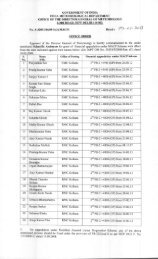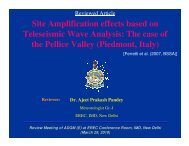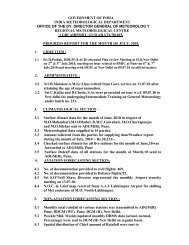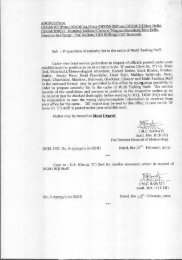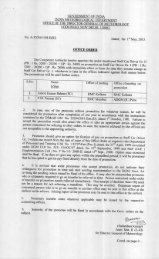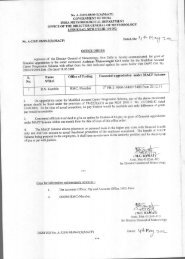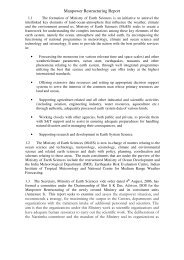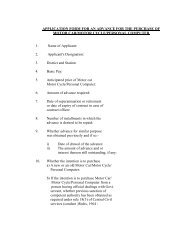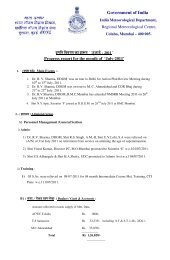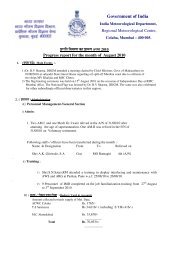IT Circular 016 Page 1 of 21 SPEED POST IT Circular ... - METNET
IT Circular 016 Page 1 of 21 SPEED POST IT Circular ... - METNET
IT Circular 016 Page 1 of 21 SPEED POST IT Circular ... - METNET
Create successful ePaper yourself
Turn your PDF publications into a flip-book with our unique Google optimized e-Paper software.
Step 1. User AuthorisationThe <strong>of</strong>ficer who has logged on by the section password should enter his/her normalIntra-IMD IMD Portal’s Login Username and Password for User Authorisation.This is just to keep the log <strong>of</strong> activities performed by the section.Click HereStep 2. Select EmployeeAfter successful login, a page is displayed where the name <strong>of</strong> the <strong>of</strong>ficer is to be selected,whose entries are to be updated / verified. The name <strong>of</strong> the <strong>of</strong>ficer should be selected byeither entering Employee ID in the box provided or Select from the list (Click buttondisplaying Employee ID). .Note:- If the name <strong>of</strong> any staff posted in your <strong>of</strong>fice is not found in the list, that employee may beasked to register on the portal, which will automatically update the basic information. If his /her name is not found in the list even at the time <strong>of</strong> registration, then please send the firstname, middle name, Surname, Place <strong>of</strong> present posting, Date <strong>of</strong> Birth, Date <strong>of</strong> Joining in IMD,Designation and Sl. No. In Seniority list (if any) through e-mail to the <strong>IT</strong> Division, HQ.<strong>IT</strong> <strong>Circular</strong> <strong>016</strong><strong>Page</strong> 19 <strong>of</strong> <strong>21</strong>