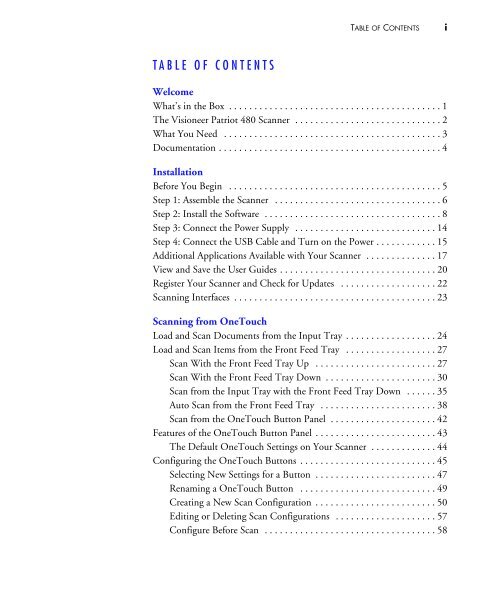Patriot 480 Scanner User's Guide - Visioneer
Patriot 480 Scanner User's Guide - Visioneer
Patriot 480 Scanner User's Guide - Visioneer
Create successful ePaper yourself
Turn your PDF publications into a flip-book with our unique Google optimized e-Paper software.
TABLE OF CONTENTSiTABLE OF CONTENTSWelcomeWhat’s in the Box . . . . . . . . . . . . . . . . . . . . . . . . . . . . . . . . . . . . . . . . . . 1The <strong>Visioneer</strong> <strong>Patriot</strong> <strong>480</strong> <strong>Scanner</strong> . . . . . . . . . . . . . . . . . . . . . . . . . . . . . 2What You Need . . . . . . . . . . . . . . . . . . . . . . . . . . . . . . . . . . . . . . . . . . . 3Documentation . . . . . . . . . . . . . . . . . . . . . . . . . . . . . . . . . . . . . . . . . . . . 4InstallationBefore You Begin . . . . . . . . . . . . . . . . . . . . . . . . . . . . . . . . . . . . . . . . . . 5Step 1: Assemble the <strong>Scanner</strong> . . . . . . . . . . . . . . . . . . . . . . . . . . . . . . . . . 6Step 2: Install the Software . . . . . . . . . . . . . . . . . . . . . . . . . . . . . . . . . . . 8Step 3: Connect the Power Supply . . . . . . . . . . . . . . . . . . . . . . . . . . . . 14Step 4: Connect the USB Cable and Turn on the Power . . . . . . . . . . . . 15Additional Applications Available with Your <strong>Scanner</strong> . . . . . . . . . . . . . . 17View and Save the User <strong>Guide</strong>s . . . . . . . . . . . . . . . . . . . . . . . . . . . . . . . 20Register Your <strong>Scanner</strong> and Check for Updates . . . . . . . . . . . . . . . . . . . 22Scanning Interfaces . . . . . . . . . . . . . . . . . . . . . . . . . . . . . . . . . . . . . . . . 23Scanning from OneTouchLoad and Scan Documents from the Input Tray . . . . . . . . . . . . . . . . . . 24Load and Scan Items from the Front Feed Tray . . . . . . . . . . . . . . . . . . 27Scan With the Front Feed Tray Up . . . . . . . . . . . . . . . . . . . . . . . . 27Scan With the Front Feed Tray Down . . . . . . . . . . . . . . . . . . . . . . 30Scan from the Input Tray with the Front Feed Tray Down . . . . . . 35Auto Scan from the Front Feed Tray . . . . . . . . . . . . . . . . . . . . . . . 38Scan from the OneTouch Button Panel . . . . . . . . . . . . . . . . . . . . . 42Features of the OneTouch Button Panel . . . . . . . . . . . . . . . . . . . . . . . . 43The Default OneTouch Settings on Your <strong>Scanner</strong> . . . . . . . . . . . . . 44Configuring the OneTouch Buttons . . . . . . . . . . . . . . . . . . . . . . . . . . . 45Selecting New Settings for a Button . . . . . . . . . . . . . . . . . . . . . . . . 47Renaming a OneTouch Button . . . . . . . . . . . . . . . . . . . . . . . . . . . 49Creating a New Scan Configuration . . . . . . . . . . . . . . . . . . . . . . . . 50Editing or Deleting Scan Configurations . . . . . . . . . . . . . . . . . . . . 57Configure Before Scan . . . . . . . . . . . . . . . . . . . . . . . . . . . . . . . . . . 58