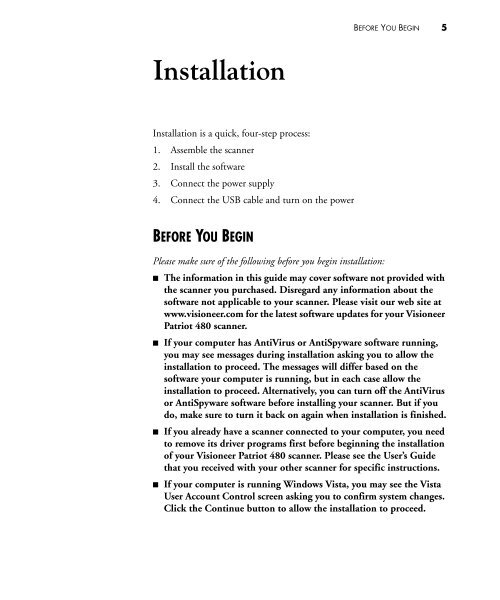Patriot 480 Scanner User's Guide - Visioneer
Patriot 480 Scanner User's Guide - Visioneer
Patriot 480 Scanner User's Guide - Visioneer
Create successful ePaper yourself
Turn your PDF publications into a flip-book with our unique Google optimized e-Paper software.
BEFORE YOU BEGIN 5InstallationInstallation is a quick, four-step process:1. Assemble the scanner2. Install the software3. Connect the power supply4. Connect the USB cable and turn on the powerBEFORE YOU BEGINPlease make sure of the following before you begin installation:■ The information in this guide may cover software not provided withthe scanner you purchased. Disregard any information about thesoftware not applicable to your scanner. Please visit our web site atwww.visioneer.com for the latest software updates for your <strong>Visioneer</strong><strong>Patriot</strong> <strong>480</strong> scanner.■ If your computer has AntiVirus or AntiSpyware software running,you may see messages during installation asking you to allow theinstallation to proceed. The messages will differ based on thesoftware your computer is running, but in each case allow theinstallation to proceed. Alternatively, you can turn off the AntiVirusor AntiSpyware software before installing your scanner. But if youdo, make sure to turn it back on again when installation is finished.■ If you already have a scanner connected to your computer, you needto remove its driver programs first before beginning the installationof your <strong>Visioneer</strong> <strong>Patriot</strong> <strong>480</strong> scanner. Please see the User’s <strong>Guide</strong>that you received with your other scanner for specific instructions.■ If your computer is running Windows Vista, you may see the VistaUser Account Control screen asking you to confirm system changes.Click the Continue button to allow the installation to proceed.