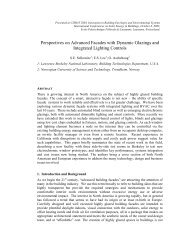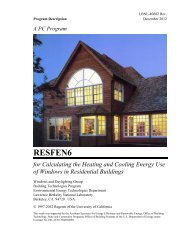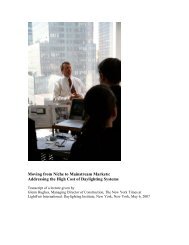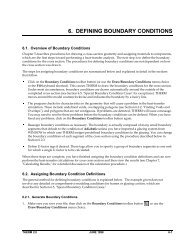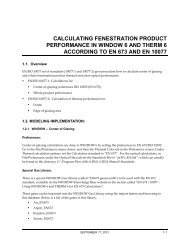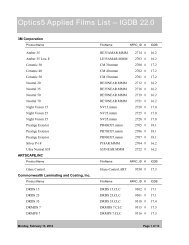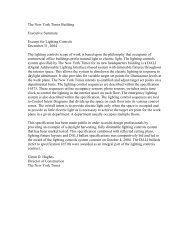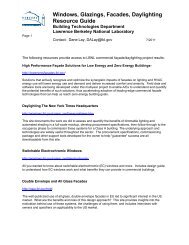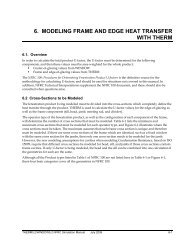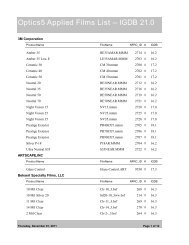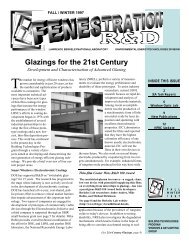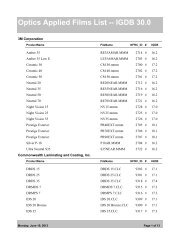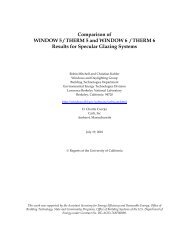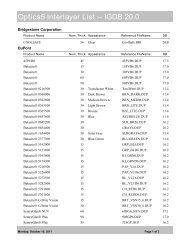ComFen 4.1 User Manual - Windows and Daylighting Group
ComFen 4.1 User Manual - Windows and Daylighting Group
ComFen 4.1 User Manual - Windows and Daylighting Group
Create successful ePaper yourself
Turn your PDF publications into a flip-book with our unique Google optimized e-Paper software.
Program Description October 2012A PC ProgramCOMFEN <strong>4.1</strong>for Calculating the Energy Dem<strong>and</strong> <strong>and</strong> ComfortImpacts of <strong>Windows</strong> in Commercial Buildings<strong>Windows</strong> <strong>and</strong> <strong>Daylighting</strong> <strong>Group</strong>Building Technologies ProgramEnvironmental Energy Technologies DepartmentLawrence Berkeley National LaboratoryBerkeley, CA 94720 USADRAFT 1997-2014 Regents of the University of CaliforniaThis work was supported by the Assistant Secretary for Energy Efficiency <strong>and</strong> Renewable Energy, Office of BuildingTechnology, State <strong>and</strong> Community Programs, Office of Building Systems of the U.S. Department of Energy underContract No. DE-AC03-76SF00098.
TABLE OF CONTENTS1. INTRODUCTION 1-11.1. Overview .................................................................................................................................................. 1-12. QUICK START 2-12.1. Getting started .......................................................................................................................................... 2-12.2. Quick Tour of COMFEN......................................................................................................................... 2-22.2.1. Main Screen .................................................................................................................................... 2-22.2.2. Menu ............................................................................................................................................... 2-62.2.3. Toolbar ............................................................................................................................................ 2-72.3. Open an Existing Project ......................................................................................................................... 2-82.3.1. Viewing the Scenario Details ..................................................................................................... 2-122.4. Creating a New Project ......................................................................................................................... 2-172.<strong>4.1</strong>. Defining Scenarios ....................................................................................................................... 2-202.4.2. Edit Scenario ................................................................................................................................ 2-212.4.3. Add <strong>Windows</strong> .............................................................................................................................. 2-222.4.4. Add Wall Shades (Overhangs <strong>and</strong> Fins) .................................................................................. 2-293. INSTALLATION 3-13.1. Hardware Requirements ........................................................................................................................ 3-13.2. Setup .......................................................................................................................................................... 3-13.3. Running COMFEN .................................................................................................................................. 3-73.4. Uninstalling COMFEN ........................................................................................................................... 3-93.5. Troubleshooting ..................................................................................................................................... 3-114. PROGRAM DESCRIPTION 4-1<strong>4.1</strong>. Program overview ................................................................................................................................... 4-1<strong>4.1</strong>.1. COMFEN database ......................................................................................................................... 4-2<strong>4.1</strong>.2. Menu ................................................................................................................................................ 4-3<strong>4.1</strong>.3. Project ............................................................................................................................................... 4-9<strong>4.1</strong>.4. Scenario .......................................................................................................................................... 4-124.2. Facade components <strong>and</strong> libraries ........................................................................................................ 4-154.2.1. Glass layers ................................................................................................................................... 4-154.2.2. Gas layers ...................................................................................................................................... 4-164.2.3. Glazing systems ........................................................................................................................... 4-164.2.4. Frames ........................................................................................................................................... 4-224.2.5. <strong>Windows</strong> ....................................................................................................................................... 4-234.2.6. Shading systems .......................................................................................................................... 4-244.2.7. Glazed wall assembly ................................................................................................................. 4-314.2.8. Materials ....................................................................................................................................... 4-354.2.9. Walls .............................................................................................................................................. 4-384.2.10. Sp<strong>and</strong>rels .................................................................................................................................... 4-41
4.2.11. Locations ..................................................................................................................................... 4-444.3. HVAC ............................................................................................................................................................. 4-504.3.1. Ventilation ..................................................................................................................................... 4-504.3.2. Economizer .................................................................................................................................... 4-504.4. Occupancy, lighting <strong>and</strong> equipment loads ........................................................................................ 4-514.5. <strong>Daylighting</strong> <strong>and</strong> glare analysis ............................................................................................................ 4-524.5.1. Point-in-time daylight simulations ........................................................................................... 4-524.5.2. Annual daylight simulations ..................................................................................................... 4-574.5.3. Daylight illuminance maps ........................................................................................................ 4-574.6. Natural ventilation ................................................................................................................................ 4-584.6.1. Assumptions ................................................................................................................................. 4-594.6.2. Window operation ...................................................................................................................... 4-594.6.3. Limitations.................................................................................................................................... 4-624.6.4. Creating a scenario with natural ventilation ........................................................................... 4-624.6.5. References ..................................................................................................................................... 4-674.7. Cost calculation ...................................................................................................................................... 4-684.7.1. Overview ...................................................................................................................................... 4-684.7.2. Component cost assumptions .................................................................................................... 4-694.7.3. Cost Results .................................................................................................................................. 4-804.8. Results ..................................................................................................................................................... 4-854.8.1. Detailed reports ........................................................................................................................... 4-854.9. Appendix ................................................................................................................................................ 4-874.9.1. Occupancy, lighting <strong>and</strong> equipment loads .............................................................................. 4-874.9.2. Schedules <strong>and</strong> setpoints.............................................................................................................. 4-884.9.3. Lighting control ........................................................................................................................... 4-984.9.4. Shading control ............................................................................................................................ 4-99
1. INTRODUCTIONOverviewToday's energy-efficient windows can dramatically lower the heating <strong>and</strong> cooling costs associated withwindows while increasing occupant comfort <strong>and</strong> minimizing window surface condensation problems.However, consumers are often confused about how to pick the most efficient window design for acommercial building. Product information typically offers window properties: U-factors or R-values,Solar Heat Gain Coefficients or Shading Coefficients, <strong>and</strong> air leakage rates. However, the relativeimportance of these properties depends on site- <strong>and</strong> building-specific conditions. Furthermore, theseproperties are based on static evaluation conditions that are very different from the real situation awindow will be used in.A computer tool such as COMFEN can help architects <strong>and</strong> builders pick the most energy-efficient <strong>and</strong>cost-effective window for a given application. It calculates heating <strong>and</strong> cooling energy use <strong>and</strong> associatedcosts as well as peak heating <strong>and</strong> cooling dem<strong>and</strong> for specific window products. <strong>User</strong>s define a specific"scenario" by specifying the building type, geographic location, orientation, <strong>and</strong> window configuration.<strong>User</strong>s also specify size, shading, <strong>and</strong> thermal properties of the window they wish to investigate.Update information, future releases, <strong>and</strong> program information about COMFEN <strong>and</strong> other software tools(such as WINDOW, THERM, <strong>and</strong> Optics) from the <strong>Windows</strong> <strong>and</strong> <strong>Daylighting</strong> <strong>Group</strong> at LBNL can befound on the World Wide Web at URL: http://windows.lbl.gov, in the Software section. To obtainCOMFEN, WINDOW, or THERM, check the web site for the current downloadable version.COMFEN <strong>4.1</strong> OCTOBER 2, 2012 1-1
2. QUICK START2.1. Getting started• Install the COMFEN program (see Chapter 3, "Installation").• When the program is installed, double click on the COMFEN4 icon.Figure 2-1. Click on the COMFEN icon in the Programs/LBNL Software list.• The Startup Menu screen that appears allows you to either start a new project or open existingprojects. There are a few example projects in COMFEN, which are listed under Recent Projects.Projects are collections of “scenarios” or façade designs, that can be compared.Figure 2-2. The Startup Menu screen allows you to create a new project or open already defined projects.COMFEN <strong>4.1</strong> OCTOBER 2, 2012 2-1
2. QUICK START2.2. Quick Tour of COMFENTo take a tour of the program, we will start by opening an existing project, West Shading Example.2.2.1. Main ScreenBelow is the main screen when you first open the program. Following discussions will explain in moredetail each section on this screen. The program opens with the Overview / Summary results tab beingdisplayed.MenuToolbarProjectNameLocationProjectExplorerResultstabsFigure 2-3. The Overview / Summary View.2-2 OCTOBER 2, 2012 COMFEN <strong>4.1</strong>
2. QUICK STARTProject ExplorerThe Project Explorer is the primary navigation tool in the Project. In the Project Explorer, there are twotabs, Scenarios <strong>and</strong> Libraries.The column width can beadjusted by pulling the righth<strong>and</strong> column boundary tothe left or rightThis icon toggles thedetails (everythingexcept ID <strong>and</strong> Name)to show or not to showThe Libraries tab has three subtabs:- Window Library- Glazing System Library- Shading System LibraryClicking on acolumn headercauses the list tobe sorted by thatcolumn. Thedefault sort is IDList of Scenariosin the currentprojectRight click on aScenario for a list ofactions that can beapplied to thatScenarioList of itemsin each oftheLibrariesThe entire Explorercolumn can beresized by pullingthis icon to the left orrightScenariosLibrariesFigure 2-4. The Project Explorer.The Scenarios tab shows a list of all the Scenarios in the current ProjectThe Libraries tab has three subtabs:• Window Library Tab: this shows the records in the Window Library. There isone default window. You can highlight a window <strong>and</strong> drag it onto the façade inthe Edit Scenario View.• Glazing System Tab: this shows the records in the Glazing System Library.You can highlight a glazing system <strong>and</strong> drag it onto a window in the EditScenario View.• Shading System Library Tab: this shows the records in the Shading SystemLibrary. You can highlight a shading system <strong>and</strong> drag it onto a window in theEdit Scenario View.Glazing System Library TabWindow Library TabFigure 2-5. The Libraries Tab subtabs.Shading System Library TabCOMFEN <strong>4.1</strong> OCTOBER 2, 2012 2-3
2. QUICK STARTScenario VisualizationUnder the Comparison Tab, you can show up to four of the scenarios by dragging them from the ProjectExplorer Scneario tab to the upper right part of the screen. Highlight the desired Scenarios in theScenarios tab <strong>and</strong> drag your mouse to the right.Figure 2-6. Highlight up to four scenarios <strong>and</strong> drag them to the right under the Comparison tab.Figure 2-7. The scenarios will be displayed in “3D” <strong>and</strong> results, if they exist, will be shown below each.The Scenario Visualization section of the main screen shows the geometry of any Scenarios in the ProjectExplorer that you have dragged into the Visualization section of the screen. They do not have to besimulated to be in the Visualization section, but results will only show in the Results section if they aresimulated.2-4 OCTOBER 2, 2012 COMFEN <strong>4.1</strong>
2. QUICK STARTFigure 2-8. The elements of the Scenario Visualization.ID <strong>and</strong> Name ofthe ScenarioLine indicatesProject NorthClicking the X willclose theVisualization for thisscenarioWhite arrowindicatesorienation of thisscenarioZoom controlallows zoomingof the scenarioCOMFEN <strong>4.1</strong> OCTOBER 2, 2012 2-5
2. QUICK START2.2.2. MenuThe COMFEN menu options are:COMFENProjectScenariosLibrariesFigure 2-9. The COMFEN menu options.The menu options are:• About COMFEN: This option shows the program version• Preferences: Controls various settings in the program• Hide COMFEN• QuitThe File menu is used to control projects <strong>and</strong> general program options• New Project: Starts a new project, opening up the Project Properties dialog box• Open Project: Opens a list of projects that are in the current database• Close Project: Closes the current project• Project Properties: Opens the Project Properties dialog box, which contains theProject Name, Building Type, Project North <strong>and</strong> Location• Delete Projects: Allows you to delete projects from the database• Import Project Definition from CSV file: Allows you to import projects from aCSV text file. All projects must be closed for this option to be active• Export current project results to CSV: Exports the Annual Energy Use resultsfor all the scenarios in the currently open project to a CSV file, which can thenbe opened in a spreadsheet program.The Scenarios menu is used to control the Scenarios within Projects.• Create Scenario: Creates a new scenario within the currently opened project• Copy Scenario: Makes a copy of the highlighted scenario• Import Scenario from Project: Shows all the scenarios in all the projects in thecurrent database, <strong>and</strong> allows import of those scenarios into the current project• Delete Scenario: Deletes the highlighted scenario• Rename scenario: Renames the highlighted scenario• Add Window to Scenario: When in Scenario Edit mode, opens the NewWindow dialog box to define a new window on the scenario facade• Add Exterior Shade to Scenario: When in Scenario Edit mode, opens the NewWall Shade dialog box to define a new fin or overhang.• Export compared scenarios images to PNG: Exports one image per comparedscenario as a PNG file to the location specified.• Calculate All: Calculates the results for all the scenarios in the currently openproject• Calculate Selected: calculates the results for the highlighted scenariosThe Libraries menu is used to access all the LibrariesHelpThe Help menu is used to view the program version number as well as the programHelp file.2-6 OCTOBER 2, 2012 COMFEN <strong>4.1</strong>
2. QUICK START2.2.3. ToolbarLibrariesNewScenarioCalculateSelectedScenariosAdd WallShade(fin /overhang)ShowGlazing<strong>and</strong>ShadingIDsProjectDetailsImportScenarioAddWindowAddGlazedWallAssemblyShow Cost inupper left ofscenarioviewFigure 2-10. The COMFEN Toolbar.ToolbarIconDescriptionLibraryMenu / ChoiceLibraries / View All <strong>Windows</strong>Project DetailsFile / Project PropertiesAdd New Scenario to ProjectScenarios / Create ScenarioImport Scenario into ProjectScenarios / Import ScenarioCalculate energy use for selected scenariosScenarios / Calculate SelectedAdd a window to the current scenarioAdd a wall shade (fin or overhang) to the current scenarioAdd a Glazed Wall Assembly to the current scenarioScenarios / Add Window toScenarioScenarios / Add Exterior Shadeto ScenarioShow Glazing System <strong>and</strong> Shading System IDs on theScenario graphicShow Scenario cost in the upper left of the ScenarioVisualizationCOMFEN <strong>4.1</strong> OCTOBER 2, 2012 2-7
2. QUICK START2.3. Open an Existing ProjectWhen you first open a Project that is already in the database, the Project Explorer is shown on the left sideof the screen <strong>and</strong> the Overview Tab is shown on the right side of the screen. If the scenarios have not beencalculated, there will be yellow triangles to the left of the scenarios <strong>and</strong> there will not be graphs in theSummary tab.Yellowtrianglesindicate thatresults needto becalculatedThe Summary section isblank because thescenarios have not beencalcultedFigure 2-11. The Overview screen, which appears when you open an existing project.You can calculate the results at this point, <strong>and</strong> they will appear in the Summary tab. To calculate theresults, highlight as many scenarios as you want to calculate, <strong>and</strong> click on the Lightning Bolt toolbar, orright click <strong>and</strong> choose the Calculate Enery Use option.2-8 OCTOBER 2, 2012 COMFEN <strong>4.1</strong>
2. QUICK STARTGoing to the Comparison tab will allow you to see the Scenario Visualization view, but it will be blankuntil you highlight the scenario from the Scenario List on the left, <strong>and</strong> drag it them to the right.Figure 2-12. Drag scenarios to the right in the Comparison tab.Then you will be able to see the “3D” versions of the scenarios, but there will still not be results until thescenarios are calculated.Figure 2-13. The 3D visualizations are shown in the Comparison tab.COMFEN <strong>4.1</strong> OCTOBER 2, 2012 2-9
2. QUICK STARTIf the scenarios have a triangle icon to the left, this means that they do not have current results (<strong>and</strong>therefore the Results Section will be blank) <strong>and</strong> must be simulated.This icon means that theresults are not current <strong>and</strong>they must be calculatedFigure 2-14. The yellow triangle icon to the left of the scenario means it needs to be calculatedTo calculate the results, select as many scenarios as desired, then click the lightning bolt tool bar button,<strong>and</strong> the program will start to run the Energy Plus simulation program for each scenario.Click the Calculate icon <strong>and</strong> Energy Plus willstart simulating the scenariosSelect all the scenariosthat need to be simulatedFigure 2-15. Highlight the scenarios to be calculated <strong>and</strong> press the Lightning Bolt toolbar button.As the calculations are proceeding, a status box will appear.As the calculations proceed, astatus bar appearsFigure 2-16. A status bar will appear as the scenarios are calculated.2-10 OCTOBER 2, 2012 COMFEN <strong>4.1</strong>
2. QUICK STARTWhen the calculations are finished, the results will appear in the Results SectionWhen thecalculations arefinished, the resultswill appear in theResults SectionFigure 2-17. When the results have been calculated, the results will display under the Comparison tab.COMFEN <strong>4.1</strong> OCTOBER 2, 2012 2-11
2. QUICK START2.3.1. Viewing the Scenario DetailsIn order to view the details of a scenario, you need to open the Edit Scenario Viewby double clicking onthe graphic of the scenario.Figure 2-18. The Scenario tab on the Edit Scenario View.Double click on the ScenarioVisualization to open the Edit ScenarioView, which will show the details of thescenario2-12 OCTOBER 2, 2012 COMFEN <strong>4.1</strong>
2. QUICK STARTEdit Scenario ViewThe Edit Scenario View allows you to enter information about the geometry of the space to be modeled,the lighting controls, the lighting <strong>and</strong> equipment loads, <strong>and</strong> the number of people in the space.Scenario TabThe scenario tab contains the title of the scenario, as well as information about the geometry <strong>and</strong> loads ofthe scenario.The <strong>Windows</strong>tab lists theproperties ofeach windowThe Glazed Wall tab liststhe properties of theGlazed Wall Assembly ifit is definedThe Wall Shadestab lists theproperties of theoverhangs <strong>and</strong> finsThe Cost tabshows costdetails bycomponentClick Doneto close thisview <strong>and</strong>return to theScenarioVisualizationviewThe Geometry sectioncontains the dimensionsof the scenario, as well asthe orientation of the frontof the facadeThe Environment sectioncontains information aboutlighting <strong>and</strong> glare controls, aswell as loads for lighting,equipment <strong>and</strong> peopleFigure 2-19. The Scenario tab on the Edit Scenario View.COMFEN <strong>4.1</strong> OCTOBER 2, 2012 2-13
2. QUICK START<strong>Windows</strong> TabThe <strong>Windows</strong> Tab shows a list of all the windows on the façade. Double click on any window in eitherthe list or the graphic <strong>and</strong> the Edit Window dialog box appears, which allows you to view <strong>and</strong> edit thewindow information.Figure 2-20. The Window tab <strong>and</strong> the Edit Window dialog boxClick this iconto view theGlazing <strong>and</strong>Shading SystemIDsTo see (<strong>and</strong> edit) the details of a particularwindow, double click on the window ineither the list or the graphic, which causesthe Edit Window dialog box to appearThe Edit Window dialog boxallows the properties of thewindow to be viewed or edited.WindownameClick on the OperableWindow type fornatural ventilationmodeling.Click on the GlazingSystem, Shading System<strong>and</strong> Frame Type pulldownlists to select theappropriate options.Click Done toclose the dialogbox <strong>and</strong> returnto the EditScenario View2-14 OCTOBER 2, 2012 COMFEN <strong>4.1</strong>
2. QUICK STARTEdit Window dialog boxThe Edit Window dialog box allows you to view <strong>and</strong> edit all the information pertaining to the window.Figure 2-21. The Basic Info tab on the Edit Window dialog box.Window Height(outside frame tooutside frame)Sill HeightDistance from Left wall(from Left h<strong>and</strong> edge of frame)Window Width(outside frame tooutside frame)COMFEN <strong>4.1</strong> OCTOBER 2, 2012 2-15
2. QUICK STARTWall ShadesTabThe Wall Shades Tab shows a list of all the overhangs <strong>and</strong> fins on the façade. Double click on anyoverhang or fin in either the list or the graphic <strong>and</strong> the Edit Wall Shade dialog box will appear, whichallows you to view <strong>and</strong> edit the window information.To see (<strong>and</strong> edit) the details of a particularoverhang or fin, double click on the overhang or finin either the list or the graphic. This will cause theEdit Wall Shade dialog box to appear.The Edit Wall Shades dialog box allowsthe details of the overhang or fin to beviewed <strong>and</strong>/or edited.Click Done to closethe dialog box <strong>and</strong>return to the EditScenario ViewFigure 2-22. The Wall Shades tab <strong>and</strong> Edit Wall Shade dialog box.2-16 OCTOBER 2, 2012 COMFEN <strong>4.1</strong>
2. QUICK START2.4. Creating a New ProjectWhen first starting the program, click on the New Project choice under Create to start a new project. Ifyou are already in the program, use the Project > New Project menu option to create a new project.Click on NewProject tostart a projectFigure 2-23. Click on New Project to start a project.The Create COMFEN Project will appear. There are several tabs with different information to be filled outabout the project.GeneralThe General tab is used to give the project a name (required), a description (optional), <strong>and</strong> specify abuilding type (required).Project Name (required)Project Description (optional)Building Type (required)Figure 2-24. The Project Properties “General” tabCOMFEN <strong>4.1</strong> OCTOBER 2, 2012 2-17
2. QUICK STARTSiteThe Site tab is used to define the properties of the site, such as location <strong>and</strong> project orientationProject North(for offset from cardinal orientations)LocationSelect from the pulldown list which showsthe records in the Location LibraryDefault wall information – thiswall type is based on thelocation but can be changed inthe Scenario <strong>and</strong> in the LocationCostFigure 2-25. The Project Properties “Site” tabThe Cost tab is used to set overrides to the default costs in the program for lighting, HVAC, <strong>and</strong> utilityrates.Default costs setby COMFENCost Override inputs thancan be szet by the userLighting default costsLighting controldefault costsHVAC Equipmentdefault costsUtiltiy Rate default costs(from the Location Library)Locat Cost Adjustment Factor(from the Location Library)Figure 2-26. The Project Properties “Cost” tab2-18 OCTOBER 2, 2012 COMFEN <strong>4.1</strong>
2. QUICK STARTHVACThe HVAC tab is used to set some default properties for how the HVAC system is operatedThe HVAC system isfixed as a PackagedSingle Zone systemThe way that outdoor airis controlled can be setfor the projectFigure 2-27. The Project Properties “HVAC” tabCOMFEN <strong>4.1</strong> OCTOBER 2, 2012 2-19
2. QUICK START2.<strong>4.1</strong>. Defining ScenariosWhen you are starting a new Project, there are no scenarios defined. To define a new scenario, go to theScenarios menu <strong>and</strong> select Create ScenarioIn the Scenarios menu,click on the CreateScenario choiceORClick on the Add NewScenario toolbar buttonThe Create NewScenario dialog box willappear.Enter the appropriateinformation.Click OK when you are finished, <strong>and</strong> the newscenario will appear in the Project ExplorerFigure 2-28. Creating a new scenario.2-20 OCTOBER 2, 2012 COMFEN <strong>4.1</strong>
2. QUICK START2.4.2. Edit ScenarioTo edit the scenario (so that you can add windows, shades, etc), do the following:• Double click on the scenario name in the Project Explorer to open the Edit Scenario ViewDouble click on theScenario name inthe ProjectExplorer <strong>and</strong> theEdit Scenario ViewappearsFigure 2-29. Open the Edit Scenario View from the Project ExplorerCOMFEN <strong>4.1</strong> OCTOBER 2, 2012 2-21
2. QUICK STARTOR• From the Scenarios menu, click on the “Add Window to Scenario” menu choice, which willdisplay the New Window dialog box. From this dialog box you can also define the GlazingSystem, Shading System <strong>and</strong> Frame Type from the appropriate tabs.Figure 2-30. Add <strong>Windows</strong> to a Scenario.COMFEN <strong>4.1</strong> OCTOBER 2, 2012 2-23
2. QUICK STARTDefining the Glazing System for the WindowThere are several ways to define or change a glazing system for a window:Click on theLibraries tabClick on theGlazingSystem iconAll the recordsin the GlazingSystem Librarywill show inthis listHighlight thedesired GlazingSystem <strong>and</strong> dragit to the windowThe ID of the glazingsystem will change, iftheis on.toolbar toggle• From the Project Explorer, select the Libraries tab, Glazing System Library icon, highlightthe desired glazing system, <strong>and</strong> drag it to the window.OR• When defining the window, in the New Window dialog box, click on the Glazing Systempulldown list or the spy glass next to it <strong>and</strong> the records in the Glazing System Library willbe displayed. Highlight the desired glazing system <strong>and</strong> click the Select button.In the Edit Window tab, click on either theGlazing system pulldown or the spy glassicon to open a dialog box showing therecords in the Glazing System LibraryClick the Selectbutton2-24 OCTOBER 2, 2012 COMFEN <strong>4.1</strong>
2. QUICK STARTOR• Double click on the window to open the Edit Window dialog box. Click on the GlazingSystem tab to define or change the glazing system for the window. Highlight the desiredglazing system <strong>and</strong> click the Done button.Double click on thewindow to open theEdit Window dialogboxClick on the Glazing system pulldown listor spy glass icon to see the records in theGlazing System Library. Highlight <strong>and</strong>select the desired choice, as shown in theprevious example.COMFEN <strong>4.1</strong> OCTOBER 2, 2012 2-25
2. QUICK START<strong>Windows</strong> Tab on Edit Scenario ViewThe <strong>Windows</strong> Tab shows a list of all the windows on the façade. Double click on any window in eitherthe list or the graphic <strong>and</strong> the Edit Window dialog box appears, which allows you to view <strong>and</strong> edit thewindow information.To see (<strong>and</strong> edit) the details of a particularwindow, double click on the window in eitherthe list or the graphic, which causes the EditWindow dialog box to appearThe Edit Window dialog box allows the propertiesof the window to be viewed or edited.The Glazing System, ShadingSystem <strong>and</strong> Frame can beedited, as well as theOperating type of the windowFigure 2-31. The <strong>Windows</strong> tab <strong>and</strong> the Edit Window dialog box2-26 OCTOBER 2, 2012 COMFEN <strong>4.1</strong>
2. QUICK STARTEdit Window dialog boxThe Edit Window dialog box allows you to view <strong>and</strong> edit all the information pertaining to the window.There are several tabs in this dialog box:The Window Area is the area ofthe window including the frame.The Vision Area is the area of theglazing system inside the frame.Figure 2-32. The Dimensions <strong>and</strong> Position on the Edit Window dialog box.The Frame Width is the frame dimension when looking at the frame in elevation.Frame WidthFigure 2-33. The Frame Width.The Setback is the distance from the outside surface of the wall that the window is inset into the wall.OutsideInsideSetbackFigure 2-34. The Setback.COMFEN <strong>4.1</strong> OCTOBER 2, 2012 2-27
2. QUICK STARTFigure 2-35. The Edit Window dialog box defining glazing system, operating type, shading system <strong>and</strong> frame type.2-28 OCTOBER 2, 2012 COMFEN <strong>4.1</strong>
2. QUICK START2.4.4. Add Wall Shades (Overhangs <strong>and</strong> Fins)To add overhangs <strong>and</strong> fins to the scenario, go to the Wall Shades tab in the Scenario Edit view, <strong>and</strong> clickon the + button. A dialog box will appear which allows you to define overhangs <strong>and</strong> fins.Step 3: Fill in theinformation aboutthe shadeStep 1: Go to theWall Shades tabStep 2: Click onthe + buttonFigure 2-36. Defining an overhang or fin.COMFEN <strong>4.1</strong> OCTOBER 2, 2012 2-29
2. QUICK STARTOverhangdistance from leftwallOverhang widthOverhangheightFin heightFin distancefrom left wallFin widthOverhangdepthFin depthOverhangheightHeight aboveFloorSection ViewPlan View2-30 OCTOBER 2, 2012 COMFEN <strong>4.1</strong>
3. INSTALLATION3.1. Hardware RequirementsFirst, make sure your computer system meets these specifications:• At least 16 MB of r<strong>and</strong>om access memory (RAM), configured as extended memory. 32 MB of RAM ispreferred for optimum operation.• Microsoft <strong>Windows</strong> XP, <strong>Windows</strong> Vista or <strong>Windows</strong> 7.• Hard disk drive with at least 100 megabytes of available disk space.• Monitor <strong>and</strong> mouse.3.2. SetupThe installation program can be downloaded from the LBNL website athttp://windows.lbl.gov/software/comfenOnce you have downloaded the installation program, follow these steps to install the program:1. Using <strong>Windows</strong> Explore, browse to where the installation file was downloaded <strong>and</strong> double click on it.Figure 3-1. Double click on the downloaded installation file.COMFEN <strong>4.1</strong> OCTOBER 2, 2012 3-1
3. INSTALLATION2. A Welcome window will display. Click the Next button to proceed with the installation, or Cancel tostop.Figure 3-2. The initial COMFEN Welcom window.3-2 OCTOBER 2, 2012 COMFEN <strong>4.1</strong>
3. INSTALLATION3. The Software License Agreement window will display next. Read through the license <strong>and</strong> make sureyou agree to all the terms before proceeding. To proceed with the installation, click on the Yes button, orclick on No to stop.Figure 3-3. The COMFEN License Agreement window.COMFEN <strong>4.1</strong> OCTOBER 2, 2012 3-3
3. INSTALLATION4. The Ready to Install the Program window will display next. Press the Install button to begin theinstallation.Figure 3-4. Ready to Install the Program screen.3-4 OCTOBER 2, 2012 COMFEN <strong>4.1</strong>
3. INSTALLATION5. The next screen to display is the Setup Status screen, which shows the files being installes.Figure 3-5. The Setup Status screen shows the files being installed.COMFEN <strong>4.1</strong> OCTOBER 2, 2012 3-5
3. INSTALLATION6. When the installation is complete, the InstallShield Wizard Complete screen will be displayed. PressFinish to finalize the installation. Sometimes this screen will appear, but you can’t click the Finishbutton. In this case, click on another area of the screen, then click back to this screen <strong>and</strong> you should beable to click on the Finish button.Figure 3-6. The InstallShield Wizard Complete screen will display when the installation is finished. Press the Finish button tofinalize the installation.7. Setup will automatically put a COMFEN Icon in the Programs menu under the LBNL Software group.Figure 3-7. Program icon to run COMFEN.3-6 OCTOBER 2, 2012 COMFEN <strong>4.1</strong>
3. INSTALLATION3.3. Running COMFENTo run COMFEN, go to the Programs menu, single click on the LBNL Software group, <strong>and</strong> single click on theCOMFEN icon. Additionally, there may be a shortcut icon in the main list of programs, depending on theoperating system: In either case, click on the shortcut, <strong>and</strong> the program will start.Figure 3-8. Click on the COMFEN 3.1 shortcut icon to start the program.COMFEN <strong>4.1</strong> OCTOBER 2, 2012 3-7
3. INSTALLATIONCOMFEN will open to the following view <strong>and</strong> you can begin using the program by selecting either a recentProject to open or creating a New Project.Figure 3-9. The first screen when COMFEN starts3-8 OCTOBER 2, 2012 COMFEN <strong>4.1</strong>
3. INSTALLATION3.4. Uninstalling COMFENIf you need to uninstall COMFEN, follow the steps below.1. Go to the Control Panel <strong>and</strong> go to the Programs or Add/Remove Programs (depending on theoperating system) choice. Highlight the previous version of COMFEN <strong>and</strong> select uninstall or remove(depending on the operating system).Figure 3-10. Go to Control Panel <strong>and</strong> click on Programs or Add/Remove Programs.2. The program will ask if you want to completely remove the application. Click OK to uninstall theprogram, or Cancel to cancel the uninstall process.Figure 3-11. Click OK to continue with the uninstall process.COMFEN <strong>4.1</strong> OCTOBER 2, 2012 3-9
3. INSTALLATION3. While the program is being uninstalled, the Setup Status screen will appear.4. When the uninstall process is complete, the Maintenance Complete screen appears. Click Finish tocomplete the uninstall.Figure 3-12. Click Finish to complete the uninstall process.3-10 OCTOBER 2, 2012 COMFEN <strong>4.1</strong>
3. INSTALLATION3.5. TroubleshootingWhen you first run the program after installing it, the results may show as zeros after the first calculation. Ifyou have this problem, close the program, run it again, <strong>and</strong> the problem should go away.Please send E-mail to COMFENhelp@lbl.gov if you have any trouble running the program.COMFEN <strong>4.1</strong> OCTOBER 2, 2012 3-11
4. PROGRAM DESCRIPTION<strong>4.1</strong>. Program overviewCOMFEN, short for commercial fenestration, is a simple single-zone facade analysis tool based onEnergyPlus, a powerful building simulation engine. COMFEN can be used to evaluate a range offacade configurations in order to underst<strong>and</strong> the impact of different design variables on facadeperformance. After defining a building type, location <strong>and</strong> zone properties (dimensions <strong>and</strong> loadsfrom equipment <strong>and</strong> people <strong>and</strong> fenestration layout), several additional scenarios can be quicklycreated <strong>and</strong> compared side-by-side. Orientation, window-to-wall ratio (WWR), glazing type <strong>and</strong>/orshading can easily be varied in order to assess their impact on energy use, peak loads, daylighting<strong>and</strong> thermal <strong>and</strong> visual comfort.COMFEN includes a number of libraries with predefined facade components, including glazing,shading, material, wall <strong>and</strong> sp<strong>and</strong>rel libraries. In addition to fixed exterior fins <strong>and</strong> overhangs,automated interior or exterior venetian blinds <strong>and</strong> roller shades can be evaluated using one of anumber of predefined shading control options. . The shading system library, developed based onperformance data for commercially-available products, incorporates venetian blinds, roller shades,metal mesh screens <strong>and</strong> glazing-integrated venetian blinds.Figure 4-1. The COMFEN Project Comparison Summary screenCOMFEN <strong>4.1</strong> OCTOBER 2, 2012 4-1
4. PROGRAM DESCRIPTIONThe primary steps to completing a COMFEN calculation are:• Defining the “scenarios” (alternative facade configurations for comparison)• Calculating the scenarios. This is done by highlighting one or more of the scenarios in the list on theleft of the screen <strong>and</strong> clicking the lightning bolt icon . Alternatively, scenarios can be calculatedby clicking the right mouse button <strong>and</strong> choosing Calculate performance. The program will calculatethe heating, cooling, lighting, <strong>and</strong> fan energy use for each scenario, peak energy consumption, CO2emissions, annual daylight levels, <strong>and</strong> visual <strong>and</strong> thermal comfort.• Comparing scenarios of interest. Upon the completion of the calculations, the user can compareselect scenarios side-by-side by navigating to the Comparison tab <strong>and</strong> then dragging select scenariosfrom the scenario list on the left of the screen to the blank area under the Comparison tab.This chapter describes the program in detail.<strong>4.1</strong>.1. COMFEN databaseCOMFEN projects are saved in a single database. The default database that comes with the program iscomfen.sqlite <strong>and</strong> the location of this file can be determined by accessing COMFFEN > Preferences > databasetab. The same database is automatically opened each time the user starts up COMFEN unless they change thepath of the database in this dialog box.When COMFEN starts, the program prompts the user to select an existing project, or create a newproject, window, glazing, or shading system. Double-clicking on one of the existing projects opensthe project screen.Figure 4-2. Opening Screen4-2 OCTOBER 2, 2012 COMFEN <strong>4.1</strong>
4. PROGRAM DESCRIPTION<strong>4.1</strong>.2. MenuThe COMFEN menu options are:COMFENProjectScenariosLibrariesHelpThe COMFEN menu can be used to view the program version number <strong>and</strong> modifygeneral program options.The Project menu is used to control projectsThe Scenarios menu is used to control Scenarios within projects.The Libraries menu is used to access all of the librariesThe Help menu provides links to the COMFEN website, websites discussing variousaspects of facade design, <strong>and</strong> an online glossaryCOMFENAbout COMFENPreferencesLists program version number <strong>and</strong> program contributorsOpens the Application Settings dialog box, which has five tabs:• Basic Settings: The verbose logging allows for detailed logging of what happens inthe program to the program log file (application-log.txt), i.e. in addition to warning<strong>and</strong> error messages, all debug messages are logged as well. The log file is mainlyused for troubleshooting software problems.Figure 4-3. Preferences > Basic Settings• Database: This sets the database that COMFEN opens when the program is started.The default database that comes with the program is comfen.sqlite. However, bycopying <strong>and</strong> renaming the default database the user can easily create multipledatabases as needed. The user can locate a database by clicking the browse button<strong>and</strong> navigating to the file. Compact database option allows user to defragment thedatabase <strong>and</strong> reduce its file size. A backup copy of the database is created beforecompacting.COMFEN <strong>4.1</strong> OCTOBER 2, 2012 4-3
4. PROGRAM DESCRIPTIONFigure 4-4. Preferences > Database• EnergyPlus: This tab controls some basic settings for the Energy Plus simulationprogram, the underlying calculation engine for COMFEN:- The Site-to-source multiplier determines whether energy use results are displayedin terms of site or source energy. Site energy is energy used by the building onsite (as measured at the meter), while source energy is a measure that accountsfor energy consumed on site as well as the energy consumed during the storage,transport <strong>and</strong> delivery of the fuel to the building. Source energy is a betterindicator of building environmental performance impact. By default, themultiplier is set to 1; electricity use results are displayed in terms of site energy.- If the Calculate illuminance box is checked, COMFEN calculates hourlyhorizontal illuminances throughout the space for a specific date <strong>and</strong> time. Theresults are displayed under the Comparison > Overview results tab in the formof color illuminance maps.- When “Show EnergyPlus error log” or “Show in.imf file” are selected, these twofiles open automatically if EnergyPlus crashes.Figure 4-5. Preferences > EnergyPlus• WINDOW 6: This tab specifies the WINDOW 6 database from which additionalglazing systems will be imported into COMFEN.4-4 OCTOBER 2, 2012 COMFEN <strong>4.1</strong>
4. PROGRAM DESCRIPTIONFigure 4-6. Preferences > WINDOW6• Cost: The cost tab provides user with the option to override the baseline glass cost.For a definition of baseline glass cost, see the cost section.Figure 4-7. Preferences > CostHide COMFENQuitMinimizes the COMFEN windowCloses COMFENProjectNew projectOpen projectOpens the Create COMFEN project dialog box where new project properties can beentered (project name, description, building type, project North, location, etc.). See thenext section for more detailed information on creating projects.Opens the Open COMFEN Project dialog box, which shows all of the projects currentlydefined in the currently open database. Projects can be opened by double-clicking orhighlighting a project <strong>and</strong> then selecting Open.COMFEN <strong>4.1</strong> OCTOBER 2, 2012 4-5
4. PROGRAM DESCRIPTIONFigure 4-8. Project > Open ProjectClose projectProjectPropertiesCloses the currently open project, <strong>and</strong> returns to the startup menu screen.Opens the Project Properties dialog box, which shows the details of the currently openproject. The project properties can be changed here as needed <strong>and</strong> are discussed in moredetail in the next section.Figure 4-9. Project > Project PropertiesDelete projectsOpens the Delete COMFEN project dialog box, which shows the list of projects in thecurrently open database. Highlight a project, <strong>and</strong> click the Delete Selected to delete theentire project from the database.4-6 OCTOBER 2, 2012 COMFEN <strong>4.1</strong>
4. PROGRAM DESCRIPTIONFigure 4-10. Project / Delete ProjectsImport projectdefinition fromCSV fileExport projectresults to CSVAllows the user to import project <strong>and</strong> scenario information using previously createdtabulated inputs in csv format. This option is especially useful for projects with multiplescenarios. All projects must be closed in order to import a csv file (the option is grayedout if a project is open).Option that allows the export of COMFEN project results (annual <strong>and</strong> peak energy byend use, average illuminance levels, visual <strong>and</strong> thermal comfort, etc.) <strong>and</strong> basic scenarioproperties (orientation, WWR, glazing, shading system, lighting control setting, etc.) to aCSV file.ScenariosCreate ScenarioCopy ScenarioImport Scenariofrom ProjectDelete ScenarioRename ScenarioAdd Windowto ScenarioAdd ExteriorShade to ScenarioExport comparedscenarios imagesto PNGCalculate AllCalculate SelectedOpens the Create New Scenario dialog box.Creates a copy of highlighted scenario.Allows the user to import a select scenario from another project.Deletes highlighted scenario.Renames highlighted scenario.Adds a window to scenario. Unless scenario is active, this option is grayed out.Adds fixed exterior projection (overhangs, fins, etc.) to scenario. Unless scenario isactive, this option is grayed out.Exports thumbnail images of select scenarios in *.png format.Calculates performance of all scenarios in projectCalculates performance of highlighted scenarios. To select multiple scenarios in explorerhold shift or ctrl key down while making selections with the left mouse button.COMFEN <strong>4.1</strong> OCTOBER 2, 2012 4-7
4. PROGRAM DESCRIPTIONLibrariesThe library menu allows the user to access all system <strong>and</strong> component libraries:• <strong>Windows</strong>• Glazing systems• Shading systems• Frames• Glass• Gas• Walls• Sp<strong>and</strong>rels• Materials• LocationsImport glazing systemFrom WINDOW 6 Allows the user to import a glazing system from a WINDOW 6 database.Import IGDB data… Allows the user to update the glass library using a COMFEN *.sqlite database file thatcan be downloaded from the COMFEN website. See section on glass library for moreinformation on the IGDB database.4-8 OCTOBER 2, 2012 COMFEN <strong>4.1</strong>
4. PROGRAM DESCRIPTION<strong>4.1</strong>.3. ProjectTo create a new project, select New Project from the Project menu. The Create COMFEN Projectdialog box contains the same inputs as the Project Properties dialog box <strong>and</strong> includes the followingtabs:GeneralLists project name, project description, building type <strong>and</strong> vintage.• Project Name: Field used to provide a unique name for the project.• Project description: Field for user comments about project.• Building type: Building type determines several default values, includingoccupancy schedules, heating <strong>and</strong> cooling setpoints, <strong>and</strong> default outdoor air flowrate. The following building/space type options are available:• Office (office space)• Mid-rise residential (apartment)• Hotel (guest room)• Retail (point of sale)• School (classroom)A more detailed description of the different building types <strong>and</strong> schedule assumptionsis provided in the Calculation assumptions section.SiteLists project North, location, default wall <strong>and</strong> Wall R-value.Project North: Defines the overall project orientation, measured clockwise from trueNorth. A project with a Project North of 0° faces true North. The value specified forProject North is added to the scenario orientation definition (North, South, East or West)to calculate the “resolved” orientation. For example, a scenario facing South with aCOMFEN <strong>4.1</strong> OCTOBER 2, 2012 4-9
4. PROGRAM DESCRIPTIONProject North of 45° will in effect face southwest (45° degrees west of South) <strong>and</strong> its“resolved” orientation will be 45° + 180° = 225.° Default: 0 (project faces true north);Legal values: 0-359; Units: degrees.trueNorth30°project North axis (hereproject is rotated 30°clockwise from true North)COMFENzoneFigure 4-11. Illustration of project North axis• Location: Field used to provide a unique name for the project. This drop-down willdetermine the weather data that will be used for the simulation.• Default Wall: This is the default exterior wall construction assigned to the projectbased on the project's location. When the user specifies the project location, anASHRAE-90.1-compliant wall is automatically assigned as the default wall for theproject. See components <strong>and</strong> libraries section for information on creating <strong>and</strong>assigning custom walls.• Wall R-value: This is the R-value corresponding for the default exterior wall.CostThe cost tab provides user with the option to override several default first cost values(e.g. lighting fixtures <strong>and</strong> controls, HVAC, etc.), utility rates for electricity <strong>and</strong> gas, <strong>and</strong>location adjustment factor. See cost section for a more detailed explanation of cost data.4-10 OCTOBER 2, 2012 COMFEN <strong>4.1</strong>
4. PROGRAM DESCRIPTIONHVACLists general information on HVAC system <strong>and</strong> outdoor flow rate.• HVAC system: The default HVAC system is presently a packaged single zonesystem for all building types.• Outdoor air control: This section lists the default outdoor air flow rate used forventilation. The user can override the air flow control type (flow/person orflow/area) <strong>and</strong> flow rate.COMFEN <strong>4.1</strong> OCTOBER 2, 2012 4-11
4. PROGRAM DESCRIPTION<strong>4.1</strong>.4. ScenarioTo create a new scenario, select Create Scenario from the Scenarios menu. This opens the Create NewScenario dialog box, shown in the image below, where new scenario information can be entered,including space dimensions, orientation <strong>and</strong> load information. The scenario orientation can bespecified at one of the four cardinal directions (North, South, East, West). If the facade is not facingthese cardinal orientations, this can be accounted for by entering a value in the Project North box inthe Project Properties dialog box.Figure 4-12. Create New ScenarioAfter creating the enclosure for the scenario <strong>and</strong> inputting load information through the Create New Scenariodialog box, scenario inputs can be further edited in the scenario edit screen shown on the next page. The editscreen can be accessed by 1) double-clicking on the scenario under the scenario tab on the left side of thescreen or 2) double-clicking on the image of the scenario in the Comparison tab.The scenario edit screen consists of the following tabs:• Scenario tab: tab where general scenario parameters, including geometry, orientation, loads <strong>and</strong>lighting controls are defined. The lighting control pulldown contains three choices for lighting<strong>and</strong> daylighting controls: none, continuous <strong>and</strong> stepped. See the calculation assumptions sectionfor a more detailed description of lighting control options.<strong>Windows</strong>: Tab where window configuration is defined. <strong>Windows</strong> are added by clicking on thegreen “+” iconin the upper-right h<strong>and</strong> corner of the tab, which brings up the New Dialogbox. The new window inputs include window dimensions <strong>and</strong> position, glazing system, shadingsystem (all systems except for fixed exterior projections) <strong>and</strong> frame type. Double-clicking on anyentry in the table list view will bring up the edit window dialog box. <strong>Windows</strong> are deleted byhighlighting the window <strong>and</strong> clicking the red “-“ icon .4-12 OCTOBER 2, 2012 COMFEN <strong>4.1</strong>
4. PROGRAM DESCRIPTIONNOTE: The glare control checkbox will turn on the glare control option, meaning that a shadingsystem will be activated (deployed) when the glare index setpoint is reached. The glare indexsetpoint is 22 <strong>and</strong> this value cannot be changed by the user. Additional shading control optionscan be specified under the shading system properties.• Wall Shades: Tab where fixed exterior projections such as horizontal overhangs <strong>and</strong> vertical finsare defined. Similar to window definition, wall shades are added by clicking on the green “+”iconin the upper-right h<strong>and</strong> corner of the tab, which brings up the new wall shade definitionsscreen. Wall shades are deleted by highlighting the shade <strong>and</strong> clicking the red “-“ icon .Scenario tab: tab where general scenario parameters, including geometry, orientation, loads <strong>and</strong>lighting controls are defined. The lighting control pulldown contains three choices for lighting<strong>and</strong> daylighting controls: none, continuous <strong>and</strong> stepped.COMFEN <strong>4.1</strong> OCTOBER 2, 2012 4-13
4. PROGRAM DESCRIPTIONFigure 4-13. Scenario tab4-14 OCTOBER 2, 2012 COMFEN <strong>4.1</strong>
4. PROGRAM DESCRIPTION4.2. Facade components <strong>and</strong> librariesThis section discusses construction components <strong>and</strong> COMFEN libraries in detail. The libraries containa range of predefined facade components such as windows, glazing systems, shading systems <strong>and</strong>frames as well as locations. They also include a comprehensive list of glazing products from a rangeof commercial glazing manufacturers. New entries can be created in all libraries except for the glass<strong>and</strong> gas libraries.The COMFEN facade components <strong>and</strong> libraries discussed in this section include the followingGlass LayersGas LayersGlazing SystemsFrames<strong>Windows</strong>Shading SystemsGlazed Wall AssemblyMaterialsWallsSp<strong>and</strong>relsLocations4.2.1. Glass layersThe glass library contains entries from the International Glazing Database (IGDB) – a databasecontaining measured performance data for commercially-available glass products. This performancedata is submitted by manufacturers to LBNL, where it undergoes a technical <strong>and</strong> peer review prior toits incorporation in the IGDB. While the latest version of the IGDB database is automatically installedwith COMFEN, it is updated bimonthly by LBNL in an effort to ensure that it contains all of the latestcommercially-available products. COMFEN users are encouraged to periodically update theirlibraries by downloading a COMFEN *.sqlite IGDB update file from the COMFEN online KnowledgeBase.Below is a description of select fields in the glass library:NFRC IDNameThicknessSourceThe ID field in the glazing system edit view refers to the glass or gas layers, <strong>and</strong> displaysthe NFRC identification number from the IGDB used in WINDOW 6 software. This fieldcannot be edited by the user.The IGDB filename for the glass layer or the name of the gas layer. These names comefrom the respective glass <strong>and</strong> gas selection lists, <strong>and</strong> cannot be edited by the user.The thickness of the glass or gas layer. The glass layer thickness values cannot be edited,but the gap (gas) layer thicknesses can be edited by the user. Units: mmLists the IGDB version.COMFEN <strong>4.1</strong> OCTOBER 2, 2012 4-15
4. PROGRAM DESCRIPTIONEmis1Emis2Emissivity of the front surface of the glass layer. This value is 0.84 for uncoated glass.The emissivity values for front <strong>and</strong> back can be used to determine if a layer should be“flipped” so that the coating is on the correct surface. This field cannot be edited by theuser.Emissivity of the back surface of the glass layer. See comment for front emissivity above.Outside(exterior)FrontBacksurface ofsurface ofglass layerglass Back layer1 Front1 surface ofsurface ofglass layerglass layer Glass Glass 22Layer LayerFigure 4-14. Definition 1 of front 2 <strong>and</strong> back glass layer surfacesInside(interior)4.2.2. Gas layersThe entries in the COMFEN gas library come from a database that is installed with COMFEN, whichcontains the st<strong>and</strong>ard gases defined in the LBNL WINDOW software programs. The figure belowshows the current gases available for glazing systems in COMFEN. The gas layers are used in thecreation of COMFEN glazing systems.Figure 4-15. COMFEN gas library4.2.3. Glazing systemsGlazing system libraryThere are approximately 50 predefined glazing systems in the Glazing System Library, whichincludes both several generic glazing systems as well as a limited selection of commercially availableinsulated glazing products (ID# 100 <strong>and</strong> beyond). A glazing system can consist of a single glass layer(e.g. similar to the first entry in the image below), or of two or more glass layers separated by a gaslayer. Any glazing systems defined in the glazing system library can be assigned to a window,whether it is a window in the window library or a window in the scenario edit screen. New glazingsystems can be added to this library as needed, by either creating the assembly directly in COMFENor importing a glazing system from the WINDOW glazing system library.4-16 OCTOBER 2, 2012 COMFEN <strong>4.1</strong>
4. PROGRAM DESCRIPTIONFigure 4-16. Glazing system library list viewThe ID of the glazing system is automatically generated in sequence by COMFEN. When glazingsystems are imported into COMFEN, the ID from WINDOW will not be kept, but a new ID will beassigned based on the records existing in the COMFEN glazing system library.The user can specify a unique glazing system name under the name field. Existing entries based oncommercially available products follow the a specific naming format:• Uncoated double glazing: -- • Double insulated glazing with a low-e or solar control coating: -- • Triple insulated glazing with a low-e or solar control coating: -- Creating a new glazing systemTo create a new glazing system, select the new button in the lower right-h<strong>and</strong> corner of the glazingsystem library. Under the Create New Glazing System screen (see image below), drag glass <strong>and</strong> gaslayers from the right-h<strong>and</strong> list view to create desired assembly.COMFEN <strong>4.1</strong> OCTOBER 2, 2012 4-17
4. PROGRAM DESCRIPTIONFigure 4-17. Create new glazing system screenLayer no.fieldThe layer no. field (far left column in the image below) identifies the layer sequencenumber in the glazing system. The first layer is the layer on the outside (exterior) of theglazing system, the last layer is the layer on the inside (interior) of the glazing system.Gas spaces are also counted as layers. The outside <strong>and</strong> inside layers have to be a glasslayers, <strong>and</strong> each glass layer has to be separated by a gas fill.4-18 OCTOBER 2, 2012 COMFEN <strong>4.1</strong>
4. PROGRAM DESCRIPTIONOutside(Exterior)Inside(Interior)Figure 4-18. Glass <strong>and</strong> gas layers are numbered from outside to insideThe Calculate using WINDOW 6 button calculates the thermal <strong>and</strong> optical properties for the glazingsystem (Tvis, SHGC, U-factor <strong>and</strong> thickness) using WINDOW 6 calculation algorithms. If the glazingsystem is imported from WINDOW 6, these values will usually already be calculated <strong>and</strong> will appearin this section.Figure 4-19. The Results section of the Glazing System LibraryTvisSHGCU-factorVisible transmission of the complete glazing systemSolar Heat Gain Coefficient for the whole glazing systemU-factor for the complete glazing system, in Btu/h-ft-F (IP units) or W-m2-K (SI units)Thickness Thickness of the complete glazing system in in. (IP units) or mm (SI units)Importing a glazing system from WINDOW 6To import a glazing system from WINDOW 6, navigate to the main glazing system library tab(Libraries > glazing systems) <strong>and</strong> click on the Import from WINDOW6 button at the bottom of thescreen.Figure 4-20. Import from WINDOW6 Glazing System OptionOr go to Libraries > Import glazing system from WINDOW 6.This will bring up a list of glazing systems in the WINDOW 6 database. Navigate to the desiredsystem <strong>and</strong> click Import.NOTE: COMFEN cannot import WINDOW 6 glazing systems that have shading systems associatedwith them.COMFEN <strong>4.1</strong> OCTOBER 2, 2012 4-19
4. PROGRAM DESCRIPTIONFigure 4-21. WINDOW 6 glazing system import screen4-20 OCTOBER 2, 2012 COMFEN <strong>4.1</strong>
4. PROGRAM DESCRIPTIONNOTE: The WINDOW 6 library from which glazing systems will be imported is specified through Preferences under theCOMFEN menu. If you want to change the database, click on the Browse button <strong>and</strong> navigate to the desired WINDOW6 database.Figure 4-22. Select a WINDOW 6 database from which to import glazing systemsCOMFEN <strong>4.1</strong> OCTOBER 2, 2012 4-21
4. PROGRAM DESCRIPTION4.2.4. FramesThe frame library consists of a predefined set of frames. The thermal properties of these frames arecharacteristic of commercially-available systems. Due to limitations in the Energy Plus simulation engine,highly conductive frames such as aluminum frames without a thermal break cannot be modeled. The U-factorcannot exceed 1.1 Btu/h-ft2-F (6.2 W/m2-K). In order to account for the effect of framing with a U-factorexceeding this limit, the user could increase the area of the modeled framing.Figure 4-23. Frame library list viewThe frame edit dialog box consists of the following inputs:Figure 4-24 Edit frame dialog box4-22 OCTOBER 2, 2012 COMFEN <strong>4.1</strong>
4. PROGRAM DESCRIPTION4.2.5. <strong>Windows</strong>The window library stores predefined windows which can later be easily added to a scenario. A COMFENwindow consists of a glazing system, frame <strong>and</strong> shading system. A window from the library is added to ascenario by dragging the window from the Libraries tab in the scenario explorer on the left side of the screen(see image below).Figure 4-25 Edit frame dialog boxFigure 4-26 Window edit screenCOMFEN <strong>4.1</strong> OCTOBER 2, 2012 4-23
4. PROGRAM DESCRIPTION4.2.6. Shading systemsThe shading system library is used to model venetian blinds, shades (cloth blinds, roller shades,drapes, etc.) <strong>and</strong> fixed exterior screen shading systems. The types of shading systems that cancurrently be modeled in COMFEN are based on the modeling capabilities of the EnergyPlussimulation engine used by COMFEN. Venetian blinds <strong>and</strong> roller shades can be controlledautomatically using one of the control options in COMFEN. The list of systems <strong>and</strong> availablemodeling options are summarized in more detail in the sections below.Venetian blindsCOMFEN allows modeling of interior, exterior <strong>and</strong> in-between-glass venetian blinds, which can bedefined under the shading system properties screen (see image below). All of these systems can bemodeled as fixed or automated using one of COMFEN’s predefined shading control algorithms. Toaccess the shading system properties screen, double-click on any shading system under the shadingsystem library tab, or select “New” to create a new system.Figure 4-27. Venetian blinds can be defined in threedifferent locations relative to the glazing system4-24 OCTOBER 2, 2012 COMFEN <strong>4.1</strong>
4. PROGRAM DESCRIPTIONFigure 4-28. Shading system properties screenSlat OrientationSlat geometrySlat widthSlat SpacingSlat TiltOrientation of the venetian blind, either:• Horizontal - slat is parallel to window sill• Vertical - slat is perpendicular to window sillThe width of the slat. Units: inches (IP), mm (SI)The spacing between slats. Units: inches (IP), mm (SI)The rotation of the slat, measured clockwise from the glazing outward normal to the slatoutward normal. Units: degreesCOMFEN <strong>4.1</strong> OCTOBER 2, 2012 4-25
4. PROGRAM DESCRIPTIONFront surfaceBack surfaceFigure 4-29. Slat angle definition(Source: EnergyPlus Input Output Reference)Slat ThicknessSlat ConductivityMin Slat TiltMax Slat TiltThe thickness of the slat. Units: inches (IP), mm (SI)The conductivity of the slat material. Units: Btu/h-ft- o F (IP), W/m-K (SI)The minimum slat tilt, used for the “Block Beam Solar” control. Units: degreesThe maximum slat tilt, used for the “Block Beam Solar” control. Units: degrees.NOTE: COMFEN will not run if slats overlap, so when slat spacing is less than the slat width, make sure that theminimum <strong>and</strong> maximum slat angles account for the fact that slat angle will be greater than 0 (or smaller than 180)when blinds are completely closed.NOTE: Inbetween venetian blinds can only be simulated in double <strong>and</strong> triple glazing systems.Slat Optical PropertiesTransmittance,Beam SolarTransmittance,Diffuse SolarTransmittance,Beam VisibleTransmittance,Diffuse VisibleReflectance, frontBeam SolarSlat transmittance for direct beam solar radiation.Slat transmittance for diffuse solar radiation.Slat transmittance for direct beam visible radiation.Slat transmittance for diffuse visible radiation.Reflectance on the front surface of the slat for direct beam solar radiation.Reflectance, front4-26 OCTOBER 2, 2012 COMFEN <strong>4.1</strong>
4. PROGRAM DESCRIPTIONDiffuse SolarReflectance on the front surface of the slat for diffuse solar radiation.Reflectance, frontBeam VisibleReflectance on the front surface of the slat for direct beam visible radiation.Reflectance, frontDiffuse VisibleReflectance on the front surface of the slat for diffuse visible radiation.Reflectance, backBeam SolarReflectance on the back surface of the slat for direct beam solar radiation.Reflectance, backDiffuse SolarReflectance on the back surface of the slat for diffuse solar radiation.Reflectance, backBeam VisibleReflectance on the back surface of the slat for direct beam visible radiation.Reflectance, backDiffuse VisibleReflectance on the back surface of the slat for diffuse visible radiation.Slat IR thermal hemispheric propertiesTransmittanceSlat transmittance for infrared radiationEmissivity, Front Emissivity of the front surface of the slat. Default value: 0.9Emissivity, Back Emissivity of the back surface of the slat. Default value: 0.9Shading controlThe following control options are presently available in COMFEN. Some of the options are limited tospecific shading systems. The default shading system setpoints are listed in Table 4-3.NOTE: Timestep is equal to 15 minutes.• Always on: Shading is always lowered/deployed• Always off: Shading is always raised/retracted• On If Schedule Allows: This control cannot be used in COMFEN because it does not allowscheduling of controls• On If High Solar On Window: Shading is lowered/deployed if beam solar radiation plusdiffuse solar radiation incident on the window exceeds the setpoint (W/m 2 ). The setpoint valueis specified in the control setpoint 1 field.• On If High Horizontal Solar: Shading is lowered/deployed if total (beam plus diffuse)horizontal solar irradiance exceeds setpoint (W/ m 2 ). The setpoint value is specified in thecontrol setpoint 1 field.• On If High Outdoor Air Temp: Shading is lowered/deployed if outside air temperatureexceeds setpoint ( ° C). The setpoint value is specified in the Control setpoint 1 field.COMFEN <strong>4.1</strong> OCTOBER 2, 2012 4-27
4. PROGRAM DESCRIPTION• On If High Zone Air Temp: Shading is lowered/deployed if the room air temperature in theprevious timestep exceeds setpoint ( ° C). The setpoint value is specified in the control setpoint 1field.• On If High Zone Cooling: Shading is lowered/deployed if the room cooling rate in theprevious timestep exceeds setpoint (W). The setpoint value is specified in the control setpoint 1field.• On If High Glare: Shading is lowered/deployed if the daylight glare index (DGI) at the room’sfirst daylighting reference point (sensor #1) exceeds the maximum glare index (22). Thecalculation is performed assuming that the occupant is positioned at the first daylightingreference point is at desk level - 2'-6" (0.76 m) above floor level.The glare view azimuth (i.e. rotation of the sensor) determines the rotation of the occupant fromthe facade. By default, the azimuth (measured clockwise from an axis normal to the facade) isset to 90 ° , i.e. the sensor is rotated 90 ° clockwise from the facade so that it faces one of the zoneside walls. For a south-facing zone <strong>and</strong> a glare view azimuth angle of 90 ° the occupant faceswest, while for a west-facing scenario <strong>and</strong> a glare view azimuth angle of 90 ° the occupant facesnorth, <strong>and</strong> so on. The glare view azimuth is equal to 90 ° regardless of orientation.Presently the user cannot change the occupant’s position or glare view azimuth angle throughthe COMFEN interface. They can, however, change the glare view azimuth angle by accessingthe comfen_settings.xml file in the settings folder. NOTE: COMFEN must be closed when editingthe glare view azimuth angle in the comfen_settings.xml file in order for the change to take effect.• On Night If Low Outdoor Temp / Off Day: Shading is lowered/deployed at night if theoutside air temperature is less than the setpoint ( ° C). Shading is raised/retracted throughoutthe day. The setpoint value is specified in the control setpoint 1 field.• On Night If Low Inside Temp / Off Day: Shading is lowered/deployed at night if the room airtemperature in the previous timestep is less than the setpoint ( ° C). Shading is raised/retractedthroughout the day. The setpoint value is specified in the control setpoint 1 field.• On Night If Heating / Off Day: Shading is lowered/deployed at night if the zone heating ratein the previous timestep exceeds the setpoint (W). Shading is raised/retracted throughout theday. The setpoint value is specified in the control setpoint 1 field.• On Night If Low Outside Temp / On Day If Cooling: Shading is lowered/deployed at night ifthe outside air temperature is less than setpoint ( ° C). During the day, shading israised/retracted if the zone cooling rate in the previous timestep is non-zero. The setpointvalue is specified in the control setpoint 1 field.• On Night If Heating / On Day If Cooling: Shading is lowered/deployed at night if the zoneheating rate in the previous timestep exceeds setpoint (W). During the day, shading israised/retracted if the zone cooling rate in the previous timestep is non-zero. The Setpointvalue is specified in the control setpoint 1 field.• Off Night / On Day If Cooling And High Solar On Window: Shading is raised/retracted atnight. Shading is lowered/deployed during the day if the solar radiation incident on thewindow exceeds setpoint (W/ m 2 ) <strong>and</strong> if the zone cooling rate in the previous timestep is nonzero.The setpoint value is specified in the control setpoint 1 field.• On Night / On Day If Cooling And High Solar On Window: Shading is lowered/deployedthroughout the night. During the day, shading is lowered/deployed if the solar radiationincident on the window exceeds setpoint (W/ m 2 ) <strong>and</strong> if the zone cooling rate in the previoustimestep is non-zero. The setpoint value is specified in the control setpoint 1 field.• On If High Outside Air Temp And High Solar On Window: Shading is lowered/deployed ifthe outside air temperature exceeds Setpoint 1 ( ° C) <strong>and</strong> if the solar radiation incident on the4-28 OCTOBER 2, 2012 COMFEN <strong>4.1</strong>
4. PROGRAM DESCRIPTIONControlSetpoint 1Controlwindow exceeds setpoint 2 (W/ m 2 ). The setpoint values are specified in the control setpoint 1<strong>and</strong> Control setpoint 2 fields.• On If High Outside Air Temp And High Horizontal Solar: Shading is lowered/deployed ifthe outside air temperature exceeds the setpoint ( ° C) <strong>and</strong> if the horizontal solar radiation on thewindow exceeds setpoint 2 (W/m 2 ). The setpoint values are specified in the control setpoint 1<strong>and</strong> control setpoint 2 fields.For controls that require one setpoint, enter it here. See the control list above.Setpoint 2Slat Angle forControl forVenetian BlindsFor controls that require two setpoints, enter the second one here. See the control listabove.The following slat control options are available for venetian blinds:• Fixed slat angle: Slat angle is fixed at the angle defined under the slat tilt inputfield.• Block beam solar: Slat angle is adjusted at every simulation timestep (15 minutes)in order to block direct solar radiation from coming into the room. The minimumslat tilt (min. tilt) <strong>and</strong> maximum slat tilt (max. tilt) entries under the "Details" sectionof the shading properties dialog box define the range of slat rotation.The list of available shading control types in COMFEN is based on the modeling features of EnergyPlus. The Energy Plus Input/Output Reference documentation (found on their website athttp://apps1.eere.energy.gov/buildings/energyplus/energyplus_documentation.cfm) contains detailedinformation about each control.COMFEN <strong>4.1</strong> OCTOBER 2, 2012 4-29
4. PROGRAM DESCRIPTIONTable 4-1. Shading System Controls StrategiesShading ControlSetpoint 1 Setpoint 1 Setpoint 1 Setpoint 2default value Units default value UnitsAlways On N/A N/A N/A N/AOn If High Solar On Window-W/m 2 (SI)-Btu/h-ft 2 (IP)N/AN/AOn If High Horizontal Solar-W/m 2 (SI)-Btu/h-ft 2 (IP)N/AN/AOn If High Outdoor Air Temperature--°C (SI)°F (IP)N/AN/AOn If High Zone Air Temperature--°C (SI)°F (IP)N/AN/A-Watts (SI)On If High Zone CoolingN/AN/A-BTU/hr (IP)On If High Glare * N/A N/A N/A N/A-°C (SI)On Night If Low Outdoor Temp And Off DayN/AN/A-°F (IP)On Night If Low Inside Temp And Off Day--°C (SI)°F (IP)N/AN/AOn Night If Heating And Off Day--Watts (SI)BTU/hr (IP)N/AN/AOn Night If Low Outdoor Temp And On Day If Cooling--°C (SI)°F (IP)N/AN/AOn Night If Heating And On Day If Cooling--Watts (SI)BTU/hr (IP)N/AN/AOff Night And On Day If Cooling And High Solar OnWindow--W/m 2 (SI)Btu/h-ft 2 (IP)N/AN/AOn Night And On Day If Cooling And High Solar OnWindow--W/m 2 (SI)Btu/h-ft 2 (IP)N/AN/AOn If High Zone Air Temp And High Solar On Window--°C (SI)°F (IP)00W/m 2 (SI)Btu/h-ft 2 (IP)On If High Zone Air Temp And High Horizontal Solar--°C (SI)°F (IP)00W/m 2 (SI)Btu/h-ft 2 (IP)On If High Outdoor Air Temp And High Solar On Window--°C (SI)°F (IP)00W/m 2 (SI)Btu/h-ft 2 (IP)On If High Outdoor Air Temp And High Horizontal Solar--°C (SI)°F (IP)00W/m 2 (SI)Btu/h-ft 2 (IP)* When this option is selected, no setpoint input is required; shading is automatically retracted when the Daylight Glare Index exceeds22.4-30 OCTOBER 2, 2012 COMFEN <strong>4.1</strong>
4. PROGRAM DESCRIPTION4.2.7. Glazed wall assemblyIn addition to the option of creating individuals windows, i.e. punched windows within a scenario, the usercan create a series of windows that fill up a part of or the whole facade by using the glazed wall assemblyoption. This feature is particularly useful for modeling storefronts <strong>and</strong> curtain wall assemblies as it makes itpossible to create these quickly <strong>and</strong> easily.Creating a glazed wall assemblyTo create a glazed wall assembly, open the New glazed wall assembly dialog box by clicking on the "addglazed wall assembly icon" in the toolbar:“Add glazed wall assembly” iconFigure 4-30. Toolbar with Glazed Wall Assembly iconThis will pull up the glazed wall assembly dialog box:Figure 4-31 New glazed wall assembly dialog boxNOTE: Only one glazing assembly can be created within a scenario <strong>and</strong> a scenario with a glazed wallassembly cannot have a punched window, or vice versa.COMFEN <strong>4.1</strong> OCTOBER 2, 2012 4-31
4. PROGRAM DESCRIPTIONThe inputs for this dialog box are explained below:• Default frame: This is the frame that will be used for the glazed wall assembly. Only one type offrame can be specified.• Assembly Height: Height of the glazed wall assembly, measured from the bottom edge of thefirst framing member to the top edge of the last member.• Assembly Width: Width of the glazed wall assembly, measured from the outside of the firstframing member to the outside of the last member.• Count: Number of horizontal or vertical framing elements. Minimum number of horizontal orvertical framing elements is 2.• Offset from bottom: Position of the bottom edge of glazed wall assembly relative to the bottomedge of the scenario.• Offset from left: Position of the left edge of glazed wall assembly relative to the left edge of thescenario.The table below the inputs lists each framing element (horizontal elements on the left <strong>and</strong> vertical on theright), along with its width, spacing <strong>and</strong> distance:Width: Width of framing element, equal to the width of the framing defined under the default frameinput above.NOTE: Since it is assumed that the glazed wall assembly represents a "slice" through a glazed wall,perimeter framing elements are automatically modeled at 1/2 of the width of the framing member selected asthe default frame.Spacing - framing spacing, measured from center line to center line of framing member. The spacingof the first framing member is always 0.Distance - distance of framing from edge of scenario elevation (either left or bottom edge) <strong>and</strong> thecenter line of framing member.After defining the type <strong>and</strong> position of the framing, the user specifies the default glazing <strong>and</strong> shading forthe assembly (individual glazing units can be later edited interactively in the scenario elevation view).Figure 4-32. Select the Glazed Wall Assembly Default Shading System <strong>and</strong> Glazing SystemWhen the glazed wall assembly framing <strong>and</strong> glazing is defined, click Done to save changes <strong>and</strong> exit.4-32 OCTOBER 2, 2012 COMFEN <strong>4.1</strong>
4. PROGRAM DESCRIPTIONFigure 4-33 Framing member spacing <strong>and</strong> distanceEditing a glazed wall assemblyIndividual lites can be edited in the interactive scenario view if needed by left-clicking on a lite to highlightthe lite <strong>and</strong> then right-clicking within the highlighted area to bring up the edit glazed wall assembly menu:Figure 4-34. Glazed wall assembly menuFrom this menu, the user can opt to edit a glazing system, assign or delete a shading system, specify anoperable window or a sp<strong>and</strong>rel. "Edit glazed wall assembly" will bring up the New glazed wall assemblydialog box.NOTE: Any changes (e.g. glazing, shading an sp<strong>and</strong>rel definitions) made in the interactive scenario viewwill be overwritten if changes are made under the New glazed wall assembly dialog box.COMFEN <strong>4.1</strong> OCTOBER 2, 2012 4-33
4. PROGRAM DESCRIPTIONTo select multiple lites, hold the shift key while drawing a window starting with the window's upper leftcorner. Any lites that overlap with the drawn window will be highlithed. At this point, if you right-click,the menu with the options listed above will appear.Figure 4-35 Multiple glazing unit selectionInformation iconTIP: To display the glazing, shading system <strong>and</strong> sp<strong>and</strong>rel info markers, click on the information icon in thetoolbar.General glazed wall assembly properties are summarized under the glazed wall tab. This is also where theuser can select edit button to return to the glazed wall assembly dialog box.4-34 OCTOBER 2, 2012 COMFEN <strong>4.1</strong>
4. PROGRAM DESCRIPTIONFigure 4-36 Glazed wall tab4.2.8. MaterialsThe material library contains a range of predefined construction materials used for wall <strong>and</strong> sp<strong>and</strong>relassemblies. New materials can be easily added to the library. A number of properties need to bedefined for a typical material in order to ensure that heat transfer through the material is modeledcorrectly by the program – see image of material properties dialog box.Material properties dialog box input fields:Figure 4-37. Material library list viewIDA unique material ID automatically generated when a material is createdCOMFEN <strong>4.1</strong> OCTOBER 2, 2012 4-35
4. PROGRAM DESCRIPTIONName<strong>Group</strong>SubgroupSourceTypeA unique material name assigned by userPrimary material library subdivisions (e.g. masonry, boards <strong>and</strong> finishes, insulation,cladding, membranes, etc.)<strong>Group</strong> subdivisionSource from which material properties were obtained, e.g. ASHRAE H<strong>and</strong>book ofFundamentalsThis field is used to characterize the material's thermophyscial properties, primarily itsthermal storage capacity. The field also determines the required inputs for the materialproperties dialog box. COMFEN recognizes three different types of materials:1. Default (with thermal capacity): A material with thermal storage capacity; this isthe default material type for materials. This option should typically be selected asit will ensure that EnergyPlus will account for the thermal mass of the material<strong>and</strong> thus evaluate the effect of transient conduction. This material type requiresthat a range of thermophysical properties be specified.Required inputs: Conductance, density, specific heat, emissivity, (front),emissivity (back), thickness, <strong>and</strong> optical properties: solar transmittance <strong>and</strong>reflectance (front <strong>and</strong> back), visible transmittance <strong>and</strong> reflectance (front <strong>and</strong>back), <strong>and</strong> IR transmittance.2. Lightweight (no thermal capacity): Similar to a "Default (no thermal capacity)"material, however the material's thermal storage capacity is not taken intoaccount. Option should only be used for materials with minimal thermal storagecapacity (e.g. insulation).Required inputs: Same as default material type, except density <strong>and</strong> specific heatare not required. Also, thermal resistance (R-value) is required in place ofconductance.3. Air gap: This option is used to define an air gap between layers in a construction.Similar to a lightweight material, the thermal capacity of an air gap layer isnegligible. However since the layer is not exposed to any external environment,surface properties such as absorptance <strong>and</strong> reflectance are not a required input.Required inputs: Thermal resistance (R-value) <strong>and</strong> thickness4-36 OCTOBER 2, 2012 COMFEN <strong>4.1</strong>
4. PROGRAM DESCRIPTIONFigure 4-38. Material properties dialog boxEnergy Plus Documentation: Note that the corresponding Energy Plus materialdescriptors for the COMFEN material types listed are "Material," "Material:NoMass"<strong>and</strong> "Material:AirGap." For a more detailed description of the Energy Plus materialtypes please refer to the "<strong>Group</strong> – Surface Construction Elements" chapter in the EnergyPlus Input Output Reference.RoughnessField used to define material roughness, a property which influences convectioncoefficients used in the calculation of surface heat transfer. Inputs range from very roughto very smooth. Only default <strong>and</strong> lightweight materials require a roughness input. Thefollowing table lists roughness categories <strong>and</strong> provides examples of specific constructionmaterials.Table 4-2. Example of different roughness materialsRoughness indexVery roughRoughMedium roughExample materialStuccoBrick, rough plaster, rough stone, unfinished terra cotta tileConcreteCOMFEN <strong>4.1</strong> OCTOBER 2, 2012 4-37
4. PROGRAM DESCRIPTIONMedium smoothSmoothVery smoothClear pine, wood sidingSmooth plaster, smooth stoneGlass, painted pine, polished metalEnergy Plus Documentation: For a more detailed description of roughness <strong>and</strong> thecalculation methodology for exterior convection coefficients please refer to the “<strong>Group</strong> –Simulation Parameters: SurfaceConvectionAlgorithm: Outside” <strong>and</strong> “<strong>Group</strong> - SurfaceConstruction Elements: Material” chapters in the Energy Plus Input Output Reference <strong>and</strong>the “Outside Surface Heat Balance – Outdoor/Exterior Convection” chapter in theEnergy Plus Engineering Reference.CommentField for optional comments4.2.9. WallsThe scenario wall construction can be changed under the scenario tab, where any wall from the wall librarycan be selected from a drop-down menu. All of the walls listed under this drop-down can be edited <strong>and</strong>deleted under the wall library.Wall libraryFigure 4-39. Scenario Wall Construction ReferenceTo access the wall library, go to the menu - Libraries > Walls. The first few walls in the library representwood stud walls that comply with the requirements of ASHRAE St<strong>and</strong>ard 90.1; these walls meet ASHRAEminimum wall R-value requirements for specific climate zones. The effect of thermal bridging at the woodstuds within the cavity is already accounted for, i.e. frame spacing <strong>and</strong> width, requirements for cavityinsulation <strong>and</strong> continuous insulation (c.i.) outboard of the cavity match ASHRAE prescriptive methodrequirements. When a user creates a new project, an ASHRAE-compliant wall is automatically assigned tothe project as the default wall based on the project's location <strong>and</strong> climate zone.4-38 OCTOBER 2, 2012 COMFEN <strong>4.1</strong>
4. PROGRAM DESCRIPTIONCreating a new wallFigure 4-40. Wall Construction Library List ViewTo add a new wall to the COMFEN library, go to Libraries > Walls to pull up the wall library, <strong>and</strong> then click"New." This pulls up the wall create/edit screen. The table on the left side of the screen shows the wallassembly. Wall layers are added by dragging entries from the material library on the right side of thescreen. Layers in the wall construction table can be reordered by dragging the entries. The table columns aredescribed below.The first column represents the layer number. Layers are counted from the outermost(outside) layer to the innermost (inside) layer.IDMaterialFramingThicknessR-value frameR-value cavityUnique material ID#Material nameIndicates whether the layer is continuous or discontinuous. For the latter option, thelayer is designated as either framing or cavity. This option is intended for modelinglayers with thermal bridging such as wood stud walls with insulated cavities (COMFENcannot presently model steel stud cavities). The user specifies % framing area below thetable. COMFEN calculates the effective wall R-value using the isothermal planes methodwhich accounts for the effect of thermal bridging through wood studs.Thickness of the material layerR-value of the layer designated as "framing"R-value of the layer designated as "cavity"Wall assembly characteristics% framing Width of framing/framing spacing * 100%. Range: 1 to 99%U-factorR-valueEffective U-factor for whole wall (accounts for effect of framing <strong>and</strong> outside <strong>and</strong> insidefilm coefficients).Effective R-value for whole wall (accounts for effect of framing <strong>and</strong> outside <strong>and</strong> insidefilm coefficients)COMFEN <strong>4.1</strong> OCTOBER 2, 2012 4-39
4. PROGRAM DESCRIPTIONAssembly thickness Effective wall thicknessFigure 4-41. Wall Construction Detail ViewNOTE: While COMFEN can accurately model thermal bridging through wood stud cavities, it cannotpresently calculate the resistance of a wall with highly conductive materials, such as metal studs. Howeversample steel stud walls have been provided in the wall library.NOTE: When creating a wall, the following conditions must be met:1. The outermost <strong>and</strong> innermost layers of the construction must be air films (materials from the"film coefficient" group).2. A wall with a "composite" layer - a combination of two discontinuous materials such as woodstuds (framing) with insulation in the cavity must have a continuous "enclosing" layer oneither side of the composite: a "regular" or "lightweight" material type. The cavity <strong>and</strong> framingmust be modeled as adjacent layers.3. If you define a material as a "cavity" in the wall construction table on the left-h<strong>and</strong> screen of thewall edit screen, you also have to define a "framing" material, <strong>and</strong> vice versa.4. Framing materials must come from the framing group in the material library <strong>and</strong> cavitymaterials must come from the air cavity or insulation group.5. Air spaces must be in between two other construction materials (i.e. material types "regular"<strong>and</strong>/or "lightweight"). Air spaces cannot be adjacent to one another.4-40 OCTOBER 2, 2012 COMFEN <strong>4.1</strong>
4. PROGRAM DESCRIPTIONFigure 4-42. Creating a New Wall ConstructionChanging the default project wallThe user can change the default project wall defined based on the project location (see Project > Projectproperties dialog box) at the scenario or project level. To change the wall for the scenario, double-click onthe scenario in the explorer <strong>and</strong> go to the scenario tab. Under the Geometry <strong>and</strong> materials section, click onthe search icon to bring up a list of walls in the library. Highlight a wall of choice <strong>and</strong> click Select toassign wall to scenario.The default wall assigned to projects can also be changed under the location tab. To do this, go to thelocation library (Libraries > Locations) <strong>and</strong> double-click on the location (you may want to make a copy ofthe original location beforeh<strong>and</strong> <strong>and</strong> edit the copy rather than the original location entry to conserve thedefaults). Once open, select wall of choice under the default wall drop-down <strong>and</strong> save the revised location.Any project created with this location will now have the new default wall automatically assigned to it.4.2.10. Sp<strong>and</strong>relsSp<strong>and</strong>rels can only be assigned to scenarios with a glazed wall assembly. To assign a sp<strong>and</strong>rel to a glazedwall assembly, highlight one or more glazing units in the scenario view. Right-click within the highlightedarea to bring up the glazed wall assembly menu <strong>and</strong> select "Set to sp<strong>and</strong>rel." This will bring up a list ofsp<strong>and</strong>rels in the library. Select the sp<strong>and</strong>rel of choice <strong>and</strong> click "Select." To edit the sp<strong>and</strong>rel, select "Set tosp<strong>and</strong>rel" in the glazed wall assembly menu to once again bring up the list of options.COMFEN <strong>4.1</strong> OCTOBER 2, 2012 4-41
4. PROGRAM DESCRIPTIONFigure 4-43. Defining Sp<strong>and</strong>relsSp<strong>and</strong>rel libraryTo access the sp<strong>and</strong>rel library, go to the menu - Libraries > Sp<strong>and</strong>rels. The existing entries representexamples of typical sp<strong>and</strong>rel construction. The user can add new sp<strong>and</strong>rel constructions to the library asneeded.Figure 4-44. Material properties dialog box4-42 OCTOBER 2, 2012 COMFEN <strong>4.1</strong>
4. PROGRAM DESCRIPTIONCreating a new sp<strong>and</strong>relTo add a new sp<strong>and</strong>rel to the COMFEN library, go to Libraries > Sp<strong>and</strong>rels to pull up the sp<strong>and</strong>rel library,<strong>and</strong> then click "New." This pulls up the sp<strong>and</strong>rel create/edit screen. Here, you can drag materials from theright-side of the screen to create a custom sp<strong>and</strong>rel.NOTE: When creating a sp<strong>and</strong>rel, the following conditions must be met:1. The outermost <strong>and</strong> innermost layers of the construction must be air films (materials from the"film coefficient" group).2. Air spaces must be inbetween two other construction materials (i.e. material types "regular"<strong>and</strong>/or "lightweight"). There cannot be adjacent air spaces within the construction.3. Only glazing systems with up to three glass layers can be specified in a sp<strong>and</strong>rel.4. Multiple glazing systems within a sp<strong>and</strong>rel are not allowed; only one glazing system or glasslayer can be used.Figure 4-45. Sp<strong>and</strong>rel Library Detailed ViewCOMFEN <strong>4.1</strong> OCTOBER 2, 2012 4-43
4. PROGRAM DESCRIPTION4.2.11. LocationsThe COMFEN location library contains weather data for a range of cities in the United States, Australia,Canada, India <strong>and</strong> Russia. Many of the locations also include additional data such as CO 2 emissions factors,utility cost data, <strong>and</strong> default walls for each location.Figure 4-46. Location library list view4-44 OCTOBER 2, 2012 COMFEN <strong>4.1</strong>
4. PROGRAM DESCRIPTIONLocation Library List Detailed View – General TabFigure 4-47. Edit location Detailed view, General tabLocation Library List Detailed View – Cost TabFigure 4-48. Edit location Detailed view, General tabCOMFEN <strong>4.1</strong> OCTOBER 2, 2012 4-45
4. PROGRAM DESCRIPTIONCreating a new locationGeneral tabEnergy Plus Weather FileWeather FileEach location in the library references a weather file in Energy Plus (*.epw). Newlocations can be assigned to the library by selecting the New button at the bottom of thelibrary list view screen.Location InformationWeather data for additional locations can be downloaded from the Energy Plus weatherdata website:http://apps1.eere.energy.gov/buildings/energyplus/cfm/weather_data.cfmThe Energy Plus website contains three types of files for each location: the *.epw, *.stat,<strong>and</strong> *.ddy. The user should download the zip file, which contains all three files.When creating a new location, the user must specify the *.epw weather file location byclicking Browse under the General tab. An associated *.ddy must be located in the samefolder as the *.epw file. Once the weather file has been loaded, the user must completeall of the missing fields. The require information for the Zone field can be found in the*.stat file by searching for the term “climate type” <strong>and</strong> looking up the ASHRAE 90.1climate zone designation.IDCountryCityState/ProvinceAutomatically assigned by the program when making a new location. Not editable.Select from the choice of countries in the pulldown list when creating a new locationType the name of the city for the new locationA pulldown list of states / provinces will be shown for the United States <strong>and</strong> Canada.Otherwise, type the state / province in the input field.4-46 OCTOBER 2, 2012 COMFEN <strong>4.1</strong>
4. PROGRAM DESCRIPTIONEnvelope insulationSt<strong>and</strong>ardZoneASHRAE wallDefault wallWall R-valueBuilding energy st<strong>and</strong>ard used to determine envelope insulation requirements for thelocation. Based on the required insulation levels (R-value) set by the st<strong>and</strong>ard, a defaultwall construction (listed under ASHRAE wall) is assigned to the location.Location’s ASHRAE climate zone. The climate zone information is listed in the location’s*.stat file (summary weather data file), which can be downloaded from the Energy Pluswebsite.A wall meeting the insulation (R-value) requirements of the st<strong>and</strong>ard listed in theSt<strong>and</strong>ard field.Default wall that is assigned to projects in the location. The user can use the constructionlisted under ASHRAE wall if they want to ensure that the construction meets therequirements of the st<strong>and</strong>ard listed under the St<strong>and</strong>ard field, or they can assign a customwall construction by selecting a wall from the drop-down list. The walls listed herecorrespond to walls defined in the wall library.Effective wall R-value for the wall specified under the Default wall field.CO2 factorElectricityAverage carbon emissions per unit of electricity generated by utility <strong>and</strong> nonutilityelectric generators. Default: data for the 1998-2000 time period (EIA, 2002). Since thesefactors can vary considerably by year for some U.S. states, it is recommended that theuser input updated values if available.Gas Average carbon emissions per unit of natural gas. Default: 0.12COMFEN <strong>4.1</strong> OCTOBER 2, 2012 4-47
4. PROGRAM DESCRIPTIONCost tabElectricity rateDefault rateRate OverrideCommentThe average price of electricity used by end-user in the commercial sector (EIA, 2011b).Units: $/Kwh (IP & SI).Check the box if you want to use different data than the default. This will cause theinput box to the right of the checkbox to become active <strong>and</strong> a new rate can be input.Units: $/Kwh (IP & SI).Optional comment.Gas rateDefault rateRate OverrideCommentThe average price of natural gas used by end-user in the commercial sector (EIA, 2011a).The price is inclusive of all tax, delivery, commodity, dem<strong>and</strong> <strong>and</strong> other charges. Here,the commercial sector is defined as the sector encompassing nonmanufacturingestablishments engaged in the sale of goods or services <strong>and</strong> local, State <strong>and</strong> Federalagencies engaged in nonmanufacturing activities. Units: $/therm (IP); $/m3 (SI).Check the box if you want to use different data than the default. This will cause theinput box to the right of the checkbox to become active <strong>and</strong> a new rate can be input.Optional comment.4-48 OCTOBER 2, 2012 COMFEN <strong>4.1</strong>
4. PROGRAM DESCRIPTIONLocal Cost Adjustment FactorDefaultOverrideThe labor <strong>and</strong> materials cost adjustment factor that is multiplied by the base cost thefinal total scenario cost. Based on data from RS Means (2011). Units: %Check the box if you want to use different data than the default. This will cause theinput box to the right of the checkbox to become active <strong>and</strong> a new value can be input.Units: %.References1. Energy Information Administration [EIA] (2002). [Table 1. 1998-2000 Average State-level CarbonDioxide Emissions Coefficients for Electric Power]. Updated State-level Greenhouse Gas EmissionCoefficients for Electricity Generation, 1998-2000. Retrieved from:http://www.eia.gov/FTPROOT/environment/e-supdoc-u.pdf2. Energy Information Administration [EIA] (2011a). [Commercial natural gas prices]. U.S. <strong>and</strong> statenatural gas prices for wellhead, imports, exports, citygate, <strong>and</strong> end-use sectors. Retrieved fromhttp://205.25<strong>4.1</strong>35.24/dnav/ng/ng_pri_sum_a_EPG0_FWA_DMcf_a.htm3. Energy Information Administration [EIA] (2011b). [Table 5B. Commercial Average Monthly Bill byCensus Division, <strong>and</strong> State, 2009]. Electric Sales, Revenue, <strong>and</strong> Average Price 2009. Retrieved fromhttp://205.25<strong>4.1</strong>35.24/cneaf/electricity/esr/table5_b.htmlCOMFEN <strong>4.1</strong> OCTOBER 2, 2012 4-49
4. PROGRAM DESCRIPTION4.3. HVACThe default HVAC system is presently a packaged single zone system for all building types. Cooling <strong>and</strong>heating setpoints <strong>and</strong> schedules vary by building type (see appendix). The economizer option provides ameans to reduce the need for cooling by introducing outdoor air when the conditions are favorable.4.3.1. VentilationThe default outdoor air flow rate is listed under the Project Properties > HVAC tab. The default flow rate typeis set to flow/person <strong>and</strong> the volume of supplied air varies by building type. The user can override the airflow control type (flow/person or flow/area) <strong>and</strong> flow rate.Figure 4-49. Project Properties > HVAC tab4.3.2. EconomizerThe economizer option in COMFEN is accessed from the scenario tab in the main screen (see figure below).The user can choose from three economizer control options:1. Temperature – economizer is enabled when the cooling setpoint is not met <strong>and</strong> the drybulbtemperature of outdoor air is lower than the dry-bulb temperature of return air.2. Enthalpy - economizer is enabled when the cooling setpoint is not met <strong>and</strong> the enthalpy of outdoorair is lower than the enthalpy of return air.3. Temperature <strong>and</strong> enthalpy – economizer is enabled when the cooling setpoint is not met <strong>and</strong> both thedrybulb temperature <strong>and</strong> enthalpy of outdoor air are lower than the dry-bulb temperature <strong>and</strong>enthalpy, respectively, of return air.4-50 OCTOBER 2, 2012 COMFEN <strong>4.1</strong>
4. PROGRAM DESCRIPTIONFigure 4-50. HVAC economizer4.4. Lighting, Equipment <strong>and</strong> Occupancy LoadsDefault occupancy, lighting <strong>and</strong> equipment loads are set to the following when you create a new scenario:Figure 4-51. Lighting, equipment <strong>and</strong> occupancy loadsLighting load:Equipment load:Occupancy:1 W/ft20.75 W/ft21 person per zoneNOTE: The loads listed above are the maximum loads, i.e. loads in a fully-occupied office. Actual loads at any giventime will vary based on occupancy, lighting <strong>and</strong> equipment schedules (see appendix).NOTE: Since the current default loads presently do not vary by building type, it is recommended that the user review<strong>and</strong> adjust loads <strong>and</strong> occupancy based on building type.COMFEN <strong>4.1</strong> OCTOBER 2, 2012 4-51
4. PROGRAM DESCRIPTION4.5. <strong>Daylighting</strong> <strong>and</strong> glare analysisA daylight analysis for scenarios can be performed under the Comparison tab. Here users canevaluate up to four scenarios side-by-side by calculating illuminance levels, luminances <strong>and</strong> occupantvisual discomfort due to the glare. COMFEN uses two underlying simulation engines for daylightcalculations – Energy Plus <strong>and</strong> Radiance, a state-of-the-art daylight simulation software. Some of thedaylight simulations are calculated for the whole year while others are calculated for a user-defineddate <strong>and</strong> time, i.e. point-in-time simulations. Radiance, a photometrically-accurate raytracingprogram, has been extensively tested <strong>and</strong> validated against physical measurements. The followingsections discuss the types of analyses available <strong>and</strong> how to define different types of daylightsimulations in more detail.4.5.1. Point-in-time daylight simulationsPoint-in-time simulations refer to simulations conducted for a user-defined date <strong>and</strong> time. In contrastto annual daylight simulations, for which solar radiation data is obtained from the location’s weatherfile, point-in-time simulations require that the user specify the sky condition (e.g. clear, overcast orintermediate) for the calculation. In addition, some daylight calculations such as the glare analysis orthe 3D contour map may require the user to specify the occupant’s position <strong>and</strong> angle of view. Thenext few pages discuss the Radiance-based daylight simulations, which include the illuminancecontour maps found under the daylight tab <strong>and</strong> the glare analysis.Illuminance contour mapsThe illuminance contour maps generated in COMFEN under the Plan Contour <strong>and</strong> 3D Contour tabsshow lines of equal illuminance for a plan view of the space <strong>and</strong> a user-defined perspective view. Inorder to generate either plan or perspective view contours for a set of scenarios, the user needs todefine several simulation parameters in the Radiance toolbar.The Radiance toolbar options are defined below. Parameters on the right of the Radiance toolbar areused to adjust how results are displayed (e.g. legend maximum <strong>and</strong> divisions) but they do not affectthe results, i.e. they will not change the calculated illuminance values.Figure 4-52. Radiance toolbarRenderDateFidelityCameraSkyExposureStarts the simulation <strong>and</strong> updates image displayMonth <strong>and</strong> day for simulationPrecision of the simulationView angle for the perspective view (option is only displayed under the 3D contour tab)Sky condition for the simulation (clear, overcast or intermediate)Displayed image brightness4-52 OCTOBER 2, 2012 COMFEN <strong>4.1</strong>
4. PROGRAM DESCRIPTIONLegend MaxDivisionsMaximum illuminance value displayed [Units: fc (IP), lux (SI)]Number of legend divisionsExport all renderings icon for exporting all renderings as individual *.png image filesIcon for displaying color legend for illuminance contour lines [Units: fc (IP), lux (SI)]NOTE: COMFEN automatically generates a rendering for 9 am, noon, <strong>and</strong> 3 pm for the specified date, howeverthe user can override the default by selecting different times from the drop-down lists on the left of the display.Figure 4-53. Specifying the time for the daylight simulationWhen the user clicks on the camera view icon, the “Position RADIANCE camera” dialog box appears.Here the user can define the x <strong>and</strong> y position of the camera (in ft or m) as well as the direction of theview. The position of the camera (i.e. how far it is from the window <strong>and</strong> side walls) is measuredrelative to the origin in the upper-left corner. The view direction is defined from the camera position.NOTE: By default, the angle of view represents a 180° cone of vision (fish-eye view), so there is noinput for view angle or zoom.After defining simulation parameters, the user selects Render to run the simulations. Threerenderings corresponding to three different times (default times are set to 9 am, noon, <strong>and</strong> 3 pm) willbe generated for each scenario. Depending on the fidelity selected, the simulation may take sometime. Upon making any changes to the scenario or to the simulation parameters in the Radiancetoolbar, the user needs to click the Render button to recalculate <strong>and</strong>/or update the images.NOTE: If parameters on the left side of the Radiance toolbar are edited, the calculation is invalidated <strong>and</strong> results needto be recalculated. However, changing the options on the right side of the toolbar will only change how the image isdisplayed, so images only need to be updated (by clicking the Rerender button). The updating process may take a littlebit of time, but it will be much shorter than a full Radiance calculation.COMFEN <strong>4.1</strong> OCTOBER 2, 2012 4-53
4. PROGRAM DESCRIPTIONYXView directionFigure 4-54. Radiance camera dialog box for defining camera position <strong>and</strong> angleFigure 4-55. Plan view illuminace contour lines4-54 OCTOBER 2, 2012 COMFEN <strong>4.1</strong>
4. PROGRAM DESCRIPTIONFigure 4-56. Perspective view illuminace contour linesGlare analysisGlare analyses can be conducted under the Clear Sky <strong>and</strong> Overcast Sky tabs under Comparison >Daylight > Glare. Here, the user can create photo-realistic images of the space, apply falsecolor filtersto show luminance ranges within the rendered view, <strong>and</strong> calculate the Daylight Glare Index (DGI).The DGI is described in more detail further in the section.The Radiance toolbar under these tabs is quite similar to the toolbar under illuminance contour tabs.While most of the toolbar options have already been discussed above, the following options differ:FalsecolorLegend MaxCheckbox used to apply a color mask to the rendered image to show luminancesMaximum luminance value displayed in color mask [Units: cd/m 2 (IP <strong>and</strong> SI)]Icon for displaying the DGI scale dialog boxColor legend icon used for identifying color mask luminances values [Units: cd/m 2 (IP<strong>and</strong> SI)]Figure 4-57. Radiance toolbarCOMFEN <strong>4.1</strong> OCTOBER 2, 2012 4-55
4. PROGRAM DESCRIPTIONDGI is a measure of glare calculated based on the glare source (e.g. window) luminance, glare sourcesize, surround background luminance, <strong>and</strong> the location of the glare source relative to the occupant'sfield of view. The fisheye camera view (180° cone of vision) defined in COMFEN approximates thehuman field of view (90° to either side, 60° up, <strong>and</strong> 70° down from the line of sight). The DGI value isdisplayed in the upper left corner of each rendering. The displayed values correspond to a subjectiveuser assessment of glare displayed in the DGI scale dialog box:Figure 4-58. DGI scale dialog boxFigure 4-59. Radiance toolbar4-56 OCTOBER 2, 2012 COMFEN <strong>4.1</strong>
4. PROGRAM DESCRIPTION4.5.2. Annual daylight simulationsAnnual illuminance values in COMFEN are calculated by Energy Plus based on the annual solar radiationdata contained in the weather file used for the energy use calculations. These annual daylight simulations areautomatically calculated by COMFEN when the user calculates the energy performance of scenarios. Resultsof these calculations are displayed in several tabs under the Comparison > Daylight tab (e.g. AnnualSummary, Hourly Average, Seasonal Average <strong>and</strong> Illuminance Profiles).Calculations are performed for two predefined sensor points. The position of these sensor points isautomatically assigned by COMFEN; the user presently has no control over these points:• Sensor # 1: Daylight sensor #1 is positioned 2/3 of the primary daylight zonedepth from facade wall (centered in the width of the facade zone) <strong>and</strong>positioned at desk height: 2'-6" (0.76 m) above the floor. Sensor #1 controls afraction of the facade zone lights equal to the primary daylight zone depthdivided by the facade zone depth.• Sensor # 2: Any remaining depth in the facade zone is considered a secondarydaylight zone. Sensor #2 is positioned halfway between the primary daylightzone depth <strong>and</strong> the "back wall." Similar to sensor #1, the sensor is centered inthe width of the facade zone <strong>and</strong> positioned at desk height: 2'-6" (0.762 m)above the floor. Sensor #2, if used, controls the remaining fraction of lights.• Zone Depth: A primary daylight zone depth is calculated as the minimum ofa) the room depth, b) 1.5 times the facade wall height, <strong>and</strong> c) 15 feet.4.5.3. Daylight illuminance mapsThe user can choose to generate an additional set of illuminance results in the form of daylight illuminancemaps. These maps are generated by Energy Plus <strong>and</strong> displayed under the Comparison > Summary tab. Themaps display worksurface illuminances, calculated at 2'-6" (0.762 m) above the floor, for the entire space inthe form of a 10 x 10 grid. The grid is scaled to fit the space, so the dimensions of each grid square (orrectangle) will vary depending on the dimensions of the scenario.Illuminance values are displayed for the date <strong>and</strong> time specified in the drop-down menu above the map.After selecting a date, the user needs to click on the refresh button (green arrow to the right of the date) toregenerate results for the new date. When hovering the mouse over a particular point in the grid, theilluminance value for that point is displayed.Figure 4-60. Daylight illuminance mapsCOMFEN <strong>4.1</strong> OCTOBER 2, 2012 4-57
4. PROGRAM DESCRIPTIONSince the daylight illuminance map calculation can considerably increase the length of the simulation(Energy Plus calculates values for each hour of the year), the illuminance maps are disabled bydefault to conserve simulation time. The illuminance map option can be enabled by accessing theEnergy Plus tab under COMFEN > Preferences <strong>and</strong> selecting the “Calculate Illuminance” checkbox.Figure 4-61. Enabling the daylight illuminance map calculation4.6. Natural ventilationCOMFEN allows the user to model the effect of natural ventilation in single-sided zones, i.e. zones withwindow openings on one elevation. When the natural ventilation option is selected, COMFEN willautomatically model the scenario without mechanical cooling. It is thus not possible to model mixed-modescenarios, i.e. scenarios where natural ventilation is used in combination with mechanical cooling. Beforeusing the natural ventilation feature, it is recommended that the user first read this entire section <strong>and</strong>thoroughly familiarize themselves with the assumptions as well as the limitations of the natural ventilationmodule.Figure 4-62. Sections showing two possible single-sided ventilation scenarios in COMFEN4-58 OCTOBER 2, 2012 COMFEN <strong>4.1</strong>
4. PROGRAM DESCRIPTION4.6.1. AssumptionsThere are several assumptions related to the geometry of the building, site, HVAC, <strong>and</strong> window implicit inthe COMFEN natural ventilation model:1. Window operation is entirely automated <strong>and</strong> optimized in terms of energy performance. It does notreflect how occupants actually operate windows in buildings. The operation sequence of the windowsis described in more detail below.2. Cooling is disabled for the whole year when natural ventilation is enabled.3. The default effective open areas for predefined operable window types do not take into considerationthe effect of insect screens on air flow.4. The target space temperature for assessing thermal comfort is assumed to be the same as for amechanically-cooled building, i.e. the upper threshold is equal to the cooling setpoint.5. Wind speeds are calculated assuming that the space is located on the 4th floor of the building – 32. 8ft (10 m) above ground level, half-way between the scenario floor <strong>and</strong> ceiling.6. The wind pressure coefficients used in the model were sourced from Chapter 16 of the 2004 ASHRAEH<strong>and</strong>book of Fundamentals.7. The zone is located on the 4 th floor of a low-rise building (building height is less than three times itswidth), 10 m (32.8 ft) above ground level.8. The building is assumed roughly square in plan <strong>and</strong> is located in a suburban area.4.6.2. Window operationThe operation of windows is controlled by the Energy Management System (EMS). Once open, windowopening size is incrementally adjusted at defined timesteps in order to optimize energy performance whilemeeting basic occupant comfort requirements. The window control model implemented in COMFEN is ahighly optimized model that is representative of an automated control system.The following points describe the window control sequence in more detail:1. There is no schedule for window operation; windows can open at any hour if the criteria for openingwindows are met.2. <strong>Windows</strong> open whenever the indoor temperature exceeds 73.4 F (23 °C) <strong>Windows</strong> open whenever theindoor temperature exceeds 73.4 F (23 °C) provided that the outdoor air is cooler than the indoor air.<strong>Windows</strong> close when indoor temperature falls below 73.4 F (23 °C).3. Once open, the window opening size may be adjusted to reduce thermal discomfort due to coolincoming air based on the temperature difference between inside <strong>and</strong> outside:< 41 F (5°C) windows are open at 100%41 – 59 F (5 - 15°C) window opening size modulates between 100 <strong>and</strong> 30%> 59 F (> 15°C) windows are open at 30%This is illustrated in the figure below. The venting open factor represents the unobstructed portion ofthe open window area.COMFEN <strong>4.1</strong> OCTOBER 2, 2012 4-59
4. PROGRAM DESCRIPTIONFigure 4-63. Relationship between indoor outdoor temperature difference <strong>and</strong> window venting open factor4. In order to prevent occupant discomfort due to drafts, window opening size is modulated to ensurethat air speed at the window is below 1 m/s (3.3 ft/s). Air speed at the window is approximated bydividing the volume flow rate of air through each window by the window opening area. If theresulting speed does not exceed 0.7 m/s (2.3 ft/s), windows remain fully open. If the speed is greaterthan 5 m/s (16.4 ft/s), windows close. At all other speeds the windows modulate between 100% <strong>and</strong>70% open.5. It is assumed that ventilation through the windows is sufficient to meet space requirements for freshair, so when windows are open, fans <strong>and</strong> economizer are off unless additional air for cooling isrequired. If windows are closed, fans <strong>and</strong> economizer operate as they would in a non-naturallyventilatedscenario.6. If windows are open yet additional outside air is required to cool the space (i.e. indoor temperatureexceeds target for two consecutive timespteps), the fan turn ons, but only if the windows are open at100% (i.e. the difference between inddor <strong>and</strong> outdoor temperature is < 5°C).7. Heating is allowed to run concurrently with natural ventilation, i.e. while the windows are open.4-60 OCTOBER 2, 2012 COMFEN <strong>4.1</strong>
4. PROGRAM DESCRIPTIONFigure 4-64. Schematic of control sequence for window modulation based on indoor airspeedCOMFEN <strong>4.1</strong> OCTOBER 2, 2012 4-61
4. PROGRAM DESCRIPTION4.6.3. LimitationsThe COMFEN natural ventilation model has several limitations:1. Mechanical cooling cannot be modeled in conjunction with natural ventilation.2. The natural ventilation model does not account for the impact of exterior projections (overhangs <strong>and</strong>fins, open operable sashes of windows, etc.) on air flow. While the user is allowed to model shadingsystems <strong>and</strong> exterior projections (such as overhangs <strong>and</strong> fins) in conjunction with natural ventilation,they should be aware that COMFEN does not model their impact, so air flow may thus beoverestimated. This also applies to the open operable sash of hinged windows (casement, awning,<strong>and</strong> hopper, etc.) In order to ensure that air flow is not overestimated in scenarios with shading orexterior projections, the user may want to consider applying a factor to the window effective openarea. Similarly, since the impact of insect screens is presently not factored in the effective open area ofthe different operating types, the user may want to again apply a factor to the EOA value to accountfor the insect screen.3. Thermal <strong>and</strong> optical performance of partially- or fully-open windows is not fully accounted for in theenergy model, i.e. the model does not adjust operable window solar <strong>and</strong> visible light transmittance attimes when the window is open. As a result, the visible light transmittance <strong>and</strong> solar radiationtransmitted by the window may be somewhat under- or overestimated at times.4.6.4. Creating a scenario with natural ventilationIn order to simulate a scenario with natural ventilation, the user has to first define which windows areoperable <strong>and</strong> then check the natural ventilation checkbox under the scenario tab under the scenario editscreen.Figure 4-65. Natural ventilation checkbox in the Scenario Edit viewAdding an operable window to a scenarioOperable windows can be defined in two ways:1. By adding a predefined operable window from the window library to the scenario.2. By editing a specific scenario window under the scenario edit window.4-62 OCTOBER 2, 2012 COMFEN <strong>4.1</strong>
4. PROGRAM DESCRIPTIONTo define an operable window in the window library, the user creates a window just as they would a fixedwindow <strong>and</strong> then specify an operable window type under the “operating type” pull-down under the windowtab. Options include hinged windows (casement, awning <strong>and</strong> hopper windows) <strong>and</strong> two sliding windows(horizontal slider <strong>and</strong> single-hung). The operating types are differentiated by effective open area <strong>and</strong> by theposition of the effective opening with respect to the window (discussed in more detail below). Depending onthe option selected, a different value is displayed in the effective open area dialog box below the “operatingtype” pull-down.Figure 4-66. Creating of an operable window in the window libraryFigure 4-67. Window Operating typesOperating type can also be specified after the user creates a window in a scenario. For scenarios with punchedwindows, operating type is specified under the window edit dialog box where the user can select an optionfrom the “operating type” pull-down. To define the operating type for scenarios with glazed wall assemblies,left-click to highlight a lite <strong>and</strong> then right-click <strong>and</strong> select “set operating type” to pull up a dialog box with thelist of operating types. See section 4.2. Facade components <strong>and</strong> libraries for more information on creatingoperable windows for punched windows <strong>and</strong> glazed wall assemblies.COMFEN <strong>4.1</strong> OCTOBER 2, 2012 4-63
4. PROGRAM DESCRIPTIONCasement Awning HopperHorizontal sliderSingle-hungFigure 4-68. Window Operating typesDouble-hung4-64 OCTOBER 2, 2012 COMFEN <strong>4.1</strong>
4. PROGRAM DESCRIPTIONWindow effective open areaThe effective open area (EOA) describes the portion of the opening area that is open (i.e. not obstructed byglazing <strong>and</strong> operable sashes of windows) <strong>and</strong> is calculated as follows:EOA = width eff x height eff / window area [%]wherewindow area = window height x window width <strong>and</strong> includes glazing <strong>and</strong> frame areawidth eff is the effective opening width (see diagram below)height eff is the effective opening height (see diagram below)The diagram below illustrates that the vertical projection of the operable sash unto the window delineates theedge of the open area.height effopeningheightwidth effFigure 4-69. Effective opening width <strong>and</strong> heightThe position of the opening is determined based on the position of the window <strong>and</strong> it is assumed that thelower left-h<strong>and</strong> corner of the opening coincides with the lower left-h<strong>and</strong> corner of the window when lookingat the scenario in elevation view for all operating window types except hoppers, where the upper left-h<strong>and</strong>corner of the opening coincides with the upper left-h<strong>and</strong> corner of the window.NOTE: The width of the window frame is not considered when calculating the position of the opening – the corner of theopening always coincides with the outer corner of the frame regardless of the width of the frame.COMFEN <strong>4.1</strong> OCTOBER 2, 2012 4-65
4. PROGRAM DESCRIPTIONExtent of openingEOA =40%EOA =90%Lower left-h<strong>and</strong> corner of opening coincideswith lower left-h<strong>and</strong> corner of windowFigure 4-70. Position of effective opening relative to window area (casement window)The width <strong>and</strong> height of the opening are determined in accordance with the operating window type, whereone of the dimensions is held fixed. For example, for a casement window, changing the EOA affects the widthof the window while the height of the opening is held fixed (equal to the height of the window). The diagrambelow illustrates how the value of EOA <strong>and</strong> the position of the opening varies with the different operatingwindow types. The EOA values listed are the default values used in COMFEN however the user can overridethese by inputting a custom EOA value under the window edit screen.Single-hung EOA = 45% Horiz. slider EOA = 45% Fixed EOA = 0%Casement EOA = 90% Awning EOA = 75% Hopper EOA = 45%Figure 4-71. Default effective open areas for different window types4-66 OCTOBER 2, 2012 COMFEN <strong>4.1</strong>
4. PROGRAM DESCRIPTION4.6.5. References1. ASHRAE (2004). 2004 ASHRAE H<strong>and</strong>book – Fundamentals, Chapter 16, Air Flow Around Buildings,Atlanta: American Society of Heating, Refrigerating, <strong>and</strong> Air-Conditioning Engineers, Inc.2. Ch<strong>and</strong>ra, S., Fairey, P., & Houston, M. (1986). Cooling with ventilation. A Product of the Solar TechnicalInformation Program, Published by the Solar Energy Research Institute. Publication number FSEC-CR-1658-86. Cape Canaveral, Florida: Florida Solar Energy Center. Retrieved fromhttp://www.fsec.ucf.edu/en/publications/pdf/FSEC-CR-1658-86.pdf3. Ch<strong>and</strong>ra, S. (1983). A Design Procedure to Size Window for Naturally Ventilated Rooms. Cape Canaveral,Florida: Florida Solar Energy Center.4. Selecting <strong>Windows</strong> for Energy Efficiency (1997). DOE/GO-DE-AC03-76SF00098. U.S. Department ofEnergy. Retrieved from: http://windows.lbl.gov/pub/selectingwindows/window.pdfCOMFEN <strong>4.1</strong> OCTOBER 2, 2012 4-67
4. PROGRAM DESCRIPTION4.7. Cost calculationA simple cost model is incorporated into COMFEN to help the user compare the economic feasibilityof different scenarios. Basic cost data obtained from R.S. Means <strong>and</strong> ASHRAE documentation isprovided for the following components:Glass layersGasesFramesGlazing systemsShading systemsWindow systemsHVAC systemLighting <strong>and</strong> lighting controlsAssumptions for specific systems <strong>and</strong> components are discussed below.4.7.1. Overview1. All costs listed throughout the COMFEN interface include a material <strong>and</strong> labor cost, i.e. the cost of allcomponents <strong>and</strong> systems is the installed cost <strong>and</strong> includes a 30% markup to account for contractor <strong>and</strong>subcontractor costs. This applies to both total costs listed in the scenario cost tab as well as componentcosts listed in the libraries.2. After total project cost has been calculated, it is multiplied by a location-specific adjustment factor toaccount for variation in construction costs. The resulting value is called the “Adjusted cost.” Sincethis adjustment is location-specific, none of the component costs in the libraries are adjusted. Thisadjustment is made under the scenario’s cost tab.3. Costs for glass, gas, frame, glazing, <strong>and</strong> shading are listed per unit window area, i.e. area of thewindow rough opening. Lighting <strong>and</strong> HVAC costs are listed per unit floor area.4. Costs for opaque wall construction <strong>and</strong> exterior projections (overhangs <strong>and</strong> fins) are not available.The user can override the cost of most components by inputting their own value. Since the currentcost data is only approximate, it is recommended that the user input their own data wheneverpossible. The cost toggle icon in the menu bar –in the upper left corner of the scenario view., determines if the total scenario cost is displayedFigure 4-72. Cost toggle icon4-68 OCTOBER 2, 2012 COMFEN <strong>4.1</strong>
4. PROGRAM DESCRIPTION4.7.2. Component cost assumptionsGlass layer costNOTE: COMFEN glass layer costs assume 6 mm glass <strong>and</strong> do not account for varying thicknesses of glass.Present glass layer unit costs, C glass ($/ft 2 window), are approximate <strong>and</strong> provided in terms of abaseline glass (6 mm clear uncoated glass) cost – 10.70 $/ft 2 (115.17 $/m 2 ). An incremental cost isadded to the baseline glass cost for to account for additional cost premiums (based on the dataprovided in the table below):C glass = C glass base + C glass inc = 10.70 $/ft 2 + C glass inc[$/ft 2 window area]Table 4-3. Glass layer incremental costsBaseline glass (6mm clear uncoated glass) cost is 5.35 $/ft2 (57.59 $/m2). To calculate total glass cost, addincremental cost to baseline glass cost.Glass characteristic Notes Incrementalcost ($/ft2of window)Incrementalcost ($/m2of window)1 Clear +$0.00 +$0.002 Tinted Green, bronze, gray +$0.82 +$8.833 High-performance tint Green, blue +$1.92 +$20.674 Reflective Pyrolitic or sputter coating onclear glass5 Reflective on Tint Pyrolitic or sputter coating, alltints6 Low-E Pyrolitic or sputter coating onclear glass+$<strong>4.1</strong>1 +$44.24+$6.31 +$67.92+$1.10 +$11.847 Tint + low-e All tints, all low-e types +$2.74 +$29.498 Sunbelt low-e Sunbelt Low-e +$1.92 +$20.679 Suspended film Mylar film with low-e coating +$10.97 +$118.0810 Double suspended film Double film <strong>and</strong> special edgetreatment+$21.95 +$236.57The default glass cost can be modified by checking the override box in the Edit glass dialog box <strong>and</strong>inputting a custom value in the field. The “Type” drop-down determines the incremental cost (orpremium) added to the base glass cost based on the values listed in the table.COMFEN <strong>4.1</strong> OCTOBER 2, 2012 4-69
4. PROGRAM DESCRIPTIONFigure 4-73. Edit glass dialog box, whre the default glass cost can be overridden4-70 OCTOBER 2, 2012 COMFEN <strong>4.1</strong>
4. PROGRAM DESCRIPTIONGas layer costGas costs are listed per unit window area. The gas costs assume 2’-6” by 4’-0” glazing <strong>and</strong> the gap thicknesseslisted in the table below.NOTE: Cost per unit area values are fixed, i.e. they are not adjusted depending on gap thickness.Table 4-4. Gas layer widthsID Gas Gap width(in.)Gap width(mm)$/ft 2 $/m 21 Air 1/2" 12.70 $0.00 $0.002 Argon 1/2" 12.70 $1.00 $10.783 Krypton 5/16" 7.94 $5.50 $59.174 Xenon 1/4" 6.35 $21.83 $234.926 Air (5%) / Argon (95%) Mix 1/2" 12.70 $0.95 $10.247 Air (12%) / Argon (22%) / Krypton (66%) Mix 5/16” 7.94 $3.77 $40.538 Air (5%) / Krypton (95%) Mix 5/16” 7.94 $5.22 $56.219 Air (10%) / Argon (90%) Mix 1/2" 12.70 $0.90 $9.70Figure 4-74. Edit gas dialog box, where the default gas cost can be overridden.COMFEN <strong>4.1</strong> OCTOBER 2, 2012 4-71
4. PROGRAM DESCRIPTIONGlazing system costGlazing system unit cost (in $/ft 2 window area) is calculated based on glass layer, gas layer <strong>and</strong>fabrication cost:C glz sys = (C glass 1 + … + C glass n) + (C gas 1 + … + C gas n) + fabrication cost[$/ft 2 window area]WhereC glass 1 + … + C glass n is the combined cost of individual glass layers [$/ft 2 window area]C gas 1 + … + C gas n is the combined cost of individual gas layers [$/ft 2 window area]Fabrication cost is the additional cost (per unit area of window area) associated with the making of aninsulated glazing system; it includes the cost of an aluminum spacer <strong>and</strong> fabrication:Single glazing = $0/ft 2Double glazing = $5.49/ft 2More than two glass layers = $2.74/ ft 2 for each additional glazing layerFigure 4-75. Glazing system edit screen, where the calculated cost can be overridden.4-72 OCTOBER 2, 2012 COMFEN <strong>4.1</strong>
4. PROGRAM DESCRIPTIONFrame costSimilar to other window component cost data, frame cost, C frame, is listed per unit window area, i.e.area of the window rough opening. <strong>User</strong> should note that frame costs are approximate – costs do notchange if area of framing is increased since the framing cost is per unit window area, not frame area.Figure 4-76. Frame Library List ViewThe user can override the cost of framing by checking the cost override checkbox under the Edit framedialog box <strong>and</strong> inputting a custom value.Figure 4-77. Frame Library Detailed View, where the default cost can be overridden.COMFEN <strong>4.1</strong> OCTOBER 2, 2012 4-73
4. PROGRAM DESCRIPTIONSp<strong>and</strong>rel costGlazed wall assembly sp<strong>and</strong>rel costs are approximated due to lack of adequate cost data. One of two fixednumbers – $80/ft 2 <strong>and</strong> $50/ft 2 is assumed for sp<strong>and</strong>rels with <strong>and</strong> without glazing, respectively. These costsassume a “st<strong>and</strong>ard” sp<strong>and</strong>rel construction: exterior cladding, air space, metal backpan, 4” of insulation <strong>and</strong>interior finish. The cost for the sp<strong>and</strong>rel is not adjusted if any of these layers change.Figure 4-78. Sp<strong>and</strong>rel Library List ViewFigure 4-79. Sp<strong>and</strong>rel Library Detailed View where the default cost can be overridden4-74 OCTOBER 2, 2012 COMFEN <strong>4.1</strong>
4. PROGRAM DESCRIPTIONShading system costShading system cost, C shad sys ($/ft 2 window area) is calculated based on shading system type(venetian blind, roller shade <strong>and</strong> screen), shading position (interior, exterior, inbetween glazing) <strong>and</strong>presence of automated shading systems controls. The cost of the shading system is calculated asfollows:C shad sys = C shad device + C control[$/ft 2 window area]WhereC shad deviceC controlshading device cost [$/ft 2 window area]shading system control cost [$/ft 2 window area]Venetian blind device costs presently do not vary by slat depth – it is assumed that interior blindshave a 1”-deep slat while exterior blinds have a 3”-deep slat. Exterior metal screen cost represents thecost of a mid-range metal architectural screen.The user can override the shading device <strong>and</strong>/or control cost under the shading system edit screen.Figure 4-80. Shading System Library List ViewCOMFEN <strong>4.1</strong> OCTOBER 2, 2012 4-75
4. PROGRAM DESCRIPTIONFigure 4-81. Shading System Detailed View where the default costs can be overridden.4-76 OCTOBER 2, 2012 COMFEN <strong>4.1</strong>
4. PROGRAM DESCRIPTIONWindow costWindow cost is the sum of the frame, glazing <strong>and</strong> shading system costs. The cost of the window iscalculated as follows:C win = A win x (C frame + C shad sys + C glz)[$/window]WhereA win Area of rough opening (includes frame area) [ft 2 ]C frameC shad sysC glzUnit frame cost [$/ft 2 window area]Unit shading system cost [$/ft 2 window area]Unit glazing system cost [$/ft 2 window area]Figure 4-82. Window Detailed View, which can be used to override the calculated cost value.COMFEN <strong>4.1</strong> OCTOBER 2, 2012 4-77
4. PROGRAM DESCRIPTIONHVAC costHVAC system costs are determined based on heating <strong>and</strong> cooling equipment size. Thus, in order toobtain HVAC system costs, the user must first calculate the scenario so that the program c<strong>and</strong>etermine the equipment sizing. Equipment costs are then calculated by multiplying the followingdefault unit costs by the equipment size: Heating equipment: 20.80 $/kBtu-hr (70.97 $/kW) Cooling equipment: 939.73 $/ton (267.27 $/kW)Similar to other default cost values in COMFEN, the default HVAC equipment costs can be overridenby the user under the cost tab in the Project Properties dialog box.Figure 4-83. The default HVAC equipment costs can be overridden in the Project Properties Cost tab.4-78 OCTOBER 2, 2012 COMFEN <strong>4.1</strong>
4. PROGRAM DESCRIPTIONLighting costCost data for the lighting system is calculated as follows:lighting power density, cost per lighting load specified by the user under the scenario tab:WhereC light sys = A zone x (C fixture + C control) [$]C fixture Fixture cost per unit floor area [W/ft 2 ]C control Control cost per unit floor area [W/ft 2 ]A zone Scenario floor area [ft 2 ]Lighting fixture <strong>and</strong> control costs can be overriden under the cost tab in the Project Properties dialogbox.Figure 4-84. The default Lighting Fixture <strong>and</strong> Lighting Control costs can be overridden in theProject Properties Cost tab.COMFEN <strong>4.1</strong> OCTOBER 2, 2012 4-79
4. PROGRAM DESCRIPTION4.7.3. Cost ResultsUnder the Comparison > Cost tab there are three results tabs: First Cost Energy Cost Simple PaybackThe default COMFEN database (comfen.sqlite) has a Cost Example Project, where three scenarios are defined: # 118 -- Single Clear (SHGC = 0.818, Tvis = 0.884) # 119 -- Double Clear Low E (Low SHGC - 0.288, High Tvis - 0.622) # 120 -- Double Clear Low E with continuous lighting controlsFirst CostThe first cost is the initial cost of construction. In the case of COMFEN it is the installed cost of the HVACequipment, the lighting fixtures <strong>and</strong> controls, windows <strong>and</strong> shading (exterior projections <strong>and</strong> opaque wallconstruction are not included in these costs at present), adjusted by location to account for the cost ofconstruction. In order to account for variation in construction costs in different locations, the first costincludes an adjustment factor for the project location. The adjustment factors are defined in the LocationLibrary.The project first cost is calculated as follows:FC Adj = Adj factor x (FC Light + FC Win + FC HVAC)WhereAdj factor – location-specific construction cost adjustment factorFC Light - first cost of lighting fixtures <strong>and</strong> lighting controls ($)FC Win - first cost of windows <strong>and</strong> shading (excluding exterior projections) ($)FC HVAC - first cost of heating, cooling <strong>and</strong> ventilation equipment ($)The figure below shows the Comparison > Cost > First Cost results for the Cost Example project.The first cost of Scenario ID # 119 includes substituting high performance glazing for the single clear in theBase Case. The first cost of Scenario ID # 120 includes the cost of both the high performance glazing <strong>and</strong>continuous dimming lighting controls (based on daylighting levels in the space). The cost of the lightingcontrols is set to the default value of $10/sf, which is a cost potentially appropriate for a retrofit situationwhere rewiring is needed.4-80 OCTOBER 2, 2012 COMFEN <strong>4.1</strong>
4. PROGRAM DESCRIPTIONFigure 4-85. Two different first costs for the scenario with lighting controls – the top is based on $10/sf (potential costfor retrofit rewiring) <strong>and</strong> the bottom is based on $2/sf (potential cost for new construction).COMFEN <strong>4.1</strong> OCTOBER 2, 2012 4-81
4. PROGRAM DESCRIPTIONEnergy costAnnual energy cost in COMFEN is the sum of the annual cost of gas <strong>and</strong> electricity consumed by the scenario.Due to differences in the cost of natural resources, the electric <strong>and</strong> gas rates vary by location. These utilityrates are stored in the location library.The project energy cost is calculated as follows:WhereEC = r elec x E elec + r gas x E gasEC – annual energy cost ($)r elec – electricity rate ($/kWh)r gas – gas rate ($/m 3 or $$/therm)E elec – annual electricity consumption (MJ or kBtu)Egas – annual gas consumption (MJ or kBtu)The figures below show the Energy Cost for the three scenarios in the Cost Example project. Note that theenergy cost for the third scenario reflects reductions in cooling <strong>and</strong> fan energy due to the reduced lightingenergy use because of the lighting controls.Figure 4-86. The Energy Cost tab for the three scenarios.4-82 OCTOBER 2, 2012 COMFEN <strong>4.1</strong>
4. PROGRAM DESCRIPTIONSimple PaybackEnergy-efficiency strategies in buildings are often evaluated in terms of their economic feasibility. One suchmeasure is the simple payback – the amount of time (usually in years) required to recover the initial projectcost in an opportunity. For example, simple payback can be used to calculate the time it will take for costsavings accrued during the building operation phase to offset the increased capital cost associated with aspecific design strategy or set of design strategies, such as better-performing windows or lighting controls.While increased investment in advanced facade design strategies may yield savings in other ways, includinghigher worker productivity <strong>and</strong> improved building market value, the payback calculation in COMFEN onlytakes into consideration the annual energy savings of the scenario.The payback is calculated as follows:WherePayback (years) = (FC Case 1 – FC BC ) /(EC Case 1 – EC BC )FC Case 1 – first cost of scenarioFC BC – first cost of base case (reference) scenarioEC Case 1 – energy cost of scenarioEC BC – energy cost of base case (reference) scenarioThe figure below shows two different payback results, the top being for the case where the lighting controlcosts were set to $10/sf (the program default) for a retrofit situation <strong>and</strong> the second for the case where thelighting control costs were overridden <strong>and</strong> set to $2/sf for a new construction situation.The lighting control costs can be overridden in the Project Properties > Cost tab > Lighting Controls Costsection.Figure 4-87. The default lighting controls cost can be overridden in the Project Properties > Cost tab > LightingControls Cost section.COMFEN <strong>4.1</strong> OCTOBER 2, 2012 4-83
4. PROGRAM DESCRIPTIONFigure 4-88. Two different Simple Payback resutls for the scenario with lighting controls – the top is based on $10/sf(potential cost for retrofit rewiring) <strong>and</strong> the bottom is based on $2/sf (potential cost for new construction).4-84 OCTOBER 2, 2012 COMFEN <strong>4.1</strong>
4. PROGRAM DESCRIPTION4.8. Results4.8.1. Detailed reportsIn addition to the many graphic results that can be obtained from COMFEN, the detailed report filesgenerated by the Energy Plus simulation engine are also stored, <strong>and</strong> can be used to delve even deeper into thescenario results <strong>and</strong> create custom graphs <strong>and</strong> data sets.The COMFEN results folder (LBNL\COMFEN4\Results) contains the following Energy Plus files:scen_ID.idf – Energy Plus input filescen_ID_binned_eplus_output_data.csvscen_ID_eplusmap.csvscen_ID_eplusout.csv – hourly Energy Plus simulation outputscen_ID_eplusTbl_Table.csv – Energy Plus output results summaryThe scen_ID_ eplusout.csv <strong>and</strong> scen_ID_ eplusTbl_Table.csv files provide a wealth of additional informationabout scenario results which may be of interest to the more advanced COMFEN user who would like toanalyze the result in greater detail.Additional results can be generated by editing the user_report_variables.xml file in theLBNL\COMFEN4\settings folder. The results will be compiled in a file called scen_ID_user_report.csv. Seebelow.scen_ID_eplusTbl_Table.csvThe scen_ID_ eplusTbl_Table.csv file includes a number of summary reports, some of which have been listedbelow:• HVACSizingSummary – Heating <strong>and</strong> cooling equipment size (user design load column)Additional reports: editing the user_report_variables.xml fileAn additional file, scen_ID_user_report.csv, can be generated by editing the user_report_variables.xml file in theLBNL\COMFEN4\settings folder <strong>and</strong> specifying additional variables for which they would like detailedresults to be generated. By default, none of these variables are selected so no reports are generated. The usercan specify reports they want generated by enclosing variables of interest with the following markers: denotes end of sectionIn the following example, which shows only a few of the variables in the .xml file, hourly “DirectSolar”<strong>and</strong> "Solar Azimuth Angle" reports will be generated.COMFEN <strong>4.1</strong> OCTOBER 2, 2012 4-85
4. PROGRAM DESCRIPTIONNOTE: It is a good idea to create a copy of this file prior to editing in order to keep the original withcomplete list of variables. A more advanced text editor (e.g. TextPad) is recommended for editing thefile because lack of paragraph formatting in Notepad makes it difficult to view the list of reportvariables.4-86 OCTOBER 2, 2012 COMFEN <strong>4.1</strong>
4. PROGRAM DESCRIPTION4.9. AppendixGeneral simulation parameters such as schedule, building type, etc. are written to the in.idf file located in theCOMFEN Energy Plus Input folder. It is recommended that the user interested in underst<strong>and</strong>ing thecalculation assumptions review this file <strong>and</strong> reference the Energy Plus Input/Output Referencedocumentation (available for download from the Energy Plus website) for an explanation of each parameter.4.9.1. Occupancy, lighting <strong>and</strong> equipment loadsInformation on occupancy, lighting <strong>and</strong> equipment loads can be found in the in.idf file, a section of which isincluded below. The Number of People, LightingLevel, EquipmentLevel inputs correspond to values definedby the user. Occupancy, lighting <strong>and</strong> equipment load schedules vary by building type.People,COMFENZone People 1, !- NameCOMFENZone,! Zone NameOCC-SCHED,! People Schedule NamePeople,! Number of people calculation method0.96, !- Number of People, !- People per Zone Floor Area {person/m2}, !- Zone Floor Area per Person {m2/person}0.3, !- Fraction Radiant, !- Sensible Heat FractionACTIVITY-SCHED,!- Activity Level Schedule Name, !- Carbon Dioxide Generation Rate {m3/s-W}, !- Enable ASHRAE 55 Comfort Warningszoneaveraged,!- Mean Radiant Temperature Calculation Type, !- Surface Name/Angle Factor List NameWORK_EFF-SCHED,!- Work Efficiency Schedule NameCLOTHING-SCHED,!- Clothing Insulation Schedule NameAIR_VELO-SCHED,!- Air Velocity Schedule NameFanger;!- Thermal Comfort Model 1 TypeLights,COMFENZone Lights, !- NameCOMFENZone,!- Zone NameLIGHT-SCHED,!- Schedule NameLightingLevel,!- Design Level Calculation Method500.820068359, !- Lighting Level {W}, !- Watts per Zone Floor Area {W/m2}, !- Watts per Person {W/person}0., !- Return Air Fraction0.7, !- Fraction Radiant0.2, !- Fraction Visible1., !- Fraction ReplaceableGeneralLights;!- End-Use SubcategoryElectricEquipment,COMFENZone ElecEq, !- NameCOMFENZone,!- Zone NameEQUIP-SCHED,!- Schedule NameEquipmentLevel,!- Design Level Calculation Method300.492034912, ! Design Level {W}, !- Watts per Zone Floor Area {W/m2}, !- Watts per Person {W/person}0., !- Fraction Latent0.5, !- Fraction Radiant0., !- Fraction Lost0; !- End-Use SubcategoryCOMFEN <strong>4.1</strong> OCTOBER 2, 2012 4-87
4. PROGRAM DESCRIPTION4.9.2. Schedules <strong>and</strong> setpointsThe following building types can be presently modeled in COMFEN.• Office (office space)• Mid-rise residential• Hotel (guest room)• Retail (point of sale)• School (classroom)This section includes heating <strong>and</strong> cooling setpoints <strong>and</strong> schedules (occupancy, lighting, electrical equipment<strong>and</strong> infiltration) by building/space type.Office (office space)Cooling <strong>and</strong> heating setpoints, °CCLG-SCHEDTemperature,Through: 12/31,For: Weekdays SummerDesignDayUntil: 06:00,26.7,Until: 22:00,24.0,Until: 24:00,26.7,For: Saturday,Until: 06:00,26.7,Until: 18:00,24.0,Until: 24:00,26.7,For: AllOtherDays,Until: 24:00,26.7HTG-SCHED,Temperature,Through: 12/31,For: Weekdays,Until: 06:00,15.6,Until: 22:00,21.0,Until: 24:00,15.6,For: Saturday,Until: 06:00,15.6,Until: 18:00,21.0,Until: 24:00,15.6,For: WinterDesignDay,Until: 24:00,21.0,For: AllOtherDays,Until: 24:00,15.64-88 OCTOBER 2, 2012 COMFEN <strong>4.1</strong>
4. PROGRAM DESCRIPTIONInfiltrationTime24:00 –6:006:00 –18:0018:00 –22:0022:00 –24:00Infiltr.(weekday)Infiltr.(Sat.)1 1 10.25 0.25 10.25 1 11 1 1Infiltr.(allotherdays)Occupancy, Lighting <strong>and</strong> EquipmentTime24:00 –5:005:00 –6:006:00 –7:007:00 –8:008:00 –12:0012:00 –13:0013:00 –14:0014:00 –17:0017:00 –18:0018:00 –20:0020:00 –22:0022:00 –24:00Occ.(weekday)Occ.(Sat.)Occ.(allotherdays)Light.(weekday)Light.(Sat.)Light.(allotherdays)Equip.(weekday)Equip.(Sat.)0 0 0 0.05 0.05 0.05 0.4 0.3 0.30 0 0 0.1 0.05 0.05 0.4 0.3 0.30.1 0.1 0 0.1 0.01 0.05 0.4 0.4 0.30.2 0.1 0 0.3 0.01 0.05 0.4 0.4 0.30.95 0.5 0 0.9 0.5 0.05 0.9 0.5 0.30.5 0.5 0 0.9 0.5 0.05 0.8 0.5 0.30.95 0.5 0 0.9 0.5 0.05 0.9 0.5 0.30.95 0.1 0 0.9 0.15 0.05 0.9 0.35 0.30.7 0 0 0.7 0.05 0.05 0.8 0.3 0.30.4 0 0 0.5 0.05 0.05 0.6 0.3 0.30.1 0 0 0.3 0.05 0.05 0.5 0.3 0.3Equip.(allotherdays)0.05 0 0 0.1 0.05 0.05 0.4 0.3 0.3COMFEN <strong>4.1</strong> OCTOBER 2, 2012 4-89
4. PROGRAM DESCRIPTIONTime24:00 –6:006:00 –18:0018:00 –22:0022:00 –24:00Summer design dayWinter design dayOcc. Light. Equip. Infiltr. Occ. Light. Equip. Infiltr.0 1 1 1 0 0 0 11 1 1 0.25 0 0 0 0.251 1 1 0.25 0 0 0 10.05 1 1 1 0 0 0 1Mid-rise residential (apartment)Cooling <strong>and</strong> heating setpoints, °CCLG-SCHEDTemperature,THROUGH: 12/31,FOR:AllDays,UNTIL: 24:0023.9HTG-SCHED,Temperature,THROUGH: 12/31,FOR:AllDays,UNTIL: 24:00,21.14-90 OCTOBER 2, 2012 COMFEN <strong>4.1</strong>
4. PROGRAM DESCRIPTIONInfiltrationAll times 1.0Occupancy, Lighting <strong>and</strong> EquipmentAll daysTime Occ. Light. Equip. Time Occ. Light. Equip.24:00 –1:001:00 –2:002:00 –3:003:00 –4:004:00 –5:005:00 –6:006:00 –7:007:00 –8:008:00 –9:009:00 –10:0010:00 –11:0011:00 –12:001.00 0.07 0.451.00 0.07 0.411.00 0.07 0.391.00 0.07 0.391.00 0.19 0.381.00 0.39 0.431.00 0.44 0.540.85 0.39 0.650.39 0.17 0.660.25 0.12 0.670.25 0.12 0.690.25 0.12 0.7012:00 –13:0013:00 –14:0014:00 –15:0015:00 –16:0016:00 –17:0017:00 –18:0018:00 –19:0019:00 –20:0020:00 –21:0021:00 –22:0022:00 –23:0023:00 –24:000.25 0.12 0.690.25 0.12 0.660.25 0.12 0.650.25 0.21 0.680.30 0.44 0.800.52 0.62 1.000.87 0.83 1.000.87 0.99 0.930.87 1.00 0.891.00 0.69 0.851.00 0.38 0.711.00 0.16 0.58Hotel (guest room)Cooling <strong>and</strong> heating setpoints, °CCLG-SCHED,Temperature,Through: 12/31,For: AllDays,Until: 24:00,24HTG-SCHED,Temperature,Through: 12/31,For: AllDays,Until: 24:00,21InfiltrationAll times 0.25COMFEN <strong>4.1</strong> OCTOBER 2, 2012 4-91
4. PROGRAM DESCRIPTIONOccupancy, Lighting <strong>and</strong> EquipmentTimeOcc.(weekday)Occ. (allother days)Light.(weekday)Light. (allother days)Equip.(weekday)Equip. (allother days)24:00 –1:001:00 –2:002:00 –5:005:00 –6:006:00 –7:007:00 –8:008:00 –9:009:00 –10:0010:00 –11:0011:00 –12:0012:00 –13:0014:00 –15:0015:00 –16:0016:00 –17:0017:00 –18:0018:00 –19:0019:00 –20:0020:00 –21:0021:00 –22:0022:00 –23:0023:00 –24:000.65 0.65 0.22 0.26 0.2 0.30.65 0.65 0.17 0.26 0.2 0.30.65 0.65 0.11 0.11 0.2 0.30.65 0.65 0.22 0.11 0.2 0.30.5 0.5 0.44 0.41 0.62 0.30.28 0.34 0.56 0.41 0.9 0.620.28 0.34 0.44 0.56 0.43 0.90.13 0.2 0.44 0.56 0.43 0.620.13 0.2 0.28 0.41 0.26 0.290.13 0.2 0.28 0.33 0.26 0.290.13 0.2 0.28 0.33 0.26 0.290.13 0.2 0.28 0.33 0.26 0.290.2 0.2 0.28 0.33 0.26 0.290.35 0.2 0.28 0.33 0.26 0.290.35 0.34 0.28 0.33 0.51 0.430.35 0.35 0.67 0.85 0.51 0.510.5 0.65 0.89 1 0.49 0.490.5 0.65 1 1 0.66 0.660.65 0.5 0.89 1 0.7 0.70.65 0.5 0.67 0.85 0.35 0.350.65 0.5 0.33 0.41 0.2 0.2Summer design dayWinter design dayTimeOcc. Light. Equip. Occ. Light. Equip.All day 1 1 1 0 0 04-92 OCTOBER 2, 2012 COMFEN <strong>4.1</strong>
4. PROGRAM DESCRIPTIONRetail (point-of-sale)Cooling <strong>and</strong> heating setpoints, °CCLG-SCHED,Temperature,Through: 12/31,For: Weekdays SummerDesigUntil: 06:00,30.0,Until: 21:00,24.0,Until: 24:00,30.0,For: Saturday,Until: 06:00,30.0,Until: 22:00,24.0,Until: 24:00,30.0,For WinterDesignDay,Until: 24:00,30.0,For: Sunday Holidays AllOUntil: 8:00,30.0,Until: 19:00,24.0,Until: 24:00,30.0HTG-SCHED,Temperature,Through: 12/31,For: Weekdays,COMFEN <strong>4.1</strong> OCTOBER 2, 2012 4-93
4. PROGRAM DESCRIPTIONUntil: 06:00,15.6,Until: 21:00,21.0,Until: 24:00,15.6,For SummerDesignDay,Until: 24:00,15.6,For WinterDesignDay,Until: 24:00,21.0,For: Saturday,Until: 06:00,15.6,Until: 22:00,21.0,Until: 24:00,15.6,For: Sunday Holidays AllUntil: 8:00,15.6,Until: 19:00,21.,Until: 24:00,15.64-94 OCTOBER 2, 2012 COMFEN <strong>4.1</strong>
4. PROGRAM DESCRIPTIONInfiltrationTime24:00 –6:006:00 –8:008:00 –17:0017:00 –21:0021:00 –22:0022:00 –24:00Time24:00 –6:006:00 –7:007:00 –8:008:00 –9:009:00 –10:0010:00 –11:0011:00 –12:0012:00 –17:0017:00 –18:0018:00 –19:0019:00 –20:0020:00 –21:0021:00 –22:0022:00 –24:00Infiltr.(weekday)Infiltr.(Sat.)1 1 10.5 0.5 1Infiltr.(allotherdays)0.5 0.5 0.50.5 0.5 11 0.5 11 1 1Occ.Occ.(weekda(Sat.)y)Occ. (allotherdays)Light.Light.(weekda(Sat.)y)Light.(allotherdays)Equip.Equip.(weekda(Sat.)y)Equip.(allotherdays)0 0 0 0.05 0.05 0.05 0.2 0.15 0.150 0 0 0.05 0.05 0.05 0.2 0.15 0.150.1 0.1 0 0.2 0.1 0.05 0.4 0.3 0.150.2 0.2 0 0.5 0.3 0.1 0.7 0.5 0.30.5 0.5 0.1 0.9 0.6 0.1 0.9 0.8 0.30.5 0.6 0.2 0.9 0.9 0.4 0.9 0.9 0.60.7 0.8 0.2 0.9 0.9 0.4 0.9 0.9 0.60.7 0.8 0.4 0.9 0.9 0.6 0.9 0.9 0.80.5 0.6 0.2 0.9 0.9 0.4 0.9 0.9 0.60.5 0.2 0.1 0.6 0.5 0.2 0.8 0.7 0.40.3 0.2 0 0.6 0.3 0.05 0.8 0.5 0.150.3 0.2 0 0.5 0.3 0.05 0.7 0.5 0.150 0.1 0 0.2 0.1 0.05 0.4 0.3 0.150 0 0 0.05 0.05 0.05 0.2 0.15 0.15COMFEN <strong>4.1</strong> OCTOBER 2, 2012 4-95
4. PROGRAM DESCRIPTIONTime24:00 –6:006:00 –21:0021:00 –24:00Summer design dayWinter design dayOcc. Light. Equip. Infiltr. Occ. Light. Equip. Infiltr.1 1 1 1 1 0 0 11 1 1 0.5 1 0 0 11 1 1 1 1 0 0 1School (classroom)Cooling <strong>and</strong> heating setpoints, °CCLG-SCHED,Temperature,Through: 6/30,For: SummerDesignDay,Until: 24:00, 24,For: WeekEnds Holidays WinterDesignDay,Until: 24:00, 27,For: AllOtherDays,Until: 06:00, 27,Until: 21:00, 24,Until: 24:00, 27,Through: 9/1,For: SummerDesignDay,Until: 24:00, 24,For: WeekEnds Holidays WinterDesignDay,Until: 24:00, 27,For: AllOtherDays,Until: 07:00, 27,Until: 18:00, 24,Until: 24:00, 27,Through: 12/31,For: SummerDesignDay,Until: 24:00, 24,For: WeekEnds Holidays WinterDesignDay,Until: 24:00, 27,For: AllOtherDays,Until: 06:00, 27,Until: 21:00, 24,Until: 24:00, 27;HTG-SCHED,Temperature,Through: 6/30,For: WinterDesignDay,Until: 24:00, 21,For: WeekEnds Holidays SummerDesignDay,Until: 24:00, 16,For: AllOtherDays,Until: 06:00, 16,Until: 21:00, 21,Until: 24:00, 16,Through: 9/1,For: WinterDesignDay,Until: 24:00, 21,For: WeekEnds Holidays SummerDesignDay,Until: 24:00, 16,For: AllOtherDays,Until: 07:00, 16,Until: 18:00, 21,Until: 24:00, 16,Through: 12/31,4-96 OCTOBER 2, 2012 COMFEN <strong>4.1</strong>
4. PROGRAM DESCRIPTIONFor: WinterDesignDay,Until: 24:00, 21,For: WeekEnds Holidays SummerDesignDay,Until: 24:00, 16,For: AllOtherDays,Until: 06:00, 16,Until: 21:00, 21,Until: 24:00, 16;Infiltration, all days:All days, 24:00-7:00 1All days, 7:00-21:00 0.5All days, 21:00-24:00 1Occupancy, Lighting <strong>and</strong> EquipmentWeekdaysTime24:00 –7:007:00 –8:008:00 –9:009:00 –10:0010:00 –11:0011:00 –12:0012:00 –16:0016:00 –17:0017:00 –20:0020:00 –21:0021:00 –24:00Occ.9/2-6/30Occ.7/1 -9/1Light.9/2-6/30Light.7/1 -9/1Equip.9/2-6/30Equip.7/1 -9/10 0 0.1773 0.1773 0.35 0.250 0 0.9 0.1773 0.35 0.250.7 0.15 0.9 0.5 0.95 0.50.7 0.15 0.9 0.5 0.95 0.50.7 0.15 0.9 0.5 0.95 0.50.7 0.15 0.9 0.5 0.95 0.50.7 0.15 0.9 0.5 0.95 0.50.15 0.15 0.9 0.5 0.95 0.50.15 0.15 0.9 0.5 0.35 0.250.15 0.15 0.9 0.1773 0.35 0.250 0 0.1773 0.1773 0.35 0.25Weekends <strong>and</strong> holidaysTime Occ. Light.Equip.9/2-6/30Equip.7/1 -9/1All day 0 0.1773 0.35 0.25COMFEN <strong>4.1</strong> OCTOBER 2, 2012 4-97
4. PROGRAM DESCRIPTION4.9.3. Lighting controlThe lighting control logic is embedded in the program as illustrated in the diagram below:Sensor # 2Centered inthe zone+<strong>Daylighting</strong> Zone # 2depth –total depth minusthe Zone # 1 depth.Sensor # 1Centered betweenthe left <strong>and</strong> rightwalls+Positioned 2/3 of zone depthfrom front of facade<strong>Daylighting</strong> Zone # 1 depth– the minimum of a) theroom depth, b) 1.5 timesthe facade wall height, <strong>and</strong>c) 15 feet.Front of facadeFigure 4-89. Plan view of daylighting control sensors.• Daylight Illuminance: The daylight illuminance setpoint is currently set at 50 footc<strong>and</strong>les.• Zone Depth: A primary daylight zone depth is calculated as the minimum of a) the room depth, b)1.5 times the facade wall height, <strong>and</strong> c) 15 feet.• Sensor # 1: Daylight sensor #1 is positioned 2/3 of the primary daylight zone depth from facadewall (centered in the width of the facade zone) <strong>and</strong> positioned at desk height: 2'-6" (0.76 m) abovethe floor. Sensor #1 controls a fraction of the facade zone lights equal to the primary daylight zonedepth divided by the facade zone depth.• Sensor # 2: Any remaining depth in the facade zone is considered a secondary daylight zone.Sensor #2 is positioned halfway between the primary daylight zone depth <strong>and</strong> the "back wall."Similar to sensor #1, the sensor is centered in the width of the facade zone <strong>and</strong> positioned at deskheight: 2'-6" (0.76 m) above the floor. Sensor #2, if used, controls the remaining fraction of lights.The Lighting Control pulldown under the scenario edit screen contains three choices for lightingcontrols:• None: No lighting controls based on daylight levels.• Continuous: Continuous lighting controls based on daylight levels.4-98 OCTOBER 2, 2012 COMFEN <strong>4.1</strong>
4. PROGRAM DESCRIPTIONMin Power Fraction = 0.1Min Light Fraction = 0.05Figure 4-90. Continuous light dimming based on daylight levels.(from the EnergyPlus Input/Output documentation)• Stepped: Stepped lighting controls based on daylight levels. Min Power Fraction = 0, Min LightFraction = 0, Number of Steps = 3, Probability of Reset = 1.0 (perfect occupants)Figure 4-91. Stepped lighting controls based on daylight levels.(from the EnergyPlus Input/Output documentation)4.9.4. Shading control• Glare view azimuth angle: The glare calculation is performed assuming that the occupant facesthe facade (glare view azimuth angle = 0) <strong>and</strong> is positioned at the first daylighting reference point(sensor #1). Presently the user cannot change the occupant’s position or glare view azimuth anglethrough the COMFEN interface. They can, however, change the glare view azimuth angle byaccessing the comfen_setting.xml file in the settings folder.COMFEN <strong>4.1</strong> OCTOBER 2, 2012 4-99
4. PROGRAM DESCRIPTION• Maximum Glare Index: The Maximum Glare Index is set to 22. However, since there are notcurrently any dynamically controlled shading devices, no aspect of the facade changes above thisglare index value.4-100 OCTOBER 2, 2012 COMFEN <strong>4.1</strong>