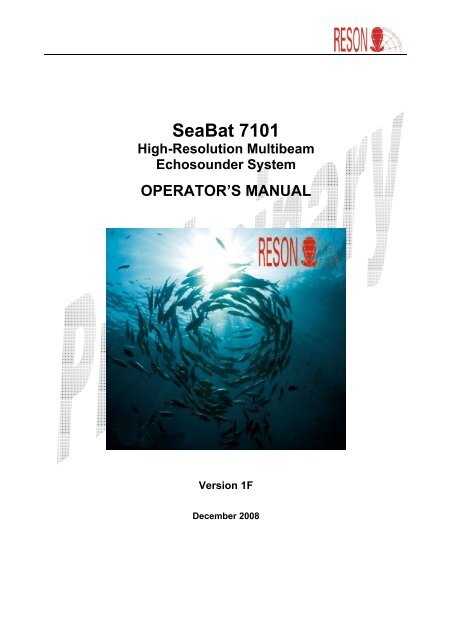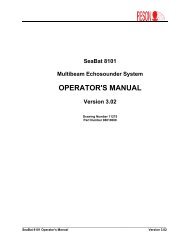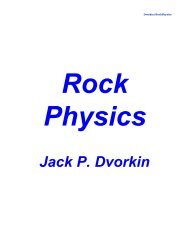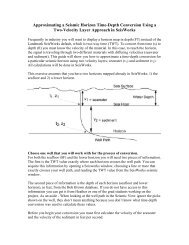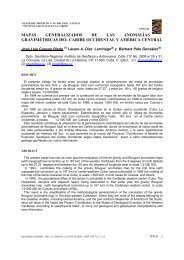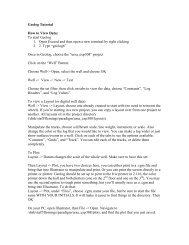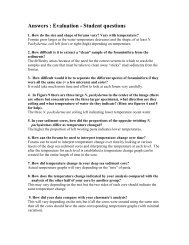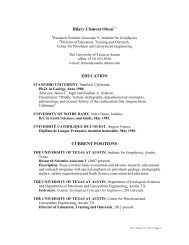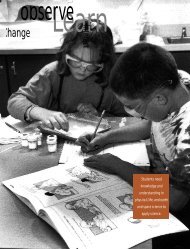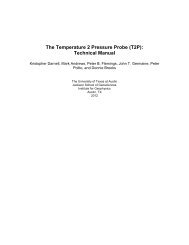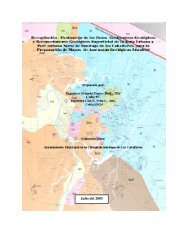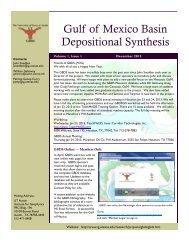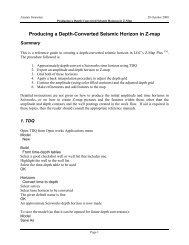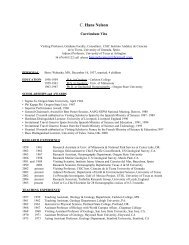Reson Seabat 7101
Reson Seabat 7101
Reson Seabat 7101
- No tags were found...
You also want an ePaper? Increase the reach of your titles
YUMPU automatically turns print PDFs into web optimized ePapers that Google loves.
NoticeCopyrightStatementThe information contained in this document is subject to changewithout notice. RESON makes no warranty of any kind with regard tothis material, including (but not limited to) the implied warranties ofmerchant liability and fitness for a particular purpose. RESON shallnot be liable for errors contained herein or for incidental orconsequential damages in connection with the furnishing,performance, or use of this material.Copyright RESON A/S 2008. All rights reserved. Reproduction,adaptation, or translation without prior written permission isprohibited, as per the copyright laws of Denmark.SeaBat <strong>7101</strong> Operator’s Manual written by:RESON A/SFabriksvangen 35DK-3550 SlangerupTelephone: +45 47 38 00 22Facsimile: +45 47 38 00 66Web:E-mail:http://www.reson.comsales@reson.comsupport@reson.comCopyrightReleaseNo part of this manual may be copied or distributed, transmitted,transcribed, stored in a retrieval system, or translated into anyhuman or machine readable language, in any form or by any meansfor disclosure to third parties without the express written consent ofRESON A/S.Version December 2008 Version 1FRESON strives to maintain up-to-date information and may, asnecessary, review and revise this manual. If the informationcontained in this manual is unclear, please contact your nearestRESON office for clarification.Electronic FileVersionThis manual is available from RESON in the Adobe® Acrobat®Portable Document Format (PDF). The selected PDF processpreserves the interactive index and cross-reference features of theoriginal Microsoft Word document.SeaBat <strong>7101</strong> Operator’s Manual Page i January 15, 2009Version 1F
TABLE OF CONTENTS1 Introduction .................................................................................11.1 System Overview .............................................................................................. 11.2 System Architecture .......................................................................................... 11.3 System Operation ............................................................................................. 21.4 System Features ............................................................................................... 21.5 Typical Applications .......................................................................................... 32 Safety Precautions......................................................................52.1 Operator Safety................................................................................................. 52.2 Equipment Safety.............................................................................................. 52.2.1 Safe Handling............................................................................................ 52.2.2 Cleaning and Maintenance........................................................................ 62.3 Electrical Isolation ............................................................................................. 72.4 Exposure to Sunlight ......................................................................................... 73 Component Description .............................................................83.1 System Component Summary .......................................................................... 83.2 Technical Specification Overview...................................................................... 93.3 Available Configurations ................................................................................. 103.3.1 Increased Depth Rating........................................................................... 103.3.2 Extended Range...................................................................................... 103.4 7-P-1 Sonar Processor Unit (SPU).................................................................. 113.4.1 User Interface.......................................................................................... 123.4.2 Built-In Test Environment (BITE)............................................................. 133.5 SeaBat <strong>7101</strong> Sonar Head ............................................................................... 133.5.1 Sonar Head (Stick) .................................................................................. 153.5.2 Sonar Head (ER)..................................................................................... 153.6 Cable............................................................................................................... 154 Data Products............................................................................164.1 Bathymetry Data ............................................................................................. 164.2 Snippets Data.................................................................................................. 164.3 Side-Scan Data ............................................................................................... 164.3.1 Side-Scan Imagery Data ......................................................................... 174.3.2 Side-Scan Beamforming.......................................................................... 17SeaBat <strong>7101</strong> Operator’s Manual Page iii January 15, 2009Version 1F
4.3.3 Side-Scan Data Output ........................................................................... 175 Installation Instructions ...........................................................185.1 Installation Checklist ....................................................................................... 185.2 Dry-End Installation......................................................................................... 185.2.1 SPU Installation....................................................................................... 185.2.2 SPU Cable Connections.......................................................................... 195.3 Wet-End Installation ........................................................................................ 205.3.1 Wet-End Mounting................................................................................... 205.3.2 Sonar Head Assembly Orientation .......................................................... 215.4 System Checkout ............................................................................................ 216 System Startup and Shutdown................................................236.1 System Startup Instructions ............................................................................ 236.2 Starting the 7k Control Center and Sonar ....................................................... 236.3 I/O Module Configuration ................................................................................ 256.4 Sound Velocity and Time ................................................................................ 286.4.1 Sound Velocity Input ............................................................................... 286.4.2 Time Input ............................................................................................... 306.5 Hardware Sync Pulse Out............................................................................... 316.6 System Shutdown Instructions........................................................................ 337 System Operation .....................................................................347.1 System Configuration Options......................................................................... 347.1.1 Data Display & Format ............................................................................ 347.1.2 UDP Broadcasting................................................................................... 367.1.3 Hardware Configuration........................................................................... 417.1.4 Advanced Ping Settings .......................................................................... 427.1.5 Triggering ................................................................................................ 437.1.6 Load ........................................................................................................ 447.1.7 Save Current ........................................................................................... 457.1.8 Edit Auto Pilot Settings............................................................................ 457.2 Projector Selection .......................................................................................... 457.3 Understanding the Sonar Image ..................................................................... 467.3.1 View the Primary Display......................................................................... 467.3.2 Wedge Display ........................................................................................ 477.3.3 B-Scan (Beam) Display ........................................................................... 48SeaBat <strong>7101</strong> Operator’s Manual Page iv January 15, 2009Version 1F
7.3.4 A-Scan Display........................................................................................ 487.3.5 Event Messages...................................................................................... 517.3.6 Freeze the Sonar Image.......................................................................... 527.3.7 Maximize the Sonar Image...................................................................... 527.3.8 Change Modes ........................................................................................ 527.3.9 Auto Pilot ................................................................................................. 537.3.10 Identify Beam Track, Depth, and Range (or Channel and Sample) ........ 547.4 Changing the Sonar Settings .......................................................................... 557.4.1 Main Sonar Settings ................................................................................ 557.4.2 Applying Gates ........................................................................................ 577.4.3 Ocean Settings........................................................................................ 597.4.4 Primary Display Settings ......................................................................... 607.4.5 I/O Module Settings................................................................................. 627.5 Data Recording and Playback......................................................................... 637.5.1 Recording Sonar Data............................................................................. 637.5.2 Playing Back Recorded Sonar Data........................................................ 657.6 Screen Recording ........................................................................................... 707.6.1 Record Video Data .................................................................................. 707.6.2 Play Back Recorded Video Data ............................................................. 717.7 3-D Bathymetry ............................................................................................... 717.7.1 Frames .................................................................................................... 717.7.2 Dots ......................................................................................................... 727.7.3 3-D Control .............................................................................................. 737.7.4 Limits ....................................................................................................... 747.8 Snippets and Side Scan.................................................................................. 757.9 Built-In Test Environment (BITE)..................................................................... 767.9.1 BITE ........................................................................................................ 767.9.2 BITE Tabs ............................................................................................... 787.10 Equidistant Beamforming ................................................................................ 807.11 Quality Flags ................................................................................................... 827.11.1 Display in the SeaBat 7k UI..................................................................... 827.11.2 Brightness Test ....................................................................................... 827.11.3 Colinearity Test ....................................................................................... 837.12 7k Center Console Window............................................................................. 837.13 Remote Operation........................................................................................... 84SeaBat <strong>7101</strong> Operator’s Manual Page v January 15, 2009Version 1F
7.14 Sharing a Folder on a Network ....................................................................... 847.15 Verifying or Changing the Computer Name and/or Workgroup Name ............ 897.16 Software Release Information......................................................................... 938 Troubleshooting........................................................................958.1 System Warnings and Alarm Messages ......................................................... 958.2 Responding to Errors and Alarms ................................................................... 958.3 Alarm Messages ............................................................................................. 968.3.1 General System Startup Alarms.............................................................. 968.3.2 PCI Card Related (ADMXRC) Alarms ..................................................... 988.3.3 Data Reading Alarms .............................................................................. 998.3.4 System Resource Alarms........................................................................ 998.3.5 Input Signal (Timing and Triggers) Alarms .............................................. 998.3.6 Calibration Alarms ................................................................................. 1008.4 Warning Messages ....................................................................................... 1008.4.1 Configuration Warnings......................................................................... 1018.4.2 Startup Warnings................................................................................... 1018.4.3 Data Processing Warnings.................................................................... 1018.4.4 Data Recording Warnings ..................................................................... 1028.4.5 BITE Data Warnings.............................................................................. 1028.4.6 Input Signal Warnings ........................................................................... 1028.4.7 System Stability Warnings..................................................................... 1038.4.8 Data Subscription Warnings.................................................................. 1038.4.9 Network Components Warnings............................................................ 1038.4.10 External Trigger Warnings..................................................................... 1048.5 Alarm Messages – Master List in Alphabetical Order ................................... 1058.6 Warning Messages – Master List in Alphabetical Order ............................... 111Appendix A Reference Documentation...................................117A.1 SeaBat Documentation ................................................................................. 117A.2 SeaBat <strong>7101</strong> Design Documents .................................................................. 118Appendix B System Options ....................................................119B.1 SeaBat <strong>7101</strong> Spares Kit................................................................................ 119B.2 Extended Warranty Contract......................................................................... 120B.3 External RAID Drive ...................................................................................... 120B.4 Mounting Bracket with Fairing....................................................................... 120SeaBat <strong>7101</strong> Operator’s Manual Page vi January 15, 2009Version 1F
B.5 PDS2000 Data Acquisition Software............................................................. 122B.6 SeaBat Cables .............................................................................................. 122B.7 Sound Velocity Probe.................................................................................... 122B.8 System Integration and Training ................................................................... 123B.9 Yearly Inspection and Servicing.................................................................... 123B.10 Yearly Upgrades for SeaBat Firmware.......................................................... 124Appendix C Warranty Information ...........................................125C.1 One Year Limited Warranty........................................................................... 125C.2 Exclusions ..................................................................................................... 125C.3 Warranty Limitations ..................................................................................... 125C.4 Servicing During Warranty Period................................................................. 125C.5 Equipment Return Procedure........................................................................ 126C.6 Service .......................................................................................................... 126Appendix D Glossary of Terms................................................127LIST OF FIGURESFigure 1: SeaBat <strong>7101</strong> Sonar System .............................................................................. 1Figure 2: SeaBat <strong>7101</strong> System Configuration................................................................... 2Figure 3: SeaBat <strong>7101</strong> Wet-End and Dry-End Configuration ........................................... 8Figure 4: 7-P-1 Sonar Processor Unit............................................................................. 11Figure 5: Sample GUI with Primary Display and Sonar Controls.................................... 13Figure 6: SeaBat <strong>7101</strong> Sonar Head................................................................................ 14Figure 7: SPU Cable Connections .................................................................................. 20Figure 8: Sonar Head Assembly Orientation .................................................................. 21Figure 9: SVP and SPU Connection ............................................................................... 30Figure 10: Example of TTL Pulse ................................................................................... 32Figure 11: Primary Display.............................................................................................. 46Figure 12: A-Scan and Sonar Wedge Display ................................................................ 47Figure 13: B-Scan Display .............................................................................................. 48Figure 14: Sample of Main Sonar Settings Tab .............................................................. 55Figure 15: Range Setting Diagrams................................................................................ 55Figure 16: Sample of Gates Settings Tab....................................................................... 57Figure 17: Sample of Ocean Menu Tab.......................................................................... 59SeaBat <strong>7101</strong> Operator’s Manual Page vii January 15, 2009Version 1F
Figure 18: Sound Velocity Reference ............................................................................. 60Figure 19: Sample of Primary Display Settings Tab ....................................................... 60Figure 20: Sample of I/O Module Setup Tab .................................................................. 62Figure 21: Sample of Data Recording Tab ..................................................................... 63Figure 22: Sample of Data Playback Tab ....................................................................... 65Figure 23 Sample of Screen Recording Tab................................................................... 70Figure 24: Typical Side-Scan Display ............................................................................. 76Figure 25: Beam Density ................................................................................................ 80Figure 26: Beam Spacing ............................................................................................... 81Figure 27: Across-Track Sounding Location on a Flat Bottom ....................................... 81Figure 28: Brightness Test.............................................................................................. 83Figure 29: Colinearity Flags ............................................................................................ 83Figure 30: Software Release Information (Example Only).............................................. 94Figure 31: System Documentation Link (Example Only) .............................................. 117Figure 32: RAID Hard Disk Array.................................................................................. 120Figure 33: Mounting Bracket with Fairing ..................................................................... 121Figure 34: Fairing Set, Exploded View.......................................................................... 121Figure 35: Fairing Set, Assembled................................................................................ 122LIST OF TABLESTable 1: SeaBat <strong>7101</strong> Technical Specifications................................................................ 9Table 2: Available Configurations ................................................................................... 10Table 3: 7-P-1 SPU Technical Specifications ................................................................. 12Table 4: SeaBat <strong>7101</strong> Sonar Head Technical Specifications ......................................... 14Table 5: RAID Hard Disk Array Technical Specifications.............................................. 120Table 6: SVP Technical Specifications ......................................................................... 123SeaBat <strong>7101</strong> Operator’s Manual Page viii January 15, 2009Version 1F
PREFACEHow to Use This ManualThis manual is designed to accommodate both the first time user, who needs detailedinstructions, and the experienced technician, who only requires a reference tool. Itprovides detailed procedures for the correct installation, operation, and maintenance ofthe SeaBat system.Read this manual thoroughly and follow the steps provided to maintain optimal safetystandards and to obtain the best system performance.Standards of MeasurementAll physical measurements represented in this document are based on the metricsystem. All temperatures are represented in degrees Celsius.Document ConventionsThe following information will make it easier for the reader to interpret the text presentedin this document.Document ConventionsConventionHyperlinkDefinitionIndicates a hyperlinked cross-reference. Click the word to betaken to the specified reference point.Numbered listIndicates stepwise instructions to be followed in a particularorder.Bulleted listIndicates items of a list without any particular order.Notes, Cautions, and WarningsNotes, Cautions, and Warnings are included in this text to provide valuable informationand to help the operator prevent damage to the sonar or to personnel.Notes, Cautions, and Warnings will be shown in the following format:NOTEThis is a Note. Notes provide explanatory information that may be useful to theoperator, but is not necessarily vital to the operation of your SeaBat system.SeaBat <strong>7101</strong> Operator’s Manual Page ix January 15, 2009Version 1F
CAUTIONThis is a Caution. Cautions provide important information regarding your SeaBatsystem. Disregarding information provided in a Caution box may result in accidentalmisuse or damage to your SeaBat system.WARNING!This is a Warning. Warnings provide important information regarding yourSeaBat system. Disregarding information provided in a Warning box mayprove harmful to personnel working with or near the system.Chapter ArrangementAll RESON manuals are designed with the same basic structure. The following chaptersare included in this document:• Introduction provides a short summary of the SeaBat <strong>7101</strong> sonar system aswell as an overview of the architecture and the main features of the sonarsystem.• Safety Precautions provides important safety information about the SeaBat<strong>7101</strong> sonar system.• Component Description provides information about the components of theSeaBat <strong>7101</strong> sonar system.• Data Products provides information about the types of data produced by theSeaBat <strong>7101</strong> sonar system.• Installation Instructions provides detailed information about the mountingand installation of the SeaBat <strong>7101</strong> sonar system.• System Startup and Shutdown provides detailed information about theconfiguration of the SeaBat <strong>7101</strong> sonar system.• System Operation provides detailed information about the operation of theSeaBat <strong>7101</strong> sonar system.• Troubleshooting provides detailed information about alarm and warningmessages, including recommended actions while operating the SeaBat <strong>7101</strong>sonar system.In addition to the above chapters, the following appendixes have been included forreference:• Appendix A: Reference Documentation• Appendix B: System Options• Appendix C: Warranty Information• Appendix D: Glossary of TermsSeaBat <strong>7101</strong> Operator’s Manual Page x January 15, 2009Version 1F
If you require additional information or need clarification of any part of this document,please contact RESON Customer Support for assistance at support@reson.com.SeaBat <strong>7101</strong> Operator’s Manual Page xi January 15, 2009Version 1F
INTRODUCTION1 INTRODUCTION1.1 System OverviewThe SeaBat <strong>7101</strong> is a high-resolution multibeam sonar system operating at 240kHz thatmeasures relative water depths over a 150° wide swath perpendicular to the vessel'strack.The SeaBat <strong>7101</strong> is designed for installation on the hull of a surface vessel, ROV, ortowed body, and is available in depth ratings up to 3000 meters.The SeaBat <strong>7101</strong> is available as a complete system or as an upgrade to existing SeaBat8101 systems.Figure 1: SeaBat <strong>7101</strong> Sonar System1.2 System ArchitectureThe SeaBat <strong>7101</strong> multibeam sonar system consists of the 7-P-1 Sonar Processor Unit(SPU) and a combined projector and receiver unit known as the sonar head. A singlecable connects the sonar head to the SPU. User displays and system control originatewithin the SPU.SeaBat <strong>7101</strong> Operator’s Manual Page 1 January 15, 2009Version 1F
INTRODUCTIONFigure 2: SeaBat <strong>7101</strong> System Configuration1.3 System OperationThe projector section of the sonar head transmits a pulse of acoustic energy, whichtravels through the water medium and is reflected by the seafloor or any objects in itspath. The reflected signal is received by the receiver section of the sonar head, digitizedby internal electronics, sent to the topside sonar processor unit (SPU) for beamformingand processing. The SPU generates the video displayed on the monitor and formats adigital output to be used by a peripheral bathymetric data processing system whilefunctioning as the control interface between the operator and the sonar system.1.4 System FeaturesThe main features of the SeaBat <strong>7101</strong> system are summarized below:• Resolution: Dynamic, focused beamforming maintains ultra-high resolution,even at short ranges. A receiver sample rate of 15ksps providesunprecedented range resolution and complements the narrow beam, thusproviding the user with ultimate data quality and resolution.• Fast Update: The entire 150° swath is illuminated with a single transmissionat an update rate of up to 40Hz (range selection dependent), maintaining100% bottom coverage, even at high speed.• Depth Rating: The SeaBat <strong>7101</strong> is depth-rated to 100 or 120 meters withoptional 1500 or 3000 meter depth rating.• Data Output: The SeaBat <strong>7101</strong> exports bathymetry, side-scan, and snippetsdata in a standard format for easy interfacing.• Beamforming: The 7-P-1 Sonar Processor Unit performs initial signalprocessing, a combination of time delay and phase rotation beamforming.SeaBat <strong>7101</strong> Operator’s Manual Page 2 January 15, 2009Version 1F
INTRODUCTION• Bottom Detection: The special bottom detection algorithm uses acombination of center-of-energy and phase-zero crossing algorithms to detectthe bottom in each individual beam with the highest possible accuracy.• Auto Pilot: The Auto Pilot feature allows for automatic update of certain sonarsettings. When Autopilot mode is initiated, the SeaBat analyzes bottomdetection data to determine the average bottom depth and maximum usableswath angle, then optimizes the sonar settings accordingly.• Real-Time QC Display: The SeaBat <strong>7101</strong> generates a real-time display withan intensity image on a high resolution 17-inch LCD monitor. Overlaid on thisintensity image is the bottom detection display, giving the operator anexcellent QC tool.• Equidistant Footprint Selection: The SeaBat <strong>7101</strong> offers the operator achoice between 101 equiangular beams or 239 or 511 equidistant beams withthe 150° swath (and 141 equiangular beams with the optional 210° swath).All three options are dynamically focused.• Hardware Sync Pulse Out: A TTL pulse (synchronous with the transmitterpulse) is available from the 7-P-1 Sonar Processor Unit.• 1PPS Pulse Handling and Time Stamping: Data time stamping isreferenced to an incoming 1PPS and associated time message.• Adaptive Gating: Three different gate settings are available for applicationsto the bottom detect process: No Gates, Absolute Gates, and Adaptive Gates.• Beam Data Recording: The SeaBat <strong>7101</strong> is capable of producing a stream ofbeam data that is operator configurable and may be written to either the SPUlocal hard drive or an optional external RAID hard disk array. Data loggingsoftware controls recording, playback, and data storage functions.• Built-In Test Environment (BITE): BITE is an integral part of the 7-P-1 SonarProcessor Unit, monitoring the status of the link module and the wet-end units.1.5 Typical ApplicationsThe SeaBat <strong>7101</strong> is based around RESON’s third generation sonar processor unit, the7-P-1. This modular approach allows great flexibility and provides support for a widerange of applications including:• Harbor mapping• River surveys• Breakwater mapping• Revetment surveys• Pre- and post-dredging and condition surveys• As-built surveys• Pipeline route surveysSeaBat <strong>7101</strong> Operator’s Manual Page 3 January 15, 2009Version 1F
INTRODUCTION• Coastal mapping• Pipeline inspection surveys• Hydrographic surveys to IHO Special Order and to U.S. Army Corps ofEngineers Special Order• Site clearance surveys• Underwater inspection and object location• Search and recoverySeaBat <strong>7101</strong> Operator’s Manual Page 4 January 15, 2009Version 1F
SAFETY PRECAUTIONS2 SAFETY PRECAUTIONS2.1 Operator SafetyThe SeaBat system should be handled with attention to operator safety as well asprotection of the hardware components. General precautions include:• DO NOT connect or disconnect cables with the power on.• DO NOT attempt to open and service the projector or receiver units.• DO NOT attempt to open and service the SPU.• DO NOT operate the system while divers are in the water and closer than twometers from the projector and receiver units. High-powered ultrasonic energycan be hazardous to human physiology.• DO NOT touch or handle any internal printed circuit boards without specificinstructions from RESON.2.2 Equipment SafetyEach SeaBat component is sufficiently robust for shipboard storage while in its owntransit case or shipping box, which include handles and tie-down rings. Use appropriatediscretion in lifting these components, as the cases may be awkward and heavy.2.2.1 Safe HandlingTo ensure safe handling of the equipment:• Inspect each transit case or shipping box for physical damage prior toopening, and each component for physical damage before installation.• Use adequate packaging and shock-absorbing materials to ship or store anyequipment outside the supplied transit cases.• Do not drop the equipment.• Do not connect or disconnect cables at the rear of the 7-P-1 SPU while theprocessor is running. This can damage the internal workings of the processor.• Do not place the sonar head in an area where the face may be scratched ordamaged. If an array must be placed on the ground, it should be placed on aflat surface and covered with a protective plastic sheet.• Do not place liquids on or near the equipment.• Do not smoke or spill ashes on or near the pointer device.• Ensure that the equipment is properly secured before putting out to sea.SeaBat <strong>7101</strong> Operator’s Manual Page 5 January 15, 2009Version 1F
SAFETY PRECAUTIONS• While operating in air, set your SeaBat system to the lowest possiblesetting. A higher setting may damage the transmit array ceramics. Thesystem should only be operated in air for very short periods of time.• Do not exceed operating and storage temperature limits.CAUTIONDo not operate transmitters in air with a power equivalent to180dB or more.2.2.2 Cleaning and MaintenanceThe acoustic window molded over the front of the projector and receiver arrays is madeof high-density polyurethane. A long range of chemicals will destroy the polyurethane,which include, but are not limited to:• Acids• Automotive brake fluid• Base• Grease• Halogenated hydrocarbons (carbon tetrachloride, trichloroethylene)• Hydraulic fluids• Ketones (MEK, acetone)• Nitro hydrocarbons (nitrobenzene, aniline)• Oil• Ozone• Petrol• Phosphate esterThe following recommendations are made to protect the arrays while in use and instorage.• For cleaning, use a mild, non-abrasive soap, fresh lukewarm water, and a softbrush.• Rinse the sonar with fresh water after every use.• Do not clean the array or sonar by using hot or cold pressure washers. Thehigh-velocity water spray will cut through the polyurethane or damage theinterface between the polyurethane and the sonar metal housing.• Do not apply any antifouling paint on the acoustic window unless the type isrecommended by RESON. The antifouling paint will affect the acousticperformance.SeaBat <strong>7101</strong> Operator’s Manual Page 6 January 15, 2009Version 1F
SAFETY PRECAUTIONS2.3 Electrical IsolationElectrical isolation for both titanium and aluminum components may be achieved byusing nonconductive bushings, washers, and isolation plates to insulate them from themounting brackets. Common nonconductive materials include Delrin, G-10 glass fibersheets, or high-density polyethylene sheets.NOTEContact RESON for additional information on schemes for electrical isolation.2.4 Exposure to SunlightDo not allow the transducer arrays to sit in direct sunlight when not in use. In addition tofurthering corrosive effects, continued exposure to ultraviolet (UV) rays will damage thepolyurethane array face.SeaBat <strong>7101</strong> Operator’s Manual Page 7 January 15, 2009Version 1F
COMPONENT DESCRIPTION3 COMPONENT DESCRIPTION3.1 System Component SummaryThe SeaBat <strong>7101</strong> produces bathymetry, side-scan, and snippets data suitable for thegeneration of high-resolution hydrographic charts that exceed international standards.A single transmission from the projector unit illuminates a 150° swath (or an optional210° swath) on the seafloor. The seabed return signal is received by the receiver unit,digitized, and transmitted to the sonar processor unit, where it is formatted for displayand data output. Bottom detection bathymetry soundings, side-scan, and snippets aredisplayed locally or exported via Ethernet to an external data collection system.A Windows®-based user interface controls the system, allowing the operator to selectsystem configuration, data output, and storage options. This also provides built-in testenvironment (BITE) displays to assist the operator.Figure 3: SeaBat <strong>7101</strong> Wet-End and Dry-End ConfigurationFor details on the available configurations and information on the extended range (ER)projector, see section 3.3 below.SeaBat <strong>7101</strong> Operator’s Manual Page 8 January 15, 2009Version 1F
COMPONENT DESCRIPTION3.2 Technical Specification OverviewTable 1: SeaBat <strong>7101</strong> Technical SpecificationsParameters Baseline 150° Baseline 210°Sonar operating frequency 240kHz 240kHzAcross-track beam width(nominal values 1 )Along-track beam width(nominal values)Across-track beamsTransmit: 170°Receive: 1.5°Transmit: 1.5°Receive: 15°101 equiangular, or239 or 511 equidistantSwath coverage 150° 210°Depth (typical)1-300 meters (stick)1-500 meters(extended range)Transmit: 240°Receive: 1.8°-2.7°Transmit: 1.5°Receive: 15°141 equiangular1-300 meters (stick)Ping rate (range dependent) Up to 40 pings/s Up to 40 pings/sPulse length 21-225µs 21-225µsDepth resolution 1.25cm 1.25cmTemperature topside unitTemperature wet unitOperating: -0° to +40°CStorage: -30° to +55°COperating: -0° to +40°CStorage: -30° to +55°C1 All beam width measurements are performed at -3dB, unsteered with a sound velocity of1480m/s.SeaBat <strong>7101</strong> Operator’s Manual Page 9 January 15, 2009Version 1F
COMPONENT DESCRIPTION3.3 Available ConfigurationsThe SeaBat <strong>7101</strong> is available in various configurations – a combination of range anddepth rating:System 23.3.1 Increased Depth RatingTable 2: Available ConfigurationsDepth rating(meters)Swath<strong>7101</strong> ST titanium 100 150°<strong>7101</strong> ST titanium 100 210°<strong>7101</strong> ST aluminum 120 150°<strong>7101</strong> ST aluminum 120 210°<strong>7101</strong> ER titanium 100 150°<strong>7101</strong> ER aluminum 120 150°<strong>7101</strong> ER aluminum 1500 150°<strong>7101</strong> ER titanium 3000 150°The standard depth rating for the SeaBat <strong>7101</strong> is 100 and 120 meters. However,customers requiring a deeper rating can order between additional systems rated to 1500and 3000 meters. Only the sonar head housing made of titanium is depth rated to 3000meters. The dimensions of the housings vary (see section 3.5 below for details).3.3.2 Extended RangeThe Extended Range (ER) projector is available as an upgrade to those systems using aStick (ST) projector 3 . The ER projector provides additional acoustic energy whichincreases the range performance of the system. Other acoustic parameters such asbeam width remain the same. For details, see Table 1.2 ST = stick, ER = extended range3 Only applicable for 150° optionsSeaBat <strong>7101</strong> Operator’s Manual Page 10 January 15, 2009Version 1F
COMPONENT DESCRIPTION3.4 7-P-1 Sonar Processor Unit (SPU)This section to be updated!The 7-P-1 SPU is a high-performance industrial PC that manages data flow and signalprocessing using a state-of-the-art processing architecture. This highly integrated designoffers reliability, maintainability, and high performance.Figure 4: 7-P-1 Sonar Processor UnitThe SPU offers a flexible platform that supports a number of functions, including highlyaccurate time stamping, storage of interfaced sensors, and optional beam data storageon a large, external RAID array, in addition to more standard functions such as userdisplays and control interface.The SPU is housed inside a 19-inch, 5U- high rack-mounted chassis and receives datafrom the sonar head via the 25m cable. The SPU performs initial signal processing andbeamforming before presenting data or exporting it to an external system.The SeaBat 7-P-1 Sonar Processor Unit:• Receives digitized sonar data from the sonar head.• Provides 28V power to the sonar head.• Receives operational settings directly through the user interface or remotelyfrom an external system.• Provides beamforming and initial processing of acoustical data.• Controls, formats, and generates data to external systems. This can includemaking beamformed data and preprocessed image data available to externalsystems over a fast Ethernet connection.SeaBat <strong>7101</strong> Operator’s Manual Page 11 January 15, 2009Version 1F
COMPONENT DESCRIPTION• Performs built-in test routines and alerts the operator to any abnormalconditions.• Provides an interface for a sound velocity sensor, so that rangemeasurements and receiver beamforming can be conducted correctly.CAUTIONThe 7-P-1 SPU is designed and assembled specifically toaccommodate the RESON-provided software packages installedat the factory. Installing additional software on this machine canresult in decreased performance and/or system malfunction.Installation of additional software on the 7-P-1 SPU is done at thecustomer’s own risk. In the event that software is installed on the7-P-1 SPU by a non-RESON authorized technician, RESONaccepts no responsibility for any consequences that may arise inconnection with the installation.Table 3: 7-P-1 SPU Technical SpecificationsSpecificationPower requirementsVideo outputData communicationGraphics colorsInput device(s)MountingDimensionsWeightValue115-230VAC, 50/60Hz, 500WmaximumS-VGA, DVI, 1024x768 @ 72Hzrefresh rateGigabit EthernetTrue color (32 bit)Trackball, mouse, and keyboard19-inch rackHeight: 220.8mmWidth: 482.2mm(with mounting ears)Depth: 629.9mm (with handles)30kg3.4.1 User InterfaceThe 7k Graphical User Interface provides the user with a means of configuring andcontrolling the sonar system, and a series of displays for monitoring data.SeaBat <strong>7101</strong> Operator’s Manual Page 12 January 15, 2009Version 1F
COMPONENT DESCRIPTIONFigure 5: Sample GUI with Primary Display and Sonar Controls3.4.2 Built-In Test Environment (BITE)BITE is an integral part of the SPU and provides the operator with continuous monitoringof the status of the link module and wet-end units. BITE covers the following parameters:• Firmware version in use• Sonar head temperature• Internal voltages• Internal communications3.5 SeaBat <strong>7101</strong> Sonar HeadThe <strong>7101</strong> sonar head is the source of high power acoustic signals transmitted into thewater and received, amplified, and digitized in the receiver before being passed to theSPU.SeaBat <strong>7101</strong> Operator’s Manual Page 13 January 15, 2009Version 1F
COMPONENT DESCRIPTIONFigure 6: SeaBat <strong>7101</strong> Sonar HeadThe sonar head is a pressure-resistant cylindrical housing containing all requiredelectronics for system operation. Electronics in the sonar head include digital controllerand power supply, transmitter and receiver cards. The transmitter generates a pulse ofthe appropriate duration and amplitude and routes it to the projector.Signals returning from a target are amplified and digitized before being collected,formatted and transmitted to the SPU for signal processing and beamforming.The unit is constructed from aluminum or titanium depending on the depth rating.Titanium is suitable for long-term immersion in sea water. The sonar head is available indepth ratings between 100 and 3000 meters. For details on combinations of depth ratingand range, see section 3.3 above.Table 4: SeaBat <strong>7101</strong> Sonar Head Technical SpecificationsSpecificationMaterialDimensions 4excl. projectorValueAluminum, hard anodized andpainted or titanium alloy (optional)Width: 266mmDepth: 320mmWeightAluminum:Titanium:Air:26.8kgAir:40kgWater:4.8kgWater:18kgDepth rating100 and 120m (1500 and 3000mversions available)4 The indicated dimensions are for sonar heads for shallow water (100 and 120m ratings).SeaBat <strong>7101</strong> Operator’s Manual Page 14 January 15, 2009Version 1F
COMPONENT DESCRIPTION3.5.1 Sonar Head (Stick)The standard SeaBat <strong>7101</strong> sonar head is an integrated unit consisting of a receiver unitand a stick projector.3.5.2 Sonar Head (ER)The optional extended range SeaBat <strong>7101</strong> sonar head is an integrated unit consisting ofa receiver unit and an ER projector.3.6 CableThe SeaBat <strong>7101</strong> system consists of only one 25m cable that connects the sonar headwith the SPU allowing power and data to pass between the two units.SeaBat <strong>7101</strong> Operator’s Manual Page 15 January 15, 2009Version 1F
DATA PRODUCTS4 DATA PRODUCTSThe SeaBat <strong>7101</strong> produces three types of data:• Bathymetry• Snippets• Side-scanThe data is exported over gigabit Ethernet using TCP I/P protocol (UDP is alsoavailable).4.1 Bathymetry DataThe SeaBat <strong>7101</strong> generates 101 equiangular or 239 or 511 equidistant bathymetrysoundings per ping. The system broadcasts from the 7-P-1 SPU to the data acquisitionsoftware, where they are corrected for mechanical offsets, motion, heading, refraction,tide or depth, and position. (To perform these corrections, the appropriate sensors mustbe interfaced to the data acquisition software.)Depending on the beam angle, bottom type and signal characteristics, the bottomdetection method employed may be magnitude center-of-energy, phase slope zerocrossing,or a blend of the two methods. The bottom detection method can vary fromping to ping and beam to beam.4.2 Snippets DataSnippets data is available from the SeaBat <strong>7101</strong>, which consists of a windowed selectionof samples containing both amplitude and phase information (if selected).A snippets data sample contains corrected backscatter data from the ‘footprint’ on theseabed illuminated by a single sonar ping. The number of snippets in a swath is afunction of the number of sonar beams. The length of each snippet depends on theoperating mode, beam number, and depth. All of these settings may be selected by theoperator.Each snippets data packet contains pertinent information such as time stamp, sequentialping number, sample rate, sound velocity, and operator settings such as power, gain,absorption, and range scale.4.3 Side-Scan DataSide-scan swath is measured and displayed without degrading any of the traditionalsurvey capabilities of the SeaBat.SeaBat <strong>7101</strong> Operator’s Manual Page 16 January 15, 2009Version 1F
DATA PRODUCTS4.3.1 Side-Scan Imagery DataSide-scan forms an image of the seafloor which can be used to locate and identifyfeatures and bottom conditions. Each sonar ping is used to generate a line of data. Eachline contains a series of amplitudes representing the signal return versus time or range.When a series of these lines is combined and displayed as the vessel moves along thetrack, a two-dimensional image is formed, providing a detailed picture of the bottomalong either side of the vessel.Side-scan data is displayed as an array of amplitude values which represents theamplitudes for each sample cell in the beam from a single ping.NOTESide-scan cannot be used to accurately measure true depths, but it can provide amore detailed picture of the seafloor. This image can be used together with bathymetryto identify features and to help ensure that the survey does not miss any small butsignificant targets.4.3.2 Side-Scan BeamformingThe beamforming process combines one half of the bathymetry beams into two sidescanbeams. The process combines adjacent pairs of beams by averaging, thencombining the averages by selecting the brightest points from the averaged beams. Thecombination process uses peak-detect determination and yields a less “noisy” output.The bathymetry and side-scan data are independent in the beamforming process and inhow the output data is generated.4.3.3 Side-Scan Data OutputThe array of intensity values is a series of amplitudes, one for each sample interface foreach side-scan beam. A sampling rate of 15,000 samples per second providesapproximately one measurement for every 5 centimeters of range.The number of intensity values reported in a side-scan packet is a function of range. Thenumber of values per packet can be calculated using the following formula:Side-scan is one of the many records available for subscription from the 7k Centersoftware. Refer to the 7k Data Format Definition for further information regarding sidescandata output (see also Appendix A Reference Documentation).SeaBat <strong>7101</strong> Operator’s Manual Page 17 January 15, 2009Version 1F
INSTALLATION INSTRUCTIONS5 INSTALLATION INSTRUCTIONS5.1 Installation ChecklistNOTEThis checklist only covers the most basic, standard system installation. Depending onthe system configuration or specific customer requirements, this list may or may notapply.Follow these basic steps to install and configure your new SeaBat sonar system:• Install the dry-end components:o 7-P-1 SPUo Monitor, keyboard, mouse• Install the wet-end components:o Sonar head• Install and connect cables:o Processor to sonar head cableo Auxiliary sensor cableso Monitor, keyboard, and mouse connectionso SPU power cable• Power up the system• Test the system• Configure the SeaBat software5.2 Dry-End Installation5.2.1 SPU InstallationThe SPU may be either rack mounted or table mounted. It must be in an area that is notexposed to the weather, but is within easy reach of the operator workstationconnections. Allow clearance around the unit to provide adequate air circulation andeasy access to the power switch.After the SPU is installed, the only interaction required should be to press the powerswitch and energize the system.SeaBat <strong>7101</strong> Operator’s Manual Page 18 January 15, 2009Version 1F
INSTALLATION INSTRUCTIONSNOTEAlthough RESON does not provide slides or rails for rack-mount arrangements,mounting holes have been provided on the chassis for this purpose. For rackinstallation, follow the instructions provided by the manufacturer.5.2.2 SPU Cable ConnectionsThis section to be updated!Most of the cable connections on the dry end are made directly into the rear panel of theSPU.CAUTIONDo not disconnect any cables from the rear of the 7-P-1 SPU while the unit is running.This can damage the internal workings of the processor.There are several cable connections to be made at the dry end of the installation. Theseconnections are between the SPU and its peripheral equipment, between the SPU andthe operator workstations, and between the SPU and the sonar head.The cable connections from the sonar head to the SPU should be made prior toimmersing the unit in water. Place a light coating of grease on the connector face toensure sealing.Verify that all cables are securely fastened and that strain relief is provided to preventcable damage. Standard cable length between the sonar head assembly and the SPU is25 meters.The critical connections are shown in the following illustration. All dry-end cables comewith factory-installed connectors and just need to be attached at the appropriate port(s).SeaBat <strong>7101</strong> Operator’s Manual Page 19 January 15, 2009Version 1F
INSTALLATION INSTRUCTIONS(1) ON/OFF power switch(2) AC power input(3) Mouse(4) Keyboard(5) Trigger input (optional)(6) Hardware sync pulse output(7) 1 PPS input(8) Ethernet(9) S-VGA display(10) DVI display(11) Host cableFigure 7: SPU Cable Connections5.3 Wet-End Installation5.3.1 Wet-End MountingTake care that the sonar head assembly is electrically isolated from the structure toavoid corrosion problems.The head should be immersed in water to a depth of at least 0.8m. This ensures thatnoise from surface waves and turbulence generated by the mounting structure does notdegrade performance. Mounting may be over the side, over the bow, or though a moonpool. Ensure that submersion depth is sufficient to avoid shadows from the keel, hull orother obstacles.SeaBat <strong>7101</strong> Operator’s Manual Page 20 January 15, 2009Version 1F
INSTALLATION INSTRUCTIONSNOTEThe sonar head is not designed to be hydrodynamic at speeds in excess of two knots.Vibration and oscillation will become evident, if the projector and receiver are notrigidly mounted. To minimize the unsupported length, place a support as close to thewaterline as possible. Fairings can also be used to improve hydrodynamicperformance.5.3.2 Sonar Head Assembly OrientationThe sonar head assembly should be mounted with the receiver array oriented verticallydownwards and the projector facing aft. If necessary, the projector may be orientatedforward or the sonar head rotated away from vertical with allowances made in theprocessor setup and data acquisition software.Figure 8: Sonar Head Assembly OrientationCare should be taken to ensure that the head is parallel, as closely as possible, to thehorizontal plane of the vessel or ROV. Small errors in mounting can be compensated forby postprocessing data acquisition software.5.4 System CheckoutOnce the SeaBat <strong>7101</strong> has been installed, follow these steps to ensure that the systemis working properly.1. Ensure that all system cable connections are mated properly.2. Verify the main power is available.3. Energize the monitor.4. Ensure the power switch on the rear of the SPU is in the ON position.5. Energize the system.a. Open the SPU front panel.b. Press the ON/RESET switch UP towards the ON position.6. Start the sonar by double-clicking the 7kControlCenter icon on the 7-P-1operator desktop.SeaBat <strong>7101</strong> Operator’s Manual Page 21 January 15, 2009Version 1F
INSTALLATION INSTRUCTIONS7. Verify that the Power setting on the Main Sonar Settings tab is set to OFF.8. Once the system has been energized, follow these steps to verify that thesystem is operating correctly:a. Set the Range to 120. See also section 7.4.1.1 Set the Range.b. Set Max Rate to highest setting. See also section 7.4.1.3 Set theMaximum Ping Rate (Max Rate).c. Set the Gain to 20. See also section 7.4.1.4 Set the Gain.d. Select Blue-Yellow from the Palette drop-down menu on the PrimaryDisplay Settings tab.e. Perform a receiver check by vigorously rubbing the face of the receiverunit with fingertips while monitoring the display. A noise pattern shouldbe barely visible on the display.f. Gradually increase the power setting on the Main Sonar Settings tabwhile an assistant presses an ear against the projector face. Continueto increase the power until the assistant can hear pings (tickingsounds) emitting from the front of the projector. DO NOT exceed the180dB power setting.g. While listening to the clicks, slowly decrease the Range setting onestep at a time. The tick rate should increase as the scale decreases.SeaBat <strong>7101</strong> Operator’s Manual Page 22 January 15, 2009Version 1F
SYSTEM STARTUP AND SHUTDOWN6 SYSTEM STARTUP AND SHUTDOWN6.1 System Startup InstructionsAfter the SeaBat hardware has been installed, the system may be started. To do this,press the power buttons on both the SPU and the color monitor.CAUTIONWhen using the power switch at the front of the 7-P-1 SPU, it is important to note thatthe switch is a "toggle.” Pressing the top portion of the switch causes the sonarprocessor to begin its power-up sequence. Pressing the bottom portion of the switchcauses the sonar processor to begin its reset process.DO NOT press the RESET portion of the switch during the startup or shutdownprocess, as this will damage the SPU.The SPU will power up and boot directly into Windows. No user name or password isrequired for standard systems.6.2 Starting the 7k Control Center and SonarNOTEIt is possible to manually start and shutdown the components and user interfacewithout using the 7k Control Center.1. Double-click the 7kControlCenter icon on the desktop.o The system reads the necessary files within the C:\ProgramFiles\<strong>Reson</strong>\ directory and then the 7k Control Center dialog appears.SeaBat <strong>7101</strong> Operator’s Manual Page 23 January 15, 2009Version 1F
SYSTEM STARTUP AND SHUTDOWN2. Select the operating mode:The 7k Control Center can operate the 7k Center and SeaBat display in realsonar operating mode or in a simulator mode:o Simulator mode: Select the Simulate checkbox.o Real sonar mode: If the Simulate checkbox is unchecked, the systemoperates in real sonar mode.3. Select the sonar head configuration:The sonar head configuration is either SeaBat <strong>7101</strong> 150°or 210° by defaultdepending of purchase.4. Select the sonar settings:The Sonar setting drop-down menu includes all of the possible sonar headconfigurations. This selection completes the configuration of the system tobe started.5. Click the Start button to the start the sonar.The 7k Center starts first and is followed a few seconds later by the SeaBat display anduser interface.The following window appears upon startup, but is automatically minimized.SeaBat <strong>7101</strong> Operator’s Manual Page 24 January 15, 2009Version 1F
SYSTEM STARTUP AND SHUTDOWN6.3 I/O Module ConfigurationThe I/O Module icon appears in the Windows notification area.Right-click the icon to open the following menu:• Show: Displays the main window.• Hide: Hides the main window.• About: Displays a dialog with version information.• Exit: Stops the I/O Module.The I/O Module can be monitored on the main 7k external I/O window (shown below).This window is a property sheet with one tab for each sensor (external clock and soundvelocity) and an Output tab.SeaBat <strong>7101</strong> Operator’s Manual Page 25 January 15, 2009Version 1F
SYSTEM STARTUP AND SHUTDOWNThe Clock tab and the Sound Velocity tab show the port settings, names of the selecteddriver, raw data messages, and decoded values of the incoming data and a statusindicator. Once configured by the 7k user interface and running and receiving data,messages will begin to appear in the Messages frame.SeaBat <strong>7101</strong> Operator’s Manual Page 26 January 15, 2009Version 1F
SYSTEM STARTUP AND SHUTDOWNThe status indicator shows OK in green when the data flow is normal.When a problem occurs in the data flow (for example, when a serial cable isdisconnected), the status indicator changes to red and shows the new status. When thedata flow has been recovered, the status returns to OK.SeaBat <strong>7101</strong> Operator’s Manual Page 27 January 15, 2009Version 1F
SYSTEM STARTUP AND SHUTDOWNThe Output tab shows the 7k messages that are being sent to the 7k Center. Forexample, when an external clock and a sound velocity device are connected andgenerating data, the Output tab will show 7400 messages (external clock) and 7610messages (sound velocity).NOTEThe 7k external I/O window only monitors the I/O Module’s operation. All user input(creating or changing the configuration) is done on the I/O Module Setup tab of the 7kuser interface. For details, see section 7.4.5 I/O Module Settings.The I/O Module automatically saves configuration information and loads the lastsettings upon restart.6.4 Sound Velocity and Time6.4.1 Sound Velocity InputTo achieve correct beam steering, the sonar needs to have an up-to-date sound velocitymeasurement from the water in the area of the sonar head. If PDS2000 is used as anacquisition system, the sound velocity probe can be interfaced to this and the soundvelocity value sent by the network to the sonar. If a different acquisition system is used,then the sound velocity must be entered using the I/O Module loaded on the 7-P-1 SPU.SeaBat <strong>7101</strong> Operator’s Manual Page 28 January 15, 2009Version 1F
SYSTEM STARTUP AND SHUTDOWNTo connect a sound velocity probe to the SPU, follow these steps:1. Using a DB9 female connector, connect the SV data to pin 2 and ground topin 5.2. Connect the DB9 to COM1 or COM2 on the rear panel of the SPU.3. Start the 7k user interface and select the I/O Module Setup tab.4. Click New to add a new sound velocity sensor from the list of drivers to therequired port configuration and click OK.5. Click the QC button to bring up a 7k external I/O window, which shows theraw data and the associated decoded data.The status should be green (see section 6.3 above). If the status is not green, this mightbe due to:• An incorrect driver• An error in the port parameters• No data coming inSeaBat <strong>7101</strong> Operator’s Manual Page 29 January 15, 2009Version 1F
SYSTEM STARTUP AND SHUTDOWNFigure 9: SVP and SPU Connection6.4.2 Time InputTo achieve correct time stamping of transmitted pulses it is necessary to send time tothe sonar. The SeaBat uses the GPS PPS system to achieve this. The Data AcquisitionSystem (DAC) should also be synchronized to this. From the GPS receiver, the SeaBatneeds the TTL 1PPS pulse and the qualifying time message (normally ZDA).1. Using a DB9 female connector, connect:a. The time data to pin 2 and its ground to pin 5.b. The 1PPS pulse to pin 1 and its ground to pin 5.c. The 1PPS pulse to a BNC male connector.d. The BNC male connector to the EN sync BNC connector on the rearpanel of the SPU for resetting the internal clocks of the sonar.2. Connect the DB9 to the remaining unused COM-port on the rear panel of theSPU.3. Start the 7k user interface and select the I/O Module Setup tab.4. Click New to add a new external clock from the list of drivers to the requiredport configuration and click OK.SeaBat <strong>7101</strong> Operator’s Manual Page 30 January 15, 2009Version 1F
SYSTEM STARTUP AND SHUTDOWN5. Click the QC button to bring up a 7k external I/O window, which shows theraw data and the associated decoded data.The status should be green (see section 6.3 above). If the status is not green, this mightbe due to:• An incorrect driver• An error in the port parameters• No data or 1PPS pulse coming inIf the PPS pulse is not detected during sonar operation, a warning appears and an alarmis generated in the SeaBat.6.5 Hardware Sync Pulse OutA TTL pulse, approximately synchronous with the transmit pulse, is available from theBNC connector on the I/O module located at the rear of the SPU.Figure 10 shows a pulse example.SeaBat <strong>7101</strong> Operator’s Manual Page 31 January 15, 2009Version 1F
SYSTEM STARTUP AND SHUTDOWNFigure 10: Example of TTL PulseThe user can control the pulse length and delay characteristics using the Trigger/PPSConfiguration dialog, which is accessed through the Configuration menu of the 7k userinterface. For details, see section 7.1.5 Triggering.SeaBat <strong>7101</strong> Operator’s Manual Page 32 January 15, 2009Version 1F
SYSTEM STARTUP AND SHUTDOWN6.6 System Shutdown InstructionsCAUTIONImproper shutdown of the SPU can result in software problems.After the system starts, the 7k Control Center Start button is replaced by a Stop button.Click the Stop button to shut down both the 7k Center and the SeaBat display. This doesnot terminate the 7k Control Center. The 7k Control Center remains active, ready to startthe 7k Center and SeaBat display again with the same or different selection of sonarconfiguration.NOTEIf an error occurs, while the 7k Control Center is attempting to shut down the SeaBatdisplay, the following dialog will appear:If there is any unprocessed data when the error occurs, it is possible that portion willbe lost. It is also possible that the current sonar settings (Depth, Range, etc.) are notbe saved the next time the sonar is started.SeaBat <strong>7101</strong> Operator’s Manual Page 33 January 15, 2009Version 1F
SYSTEM OPERATION7 SYSTEM OPERATION7.1 System Configuration OptionsThe following illustration shows the various configuration options available for theSeaBat <strong>7101</strong>.The menu options that appear dimmed are not available with the SeaBat <strong>7101</strong>.7.1.1 Data Display & FormatThe Data Display & Format dialog controls the type of 7k records that are generated anddisplayed. These selections also determine what data is recorded and displayed.SeaBat <strong>7101</strong> Operator’s Manual Page 34 January 15, 2009Version 1F
SYSTEM OPERATION• Water Column Data: Use the radio buttons to select either beamformed orcompressed image data to be displayed in the sonar image.o Signal Analysis Mode: Magnitude and phase data are both transmittedto the user interface. This allows for phase data to be analyzed in theA-scan displays. As this option increases the CPU usage for theSeaBat, RESON recommends only using this option when inspectingphase data.This option is not currently available when the snippets functionality isactivated.o Operator Mode: The SeaBat extracts only the magnitude from the pingdata. This data is then compressed to a maximum of 1024 samples. Ifless than 1024 samples are received in the ping, no compressionoccurs. This feature improves the performance of the system, buteliminates the ability to inspect the phase data.When the snippets functionality is activated, this option willautomatically be selected.• General QC Displays: Select additional displays:o 3-D Bathymetry: Select the checkbox to display the 3-D Bathy tab.o Sidescan: Select the checkbox to display the Side Scan tab.• Snippets Control: When enabled, a fixed-length snippet is generated. Thisoption will change the sonar image to compressed image mode.SeaBat <strong>7101</strong> Operator’s Manual Page 35 January 15, 2009Version 1F
SYSTEM OPERATION7.1.2 UDP Broadcastingo Sample Window Maximum: Determines the size of the snippet windowper beam. For instance, if a value of 300 is selected, a window of 300samples will be extracted from each beam.o Sample Window Received: Informs the user of the actual window sizebeing used by the SeaBat to generate snippets. Under somecircumstances, the number of samples in a ping may be less than thesnippet window size. In this case, the snippet window size isautomatically adjusted to reflect this.The UDP Broadcasting dialog allows the operator to broadcast selected records to aremote IP address and port.From this dialog, you can:• Add, edit, or delete broadcast addresses.• Start or stop the broadcast process.• Save or load an existing broadcast configuration.SeaBat <strong>7101</strong> Operator’s Manual Page 36 January 15, 2009Version 1F
SYSTEM OPERATION7.1.2.1 Add a New BroadcastThe Add button allows the creation of a new broadcast. To create a new broadcast:1. Click the Add button to open the Connection dialog.2. In the Connection dialog:a. Enter a name for the broadcast in the Name field.b. Enter the IP address of the target computer in the Remote IP field.c. Enter the port number for the target computer (a valid port number isrequired).d. Click Next to open the Add Records dialog.SeaBat <strong>7101</strong> Operator’s Manual Page 37 January 15, 2009Version 1F
SYSTEM OPERATION3. In the Add Records dialog:a. Select the records you want included in the broadcast by clicking onthe record in the Available Records frame. Hold down the Ctrl keywhen selecting records, if you wish to add more than one record at atime.b. Click the Add button to add the selected record(s) to the broadcast.Successfully added records will appear in the Included Records frame.c. Once you have selected the records required for your broadcast, clickNext to open the Review Connection dialog.NOTERefer to the Data Format Definition document forinformation regarding the records you require (seeAppendix A Reference Documentation).SeaBat <strong>7101</strong> Operator’s Manual Page 38 January 15, 2009Version 1F
SYSTEM OPERATION4. When the Review Connection dialog appears, review the information enteredto make sure it is correct.a. If you want to make changes, click Back to move back through theprevious steps.b. If you are satisfied that this is the connection you wish to create, clickFinish to complete the process.c. If you decide not to create a broadcast at this time, click Cancel toterminate the process without creating the new broadcast.7.1.2.2 Edit an Existing BroadcastTo edit an existing broadcast, select the broadcast you wish to edit in the UDPBroadcasting dialog and click the Edit button, and then follow the same instructions as insection 7.1.2.1 Add a New Broadcast.7.1.2.3 Delete a BroadcastTo delete an existing broadcast, select the broadcast you wish to delete in the UDPBroadcasting dialog and click the Delete button. A pop-up window will appear, askingyou to confirm that you wish to delete the selected record. Click Yes to continue.SeaBat <strong>7101</strong> Operator’s Manual Page 39 January 15, 2009Version 1F
SYSTEM OPERATION7.1.2.4 Start or Stop the Broadcast ProcessTo start a broadcast or stop an active broadcast, select the broadcast you want in theUDP Broadcasting dialog to start or stop. Click the button that corresponds with theaction you want to take. The status changes to Active if the system is broadcastingmessages to that address, or Idle if the system is not broadcasting messages to thataddress.Active broadcast configurations are saved by the 7k Center software when it is stopped.On startup, these broadcasts are resumed.7.1.2.5 Save or Load an Existing Broadcast ConfigurationThe most recent broadcast configuration is automatically saved and loaded wheneveryou start the SeaBat. In some cases, however, the operator may want to save aparticular configuration for later use or load a different (previously saved) configurationinstead of setting it up manually.To Save a Configuration:1. Make sure the configuration is set up correctly.2. Verify the Mode is set to Manual and the Max Rate slider on the Main SonarSettings tab is not OFF.3. Click the Save As button.SeaBat <strong>7101</strong> Operator’s Manual Page 40 January 15, 2009Version 1F
SYSTEM OPERATION4. Enter a file name and choose the location to which you want this file saved.The file extension is automatically set to (*.bcg).5. Click Save.To Load an Existing Configuration:1. Verify the Mode is set to Manual and the Max Rate slider on the Main SonarSettings tab is not OFF.2. Click the Load button.3. A warning box indicates thata. The new configuration file will completely overwrite the currentconfiguration, if the system is not broadcasting (is idle). Click OK if youwant to continue.b. The new configuration file will terminate active broadcasts. Click Yes ifyou want to continue. Click No if you want to stop and save abroadcast in progress.4. Browse to the correct location and select the .bcg file you want to load.5. Click Open.7.1.3 Hardware ConfigurationThe Hardware Configuration dialog controls the one-time transmit array and projectorsettings. These settings should be set to reflect the initial installation of your system andshould not require modification unless the physical installation changes.SeaBat <strong>7101</strong> Operator’s Manual Page 41 January 15, 2009Version 1F
SYSTEM OPERATION• Mounting Offsets: This feature is not currently enabled.• Projector Orientation: The sonar head should be mounted with the projectoraft (see section 5.3.2 Sonar Head Assembly Orientation). When mounted likethis, the projector orientation should be selected to Normal. If the sonar headis installed with the projector fore, select Reversed. Note that this normalizesthe image only and does not affect data output.• Head Tilt: Allows the user to enter a tilt angle to compensate when the sonararrays are installed at an angle. The maximum head tilt is +/- 45°.7.1.4 Advanced Ping SettingsThe Advanced Ping Settings dialog is not configurable. Default settings are ContinuousWave and Single Ping.SeaBat <strong>7101</strong> Operator’s Manual Page 42 January 15, 2009Version 1F
SYSTEM OPERATION7.1.5 TriggeringThe Trigger/PPS Configuration dialog allows the operator to control the pulse length anddelay characteristics.7.1.5.1 Trigger InputThis feature is not available for SeaBat <strong>7101</strong>.7.1.5.2 Trigger OutputThis feature is not available for SeaBat <strong>7101</strong>.SeaBat <strong>7101</strong> Operator’s Manual Page 43 January 15, 2009Version 1F
SYSTEM OPERATION7.1.5.3 1PPS Polarity• Rising edge: By default, the SeaBat <strong>7101</strong> accepts positively polarized (Risingedge) 1PPS pulses to perform accurate time stamping.• Falling edge: If a negatively polarized (falling edge) 1PPS is used, the Fallingedge button in the Trigger/PPS Configuration dialog must be selected toensure accurate timing.The 1PPS input indicator appears on the wedge control portion of the Primary Display(see also Figure 5). A plus sign (+) indicates that the rising edge of the PPS signal willbe used. A minus sign (-) indicates that the falling edge of the PPS signal will be used.• Green = Signal is being received.• Red = Signal is not being received.7.1.6 LoadThe Load option allows the operator to load a set of saved sonar settings from a file. Forexample, you may develop specific settings that are optimal for mapping in a certainlocation or region. Upon returning to that area, the saved settings can be loaded from afile. The sonar must be pinging to load a configuration.1. Select the Load option from the Configuration menu to access the Opendialog.2. Browse to the correct location and select the .cfg file you want to load.3. Click Open.SeaBat <strong>7101</strong> Operator’s Manual Page 44 January 15, 2009Version 1F
SYSTEM OPERATION7.1.7 Save CurrentThe Save Current option allows the operator to save the current sonar settings to a file,to be loaded later in matching environments.1. Select the Save Current option from the Configuration menu to access theSave As dialog.2. Browse to the location where you want the file saved and enter a file name.The file extension is automatically set to (*.cfg).3. Click the Save button.7.1.8 Edit Auto Pilot SettingsRefer to section 7.3.9 below.7.2 Projector SelectionSelect the Projector option that matches your system from the System menu.SeaBat <strong>7101</strong> Operator’s Manual Page 45 January 15, 2009Version 1F
SYSTEM OPERATION• Stick: Transmits via the installed stick projector.• MainArray: Transmits via the main ceramic array.• ER: Transmits via the installed ER projector.NOTEAlways select the type of projector actually installed to avoid a conflict with vesselreference point calculations. Also, if the wrong type projector is selected, the systemmay transmit at a greatly reduced level or may not transmit at all.7.3 Understanding the Sonar Image7.3.1 View the Primary DisplayThe initial view presented to the user is for the default device. It comprises sonar datadisplays and relevant information. There are two sets of tabbed displays available to theuser. The uppermost tabs are for data display while the lower tabs are for sonar controls.Figure 11: Primary DisplaySeaBat <strong>7101</strong> Operator’s Manual Page 46 January 15, 2009Version 1F
SYSTEM OPERATIONThe image in the center of the Primary Display tab is called the sonar image. The sonarimage shows the complete swath illuminated by a single transmitted ping and can berepresented in either Sonar Wedge mode or in B-Scan mode.Current information is shown in the upper left corner of the sonar image frame andincludes the following:• Data Sourceo Signal Analysis Modeo Operator Mode• Spinner (rotates while the system is pinging)• Ping Number (indicates the accumulated number of pings since the systemwas powered up)• Range• Power• Gain• Max Rate (maximum ping rate)• Pulse Width• Pulse Type7.3.2 Wedge DisplayThe sonar wedge is the default view for the SeaBat sonar systems.Figure 12: A-Scan and Sonar Wedge DisplaySeaBat <strong>7101</strong> Operator’s Manual Page 47 January 15, 2009Version 1F
SYSTEM OPERATION7.3.3 B-Scan (Beam) DisplayThe sonar image can be changed from the traditional wedge display to a B-scan displayby selecting Beam from the Display Format drop-down menu on the Primary DisplaySettings tab (see also section 7.4.4 below).Figure 13: B-Scan Display7.3.4 A-Scan DisplayOn the left side of the Primary Display, next to the sonar wedge (or B-Scan) display, isthe A-scan display. This display allows the operator to view the details of a single beamor group of beams.The default axis values are range vs. magnitude. Magnitude is scaled from minimum tomaximum. Range labels can be changed to Time and Sample Number using the LabelFormat drop-down menu on the Primary Display Settings tab (see also section 7.4.4below).SeaBat <strong>7101</strong> Operator’s Manual Page 48 January 15, 2009Version 1F
SYSTEM OPERATION7.3.4.1 Available DisplaysSingle BeamMagnitude:Single BeamMagnitude with Zoom:Single BeamPhase with Zoom:Shows the selectedbeam’s range versusmagnitude.Shows the selectedbeam’s range versusmagnitude with a zoomcontrol for detailedinspection.Shows the selectedbeam’s range versusphase with a zoomcontrol for detailedinspection.SeaBat <strong>7101</strong> Operator’s Manual Page 49 January 15, 2009Version 1F
SYSTEM OPERATIONSingle BeamMagnitude and Phase:MultipleBeams:Shows the selected beam’s rangeversus magnitude and phase.Shows the range versus magnitude ofthe selected beam and three beamson either side of the selected beam.Place the pointer over the A-scan display panel and right-click to switch between theavailable displays.NOTENot all displays may be available, depending on the type of data being received.7.3.4.2 Using the Zoom FeatureBoth the Magnitude with Zoom and the Phase with Zoom A-scan displays have a zoomfeature. Three mouse controls located between the two plots are available to the user forSeaBat <strong>7101</strong> Operator’s Manual Page 50 January 15, 2009Version 1F
SYSTEM OPERATIONcontrolling the zoom. They appear as three red rectangles and joining lines regardless ofthe user-defined color schemes.7.3.5 Event Messages• Upper Window/Lower Window: These control the zoom window for the plot.Clicking within the controls and sliding them up or down will shorten orlengthen the resulting zoom area to the left.• Window Slider: Once a window size has been configured, the user can clickand drag the center rectangular slider up or down the Y axis. This results inthe zoom window being applied to different positions on the plot.7.3.5.1 Event Message DisplayThe alarm indicator appears during normal operation as a green button on the PrimaryDisplay tab and is labeled NO ALARM. This button will change based on the status ofthe SeaBat system to one of three states, indicated by colors:• Green: No alarm. The system is functioning normally, or all alarms have beenacknowledged.• Yellow: Warning. One or more features may need attention.• Red: Alarm. The system requires attention or is no longer operational.To view event messages, click the Alarm button.• Acknowledge: This button allows the operator to select an alarm or warningand change the status to Acknowledged. This is an informational change only.It does not have any effect on the function of the sonar itself.• Acknowledge All: This button allows the operator to change the status of allwarnings and alarms to Acknowledged. This is an informational change onlyand does not have any effect on the function of the sonar itself.When the status of all Warning or Alarm messages have been changed toAcknowledged, the Alarm button on the Primary Display tab will return to green.SeaBat <strong>7101</strong> Operator’s Manual Page 51 January 15, 2009Version 1F
SYSTEM OPERATION7.3.5.2 Recommended ActionsIn most cases, information is provided to the operator to rectify the problem. For instancean alarm indicating missing sound velocity input to the processor will require theoperator to check the instrument and the input.If errors occur that result in a condition where the systems in not operable the followingactions are recommended.1. Exit any active applications.2. Shut down the 7-P-1 SPU completely.3. Restart the 7-P-1. Use SHUTDOWN from the menu rather than RESTART.4. If the condition persists after a shutdown and restart, contact RESONService (support@reson.com).For a description of event messages and recommended actions, see section8 Troubleshooting.7.3.6 Freeze the Sonar ImageClicking the Freeze button prevents the image on the Primary Display tab from beingupdated while all other sonar functions continue. This allows prolonged viewing of aparticular item.Click the Resume button to allow updates to continue.7.3.7 Maximize the Sonar ImageClicking the Max button hides the lower set of tabs and enlarges the sonar image to fitthe entire SeaBat window. This allows close inspection of data.Click the Min button to return the image to normal size and display the lower set of tabs.7.3.8 Change ModesThe Mode drop-down menu allows the operator to select to view the current data beingcollected or to view a playback of a previously collected file.SeaBat <strong>7101</strong> Operator’s Manual Page 52 January 15, 2009Version 1F
SYSTEM OPERATIONTo select the desired mode, click the drop-down menu and select one of the followingoptions:7.3.9 Auto Pilot• Manual: View data being collected now.• Auto Pilot: Disables the operator selection of certain parameters (such asrange, gain, power) and allows the SeaBat to automatically adjust sonarsettings based on the bottom detection data. For details, see section 7.3.9below.• Playback: View a previously collected data file. Selecting Playback modeadds the Playback tab to the lower set of tabs.The sonar can be switched to Auto Pilot mode by selecting this option from the Modedrop-down menu. This disables operator selection of certain parameters such as range,gain, and power until the Manual mode is reselected.Once Auto Pilot mode is initiated, the 7k Center analyzes bottom detection data fromsome number (N) of pings. If at least M of those pings are judged to have good bottomdetection quality, the average bottom depth and maximum usable swath angle aredetermined.Once depth and maximum swath angle are determined, an appropriate range setting isdetermined and commanded to the sonar. The process then repeats for the next Npings, etc. If too few of the N pings are judged to be good (for example, if the waterdepth exceeds the current range), the Auto Pilot will command the next greater rangesetting to the sonar before analyzing the next N pings. This way Auto Pilot mode can bereset to the minimum range and it will incrementally try greater ranges until the bottom isfound.In addition to controlling the range, Auto Pilot mode also automatically adjusts sonarparameters (power, gain, pulse length, and maximum ping rate). A user editable table ismade up of rows, each corresponding to a minimum and maximum range and includinga set of parameters. Depending on what row the current range setting falls within, theparameters for that row will be commanded to the sonar. This way, critical sonar settingsas well as range are all automatically controlled when in Auto Pilot mode.7.3.9.1 Auto Pilot SettingsThe data contained within the look-up table is specific to a sonar type and may bemanually edited. These settings are specified by the operator prior to initiating Auto Pilotmode. To modify the default parameters, select Edit Auto Pilot Settings from theConfiguration menu and make changes by clicking the arrow buttons next to the desiredsetting.SeaBat <strong>7101</strong> Operator’s Manual Page 53 January 15, 2009Version 1F
SYSTEM OPERATIONA default set of values are included in the table which may require modification based onthe specific conditions encountered.7.3.9.2 Auto Pilot LimitationsThe Auto Pilot functionality is difficult to optimize for all imaginable conditions and itshould be expected that occasionally, the functionality will fail when subjected tomarginal conditions. Occurrences such as rapidly changing seafloor topography, poorsignal-to-noise ratio (possibly when operating at extreme ranges) and environmentalconditions such as flow noise, bubbles around the array, and bio activity could all causeintermittent failure of Auto Pilot.7.3.10 Identify Beam Track, Depth, and Range (or Channel and Sample)To the right of the Mode drop-down menu the beam Across Track, Depth, and Rangereadings are displayed for a particular point on the sonar wedge display. Readings are inmeters.These numbers change as the pointer passes over the sonar image, indicating thepointer’s current position on the image.When Beam has been selected from the Display Format drop-down menu, the readingswill indicate channel and sample as the pointer passes over the B-scan display (see alsosection 7.3.3 above).SeaBat <strong>7101</strong> Operator’s Manual Page 54 January 15, 2009Version 1F
SYSTEM OPERATION7.4 Changing the Sonar Settings7.4.1 Main Sonar SettingsThe Main Sonar Settings tab is the control point for the projector and receiver units.Figure 14: Sample of Main Sonar Settings TabNOTEFor all sliders on the Main Sonar Settings tab, except the Power control, the newsettings will not be sent until the mouse has released control of the sliders.7.4.1.1 Set the RangeThe Range setting determines how far the SeaBat will “see.” The range settings areoperator selected. There are multiple settings in discrete increments. For the SeaBat<strong>7101</strong> these settings range from 1 to 500 meters.Select the appropriate range scale to keep the horizontal bottom image at or above thewidest part of the sonar wedge:Figure 15: Range Setting DiagramsDiagram A depicts a proper range setting. Diagram B depicts an acceptable rangesetting for a swath that is beginning to fade due to the effects of attenuation andspreading loss. Diagram C depicts an incorrect range setting. Notice that the stilluseableends of the swath are being cut off by the limits of the range setting.7.4.1.2 Set the Transmit Power (Power)The Power setting allows the operator to increase or decrease the amount of power(acoustic energy) transmitted into the water. There are multiple increments (OFF to210dB for ST and OFF to 220dB for ER), each accounting for an increase ofapproximately 3dB.SeaBat <strong>7101</strong> Operator’s Manual Page 55 January 15, 2009Version 1F
SYSTEM OPERATION7.4.1.3 Set the Maximum Ping Rate (Max Rate)In some instances it may be beneficial to force a lower ping rate than the normal rateassociated with a particular range. Examples of this would be instances when the vesselis moving at a very slow rate, and the operator wants to eliminate redundant data; orwhen the vessel is in a high-reverb environment where echoes of the previous ping arecontaminating the current ping.The Max Rate setting allows the operator to limit the number of pings per second (p/s),making it lower than the standard ping rate for that range setting. For the SeaBat <strong>7101</strong>the ping range available is from OFF to MAX, which means that the operator mustchange the range to change the ping rate.NOTEIf Max Rate is set to 0, the system will not ping or receive data. If Max Rate is sethigher than the sonar’s actual maximum ping rate, the sonar will ping at its actualmaximum ping rate.7.4.1.4 Set the GainWhen operating in TVG mode, the Gain setting allows the operator to select the amountof receiver gain applied to the returned sonar signal (in addition to the calculated gain).The gain range available is from 0 to 45dB.When operating in Fixed mode, the gain cannot be changed.The last setting for each mode is remembered and restored when mode is changed.NOTEThe SeaBat system utilizes Time-Varied Gain (TVG) by applying a variable gain to thesignal, based upon the following formula:Where:α = Absorption loss in dB/kmSp = Spreading loss coefficientR km = Range in kilometersR m = Range in metersG = Extra gain from RxGain menu itemReceiver Gain = 2 α R km + Sp log R m + GSeaBat <strong>7101</strong> Operator’s Manual Page 56 January 15, 2009Version 1F
SYSTEM OPERATION7.4.1.5 Set the Pulse LengthThe Pulse Length setting allows the operator to change the pulse length of thetransmitted signal. For the SeaBat <strong>7101</strong> the pulse lengths available are from 21µs to225µs in discrete increments.NOTEFor a given power setting, a narrower pulse length provides a higher resolution at ashorter range. A wider pulse length provides maximum range with lower resolutionimage results.7.4.2 Applying GatesThe Gates Settings tab allows the operator to apply range and/or depth filters (depthgates) to the bottom detection process to aid in noise reduction and to correct for a tiltedsonar head. Gate lines (filter lines) can be optionally displayed on the sonar image. Fordetails, see section 7.4.4 below.A yellow highlight of text fields and check boxes indicates that the data was changedsince last update and has not yet been applied.The color of the Update button indicates if data is stored locally by the UI or sent directlyto the center:• Red – Data is stored locally and gates are inactive• Green – Data is sent to center and gates are activeFigure 16: Sample of Gates Settings Tab7.4.2.1 Gate Control SwitchThere are three gate modes:• Absolute• Adaptive• No Gates (gate functionality is turned off)If you switch gate mode, the data stored last time the Update button was clicked for thatmode will automatically be sent to the center.SeaBat <strong>7101</strong> Operator’s Manual Page 57 January 15, 2009Version 1F
SYSTEM OPERATION7.4.2.2 Absolute Gate ParametersWhen Absolute gating is selected, either gate range or depth is entered in this section.Select the Enable check box for the type of gate desired.• Range: Applies the minimum and maximum range values as entered in theMinRange and MaxRange fields. Only bottom returns within these range limitswill be used in the bottom detection process.• Depth: Applies the minimum and maximum depth values as entered in theMinDepth and MaxDepth fields. Only bottom returns within these depth limitswill be used in the bottom detection process. Use of a motion sensor isrequired to maintain constant depths during the ship’s normal pitch and rollaction.Click the Update button to finalize changes.7.4.2.3 Adaptive Gate ParametersWhen Adaptive gating is selected, the bottom is tracked based on window size andsearch criteria from beam to beam within a ping.• Enable Nadir Search Gate: Applies the minimum and maximum nadir depthvalues as entered in the MinDepth and MaxDepth fields to refine the initialsearch for the strongest bottom return from the nadir beam. This initial searchgate can be enabled or disabled. See also section 7.4.2.4 below.• Adaptive Window Size: Applies the percentage value as entered in theAdaptive Window Size based on the total samples in the ping. Once the initialbottom detection point is located, the gates are propagated in each directionusing this number. The bottom detection from beam to beam is thereforebased on the results from the previous beams. Increasing this window sizeallows more samples to be included in the detection process, but may alsointroduce noise. Decreasing this window size too much may degradeperformance, when the bottom is not flat.Click the Update button to finalize changes.7.4.2.4 Automated Nadir Search GateWhen Adaptive gating is selected and the Enable Nadir Search Gate box checked, awindow appears on the Primary Display, delimited by yellow horizontal lines labeled NS.As the filter limits approach the nadir search limits, the NS gates are automaticallyupdated to center the nadir search on the detected seafloor.The NS gates can be moved manually with the mouse/trackball and selecting MoveNadir Gate.SeaBat <strong>7101</strong> Operator’s Manual Page 58 January 15, 2009Version 1F
SYSTEM OPERATION7.4.3 Ocean SettingsThe Ocean Menu tab allows the operator to enter various correction factors tocompensate for changing environmental conditions.Figure 17: Sample of Ocean Menu TabNOTEFor all sliders on the Ocean Menu tab, the new settings will not be sent until themouse has released control of the sliders.7.4.3.1 Change the Absorption Loss Value (Absorption)The Absorption slider allows the operator to enter the amount of loss expected throughthe ambient water medium. The range available is from 0 to 120dB/km.This value is used in conjunction with the spreading loss coefficient to compute the TVGcurve as described in section 7.4.3.2 below.7.4.3.2 Change the Spreading Loss Coefficient (Spreading)The Spreading slider allows the operator to enter the amount of cylindrical and sphericalspreading loss that is expected through the ambient water medium. The range availableis from 0 to 60dB, with a recommended initial value of 30.This coefficient value is used in conjunction with the absorption loss value (see 7.4.3.1above) to compute the TVG curve applied to the returned signal.SeaBat <strong>7101</strong> Operator’s Manual Page 59 January 15, 2009Version 1F
SYSTEM OPERATION7.4.3.3 Set the Sound Velocity (Sound Velocity)The Sound Velocity slider allows the operator to enter the externally measured speed ofsound through the local water. This value is represented in meters per second, and isused in Range display and Receiver Beam Steering.The range allowed is from 1400 to 1600m/s. If the local sound velocity is not known,RESON recommends a value of 1480 to 1500m/s for open sea areas and 1425m/s forfresh water. The following figure provides general reference for typical surface soundvelocity at different temperatures and salinity.Figure 18: Sound Velocity ReferenceNOTEIf a sound velocity probe is interfaced to the sonar processor, the Velocity value iscontrolled by the probe and cannot be changed by the operator.7.4.4 Primary Display SettingsThe Primary Display Settings tab allows the operator to customize some of the visualproperties of the sonar image.Figure 19: Sample of Primary Display Settings TabSeaBat <strong>7101</strong> Operator’s Manual Page 60 January 15, 2009Version 1F
SYSTEM OPERATIONNOTEFor all sliders on the Primary Display Settings tab, the new settings will not be sentuntil the mouse has released control of the sliders.• Brightness: Move the slider to change the brightness level of the sonarwedge display. The center position indicates no adjustment.• Contrast: Move the slider to change the contrast level of the sonar wedgedisplay. The center position indicates no adjustment.• - 0 -: Click this button to return the Brightness and Contrast bars to the noadjustment position.• Display Points / Filters: Show the Bathymetry points or Filter lines in thewedge display.• Bathy Point Color: Change the color of the bathymetry points in the wedgedisplay or display the color-coded bottom detection method or qualityreporting.o Red, Yellow, Green, Blue, or White: Dots will appear on the screen inthe selected color.o Process: Each sounding is color-coded based on the weighting used inthe magnitude/phase bottom detection process.• Blue: Magnitude• Green: Phase• Orange: Magnitude and Phase blend• Yellow: AUX• Red: Phase and AUX blendo Quality: Uses a two-part test for brightness and colinearity. The dotsare color-coded as follows:• Red: Poor brightness and poor colinearity• Orange: Good brightness and poor colinearity• Yellow: Poor brightness and good colinearity• Green: Good brightness and good colinearity• Filter Line Color: Change the color of the filter lines in the wedge display.• Palette: Change the color scheme applied to the Primary Display.• Line Color: Change the color of the frames and gridlines in both the sonarimage and A-scan displays.• Text Color: Change the color of the text in both the sonar image and A-scandisplays.• Display Format: Switch the sonar image display between Wedge and Beam(B-scan) modes.SeaBat <strong>7101</strong> Operator’s Manual Page 61 January 15, 2009Version 1F
SYSTEM OPERATION• Label Format: Change the labels in both the sonar image and A-scandisplays to reflect units of range (in meters), time (in seconds), or samples.• Grid Lines: Activate or deactivate grid lines on the Primary Display.o All: Show the frame around the sonar image, as well as units ofmeasure down the center of the image.o Frame: Hide the units of measure, leaving only the frame around thesonar image.o None: Hide all frames.o Beam Select: Hide the frame around the sonar image and the units ofmeasure down the center of the image. Show the frame around theselected beam.• Selected Beam: View the number of the currently selected beam in this field,or change the beam selection by either entering a beam number or clickingthe arrow buttons to cycle through the beams.7.4.5 I/O Module SettingsThe I/O Module Setup tab is the primary means of configuring data flow into the SeaBatfrom RS-232 devices attached to the system (such as SVP and GPS). Configuration isdone through this interface, which sets up the I/O module installed on the 7-P-1 SPU.The data acquired by the I/O module is routed to the SeaBat in real time to allow foraccurate time stamping and beamforming.Figure 20: Sample of I/O Module Setup Tab• Device List: This frame displays the current list of devices.• New: Create a new I/O device.• Edit: Edit an existing I/O device.• Remove: Delete an I/O device from the list.• QC: Launch the 7k external I/O monitor window.• Device Status Display: Shows the status of the corresponding device in theDevice List frame.• Clear Status Display: Clears and resets the status display.SeaBat <strong>7101</strong> Operator’s Manual Page 62 January 15, 2009Version 1F
SYSTEM OPERATIONNOTEAccuracy of the bathymetric data depends entirely on valid time sync and SVP inputfrom this module, unless another solution such as PDS2000 is being used to performthis function.In the absence of time sync, a software time stamp is employed. However, this usuallyresults in poor data quality, as the time stamp is applied AFTER the last sample isreceived.In the absence of SVP input, the input from the Ocean Menu tab is used instead.7.5 Data Recording and Playback7.5.1 Recording Sonar DataThe Data Recording tab is divided into three general sections:• Recording Control• Advanced• Recording StatusFigure 21: Sample of Data Recording Tab7.5.1.1 Recording ControlThe Recording Control section of the Data Recording tab allows you to start and stop thedata recording process. Click the Record button to start recording and the Stop button tostop recording.7.5.1.2 Advanced (Set Filters)Click the Set Filters button to select particular records to be included in the recordeddata.SeaBat <strong>7101</strong> Operator’s Manual Page 63 January 15, 2009Version 1F
SYSTEM OPERATION7.5.1.3 Recording StatusThe Recording Status section of the Data Recording tab provides information on thecurrent recording:• Current Status: Shows whether the system is idle or recording.• Free Disk Space: Amount of free space available for storage of recordedfiles.• Current File Size: The size of the currently recording file.• Records Logged: The number of records that have been added to therecorded file.• File Name: The file name for the current file. The file name is automaticallygenerated using the following naming convention: YYYYMMDD__SystemName.s7k. Refer to the Data Format Definition document forfurther description (see Appendix A Reference Documentation).• Storage Directory: The storage location for the current file. To change thislocation, click the Browse button and select the folder where the recorded filesshould be saved.• Record Filter State: The record types currently being included in therecording.SeaBat <strong>7101</strong> Operator’s Manual Page 64 January 15, 2009Version 1F
SYSTEM OPERATION7.5.2 Playing Back Recorded Sonar DataThe Data Playback tab is hidden when the SeaBat is in Manual mode. To display theData Playback tab, select Playback from the Mode drop-down menu (see section 7.3.8above).The Data Playback tab is divided into three general sections:• Playback Control• Advanced• Playback StatusFigure 22: Sample of Data Playback Tab7.5.2.1 Playback ControlThe Playback Control section of the Data Playback tab allows you to start and stop theplayback process. Click the Select File button to select the file to play back. Theplayback will begin immediately upon selecting the file. The Stop button will stop theplayback.The Playback Rate option is not enabled for this system. Playback will always be at thesystem’s maximum speed.7.5.2.2 AdvancedThe Advanced section of the Data Playback tab has two utilities:• File Splitter: This utility allows the operator to split recorded data files intosmaller files.• Record Extractor: This utility allows the operator to extract an individualrecord or groups of records in order to analyze sections of recorded data files.SeaBat <strong>7101</strong> Operator’s Manual Page 65 January 15, 2009Version 1F
SYSTEM OPERATIONTo use File Splitter:1. Click the File Splitter button to launch the utility.2. Click the Browse button to locate the desired file.3. Select a file and click Open.The 7kFileSplit utility window updates with the name and size of the selectedfile.SeaBat <strong>7101</strong> Operator’s Manual Page 66 January 15, 2009Version 1F
SYSTEM OPERATION4. Enter a value in the field, Split data file into, and click the Go button.The progress bar shows the status of the operation as new split files arecreated.5. When complete, a message displays the number of split files generated.Click OK.The new files are located in the same location as the original input file.To use Record Extractor:1. Click the Record Extractor button to launch the utility.SeaBat <strong>7101</strong> Operator’s Manual Page 67 January 15, 2009Version 1F
SYSTEM OPERATION2. Click the Browse button to locate the desired file.3. Select a file and click Open.The 7kRecordExtractor utility window updates with the name of the selectedfile and available records.4. Select a record from the Available Records list and click Add to move it tothe Extract Records list. Repeat this for each desired record.SeaBat <strong>7101</strong> Operator’s Manual Page 68 January 15, 2009Version 1F
SYSTEM OPERATION5. Click Extract to start the file extraction process.The “Extracted Record to new file” message briefly appears on the CurrentStatus progress bar before returning to Idle status.6. Click DONE.The extracted files are located in the same location as the original input file.7.5.2.3 Playback StatusAs the Playback progresses, the Playback Status section of the Data Playback tab willdisplay information regarding the file being played.• Current Status: Indicates the status of the system.o Playback: The system is playing a file.o Idle: Playback has stopped.o Loading: A file is loading.o Unknown: A playback file has not been selected.• Current File Size: The size of the selected file.• Percent: The percent of the file that has played.• Current File Name: The name of the selected file.• Current Directory: The directory location of the selected file.SeaBat <strong>7101</strong> Operator’s Manual Page 69 January 15, 2009Version 1F
SYSTEM OPERATIONNOTEMost communication with the sonar processor is disabled when in Playback mode.Alerts will continue to be received and displayed, however any alerts stored in theplayback file will also be displayed. The time stamp on the alert will indicate whether itis a current or pre-recorded alert.In addition, recording and playback can be done simultaneously.7.6 Screen Recording7.6.1 Record Video DataThe Screen Recording tab is divided into two general sections:• Recording Control• Recording StatusFigure 23 Sample of Screen Recording Tab7.6.1.1 Recording ControlThe Recording Control section of the Screen Recording tab allows you to start and stopthe screen recording process. Click the Record button to start recording and the Stopbutton to stop recording.7.6.1.2 Recording StatusThe Recording Status section of the Screen Recording tab provides information on thecurrent recording:• File Name: The name of the current file. The file name is automaticallygenerated using this naming convention: YYYYMMDD_HHMMSS.avi. The filename is shown only during recording.• Storage Directory: The directory location of the current file. To change thislocation, go to the Data Recording tab and click the Browse button to selectthe folder where the recorded files should be saved.SeaBat <strong>7101</strong> Operator’s Manual Page 70 January 15, 2009Version 1F
SYSTEM OPERATION7.6.2 Play Back Recorded Video DataYou can use any media player to play back .avi files.7.7 3-D BathymetryThe 3-D bathymetry display is available for all bathymetric systems. If the 3-D Bathy tabdoes not appear in the displayed tabs (is disabled), select the Data Display & Formatoption from the Configuration menu to unhide it (see section 7.1.1 above).The 3-D Bathy tab has a separate set of controls on four different tabs located to the leftof the display panel.7.7.1 Frames• Frames• Dots• 3-D Control• LimitsThe Frames tab allows the operator to customize the appearance of lines, text elements,markers, and background for the 3-D bathymetry display. Each of them is changed byselecting the desired property from a drop-down menu.SeaBat <strong>7101</strong> Operator’s Manual Page 71 January 15, 2009Version 1F
SYSTEM OPERATION7.7.2 Dots• Frame Color: Change the color of the frames that enclose the 3-D image onthe screen.• Text Color: Change the color of text labels.• Frame Style: Change the configuration of the frame.ooooAll: Show all frames.Dynamic: Automatically adjust frames to best display, based on imagerotation.Simple: Show only the X and Y axes.None: Removes frames altogether.• Marker Style: Change the combination of markers that appear on the display.• Marker Color: Change the color of markers.• World Color: Change the background color.The Dots tab allows the operator to customize the appearance of the bathymetry dotsthat make up the 3-D image displayed on the screen.SeaBat <strong>7101</strong> Operator’s Manual Page 72 January 15, 2009Version 1F
SYSTEM OPERATION7.7.3 3-D Control• Show Current Ping Only: Select this box to hide the dot display for previouspings.• Dot Color - Current Ping: Change the dot color for the current ping.• Dot Color - Ping History: Change the dot color for all previous pings.• Dot Size - Current Ping: Change the size of the dots for the current ping.• Dot Size - Ping History: Change the size of the dots for all previous pings.• Ping History Size: Select the number of previous pings to be included in thedot display.• Clear History: Clear the screen and build a fresh image beginning with thenext ping.The 3-D Control tab allows the operator to rotate or zoom in or out on the 3-D image.SeaBat <strong>7101</strong> Operator’s Manual Page 73 January 15, 2009Version 1F
SYSTEM OPERATION7.7.4 Limits• Presets: Select a preset orientation from the drop-down menu.• X: Rotate the 3-D image on its X axis.• Y: Rotate the 3-D image on its Y axis.• Z: Rotate the 3-D image on its Z axis.• Zoom: Move the indicator towards Far to make the image smaller or Near tomake the image larger.• Reset: Reset all indicators to zero.The Limits tab allows the operator to select a subsection of the 3-D image for viewing.This can be based on depth, beam number, or swath width.SeaBat <strong>7101</strong> Operator’s Manual Page 74 January 15, 2009Version 1F
SYSTEM OPERATION• Depth Scale Limits: Select to set the minimum and maximum depths thatappear on the 3-D bathymetry display.• Beam Limits: Select to set a specific subset of beams to be displayed on the3-D bathymetry display.• Swath Limit: Select to set a specific subset of the swath width to display. Thisselection limits the swath displayed to the specified measurement, with thenadir beam in the center of the display.7.8 Snippets and Side ScanThe Snippets tab displays the snippets data and the Side Scan tab displays the sidescandata currently being collected or played back.SeaBat <strong>7101</strong> Operator’s Manual Page 75 January 15, 2009Version 1F
SYSTEM OPERATIONFigure 24: Typical Side-Scan DisplayThe Snippets and the Side Scan tabs have a separate and identical set of controls to theleft of the displays.• System: Select the system for which you would like to view the data.• Palette: Change the color scheme applied to the display.• Scaling Method: Select the scaling method for data.oooMeanPeakRMS• Brightness: Move the slider to change the brightness level of the display. Thecenter position indicates no adjustment.• Contrast: Move the slider to change the contrast level of the display. Thecenter position indicates no adjustment.• -0-: Click this button to return the Brightness and Contrast bars to the noadjustment position.• Clear Data: Clear the data history from the screen.7.9 Built-In Test Environment (BITE)7.9.1 BITEBITE is an integral part of the system and provides the operator with continuousmonitoring of critical temperatures, voltages, and communications status distributedSeaBat <strong>7101</strong> Operator’s Manual Page 76 January 15, 2009Version 1F
SYSTEM OPERATIONthroughout the system.Depending on the particular system, a number of parameters are monitored andpresented to the operator through the BITE tab on the user interface.An out-of-tolerance parameter turns the LED to red on the BITE Status tab and theindividual board tabs to alert the operator.The BITE tabs can also be used to verify an installation, firmware update, or to diagnoseinstallation problems. For instance, if no wedge display is present after software startup,checking the BITE tabs can help localize the failure.If a firmware update is done in the field, the BITE tabs are useful for verifying that thenew version has been accepted.SeaBat <strong>7101</strong> Operator’s Manual Page 77 January 15, 2009Version 1F
SYSTEM OPERATION7.9.2 BITE Tabs7.9.2.1 BITE Status7.9.2.2 Link ModuleSeaBat <strong>7101</strong> Operator’s Manual Page 78 January 15, 2009Version 1F
SYSTEM OPERATION7.9.2.3 8101 Wet End7.9.2.4 7kCenterSeaBat <strong>7101</strong> Operator’s Manual Page 79 January 15, 2009Version 1F
SYSTEM OPERATION7.10 Equidistant BeamformingAs the beam steering angle increases from nadir, the number of beams per degree ofswath stays constant for equiangular spacing while it increases for equidistant spacing.Figure 25 presents the number of beams as a function of steering angle for a 1° nadirbeam spacing.Figure 25: Beam DensityAssuming a flat bottom and using the beam footprint generated by the nadir beam, itmay be seen that the center-to-center spacing for each beam successively reduces asthe departure from nadir increases until at ±65° the beam density is approximately 2.5times greater than at nadir.Assuming one sounding is generated from the intersection of the beam center with theseafloor, in equidistant mode, the appropriate number of beams is formed to maintainthis nadir sounding spacing across the entire swath. See also Figure 26.SeaBat <strong>7101</strong> Operator’s Manual Page 80 January 15, 2009Version 1F
SYSTEM OPERATIONReduced Center-to-Center Spacingat Large Steering AnglesWider Center-to-CenterSpacing at NadirFigure 26: Beam SpacingIn order to achieve this uniform sounding spacing, it is necessary to decrease the beamcenter-to-center spacing requiring a significant increase in the number of beams formed.As an example, in the SeaBat <strong>7101</strong> 240kHz system 101 beams are formed inequiangular mode and 239 or 511 beams in equidistant mode over the same 150°swath.The beamformer is able to generate a receive beam centered on any angle within theavailable swath and in equidistant mode a set of coefficients is selected that form a setof receive beams that are centered on the midpoints of the footprints.Figure 27 shows the difference in distribution between equiangular and equidistantmodes.Figure 27: Across-Track Sounding Location on a Flat BottomSeaBat <strong>7101</strong> Operator’s Manual Page 81 January 15, 2009Version 1F
SYSTEM OPERATION7.11 Quality FlagsAs part of the 7k 7006 record, a one-byte quality flag is exported indicating the quality ofthe bottom detection point. Two bits are used with the following parameters:• Bit 0: Brightness: 1 = pass, 0 = fail• Bit 1: Colinearity: 1 = pass, 0 = fail• Bit 2: Reserved quality bit• Bits 3-5: Process bits• Bits 6-7: ReservedThere are therefore four quality levels:• 0: Brightness and colinearity fail• 1: Brightness pass, colinearity fail• 2: Brightness fail, colinearity pass• 3: Brightness and colinearity pass7.11.1 Display in the SeaBat 7k UIThe wedge display in the SeaBat UI can display the bathy points color-coded to indicatewhich quality flags have passed:7.11.2 Brightness Test• Green: Both brightness and colinearity tests passed• Orange: Brightness test only passed• Yellow: Colinearity test only passed• Red: Neither test passedThe brightness test measures the signal-to-noise ratio (SNR) of the signal strength(magnitude) near the bottom detection point (as determined by the bottom detectionalgorithm) versus the background noise in the rest of the beam.The signal strength is the mean of the square of the sample intensity around the bottomdetection point. The number of samples used is marked ‘A’ in Figure 28 and is a smallpercentage of the total number of samples. The noise is based on a mean of the squareof the samples in the second half of the “tail” of the detection window (marked ‘B’ inFigure 28) and the square of the samples in the “head” of the water column (before thefirst return – marked ‘C’ in Figure 28).Beams, whose SNR is greater than a predetermined threshold, will be flagged aspassing the brightness test.SeaBat <strong>7101</strong> Operator’s Manual Page 82 January 15, 2009Version 1F
SYSTEM OPERATIONFigure 28: Brightness Test7.11.3 Colinearity TestIn general terms, this test will pass if a bottom detection point sample number for a givenbeam falls on or near a line drawn through its neighboring beams' bottom detectionpoints. This is achieved using a moving polynomial fit of the points on either side of eachpoint. If point N is within a window of the line fit it is marked colinear.This process is done in stages that begin with the central beams and moving outward oneach side of the wedge in turn.Line fitWindow extentPoint flagged with Poor colinearityFigure 29: Colinearity Flags7.12 7k Center Console WindowThe 7k Center runs in console mode only. The non-resizable black console window isactive while controlling the sonar. On startup and shutdown progress information isposted to this window. All other sonar information that was previously reported in theconsole window is now obtained from the display.SeaBat <strong>7101</strong> Operator’s Manual Page 83 January 15, 2009Version 1F
SYSTEM OPERATION7.13 Remote OperationThe 7k series software architecture is built on a client/server concept. The 7k Centerrunning on the 7-P-1 SPU controls the sonar, performs data processing, and exportsdata to external clients connected via TCP IP or UDP Ethernet connections. It is normalto run client applications such as the GUI (Graphical User Interface) on the 7-P-1platform, but clients may also be run remotely.If the 7k GUI (SeaBat7K.exe) is started on a remote machine which does not have a 7kCenter running, the user is prompted to enter an IP address for the machine running thecenter. This way the GUI can be run remotely.Depending on Ethernet bandwidth and traffic load, remote operation may result inreduced performance or, in some severe cases, data loss.The following files, all from the RESON directory on the 7-P-1 SPU, must be copied to adirectory on the remote PC (RESON recommends placing these files in the "ProgramFiles" directory).• SeaBat7k.exe• MathUtils.dll• TrueTimeSDK.dll• XGRAPH10.dll• RSBDirTree.dllNOTEA shortcut to SeaBat7k.exe can be placed on the desktop foreasy program start.7.14 Sharing a Folder on a NetworkThis section describes how to create a shared folder on the 7-P-1 SPU. Shared foldersallow users to access and move data off the 7-P-1 to another network-connected PC.NOTEA network switch is recommended for ease of file sharing and high-speed data transferreliability.1. Go to My Computer and open the C:\ drive, and right-click on the blank areain the middle of the window.SeaBat <strong>7101</strong> Operator’s Manual Page 84 January 15, 2009Version 1F
SYSTEM OPERATION2. Select New | Folder.3. Change the name of the folder to Shared.4. Right-click on the Shared folder and select Sharing and Security from themenu.SeaBat <strong>7101</strong> Operator’s Manual Page 85 January 15, 2009Version 1F
SYSTEM OPERATION5. In the Shared Properties dialog, select the Sharing tab and click thehyperlink (indicated by the red arrow) in the Network sharing and securityframe.6. In the Enable File Sharing pop-up window, select the Just enable file sharingbutton and click OK.SeaBat <strong>7101</strong> Operator’s Manual Page 86 January 15, 2009Version 1F
SYSTEM OPERATION7. In the Shared Properties dialog, select the two check boxes in the Networksharing and security frame and click OK.8. Navigate to the C:\ drive and verify that the folder Shared has a sharing icon(indicated by a hand holding a folder).SeaBat <strong>7101</strong> Operator’s Manual Page 87 January 15, 2009Version 1F
SYSTEM OPERATION9. Go to the Start menu and select Settings | Network Connections.10. In the Network Connections window, right-click on the active Local AreaConnection and select Properties from the menu.SeaBat <strong>7101</strong> Operator’s Manual Page 88 January 15, 2009Version 1F
SYSTEM OPERATION11. In the Local Area Connection Properties window, double-click the InternetProtocol (TCP/IP) selection.12. The Internet Protocol (TCP/IP) Properties window appears. By default, the 7-P-1 automatically obtains an IP address. Click OK or set up your ownparameters.7.15 Verifying or Changing the Computer Name and/orWorkgroup NameNOTEIf changing the Computer Name, a restart of the 7-P-1 is required before the newname takes effect.The default workgroup name for the 7-P-1 is Workgroup and can be found on thenetwork workgroups. Use the following steps to verify or change the computer nameand/or workgroup name.SeaBat <strong>7101</strong> Operator’s Manual Page 89 January 15, 2009Version 1F
SYSTEM OPERATION1. Go to the Start menu and select Settings | Control Panel.2. Double-click on System.3. In the System Properties window, select the Computer Name tab to reviewthe computer description, full computer name, and the workgroup name.o To change the computer description: Enter the new description in theComputer description field and click OK.SeaBat <strong>7101</strong> Operator’s Manual Page 90 January 15, 2009Version 1F
SYSTEM OPERATIONo To change the computer name or workgroup: Click the Change buttonand enter a new computer name or workgroup name and click OK.Changing either of these names does not affect the IP address.4. To view current IP address information, go to the Start Menu and select Run.Enter cmd in the Open field and click OK.SeaBat <strong>7101</strong> Operator’s Manual Page 91 January 15, 2009Version 1F
SYSTEM OPERATION5. In the command screen, enter ipconfig /all (be sure to enter a single spacebefore /all) and press Enter.o The screen displays the connection status of all the networkconnections, including IP Addresses as shown in the followingexample command screen.o If all connections are disconnected, only the Media State and MACaddress for each connection display. The following example commandscreen shows a typical disconnected 7-P-1 SPU.SeaBat <strong>7101</strong> Operator’s Manual Page 92 January 15, 2009Version 1F
SYSTEM OPERATION7.16 Software Release InformationThe software release information box contains important information about your systemthat should be noted if you need to contact RESON. In addition, please note all firmwareversions from the BITE tabs.• Version: SeaBat version number• 7k Center: Version number and Beamformer ID• Data Format ProtocolNOTEThe file Firmware Revisions Info.txt, which is generated in the exe folder, mayconveniently be sent to RESON. The file contains 7k Center version number andbeamformer ID and all firmware versions.SeaBat <strong>7101</strong> Operator’s Manual Page 93 January 15, 2009Version 1F
SYSTEM OPERATIONFigure 30: Software Release Information (Example Only)SeaBat <strong>7101</strong> Operator’s Manual Page 94 January 15, 2009Version 1F
TROUBLESHOOTING8 TROUBLESHOOTING8.1 System Warnings and Alarm MessagesNOTEMost alarms and warnings do not result in a system failure. In the case of repeatedalarms or warnings, contact RESON Customer Support (support@reson.com).This chapter contains a global list of warning and alarm event messages generated bythe 7k Center software. The event messages appear in the Event Message Displaywindow.To launch the Event Message Display window, click the alarm button on the PrimaryDisplay tab.8.2 Responding to Errors and AlarmsWhen an error occurs:1. Shut down the software.2. Double-click the Reset Factory Defaults icon on the desktop.SeaBat <strong>7101</strong> Operator’s Manual Page 95 January 15, 2009Version 1F
TROUBLESHOOTING3. Restart the software.4. If the problem continues after restarting the software, reboot the 7kprocessor.5. If the condition still persists, contact RESON Customer Support(support@reson.com).8.3 Alarm MessagesNOTEThe alarm messages listed in this section are accurate up to the document releasedate. For a complete list of up-to-date alarm messages, contact RESON CustomerSupport (support@reson.com).Click the alarm button to view alarm messages in the Event Message Display window.Alarms are marked as red as shown in the following sample window.8.3.1 General System Startup AlarmsMessage Description ActionADMXRC configuration failedThe software failed todetect or configure theprimary processing card.Check PCI bus driversfor ADMXRC card.Could not create UDP serverCould not create TCP serverIndicates a networkresource was unavailableto the software from theoperating system.Check userpermissions, networkdrivers.SeaBat <strong>7101</strong> Operator’s Manual Page 96 January 15, 2009Version 1F
TROUBLESHOOTINGMessage Description ActionCould not create PCI serverError creating PCI Reader threadError creating PCI Copier threadCreate TCP socket failed, code…Error creating non-sonar data readerthreadFailed to allocate memory forADMXRC readFailed to allocate memory forADMXRC transferFailed to set up DMA Card 0Failed to set up DMA Card 1Internal 7k Center errorInternal error, 7kCenter NOT fullyoperationalInbound memory initialization failedMMF Outbound memory creation …Required file: "7k_0.xml" or "7k.xml"Not found.Required file: "7k_Bite.htm" Not found.SET UP: NO TOP BIT FILE MATCHfor Device , Enumerator SET UP: TOO MANY BIT FILES (Max= x)SET UP: FAILED TO LOAD BIT FILE"" for Device , Enumerator SET UP: TOO MANY BIT FILES (Max= x)SET UP: FAILED TO LOAD BIT FILE"XXX" for Device , Enumerator Software detected afailure to configure themain data acquisition anddistribution module (PCI).This can be caused byerrors in the configurationfiles, or corruptedinstallation.Operating system did notallow creating of networkresources.BITE module has failed toinitialize.The software could notallocate enough systemmemory to perform theoperation.The software could notaccess the processingcard device.One or more startupconditions have failed.PC resources areinadequate.A critical startupconfiguration file wasmissing or too many werefound.Reboot the PC, callRESON support.Check Windowsinstallation, usersettings, and networkresources.Check Windowsinstallation andresources.Make sure no othersoftware is running onthe 7-P-1. Reboot thesystem.Check ADMXRCdrivers.Check previous alarmsor warnings & verifysoftware installation.Check RAM or virtualmemory resourcesReinstall the software.SeaBat <strong>7101</strong> Operator’s Manual Page 97 January 15, 2009Version 1F
TROUBLESHOOTINGMessage Description ActionSocket initialization failed, error codeWindows has failed toallocate a networkresource.Check networkpermissions andresources or Reinstalloperating system.8.3.2 PCI Card Related (ADMXRC) AlarmsThe ADMXRC refers to the drivers that control the main processing unit within the 7-P-1.This processing card sits on the motherboards PCI bus and acts as a signal processinglayer between the hardware and software.Message Description Action2nd ADMXRC card not foundADMXRC card not found, ERROR =ADMXRC.dll not found.Configure FPGA failed.Incorrect ADMXRC board found,card_1Failed to set up DMA Card 0, ERROR=Failed to allocate memory forADMXRC transfer.Failed to set ADMXRC clock, Card_1,ERROR =Failed to get ADMXRC space info,Card_1, ERROR =Failed to configure 1st FPGA with ,ERROR =Failed to find ADMXRC info, card_0,ERROR =Failed to set ADMXRC clock, Card_0,ERROR =Failed to get ADMXRC space info,Card_0, ERROR =Failed to configure 1st FPGA with ,ERROR =Failed to find ADMXRC info, card_1,ERROR =One or more of theprocessing cards hasfailed to initialize or isnon-functional within the7-P-1.Reboot 7-P-1 and tryagain.SeaBat <strong>7101</strong> Operator’s Manual Page 98 January 15, 2009Version 1F
TROUBLESHOOTING8.3.3 Data Reading AlarmsMessage Description ActionDMA Transfer Timeout. of bytes receivedThis error generallyindicates that the uplinkfrom the receiver isinterrupted at some point.Check the BITE tab forreceiver BITE values.Restore factory defaults.Reboot the PC.FATAL: DMA Read size limitationreached.Lost sync with DMA readA general error occurredwhile transferring data tothe software.Reboot the system.8.3.4 System Resource AlarmsMessage Description ActionError starting I&Q Reader thread.Error starting IQ thread.Error starting PCI Copier thread.Error starting PCI Reader threadError creating IQ threadError starting I&Q threadsA module has failed tostart correctly.8.3.5 Input Signal (Timing and Triggers) AlarmsMessage Description ActionFailed to register external trigger,ERROR =Failed to unregister externaltrigger, ERROR =FIRMWARE does not supportExternal Trigger. Pinging is OFFExternal triggering has failed.Check/update software installation.FATAL ERROR: PPS Timestamperror Check 1 PPS inputThe pulse is not beingdetected. Timestamping will be doneusing system time only.1 millisecond accuracynot possible.Reboot the system.Check input signalcabling.SeaBat <strong>7101</strong> Operator’s Manual Page 99 January 15, 2009Version 1F
TROUBLESHOOTING8.3.6 Calibration AlarmsMessage Description ActionCalibration Failed: Too much noiseCalibration Failed: Over 10% dead Rxchannels.Calibration Failed: Magnitude ErrorCalibration Failed: Phase ErrorCalibration Error: Calibration might beinvalid. Repeat the calibration.Calibration has failed.Check BITE page andhardware and cableinstallation to the receiver.Check environmentalnoise. Contact RESONCustomer Support.8.4 Warning MessagesNOTEThe warning messages listed in this section are accurate up to the document releasedate. For a complete list of up-to-date alarm messages, contact RESON CustomerSupport (support@reson.com).Click the warning button to view warning messages in the Event Message Displaywindow.Warnings are marked as yellow as shown in the following sample window.SeaBat <strong>7101</strong> Operator’s Manual Page 100 January 15, 2009Version 1F
TROUBLESHOOTING8.4.1 Configuration WarningsMessage Description Action7K Bite File cannot be ReadCannot Read UDP Configuration file ErrorCannot Open or Create UDPConfiguration fileUDP Configuration file not available8.4.2 Startup WarningsSoftware installation iscorrupt.Message Description ActionFailed to start PCI Reader threadFailed to start PCI Copier threadPCI interface status: DownTCP interface status: DownUDP interface status: Down8.4.3 Data Processing WarningsOne or more PCI bus ornetwork resources hasfailed to initialize.Message Description Action***** (xxx) Dropping out-of-order ping#The data processing chainhas been delayed andstale data has beendiscarded.Restore factory defaults.Reinstall software.Check user permissionsand 7-P-1 networkhardware.Check 7-P-1 hardwareand resources.PING :( Lost FPGA sync...samplePING :( Lost FPGA sync...sampleDMA Transfer Timeout. of bytes receivedOne or more pings havebeen lost due to an erroron the uplink between thereceiver and the software.The system is becomingunstable and data transferis corrupted on the PCIbus.Reboot. Check 7-P-1hardware.SeaBat <strong>7101</strong> Operator’s Manual Page 101 January 15, 2009Version 1F
TROUBLESHOOTING8.4.4 Data Recording WarningsMessage Description ActionWARNING: Critical Disk Level: RDR -Data recording stoppedRDR - Already in Playback/Recordmode.RDR Record failed - No FilenameRDR Record failed - Set file namefailed: RDR - Data recording failed to start.filename:RDR - Data failed to stop.RDR - already in progress.RDR Playback failed - No FilenameRDR Playback failed - Set file namefailed:RDR - Data playback failed, filename =RDR - Data delete failed: inRecord/Playback mode.RDR Data delete failed - Filename notavailableRDR - Set new file name failedRDR - Set Data path FailedDisk Level Threshold: X%.8.4.5 BITE Data WarningsThe hard drive is gettingfull. One or more errorshave occurred inconjunction with datarecording.Message Description ActionERROR : NSDNon Sonar Data FIFO overflow (xpacket)8.4.6 Input Signal WarningsAn error has occurred inreading of BITE data. Thedata buffer hasoverflowed.Message Description ActionRoll Compensation is not available.Pitch Compensation is not available.The input data for motionis not available or thefeature is not enabled.Check user permissionsand available diskspace. Check filenames and recordingdirectories, as well aspermissions on targetfiles/directories.No action needed.Check device inputsand cabling.SeaBat <strong>7101</strong> Operator’s Manual Page 102 January 15, 2009Version 1F
TROUBLESHOOTING8.4.7 System Stability WarningsMessage Description ActionWARNING: PPS Time-stamp errorWARNING: Reduce Ping Rate orRange - DROPPING ping8.4.8 Data Subscription WarningsThe internal clock may notbe disciplined properlyresulting in incorrect timestamp of data.The system is overloadedprocessing data. A pinghas been lost because theprocessing queue is full.Message Description ActionSubscriber UDP sendto() failedSubscriber send() failedThe software was unableto send data to aconnected client.Check 1-PPSconnections and GPSoutput. If uncorrectedsonar data cannot betime stamped to 1millisecond.Restart the software.Reboot PC.Check networkresources and userpermissions.Subscribers outbound MMF buffermemory overwrite error!Subscribers outbound MMF bufferread error!Subscribers outbound MMF buffermemory overwrite error!The link to the userinterface running on the 7-P-1 has detected a noncriticalerror.Check systemresources, shutdown allnon-critical softwareapplications. Rebootprocessor.8.4.9 Network Components WarningsMessage Description ActionTCP Server - Unknown packet typeUDP Server - Unknown packet typeA connected client hassent an unrecognizedcommand to the software.Review client softwaresource code ordefinitions for correctimplementation of<strong>Reson</strong> 7k Data Format.TCP Server - Warning maxconnections reachedUDP Server - Warning max connectionreachedThe network module hasbecome saturated withclient connections and willrefuse any furtherconnections.Close some of theconnected clients.SeaBat <strong>7101</strong> Operator’s Manual Page 103 January 15, 2009Version 1F
TROUBLESHOOTING8.4.10 External Trigger WarningsMessage Description ActionTrigger out length (x) is invalidTrigger out offset (x) is invalidTrigger out offset + length (x)exceed limit of 20msAn unsupported valuewas received for triggersetup.Check settings in userinterface.SeaBat <strong>7101</strong> Operator’s Manual Page 104 January 15, 2009Version 1F
TROUBLESHOOTING8.5 Alarm Messages – Master List in Alphabetical OrderMessage Description Action Alarm Type2nd ADMXRC card not foundADMXRC card not found, ERROR =ADMXRC configuration failedADMXRC.dll not found.Calibration Error: Calibration might beinvalid. Repeat the calibration.Calibration Failed: Magnitude ErrorCalibration Failed: Over 10% dead Rxchannels.Calibration Failed: Phase ErrorOne or more of the processing cardshas failed to initialize or is nonfunctionalwithin the 7-P-1.One or more of the processing cardshas failed to initialize or is nonfunctionalwithin the 7-P-1.The software failed to detect orconfigure the primary processing card.One or more of the processing cardshas failed to initialize or is nonfunctionalwithin the 7-P-1.Calibration has failed. Check BITEpage and hardware and cableinstallation to the receiver.Calibration has failed. Check BITEpage and hardware and cableinstallation to the receiver.Calibration has failed. Check BITEpage and hardware and cableinstallation to the receiver.Calibration has failed. Check BITEpage and hardware and cableinstallation to the receiver.Reboot 7-P-1 and try again.Reboot 7-P-1 and try again.Check PCI bus drivers for ADMXRCcard.Reboot 7-P-1 and try again.Check environmental noise. ContactRESON Customer Support.Check environmental noise. ContactRESON Customer Support.Check environmental noise. ContactRESON Customer Support.Check environmental noise. ContactRESON Customer Support.PCI CardPCI CardGeneral SystemStartupPCI CardCalibrationCalibrationCalibrationCalibrationSeaBat <strong>7101</strong> Operator’s Manual Page 105 January 15, 2009Version 1F
TROUBLESHOOTINGMessage Description Action Alarm TypeCalibration Failed: Too much noiseConfigure FPGA failed.Could not create PCI serverCould not create TCP serverCould not create UDP serverCreate TCP socket failed, code…DMA Transfer Timeout. of bytesreceivedCalibration has failed. Check BITEpage and hardware and cableinstallation to the receiver.One or more of the processing cardshas failed to initialize or is nonfunctionalwithin the 7-P-1.Software detected a failure to configurethe main data acquisition anddistribution module (PCI). This can becaused by errors in the configurationfiles, or corrupted installation.Indicates a network resource wasunavailable to the software from theoperating system.Indicates a network resource wasunavailable to the software from theoperating system.Operating system did not allow creatingof network resources.This error generally indicates that theuplink from the receiver is interrupted atsome point.Check environmental noise. ContactRESON Customer Support.Reboot 7-P-1 and try again.Reboot the PC, call RESON support.Check user permissions, networkdrivers.Check user permissions, networkdrivers.Check Windows installation, usersettings, and network resources.Check the BITE page for receiver BITEvalues. Restore factory defaults.Reboot the PC.CalibrationPCI CardGeneral SystemStartupGeneral SystemStartupGeneral SystemStartupGeneral SystemStartupData ReadingError creating IQ thread A module has failed to start correctly. Reboot the system. System ResourceError creating non-sonar data reader thread BITE module has failed to initialize. Check Windows installation andresources.General SystemStartupSeaBat <strong>7101</strong> Operator’s Manual Page 106 January 15, 2009Version 1F
TROUBLESHOOTINGMessage Description Action Alarm TypeError creating PCI Copier threadError creating PCI Reader threadSoftware detected a failure to configurethe main data acquisition anddistribution module (PCI). This can becaused by errors in the configurationfiles, or corrupted installation.Software detected a failure to configurethe main data acquisition anddistribution module (PCI). This can becaused by errors in the configurationfiles, or corrupted installation.Reboot the PC, call RESON support.Reboot the PC, call RESON support.General SystemStartupGeneral SystemStartupError starting I&Q Reader thread. A module has failed to start correctly. Reboot the system. System ResourceError starting I&Q threads A module has failed to start correctly. Reboot the system. System ResourceError starting IQ thread. A module has failed to start correctly. Reboot the system. System ResourceError starting PCI Copier thread. A module has failed to start correctly. Reboot the system. System ResourceError starting PCI Reader thread A module has failed to start correctly. Reboot the system. System ResourceExternal triggering has failed. Check/updatesoftware installation.Failed to allocate memory for ADMXRCread.Failed to allocate memory for ADMXRCtransfer.The pulse is not being detected. Timestamping will be done using systemtime only. 1 millisecond accuracy notpossible.The software could not allocate enoughsystem memory to perform theoperation.The software could not allocate enoughsystem memory to perform theoperation.Check input signal cabling.Make sure no other software is runningon the 7-P-1. Reboot the system.Make sure no other software is runningon the 7-P-1. Reboot the system.Input Signal(Timing & Triggers)General SystemStartupGeneral SystemStartupSeaBat <strong>7101</strong> Operator’s Manual Page 107 January 15, 2009Version 1F
TROUBLESHOOTINGMessage Description Action Alarm TypeFailed to allocate memory for ADMXRCtransfer.One or more of the processing cardshas failed to initialize or is nonfunctionalwithin the 7-P-1.Reboot 7-P-1 and try again.PCI CardFailed to configure 1st FPGA with ,ERROR =One or more of the processing cardshas failed to initialize or is nonfunctionalwithin the 7-P-1.Reboot 7-P-1 and try again.PCI CardFailed to configure 1st FPGA with ,ERROR =One or more of the processing cardshas failed to initialize or is nonfunctionalwithin the 7-P-1.Reboot 7-P-1 and try again.PCI CardFailed to find ADMXRC info, card_0,ERROR =One or more of the processing cardshas failed to initialize or is nonfunctionalwithin the 7-P-1.Reboot 7-P-1 and try again.PCI CardFailed to find ADMXRC info, card_1,ERROR =One or more of the processing cardshas failed to initialize or is nonfunctionalwithin the 7-P-1.Reboot 7-P-1 and try again.PCI CardFailed to get ADMXRC space info, Card_0,ERROR =One or more of the processing cardshas failed to initialize or is nonfunctionalwithin the 7-P-1.Reboot 7-P-1 and try again.PCI CardFailed to get ADMXRC space info, Card_1,ERROR =One or more of the processing cardshas failed to initialize or is nonfunctionalwithin the 7-P-1.Reboot 7-P-1 and try again.PCI CardFailed to register external trigger, ERROR =The pulse is not being detected. Timestamping will be done using systemtime only. 1 millisecond accuracy notpossible.Check input signal cabling.Input Signal(Timing & Triggers)SeaBat <strong>7101</strong> Operator’s Manual Page 108 January 15, 2009Version 1F
TROUBLESHOOTINGMessage Description Action Alarm TypeFailed to set ADMXRC clock, Card_0,ERROR =One or more of the processing cardshas failed to initialize or is nonfunctionalwithin the 7-P-1.Reboot 7-P-1 and try again.PCI CardFailed to set ADMXRC clock, Card_1,ERROR =One or more of the processing cardshas failed to initialize or is nonfunctionalwithin the 7-P-1.Reboot 7-P-1 and try again.PCI CardFailed to set up DMA Card 0The software could not access theprocessing card device.Check ADMXRC drivers.General SystemStartupFailed to set up DMA Card 0, ERROR =One or more of the processing cardshas failed to initialize or is nonfunctionalwithin the 7-P-1.Reboot 7-P-1 and try again.PCI CardFailed to set up DMA Card 1The software could not access theprocessing card device.Check ADMXRC drivers.General SystemStartupFailed to unregister external trigger, ERROR=The pulse is not being detected. Timestamping will be done using systemtime only. 1 millisecond accuracy notpossible.Check input signal cabling.Input Signal(Timing & Triggers)FATAL ERROR: PPS Timestamp errorCheck 1 PPS inputThe pulse is not being detected. Timestamping will be done using systemtime only. 1 millisecond accuracy notpossible.Check input signal cabling.Input Signal(Timing & Triggers)FATAL: DMA Read size limitation reached.A general error occurred whiletransferring data to the software.Reboot the system.Data ReadingFIRMWARE does not support ExternalTrigger. Pinging is OFFThe pulse is not being detected. Timestamping will be done using systemtime only. 1 millisecond accuracy notpossible.Check input signal cabling.Input Signal(Timing & Triggers)SeaBat <strong>7101</strong> Operator’s Manual Page 109 January 15, 2009Version 1F
TROUBLESHOOTINGMessage Description Action Alarm TypeInbound memory initialization failed. PC resources are inadequate. Check RAM or virtual memoryresourcesIncorrect ADMXRC board found, card_1Internal 7k Center errorInternal error, 7kCenter NOT fullyoperational.Lost sync with DMA readOne or more of the processing cardshas failed to initialize or is nonfunctionalwithin the 7-P-1.One or more startup conditions havefailed.One or more startup conditions havefailed.A general error occurred transferringdata to the software.Reboot 7-P-1 and try again.Check previous alarms or warnings &verify software installation.Check previous alarms or warnings &verify software installation.Reboot the system.MMF Outbound memory creation … PC resources are inadequate. Check RAM or virtual memoryresourcesRequired file: "7k_0.xml" or "7k.xml" Notfound.Required file: "7k_Bite.htm" Not found.SET UP: FAILED TO LOAD BIT FILE ""for Device , Enumerator SET UP: FAILED TO LOAD BIT FILE "XXX"for Device , Enumerator SET UP: NO TOP BIT FILE MATCH forDevice , Enumerator SET UP: TOO MANY BIT FILES (Max = x)A critical startup configuration file wasmissing or too many were found.A critical startup configuration file wasmissing or too many were found.A critical startup configuration file wasmissing or too many were found.A critical startup configuration file wasmissing or too many were found.A critical startup configuration file wasmissing or too many were found.A critical startup configuration file wasmissing or too many were found.Reinstall the software.Reinstall the software.Reinstall the software.Reinstall the software.Reinstall the software.Reinstall the software.General SystemStartupPCI CardGeneral SystemStartupGeneral SystemStartupData ReadingGeneral SystemStartupGeneral SystemStartupGeneral SystemStartupGeneral SystemStartupGeneral SystemStartupGeneral SystemStartupGeneral SystemStartupSeaBat <strong>7101</strong> Operator’s Manual Page 110 January 15, 2009Version 1F
TROUBLESHOOTINGMessage Description Action Alarm TypeSET UP: TOO MANY BIT FILES (Max = x)A critical startup configuration file wasmissing or too many were found.Reinstall the software.General SystemStartupSocket initialization failed, error code Windows has failed to allocate anetwork resource.Check network permissions andresources or Reinstall operatingsystem.General SystemStartup8.6 Warning Messages – Master List in Alphabetical OrderMessage Description Action Type***** (xxx) Dropping out-of-order ping # The data processing chain has beendelayed and stale data has beendiscarded.Check 7-P-1 hardware and resources.7K Bite File cannot be Read Software installation is corrupt. Restore factory defaults. Reinstallsoftware.Cannot Open or Create UDP ConfigurationfileCannot Read UDP Configuration file ErrorDisk Level Threshold: X%.DMA Transfer Timeout. of bytesreceivedSoftware installation is corrupt.Software installation is corrupt.The hard drive is getting full. One ormore errors have occurred inconjunction with data recording.One or more pings have been lost dueto an error on the uplink between thereceiver and the software. The systemis becoming unstable and data transferis corrupted on the PCI bus.Restore factory defaults. Reinstallsoftware.Restore factory defaults. Reinstallsoftware.Check user permissions and availabledisk space. Check file names andrecording directoriesReboot. Check 7-P-1 hardware.Data ProcessingConfigurationConfigurationConfigurationData RecordingData ProcessingSeaBat <strong>7101</strong> Operator’s Manual Page 111 January 15, 2009Version 1F
TROUBLESHOOTINGMessage Description Action TypeERROR : NSDAn error has occurred in reading ofBITE data. The data buffer hasoverflowed.No action needed.BITE DataFailed to start PCI Copier threadOne or more PCI bus or networkresources have failed to initialize.Check user permissions and 7-P-1network hardware.StartupFailed to start PCI Reader threadOne or more PCI bus or networkresources have failed to initialize.Check user permissions and 7-P-1network hardware.StartupNon Sonar Data FIFO overflow (x packet)An error has occurred in reading ofBITE data. The data buffer hasoverflowed.No action needed.BITE DataPCI interface status: DownOne or more PCI bus or networkresources have failed to initialize.Check user permissions and 7-P-1network hardware.StartupPING :( Lost FPGA sync...sampleOne or more pings have been lost dueto an error on the uplink between thereceiver and the software. The systemis becoming unstable and data transferis corrupted on the PCI bus.Reboot. Check 7-P-1 hardware.Data ProcessingPING :( Lost FPGA sync...sampleOne or more pings have been lost dueto an error on the uplink between thereceiver and the software. The systemis becoming unstable and data transferis corrupted on the PCI bus.Reboot. Check 7-P-1 hardware.Data ProcessingPitch Compensation is not available.The input data for motion is notavailable or the feature is not enabled.Check device inputs and cabling.Input SignalPitch Compensation is not available.The input data for motion is notavailable or the feature is not enabled.Check device inputs and cabling.Input SignalSeaBat <strong>7101</strong> Operator’s Manual Page 112 January 15, 2009Version 1F
TROUBLESHOOTINGMessage Description Action TypeRDR - already in progress.The hard drive is getting full. One ormore errors have occurred inconjunction with data recording.Check user permissions and availabledisk space. Check file names andrecording directoriesData RecordingRDR - Already in Playback/Record mode.The hard drive is getting full. One ormore errors have occurred inconjunction with data recording.Check user permissions and availabledisk space. Check file names andrecording directoriesData RecordingRDR - Data failed to stop.The hard drive is getting full. One ormore errors have occurred inconjunction with data recording.Check user permissions and availabledisk space. Check file names andrecording directoriesData RecordingRDR - Data delete failed: inRecord/Playback mode.The hard drive is getting full. One ormore errors have occurred inconjunction with data recording.Check user permissions and availabledisk space. Check file names andrecording directoriesData RecordingRDR - Data playback failed, filename =The hard drive is getting full. One ormore errors have occurred inconjunction with data recording.Check user permissions and availabledisk space. Check file names andrecording directoriesData RecordingRDR - Data recording failed to start.filename:The hard drive is getting full. One ormore errors have occurred inconjunction with data recording.Check user permissions and availabledisk space. Check file names andrecording directoriesData RecordingRDR - Set Data path FailedThe hard drive is getting full. One ormore errors have occurred inconjunction with data recording.Check user permissions and availabledisk space. Check file names andrecording directoriesData RecordingRDR - Set new file name failedThe hard drive is getting full. One ormore errors have occurred inconjunction with data recording.Check user permissions and availabledisk space. Check file names andrecording directoriesData RecordingRDR Data delete failed - Filename notavailableThe hard drive is getting full. One ormore errors have occurred inconjunction with data recording.Check user permissions and availabledisk space. Check file names andrecording directoriesData RecordingSeaBat <strong>7101</strong> Operator’s Manual Page 113 January 15, 2009Version 1F
TROUBLESHOOTINGMessage Description Action TypeRDR Playback failed - No FilenameThe hard drive is getting full. One ormore errors have occurred inconjunction with data recording.Check user permissions and availabledisk space. Check file names andrecording directoriesData RecordingRDR Playback failed - Set file name failed:The hard drive is getting full. One ormore errors have occurred inconjunction with data recording.Check user permissions and availabledisk space. Check file names andrecording directoriesData RecordingRDR Record failed - No FilenameThe hard drive is getting full. One ormore errors have occurred inconjunction with data recording.Check user permissions and availabledisk space. Check file names andrecording directoriesData RecordingRDR Record failed - Set file name failed:The hard drive is getting full. One ormore errors have occurred inconjunction with data recording.Check user permissions and availabledisk space. Check file names andrecording directoriesData RecordingRoll Compensation is not available.The input data for motion is notavailable or the feature is not enabled.Check device inputs and cabling.Input SignalRoll Compensation is not available.The input data for motion is notavailable or the feature is not enabled.Check device inputs and cabling.Input SignalSubscriber send() failedThe software was unable to send datato a connected client.Check network resources and userpermissions.Data SubscriptionSubscriber UDP sendto() failedThe software was unable to send datato a connected client.Check network resources and userpermissions.Data SubscriptionSubscribers outbound MMF buffer memoryoverwrite error!The link to the user interface running onthe 7-P-1 has detected a non-criticalerror.Check system resources, shutdown allnon-critical software applications.Reboot processor.Data SubscriptionSubscribers outbound MMF buffer memoryoverwrite error!The link to the user interface running onthe 7-P-1 has detected a non-criticalerror.Check system resources, shutdown allnon-critical software applications.Reboot processor.Data SubscriptionSeaBat <strong>7101</strong> Operator’s Manual Page 114 January 15, 2009Version 1F
TROUBLESHOOTINGMessage Description Action TypeSubscribers outbound MMF buffer readerror!TCP interface status: DownTCP Server - Unknown packet typeTCP Server - Warning max connectionsreachedTrigger out length (x) is invalidTrigger out offset (x) is invalidTrigger out offset + length (x) exceed limit of20msThe link to the user interface running onthe 7-P-1 has detected a non-criticalerror.One or more PCI bus or networkresources has failed to initialize.A connected client has sent anunrecognized command to thesoftware.The network module has becomesaturated with client connections andwill refuse any further connections.An unsupported value was received fortrigger setup.An unsupported value was received fortrigger setup.An unsupported value was received fortrigger setup.Check system resources, shutdown allnon-critical software applications.Reboot processor.Check user permissions and 7-P-1network hardware.Review client software source code ordefinitions for correct implementation of<strong>Reson</strong> 7k Data Format.Close some of the connected clients.Check settings in user interface.Check settings in user interface.Check settings in user interface.UDP Configuration file not available Software installation is corrupt. Restore factory defaults. Reinstallsoftware.UDP interface status: DownUDP Server - Unknown packet typeOne or more PCI bus or networkresources have failed to initialize.A connected client has sent anunrecognized command to thesoftware.Check user permissions and 7-P-1network hardware.Review client software source code ordefinitions for correct implementation of<strong>Reson</strong> 7k Data Format.Data SubscriptionStartupNetworkComponentsNetworkComponentsExternal TriggerExternal TriggerExternal TriggerConfigurationStartupNetworkComponentsSeaBat <strong>7101</strong> Operator’s Manual Page 115 January 15, 2009Version 1F
TROUBLESHOOTINGMessage Description Action TypeUDP Server - Warning max connectionreachedThe network module has becomesaturated with client connections andwill refuse any further connections.Close some of the connected clients.NetworkComponentsWARNING: Critical Disk Level: RDR - Datarecording stoppedThe hard drive is getting full. One ormore errors have occurred inconjunction with data recording.Check user permissions and availabledisk space. Check file names andrecording directoriesData RecordingWARNING: PPS Time-stamp errorThe internal clock may not bedisciplined properly resulting inincorrect time stamp of data.Check 1-PPS connections and GPSoutput. If uncorrected sonar datacannot be time stamped to 1millisecondSystem StabilityWARNING: Reduce Ping Rate or Range -DROPPING pingThe system is overloaded processingdata. A ping has been lost because theprocessing queue is full.Restart the software. Reboot PC.System StabilitySeaBat <strong>7101</strong> Operator’s Manual Page 116 January 15, 2009Version 1F
REFERENCE DOCUMENTATIONAPPENDIX A REFERENCE DOCUMENTATIONA.1 SeaBat DocumentationIn addition to this document, the following SeaBat documentation is available in AdobePortable Document Format (.pdf) for printing.Document Title Document Number Document DescriptionSeaBat <strong>7101</strong> Operator’sManualOM11674Printed version of thisdocumentData Format Definition 11542 Version 1.0 or higherEach system contains a link in the Start menu to system documentation.To access these documents click Start | <strong>Reson</strong> Documentation and a list of documentsappears.Figure 31: System Documentation Link (Example Only)SeaBat <strong>7101</strong> Operator’s Manual Page 117 January 15, 2009Version 1F
REFERENCE DOCUMENTATIONA.2 SeaBat <strong>7101</strong> Design DocumentsThe following design documents and drawings are provided for reference purposes.Document TitleSystem, SeaBat (configuration table) 11333Assembly, Fairing Mounting 10723Installation, ER projector 10942Stick Projector Mounting Layout 99017Installation (of SeaBat system) 99046Mounting, Sonar Head 10748Cable assembly, Processor to Head 11125Cable assembly, shielded pigtail 11338Cable assembly, Processor to Head,unshieldedCable assembly, unshielded pigtailDocument Number10483 (out of production)10999 (out of production)SeaBat <strong>7101</strong> Operator’s Manual Page 118 January 15, 2009Version 1F
SYSTEM OPTIONSAPPENDIX B SYSTEM OPTIONSThe following options are available with the SeaBat <strong>7101</strong> system. If you require moredetailed information about any of these options, please contact RESON Sales forassistance.• <strong>7101</strong> Spares Kit• Extended Warranty Contract• External RAID Drive• Mounting Bracket with Fairing• PDS2000 Data Acquisition Software• SeaBat Cables• Sound Velocity Probe• System Integration and Training• Yearly Inspection and Servicing• Yearly Upgrades for SeaBat FirmwareB.1 SeaBat <strong>7101</strong> Spares KitSpares kits are available for the various versions of the SeaBat <strong>7101</strong> systems. RESONreserves the right to sell spares kits only to customers whose maintenance personnelhas passed a RESON training course on the applicable system. A typical spares kit willcontain one of each of the following:• Receiver board• Power supply board• O-ring spares• Anode spares• Lid screws sparesIf a spares kit is required, contact RESON and provide the following facts:• Sonar head material (aluminum or titanium)• The depth rating of the sonar head• The serial number of the sonar headSeaBat <strong>7101</strong> Operator’s Manual Page 119 January 15, 2009Version 1F
SYSTEM OPTIONSB.2 Extended Warranty ContractAll SeaBat systems are provided with a standard twelve-month warranty (seeAppendix C Warranty Information). This option provides the user with the possibility ofpurchasing additional annual support.B.3 External RAID DriveA one Terabyte (TB) external RAID hard disk array may be purchased to offer additionalstorage space for the data recording function.Figure 32: RAID Hard Disk ArrayTable 5: RAID Hard Disk Array Technical SpecificationsSpecificationForm factorBase capacityProtocol supportMax RAID capacityValue1U, 19-inch rack mount with rails1.0 TerabyteCIFS, NFS, NCP, HTTP, and FTP1.0 TerabyteOperating system Windows® Storage Server 2003ProcessorMemoryRAID environmentHot swapIncluded drivesIntel Pentium 4 2.8GHz at 800MHz 1MB512MB Dual Channel DDR400 SDRAMIntegrated Marvell 4 port RAID controller4 bays4 x 250GB SATA 8MB CacheEthernet Dual Intel Gigabit controller 2x 10/100/1000Load balancingPower supplyLoad balancing, teaming and failover350WB.4 Mounting Bracket with FairingThe sonar head assembly is not designed to be hydrodynamic, and at speeds in excessof two knots, vibration and oscillation will become evident if the mounting pole is notstrong enough. In addition to placing supports on the mounting pole, fairings can beSeaBat <strong>7101</strong> Operator’s Manual Page 120 January 15, 2009Version 1F
SYSTEM OPTIONSused to improve hydrodynamic performance.The optional mounting bracket and fairing kit provides the hardware assembly for ahydrodynamic fairing at the forward and aft ends of the sonar head.Figure 33: Mounting Bracket with FairingFigure 34 and Figure 35 show a fairing set for a sonar head equipped with a stickprojector. A sonar head with an ER projector uses a similar configuration with theexception of a cut-out in the aft fairing to accommodate the projector. Note that when anER projector is used, the stick projector and projector guard are not used.Figure 34: Fairing Set, Exploded ViewSeaBat <strong>7101</strong> Operator’s Manual Page 121 January 15, 2009Version 1F
SYSTEM OPTIONSFigure 35: Fairing Set, AssembledB.5 PDS2000 Data Acquisition SoftwareRESON PDS2000 software provides a wealth of displays and data processing optionsfor the SeaBat <strong>7101</strong> data. PDS2000 can be configured to run on a separate computerwith a TCP I/P or UDP interface. PDS2000 also handles all commonly interfacedsensors.B.6 SeaBat CablesAdditional standard- or non-standard-length cables are available for purchase.B.7 Sound Velocity ProbeTo ensure proper beam steering, the sonar requires the input of the local sound velocityin the area of the transmitter and receiver arrays. The sound velocity probe (SVP) isused to continuously report this value to the SPU.The unit described below may be purchased from RESON as an option, or a SVP ofsimilar specifications may be supplied by the customer.SeaBat <strong>7101</strong> Operator’s Manual Page 122 January 15, 2009Version 1F
SYSTEM OPTIONSTable 6: SVP Technical SpecificationsSpecificationValueType SVP 70Sound velocitySampling rateRange: 1350-1800m/sResolution: 0.01m/sAccuracy: ±0.05m/s (0-50m)Accuracy: ±0.25m/s (0-6000m)20Hz and lower, programmableDepth6000mBaud rate 2400-115200Supply9-55VDCPower2wHousingTitaniumDimensionsDiameter: 44mm (max)Length: 165mm (excl. connector)End cap height: 69mm (max)Weight1.0kg (excl. cable)Temperature-20° to +55°CB.8 System Integration and TrainingOnsite installation, integration with a bathymetric data acquisition system, and training ofoperating personnel are available from RESON.B.9 Yearly Inspection and ServicingAlthough the SeaBat should not require recalibration or general servicing during itslifetime, some industries may require factory verification of performance and an annualequipment service. The following tasks are performed as a part of this option:• Visual inspection of all system components.• Installation of new sacrificial anodes.• Opening of both the sonar head and sonar processor to:oRemove, test and retune receiver boards.• Bench test of complete system.SeaBat <strong>7101</strong> Operator’s Manual Page 123 January 15, 2009Version 1F
SYSTEM OPTIONS• Tank/water test of system and verification of source level.Prior to taking any action, RESON will provide the customer with an Estimate of Cost toRepair for any parts that require replacement.B.10 Yearly Upgrades for SeaBat FirmwareThis option provides all firmware upgrades that are released over the period of one year.This would normally be purchased at the time of the initial order for the second and thirdyear period.SeaBat <strong>7101</strong> Operator’s Manual Page 124 January 15, 2009Version 1F
WARRANTY INFORMATIONAPPENDIX C WARRANTY INFORMATIONC.1 One Year Limited WarrantyRESON warrants the SeaBat system against defects in materials and workmanship for aperiod of one year from acceptance of the system. During the warranty period, RESONwill, at its option, either repair or replace components which prove to be defective.The warranty period begins on the day the system is accepted by the customer. TheSeaBat system must be serviced by the RESON office that sold it. The customer shallprepay shipping charges (and shall pay all duty and taxes) for products returned forservice. RESON shall pay for the return of the products to the customer, not includingany duty and taxes.C.2 ExclusionsThe warranty on the SeaBat system shall not apply to defects resulting from:• Improper or inadequate maintenance by the customer.• Unauthorized modification or misuse.• Opening of any parts of the equipment by anyone other than an authorizedRESON representative.• Operation outside the environmental specifications for the product.• Improper site preparation and maintenance.• Service provided by anyone but authorized service facilities (see section C.6below).C.3 Warranty LimitationsThe warranty set forth above is exclusive and no other warranty, whether written or oral,is expressed or implied. RESON specifically disclaims the implied warranties ofmerchantability and fitness for a purpose.C.4 Servicing During Warranty PeriodIf your system should during the warranty period, please contact your nearest RESONrepresentative immediately (see section C.6 below) to protect your warranty rights.SeaBat <strong>7101</strong> Operator’s Manual Page 125 January 15, 2009Version 1F
WARRANTY INFORMATIONC.5 Equipment Return ProcedureBefore returning any equipment for service, you must follow the RESON equipmentreturn procedure stated below:1. Contact a RESON office to obtain an approved Return Material Authorization(RMA) number.2. Pack the equipment in the original shipping containers.3. Ship the equipment to your RESON representative to the applicable address.4. Ensure that the RMA number is included on all shipping documents and,most importantly, marked on the shipping container’s address label.5. Include a note with a brief, but thorough, description of the problem.C.6 ServiceIf you are experiencing difficulty with your SeaBat system, please contact RESONService Department at one of the following addresses for further instructions:DENMARKRESON A/SFabriksvangen 13DK-3550 SlangerupDenmarkTel: +45 47 38 00 22e-mail: support@reson.comUNITED STATESRESON, Inc.100 Lopez RoadGoleta, CA 93117USATel: +1 805 964 6260e-mail: support@reson.comSeaBat <strong>7101</strong> Operator’s Manual Page 126 January 15, 2009Version 1F
GLOSSARY OF TERMSAPPENDIX D GLOSSARY OF TERMSEntry7kADTAUVBITECADDACDWGICPUKVMLCULEDN/APNPSURDCRMAROVRxSBscrSNRSPUSVPTBDTVGTxZDADefinitionSeaBat 7000 series of multibeam sonarsAutomatic Detection and TrackingAutonomous Underwater VehicleBuilt-In Test EnvironmentComputer-Aided DetectionData Acquisition SystemDrawingIntegrated Control and Processor UnitKeyboard/video/mouseLink Control Unitlight-emitting diodenot availablePart NumberPower Supply UnitReceiver Digital ControllerReturn Material AuthorizationRemotely Operated VehiclereceiverSeaBatsourcesignal-to-noise ratioSonar Processor UnitSound Velocity ProbeTo Be DefinedTime-Varied Gain is a control intended to vary the gain ofan amplifier over a predetermined time period (usuallyfrom a low to a high gain state)transmitterTime and date identifierSeaBat <strong>7101</strong> Operator’s Manual Page 127 January 15, 2009Version 1F
SeaBat <strong>7101</strong> Operator’s ManualProduced byRESON A/SFabriksvangen 13DK-3550 SlangerupDenmarkTel: +45 47 38 00 22Fax: +45 47 38 00 66Document Number OM11674-1F (preliminary)Part Number 86010158