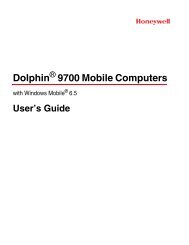3820 UG.book - Finn-ID
3820 UG.book - Finn-ID
3820 UG.book - Finn-ID
Create successful ePaper yourself
Turn your PDF publications into a flip-book with our unique Google optimized e-Paper software.
Note: The wildcard for all terminal types is 099.Step 4. Code I.D.In the Appendix A, find the symbology to which you want to apply thedata format. Locate the Hex value for that symbology and scan the 2digit hex value from the Programming Chart inside the back cover ofthis manual.Step 5. LengthSpecify what length (up to 9999 characters) of data will be acceptablefor this symbology. Scan the four digit data length from the ProgrammingChart inside the back cover of this manual. (Note: 50 characters isentered as 0050. 9999 is a universal number, indicating all lengths.)Step 6. Editor CommandsRefer to the Format Editor Commands Chart (page 5-2). Scan the symbolsthat represent the command you want to enter. 94 alphanumericcharacters may be entered for each symbology data format.Step 7. Scan Save from the Programming Chart inside the back cover of thismanual to save your entries.Other Programming Selections• Clear One Data FormatThis deletes one data format for one symbology. If you are clearing theprimary format, scan 0 from the Programming Chart inside the back cover ofthis manual. If you are clearing an alternate format, scan 1, 2, or 3, dependingon the alternate format you are clearing. Scan the Terminal Type (refer to theSupported Terminals Chart on page 2-2), Code I.D. (refer to the SymbologyChart on page A-1), and the bar code data length for the specific data formatthat you want to delete. All other formats remain unaffected.• Save from the Programming Chart inside the back cover of this manualThis exits, saving any Data Format changes.• Discard from the Programming Chart inside the back cover of this manualThis exits without saving any Data Format changes.Data Format Editor CommandsSend CommandsF1 Send all characters followed by “xx” key or function code, starting from currentcursor position. Syntax = F1xx (xx stands for the hex value for anASCII code, see ASCII Conversion Chart (Code Page 1252) on page A-2.)F2 Send “nn” characters followed by “xx” key or function code, starting fromcurrent cursor position. Syntax = F2nnxx (nn stands for the numeric value(00-99) for the number of characters and xx stands for the hex value for anASCII code. See ASCII Conversion Chart (Code Page 1252) on page A-2.)F3 Send up to but not including “ss” character (Search and Send) starting fromcurrent cursor position, leaving cursor pointing to “ss” character followed by“xx” key or function code. Syntax = F3ssxx (ss and xx both stand for the5 - 2 2020/<strong>3820</strong> User’s Guide