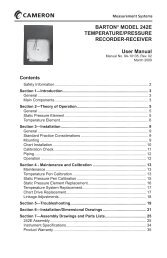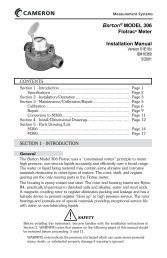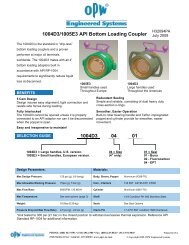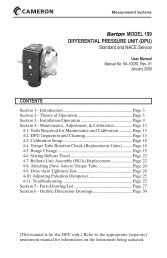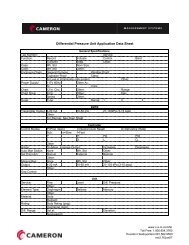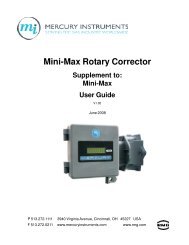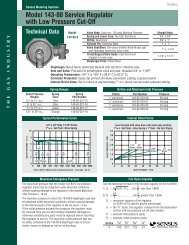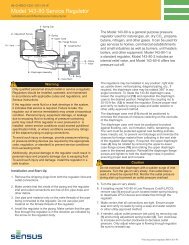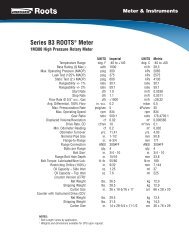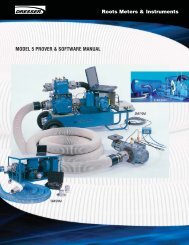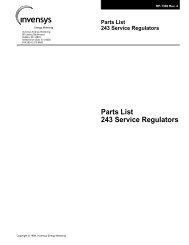You also want an ePaper? Increase the reach of your titles
YUMPU automatically turns print PDFs into web optimized ePapers that Google loves.
<strong>MC</strong>-<strong>II</strong> <strong>Plus</strong> <strong>EXP</strong> Flow AnalyzerThe manually (USEr) entered divisor is rounded off to 786,437 since the <strong>MC</strong>-<strong>II</strong> <strong>Plus</strong> <strong>EXP</strong> will takeonly the six most significant digits of the divisor.Substituting into the formula, the rate multiplier is:Since the rate multiplier entry is limited from 0.00001 to 99999.9, it is rounded off to 0.10986 asshown above.Note: The rate multiplier in this example was determined by the time constant divided by thepreviously calculated divisor. This will save a calculation step when calculating the rate multiplier.This applies if the flow rate is in the same units as the volume (in this example kiloliters and kilolitersper day). When the volume and flow rate are to be in different units, such as kiloliters and liters perhour, the volume divisor and divisor for the rate multiplier must be calculated separately.The step-by-step entry of the calibration is as follows:1. Press the ACCESS key to enter the Calibrate Mode. The <strong>MC</strong>-<strong>II</strong> <strong>Plus</strong> <strong>EXP</strong> enters a selfdiagnosticsroutine by performing a segment test that momentarily displays all segments of theLCD. The firmware version is then displayed by showing Prog no on the upper line of the displayand the firmware version on the lower line of the display.2. After the diagnostics routine is complete, the upper line of the display will show the prompt totEng. Pressing INCR will select the engineering units of measurement from BBL, GAL, M³, <strong>MC</strong>F,which are displayed on the right side of the display or USEr on the lower line of the display(factory default is BBL). Press INCR until USEr is selected. Press ENTER to confirm theselection.3. The <strong>MC</strong>-<strong>II</strong> <strong>Plus</strong> <strong>EXP</strong> show the prompt tot d.P on the upper line of the display and zeros with adecimal point on the lower line of the display (factory default is 0.0). This prompt is requestingthe decimal point position for the volume display. Repeatedly pressing the INCR key will movethe decimal point from 0.0 to 0.00 to 0.000 to 0 and return to 0.0. Press the INCR key until 0.0 isdisplayed. Press the ENTER key.4. The upper line of the display of the <strong>MC</strong>-<strong>II</strong> <strong>Plus</strong> <strong>EXP</strong> will show the prompt SEt tot with either yESor no on the lower line of the display prompting for a decision if a preprogrammed volume is tobe entered (factory default is no). Since no preprogrammed volume is to be entered, pressINCR to toggle between yES or no until no is displayed. Press ENTER. (See the sectionPresetting Volume to preset a volume.)5. The upper line of the display will show the prompt div d.P. The available selections are 0.0,0.00, 0.000 and 0 (factory default is 0.00). Since the divisor is 786,437, the 0 position, for wholenumber only, is selected. Press INCR until 0 is shown on the lower line of the display. PressENTER.6. The upper line of the display will show Ent div which is prompting for the entry of the divisor. Thelower line of the display will show the previously entered meter factor (factory default is 230.00).The right-most digit (the ones position) will be blinking, indicating it is the digit currently selectedfor editing.Remember to enter the divisor calculated for units of registration regardless of the location of thevolume decimal point set in Step 3.Since 7 is to be entered in this position (factor of 786,437) press INCR until 7 is displayed.(Remember that if the desired digit is accidentally passed, continue to press INCR until that digitis displayed again.)18 October 2009