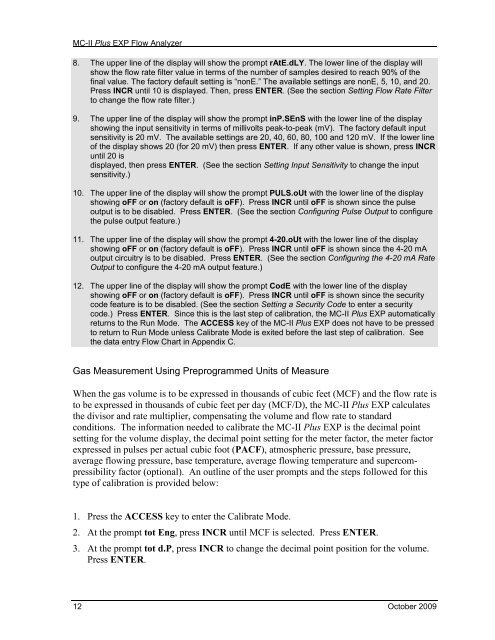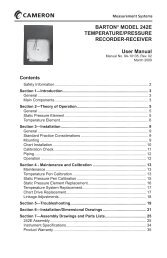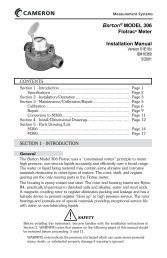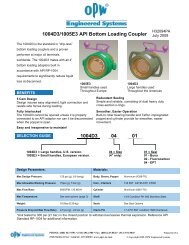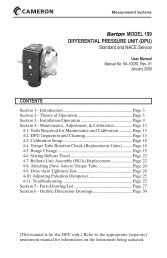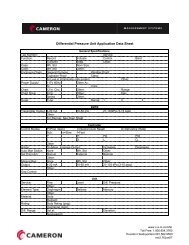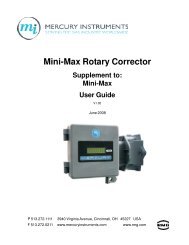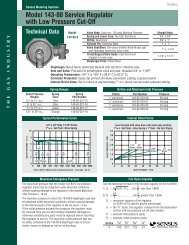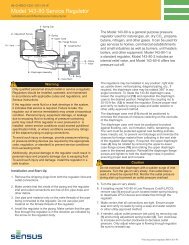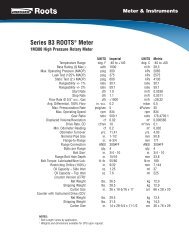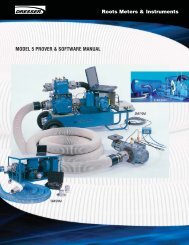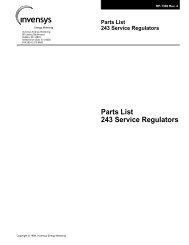Create successful ePaper yourself
Turn your PDF publications into a flip-book with our unique Google optimized e-Paper software.
<strong>MC</strong>-<strong>II</strong> <strong>Plus</strong> <strong>EXP</strong> Flow Analyzer8. The upper line of the display will show the prompt rAtE.dLY. The lower line of the display willshow the flow rate filter value in terms of the number of samples desired to reach 90% of thefinal value. The factory default setting is “nonE.” The available settings are nonE, 5, 10, and 20.Press INCR until 10 is displayed. Then, press ENTER. (See the section Setting Flow Rate Filterto change the flow rate filter.)9. The upper line of the display will show the prompt inP.SEnS with the lower line of the displayshowing the input sensitivity in terms of millivolts peak-to-peak (mV). The factory default inputsensitivity is 20 mV. The available settings are 20, 40, 60, 80, 100 and 120 mV. If the lower lineof the display shows 20 (for 20 mV) then press ENTER. If any other value is shown, press INCRuntil 20 isdisplayed, then press ENTER. (See the section Setting Input Sensitivity to change the inputsensitivity.)10. The upper line of the display will show the prompt PULS.oUt with the lower line of the displayshowing oFF or on (factory default is oFF). Press INCR until oFF is shown since the pulseoutput is to be disabled. Press ENTER. (See the section Configuring Pulse Output to configurethe pulse output feature.)11. The upper line of the display will show the prompt 4-20.oUt with the lower line of the displayshowing oFF or on (factory default is oFF). Press INCR until oFF is shown since the 4-20 mAoutput circuitry is to be disabled. Press ENTER. (See the section Configuring the 4-20 mA RateOutput to configure the 4-20 mA output feature.)12. The upper line of the display will show the prompt CodE with the lower line of the displayshowing oFF or on (factory default is oFF). Press INCR until oFF is shown since the securitycode feature is to be disabled. (See the section Setting a Security Code to enter a securitycode.) Press ENTER. Since this is the last step of calibration, the <strong>MC</strong>-<strong>II</strong> <strong>Plus</strong> <strong>EXP</strong> automaticallyreturns to the Run Mode. The ACCESS key of the <strong>MC</strong>-<strong>II</strong> <strong>Plus</strong> <strong>EXP</strong> does not have to be pressedto return to Run Mode unless Calibrate Mode is exited before the last step of calibration. Seethe data entry Flow Chart in Appendix C.Gas Measurement Using Preprogrammed Units of MeasureWhen the gas volume is to be expressed in thousands of cubic feet (<strong>MC</strong>F) and the flow rate isto be expressed in thousands of cubic feet per day (<strong>MC</strong>F/D), the <strong>MC</strong>-<strong>II</strong> <strong>Plus</strong> <strong>EXP</strong> calculatesthe divisor and rate multiplier, compensating the volume and flow rate to standardconditions. The information needed to calibrate the <strong>MC</strong>-<strong>II</strong> <strong>Plus</strong> <strong>EXP</strong> is the decimal pointsetting for the volume display, the decimal point setting for the meter factor, the meter factorexpressed in pulses per actual cubic foot (PACF), atmospheric pressure, base pressure,average flowing pressure, base temperature, average flowing temperature and supercompressibilityfactor (optional). An outline of the user prompts and the steps followed for thistype of calibration is provided below:1. Press the ACCESS key to enter the Calibrate Mode.2. At the prompt tot Eng, press INCR until <strong>MC</strong>F is selected. Press ENTER.3. At the prompt tot d.P, press INCR to change the decimal point position for the volume.Press ENTER.12 October 2009