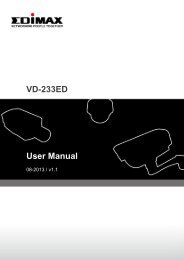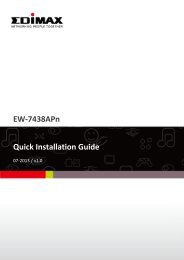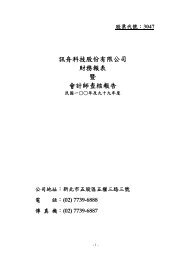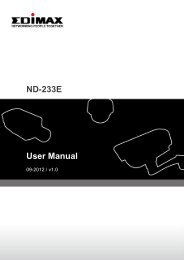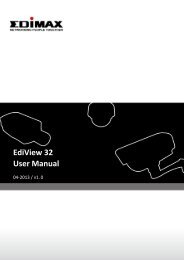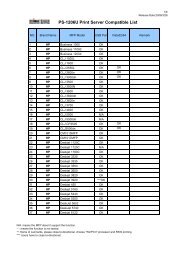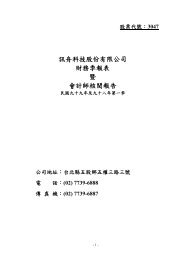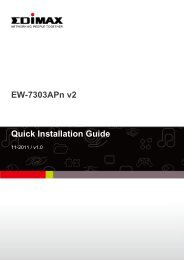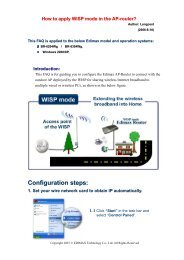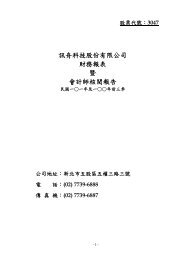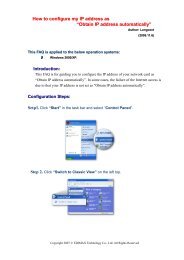Quick Installation Guide - Edimax
Quick Installation Guide - Edimax
Quick Installation Guide - Edimax
You also want an ePaper? Increase the reach of your titles
YUMPU automatically turns print PDFs into web optimized ePapers that Google loves.
MIMO / Wireless LAN / Fast EthernetBroadband Router SeriesBR-6218Mg / BR-6215SMg / BR-6215SRgBR-6304Wg / BR-6204Wg / BR-6104KP / BR-6104K<strong>Quick</strong> <strong>Installation</strong> <strong>Guide</strong>(Q.I.G.)Version 2.0 / October 2006
Multi-Languages QIG on the CD===============================Český: Českého průvodce rychlou instalacínaleznete na přiloženém CD s ovladačiDeutsch: Finden Sie bitte das deutsche S.A.L.beiliegend in der Treiber CDEspañol: Incluido en el CD el G.R.I. en Español.Français: Veuillez trouver l’français G.I.R ci-jointdans le CDItaliano: Incluso nel CD il Q.I.G. in Italiano.Magyar: A magyar telepítési útmutatómegtalálható a mellékelt CD-nNederlands: De nederlandse Q.I.G. treft u aan opde bijgesloten CDPolski: Skrócona instrukcja instalacji w językupolskim znajduje się na załączonej płycie CDPortuguês: Incluído no CD o G.I.R. em PortuguesРусский: Найдите Q.I.G. на pусскoм языке наприложеном CDTürkçe: Ürün ile beraber gelen CD içinde TürkçeHızlı Kurulum Kılavuzu'nu bulabilirsiniz1
Copyright© by <strong>Edimax</strong> Technology Co, LTD. all rights reserved. No part ofthis publication may be reproduced, transmitted, transcribed, stored in aretrieval system, or translated into any language or computer language, inany form or by any means, electronic, mechanical, magnetic, optical,chemical, manual or otherwise, without the prior written permission of thiscompanyThis company makes no representations or warranties, either expressed orimplied, with respect to the contents hereof and specifically disclaims anywarranties, merchantability or fitness for any particular purpose. Anysoftware described in this manual is sold or licensed "as is". Should theprograms prove defective following their purchase, the buyer (and not thiscompany, its distributor, or its dealer) assumes the entire cost of allnecessary servicing, repair, and any incidental or consequential damagesresulting from any defect in the software. Further, this company reservesthe right to revise this publication and to make changes from time to time inthe contents hereof without obligation to notify any person of such revisionor changes.All brand and product names mentioned in this manual are trademarksand/or registered trademarks of their respective holders.Linux Open Source CodeCertain <strong>Edimax</strong> products include software code developed by thirdparties, including software code subject to the GNU General PublicLicense ("GPL") or GNU Lesser General Public License ("LGPL").Please see the GNU (www.gnu.org) and LPGL (www.gnu.org) Websites to view the terms of each license.The GPL Code and LGPL Code used in <strong>Edimax</strong> products aredistributed without any warranty and are subject to the copyrights oftheir authors. For details, see the GPL Code and LGPL Codelicenses. You can download the firmware-files athttp://www.edimax.com.tw under "Download" page.2
Getting StartedEnglish Version.Instructions for using the router to share the Internet with multiplePCs. (Power on the Modem and the Router.)Cabling installation:1. Connect the Ethernet cable from the router’s WAN port to theLAN port of the modem.2. Connect another Ethernet cable from the any LAN ports (1~4)on router to the Ethernet socket on the PC.3. Check to make sure the router’s LINK LED is lit; to confirm thecable connections are made correctly.3
PC LAN IP Configuration1. Configure the PC LAN setting to automatically obtain an IPaddress from the router by following below steps.• Click “Start” in the task bar then select the “Control Panel”to open it.• Click “Switch to Classic View” on the left top to see moresetting icon…4
• Find an icon “Network Connection” then Double-Click toopen the network connection setting.• You will see an icon “Local Area Connection”, click theicon then Right-Click the mouse to open the sub-menu andselect the “Properties” for setting the IP.5
• Select the “Internet Protocol (TCP/IP)” then click the“Properties”• Ensure the parameter marked in blue are checked in“Obtain an IP address automatically” and “Obtain DNSserver address automatically” then press “OK” to close.2. Power on sequence for the networking devices and PC.• Firstly, power off the modem followed by router and PC.• Second, power on the modem.• Third power on the router followed by PC for next step.6
Router Configuration – PPPoENote: Please do not run the PPPoE software; otherwise theInternet connection for the router may fail.1. Enter the router’s default IP address: “192.168.2.1” into yourPC’s web browser and press “enter”.2. The login screen below will appear. Enter the “User Name” and“Password” and click “OK” to login.The default User name is “admin” and the Password is “1234”,Note: It’s highly recommended to change and save Router'slog-in settings in another location.7
3. The main page will appear, click “<strong>Quick</strong> Setup”Following example is for “PPPoE” WAN setting.4. Select ‘(GMT) Greenwich Mean Time: (your country or city)then Click “Next” button.8
5. Select “PPPoE xDSL”, the system will move into next step6. Enter the “User Name” and “Password” that ISP providedand leave the others. (The “Service Name” can be blank) andclick “OK” to save the setting then reboot the router7. After reboot, your router is now ready for Internet connection.Note: Check the manual on the CD for more Internetconnection type and other setting details9
Router Configuration - Cable Modem1. The following example is for U.K. Click on “<strong>Quick</strong> Setup”.2. Select ‘(GMT) Greenwich Mean Time : “London”. Click “Next”button.10
3. Select “Cable Modem”, the system will move into next step4. Enter ”Host Name” and “MAC Address”. (The “Host Name”can be blank) The MAC Address is provided by ISP (e.g. NTL)or click “Clone Mac Address” button if you’re using thecomputer’s MAC Address.Confirm with your ISP about MAC Address used, Click “OK”button to save the settings then reboot the router.5. After reboot, your router is now ready for Internet connection.Note: Check the manual on the CD for more Internetconnection type and other setting details11
Federal Communication CommissionInterference StatementThis equipment has been tested and found to comply with the limits for aClass B digital device, pursuant to Part 15 of FCC Rules. These limits aredesigned to provide reasonable protection against harmful interference in aresidential installation. This equipment generates, uses, and can radiateradio frequency energy and, if not installed and used in accordance with theinstructions, may cause harmful interference to radio communications.However, there is no guarantee that interference will not occur in aparticular installation. If this equipment does cause harmful interference toradio or television reception, which can be determined by turning theequipment off and on, the user is encouraged to try to correct theinterference by one or more of the following measures:1. Reorient or relocate the receiving antenna.2. Increase the separation between the equipment and receiver.3. Connect the equipment into an outlet on a circuit different from that towhich the receiver is connected.4. Consult the dealer or an experienced radio technician for help.FCC CautionThis device and its antenna must not be co-located or operating inconjunction with any other antenna or transmitter.This device complies with Part 15 of the FCC Rules. Operation is subject tothe following two conditions: (1) this device may not cause harmfulinterference, and (2) this device must accept any interference received,including interference that may cause undesired operation.Any changes or modifications not expressly approved by the partyresponsible for compliance could void the authority to operate equipment.Federal Communications Commission (FCC) RadiationExposure StatementThis equipment complies with FCC radiation exposure set forth for anuncontrolled environment. In order to avoid the possibility of exceeding theFCC radio frequency exposure limits, human proximity to the antenna shallnot be less than 2.5cm (1 inch) during normal operation.12
Federal Communications Commission (FCC) RF Exposure RequirementsSAR compliance has been established in the laptop computer(s)configurations with PCMCIA slot on the side near the center, as tested inthe application for Certification, and can be used in laptop computer(s) withsubstantially similar physical dimensions, construction, and electrical andRF characteristics. Use in other devices such a PDAs or lappads is notauthorized.This transmitter is restricted for use with the specific antenna(s) tested inthe application for Certification. The antenna(s) used for this transmittermust not be co-located or operating in conjunction with any other antennaor transmitter.R&TTE Compliance StatementThis equipment complies with all the requirements of DIRECTIVE1999/5/EC OF THE EUROPEAN PARLIAMENT AND THE COUNCIL ofMarch 9, 1999 on radio equipment and telecommunication terminalEquipment and the mutual recognition of their conformity (R&TTE)The R&TTE Directive repeals and replaces in the directive 98/13/EEC(Telecommunications Terminal Equipment and Satellite Earth StationEquipment) As of April 8, 2000.SafetyThis equipment is designed with the utmost care for the safety of those whoinstall and use it. However, special attention must be paid to the dangers ofelectric shock and static electricity when working with electrical equipment.All guidelines of this and of the computer manufacture must therefore beallowed at all times to ensure the safe use of the equipment.EU Countries Intended for UseThe ETSI version of this device is intended for home and office use inAustria, Belgium, Denmark, Finland, France, Germany, Greece, Ireland,Italy, Luxembourg, the Netherlands, Portugal, Spain, Sweden, and theUnited Kingdom.The ETSI version of this device is also authorized for use in EFTA memberstates: Iceland, Liechtenstein, Norway, and Switzerland.EU Countries not intended for useNone13