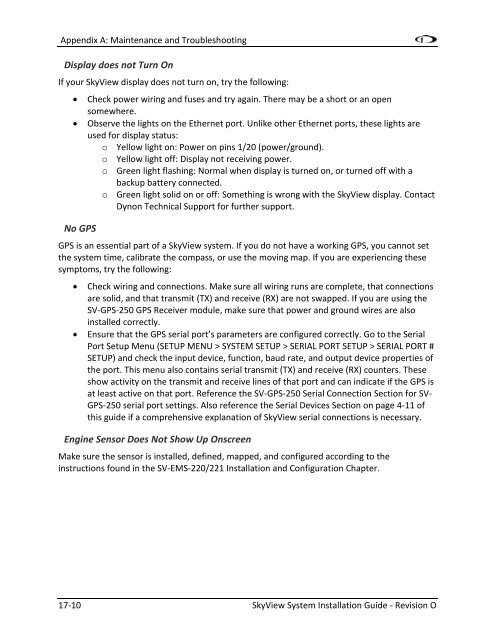- Page 1:
SkyViewSystem Installation GuideThi
- Page 6 and 7:
Revision Revision Date Descriptionh
- Page 8 and 9:
Revision Revision Date DescriptionC
- Page 11 and 12:
Table of ContentsContact Informatio
- Page 13 and 14:
Table of ContentsTachometer .......
- Page 15:
Table of Contents19. Appendix C: Wi
- Page 18 and 19:
IntroductionAbout this GuideIn the
- Page 21 and 22:
2. System PlanningInstallers should
- Page 23 and 24:
System PlanningTemperature Specific
- Page 25 and 26:
System PlanningIn order to provide
- Page 27 and 28:
System Planningferrous material suc
- Page 29 and 30:
SV-XPNDR-26XSystem PlanningThe SV-X
- Page 31 and 32:
System PlanningSkyView System Const
- Page 33 and 34:
System PlanningTest SkyView Network
- Page 35 and 36:
System PlanningDynon Part NumberSV-
- Page 37 and 38:
System PlanningFigure 8- SkyView Sy
- Page 39:
System PlanningSoftware is in use.
- Page 42 and 43:
Basic SkyView Display OperationDisp
- Page 44 and 45:
Basic SkyView Display OperationA bu
- Page 46 and 47:
Basic SkyView Display OperationBasi
- Page 48 and 49:
Basic SkyView Display OperationYou
- Page 50 and 51:
Basic SkyView Display Operationthis
- Page 52 and 53:
Basic SkyView Display OperationFlig
- Page 54 and 55:
Basic SkyView Display OperationFirm
- Page 57 and 58:
4. SV-D700 / SV-D1000 Installation
- Page 59 and 60:
SV-D700 / SV-D1000 Installation and
- Page 61 and 62:
SV-D700 / SV-D1000 Installation and
- Page 63 and 64:
SV-D700 / SV-D1000 Installation and
- Page 65 and 66:
SV-D700 / SV-D1000 Installation and
- Page 67 and 68:
Internal Time KeepingSV-D700 / SV-D
- Page 69 and 70:
SV-D700 / SV-D1000 Installation and
- Page 71 and 72:
SV-D700 / SV-D1000 Installation and
- Page 73 and 74:
SV-D700 / SV-D1000 Installation and
- Page 75 and 76:
SV-D700 / SV-D1000 Installation and
- Page 77 and 78:
SV-D700 / SV-D1000 Installation and
- Page 79 and 80:
SV-D700 / SV-D1000 Installation and
- Page 81 and 82:
SV-D700 / SV-D1000 Installation and
- Page 83 and 84:
5. SV-ADAHRS-20X Installation and C
- Page 85 and 86:
SV-ADAHRS-20X Installation and Conf
- Page 87 and 88:
SV-OAT-340 Location and Installatio
- Page 89 and 90:
Measurement UnitsSV-ADAHRS-20X Inst
- Page 91 and 92:
SV-ADAHRS-20X Installation and Conf
- Page 93 and 94:
6. SV-MAP-270 Navigation Mapping So
- Page 95 and 96:
SV-ADAHRS-20X Installation and Conf
- Page 97:
SV-ADAHRS-20X Installation and Conf
- Page 100 and 101:
SV-EMS-220/221 Installation and Con
- Page 102 and 103:
SV-EMS-220/221 Installation and Con
- Page 104 and 105:
SV-EMS-220/221 Installation and Con
- Page 106 and 107:
SV-EMS-220/221 Installation and Con
- Page 108 and 109:
SV-EMS-220/221 Installation and Con
- Page 110 and 111:
SV-EMS-220/221 Installation and Con
- Page 112 and 113:
SV-EMS-220/221 Installation and Con
- Page 114 and 115:
SV-EMS-220/221 Installation and Con
- Page 116 and 117:
SV-EMS-220/221 Installation and Con
- Page 118 and 119:
SV-EMS-220/221 Installation and Con
- Page 120 and 121:
SV-EMS-220/221 Installation and Con
- Page 122 and 123:
SV-EMS-220/221 Installation and Con
- Page 124 and 125:
SV-EMS-220/221 Installation and Con
- Page 126 and 127:
SV-EMS-220/221 Installation and Con
- Page 128 and 129:
SV-EMS-220/221 Installation and Con
- Page 130 and 131:
SV-EMS-220/221 Installation and Con
- Page 132 and 133:
SV-EMS-220/221 Installation and Con
- Page 134 and 135:
SV-EMS-220/221 Installation and Con
- Page 136 and 137:
SV-EMS-220/221 Installation and Con
- Page 138 and 139:
SV-EMS-220/221 Installation and Con
- Page 140 and 141:
SV-EMS-220/221 Installation and Con
- Page 142 and 143:
SV-EMS-220/221 Installation and Con
- Page 144 and 145:
SV-EMS-220/221 Installation and Con
- Page 146 and 147:
SV-EMS-220/221 Installation and Con
- Page 148 and 149:
SV-EMS-220/221 Installation and Con
- Page 150 and 151:
SV-EMS-220/221 Installation and Con
- Page 152 and 153:
SV-EMS-220/221 Installation and Con
- Page 154 and 155:
SV-EMS-220/221 Installation and Con
- Page 156 and 157:
SV-EMS-220/221 Installation and Con
- Page 158 and 159:
SV-EMS-220/221 Installation and Con
- Page 160 and 161:
SV-EMS-220/221 Installation and Con
- Page 162 and 163:
SV-EMS-220/221 Installation and Con
- Page 165 and 166:
8. SV-GPS-250 Installation and Conf
- Page 167 and 168:
SV-GPS-250 Installation and Configu
- Page 169 and 170:
9. SV-BAT-320 InstallationThis chap
- Page 171 and 172:
SV-BAT-320 Installationvoltages to
- Page 173:
SV-BAT-320 InstallationTest Procedu
- Page 176 and 177:
Autopilot Servo Installation, Confi
- Page 178 and 179:
Autopilot Servo Installation, Confi
- Page 180 and 181:
Autopilot Servo Installation, Confi
- Page 182 and 183:
Autopilot Servo Installation, Confi
- Page 184 and 185:
Autopilot Servo Installation, Confi
- Page 186 and 187:
Autopilot Servo Installation, Confi
- Page 188 and 189:
Autopilot Servo Installation, Confi
- Page 190 and 191:
Autopilot Servo Installation, Confi
- Page 192 and 193:
Autopilot Servo Installation, Confi
- Page 194 and 195:
Autopilot Servo Installation, Confi
- Page 197 and 198:
11. SV-XPNDR-26X Installation, Conf
- Page 199 and 200:
SV-XPNDR-26X Installation, Configur
- Page 201 and 202:
SV-XPNDR-26X Installation, Configur
- Page 203 and 204:
SV-XPNDR-26X Installation, Configur
- Page 205 and 206:
SV-XPNDR-26X Installation, Configur
- Page 207 and 208:
SV-XPNDR-26X Installation, Configur
- Page 209 and 210:
SV-XPNDR-26X Installation, Configur
- Page 211 and 212:
SV-XPNDR-26X Installation, Configur
- Page 213 and 214:
SV-XPNDR-26X Installation, Configur
- Page 215 and 216:
Post Installation ChecksSV-XPNDR-26
- Page 217 and 218:
12. SV-ARINC-429 Installation and C
- Page 219 and 220:
SV-ARINC-429 Installation and Confi
- Page 221 and 222:
ARINC Device ConnectionsSV-ARINC-42
- Page 223 and 224:
SV-ARINC-429 Installation and Confi
- Page 225:
SV-ARINC-429 Installation and Confi
- Page 228 and 229:
Vertical Power VP-X Integration and
- Page 230 and 231:
Vertical Power VP-X Integration and
- Page 233 and 234: 14. SV-ADSB-470 Installation, Confi
- Page 235 and 236: SV-ADSB-470 Installation, Configura
- Page 237 and 238: SV-ADSB-470 Installation, Configura
- Page 239 and 240: SV-ADSB-470 Installation, Configura
- Page 241: Post Installation ChecksSV-ADSB-470
- Page 244 and 245: Accessory Installation and Configur
- Page 246 and 247: Accessory Installation and Configur
- Page 248 and 249: Accessory Installation and Configur
- Page 250 and 251: Accessory Installation and Configur
- Page 252 and 253: Accessory Installation and Configur
- Page 254 and 255: Accessory Installation and Configur
- Page 256 and 257: Accessory Installation and Configur
- Page 258 and 259: SV-COM-C25 Installation, Configurat
- Page 260 and 261: SV-COM-C25 Installation, Configurat
- Page 262 and 263: SV-COM-C25 Installation, Configurat
- Page 264 and 265: SV-COM-C25 Installation, Configurat
- Page 266 and 267: SV-COM-C25 Installation, Configurat
- Page 268 and 269: SV-COM-C25 Installation, Configurat
- Page 270 and 271: SV-COM-C25 Installation, Configurat
- Page 272 and 273: SV-COM-C25 Installation, Configurat
- Page 274 and 275: Appendix A: Maintenance and Trouble
- Page 276 and 277: Appendix A: Maintenance and Trouble
- Page 278 and 279: Appendix A: Maintenance and Trouble
- Page 280 and 281: Appendix A: Maintenance and Trouble
- Page 284 and 285: Appendix B: SpecificationsSkyView E
- Page 286 and 287: Appendix B: SpecificationsSV-XPNDR-
- Page 288 and 289: Appendix B: SpecificationsSV-COM-C2
- Page 290 and 291: Appendix C: Wiring and Electrical C
- Page 292 and 293: Appendix C: Wiring and Electrical C
- Page 294 and 295: Appendix C: Wiring and Electrical C
- Page 296 and 297: Appendix C: Wiring and Electrical C
- Page 298 and 299: Appendix C: Wiring and Electrical C
- Page 300 and 301: Appendix C: Wiring and Electrical C
- Page 302 and 303: Appendix C: Wiring and Electrical C
- Page 304 and 305: Appendix C: Wiring and Electrical C
- Page 306 and 307: Appendix C: Wiring and Electrical C
- Page 309 and 310: 20. Appendix D: SV-EMS-220/221 Sens
- Page 311 and 312: 21. Appendix E: Serial Data OutputA
- Page 313 and 314: ` Appendix E: Serial Data OutputPos
- Page 315 and 316: ` Appendix E: Serial Data OutputPos
- Page 317 and 318: ` Appendix E: Serial Data OutputDYN
- Page 319 and 320: ` Appendix E: Serial Data OutputPos
- Page 321 and 322: ` Appendix E: Serial Data Output ZZ
- Page 323: ` Appendix E: Serial Data OutputNME
- Page 326: Appendix F: User Data LogsThe Recen