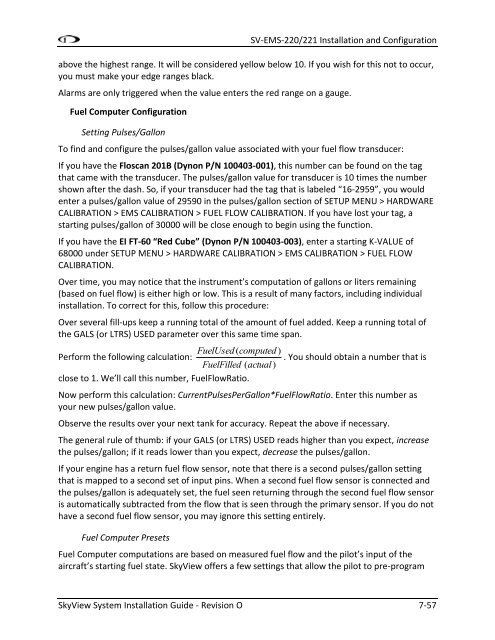SkyView System Installation Guide - Dynon Avionics
SkyView System Installation Guide - Dynon Avionics SkyView System Installation Guide - Dynon Avionics
SV-EMS-220/221 Installation and ConfigurationMaximum Graphical DisplayMinimum Graphical DisplayRangesEMS Sensor AlarmsThere are three alarm options for EMS sensors:OFF–no alarm for the sensor.SELF-CLEAR–When an alert is triggered, it is annunciated both on the engine page and inthe messaging system. When the alert condition ceases, all of these annunciationscease, even if the precise alert message was not acknowledged by pressing therightmost button on the display to bring up the message window.LATCHING– When an alert is triggered, it is annunciated both on the engine page and inthe messaging system. However, when the alert condition ceases, the messagenotification area above the rightmost button will continue to show the unacknowledgedalert state until the alert message is viewed in the message window, even though theoffending parameter has returned to within limits. This behavior ensures that the pilot isaware that an alert was triggered, even though the condition no longer exists.Reference the SkyView Pilot’s User Guide for information regarding how sensor alarms show uponscreen during operation.EMS Sensor Graphical Display LimitsThe settings here define the minimum and maximum values that will be shown graphically onthe sensor’s gauge. Effectively, this is the start and stop point of the gauge. If the indicator youchoose for this value shows digital numbers for the value, they will not be limited by thissetting. The system will not allow you to set these numbers higher or lower than the sensor cansupport.EMS Sensor RangesThe order that ranges are configured has no effect on the functionality or display of the gauge.Ranges are defined with the following properties: enable, color, top, and bottom. Enable isused to tell SkyView if that range is on or off. If it is off, it will not be considered or displayed.There are five configurable ranges for each gauge and four colors for any given range (black,green, yellow, or red.). If a range is not defined, it is considered black, so there is not generally areason to configure black ranges. If ranges overlap, red trumps yellow, yellow trumps green,and green trumps black. For example, you could set up two ranges for the same gauge, each 0-10, one red, and one green, and that range would be red. To further illustrate this behavior, ifanother range for that same gauge was configured from 5-15 and set to yellow, only 10-15would be yellow.The two edge ranges are considered to go on "forever," so if a gauge is set up as yellow from 10to 20 and red from 20 to 30, and the sensor reads 35, it will still be considered red since that is7-56 SkyView System Installation Guide - Revision O
SV-EMS-220/221 Installation and Configurationabove the highest range. It will be considered yellow below 10. If you wish for this not to occur,you must make your edge ranges black.Alarms are only triggered when the value enters the red range on a gauge.Fuel Computer ConfigurationSetting Pulses/GallonTo find and configure the pulses/gallon value associated with your fuel flow transducer:If you have the Floscan 201B (Dynon P/N 100403-001), this number can be found on the tagthat came with the transducer. The pulses/gallon value for transducer is 10 times the numbershown after the dash. So, if your transducer had the tag that is labeled “16-2959”, you wouldenter a pulses/gallon value of 29590 in the pulses/gallon section of SETUP MENU > HARDWARECALIBRATION > EMS CALIBRATION > FUEL FLOW CALIBRATION. If you have lost your tag, astarting pulses/gallon of 30000 will be close enough to begin using the function.If you have the EI FT-60 “Red Cube” (Dynon P/N 100403-003), enter a starting K-VALUE of68000 under SETUP MENU > HARDWARE CALIBRATION > EMS CALIBRATION > FUEL FLOWCALIBRATION.Over time, you may notice that the instrument’s computation of gallons or liters remaining(based on fuel flow) is either high or low. This is a result of many factors, including individualinstallation. To correct for this, follow this procedure:Over several fill-ups keep a running total of the amount of fuel added. Keep a running total ofthe GALS (or LTRS) USED parameter over this same time span.FuelUsed ( computed )Perform the following calculation:. You should obtain a number that isFuelFilled ( actual )close to 1. We’ll call this number, FuelFlowRatio.Now perform this calculation: CurrentPulsesPerGallon*FuelFlowRatio. Enter this number asyour new pulses/gallon value.Observe the results over your next tank for accuracy. Repeat the above if necessary.The general rule of thumb: if your GALS (or LTRS) USED reads higher than you expect, increasethe pulses/gallon; if it reads lower than you expect, decrease the pulses/gallon.If your engine has a return fuel flow sensor, note that there is a second pulses/gallon settingthat is mapped to a second set of input pins. When a second fuel flow sensor is connected andthe pulses/gallon is adequately set, the fuel seen returning through the second fuel flow sensoris automatically subtracted from the flow that is seen through the primary sensor. If you do nothave a second fuel flow sensor, you may ignore this setting entirely.Fuel Computer PresetsFuel Computer computations are based on measured fuel flow and the pilot’s input of theaircraft’s starting fuel state. SkyView offers a few settings that allow the pilot to pre-programSkyView System Installation Guide - Revision O 7-57
- Page 104 and 105: SV-EMS-220/221 Installation and Con
- Page 106 and 107: SV-EMS-220/221 Installation and Con
- Page 108 and 109: SV-EMS-220/221 Installation and Con
- Page 110 and 111: SV-EMS-220/221 Installation and Con
- Page 112 and 113: SV-EMS-220/221 Installation and Con
- Page 114 and 115: SV-EMS-220/221 Installation and Con
- Page 116 and 117: SV-EMS-220/221 Installation and Con
- Page 118 and 119: SV-EMS-220/221 Installation and Con
- Page 120 and 121: SV-EMS-220/221 Installation and Con
- Page 122 and 123: SV-EMS-220/221 Installation and Con
- Page 124 and 125: SV-EMS-220/221 Installation and Con
- Page 126 and 127: SV-EMS-220/221 Installation and Con
- Page 128 and 129: SV-EMS-220/221 Installation and Con
- Page 130 and 131: SV-EMS-220/221 Installation and Con
- Page 132 and 133: SV-EMS-220/221 Installation and Con
- Page 134 and 135: SV-EMS-220/221 Installation and Con
- Page 136 and 137: SV-EMS-220/221 Installation and Con
- Page 138 and 139: SV-EMS-220/221 Installation and Con
- Page 140 and 141: SV-EMS-220/221 Installation and Con
- Page 142 and 143: SV-EMS-220/221 Installation and Con
- Page 144 and 145: SV-EMS-220/221 Installation and Con
- Page 146 and 147: SV-EMS-220/221 Installation and Con
- Page 148 and 149: SV-EMS-220/221 Installation and Con
- Page 150 and 151: SV-EMS-220/221 Installation and Con
- Page 152 and 153: SV-EMS-220/221 Installation and Con
- Page 156 and 157: SV-EMS-220/221 Installation and Con
- Page 158 and 159: SV-EMS-220/221 Installation and Con
- Page 160 and 161: SV-EMS-220/221 Installation and Con
- Page 162 and 163: SV-EMS-220/221 Installation and Con
- Page 165 and 166: 8. SV-GPS-250 Installation and Conf
- Page 167 and 168: SV-GPS-250 Installation and Configu
- Page 169 and 170: 9. SV-BAT-320 InstallationThis chap
- Page 171 and 172: SV-BAT-320 Installationvoltages to
- Page 173: SV-BAT-320 InstallationTest Procedu
- Page 176 and 177: Autopilot Servo Installation, Confi
- Page 178 and 179: Autopilot Servo Installation, Confi
- Page 180 and 181: Autopilot Servo Installation, Confi
- Page 182 and 183: Autopilot Servo Installation, Confi
- Page 184 and 185: Autopilot Servo Installation, Confi
- Page 186 and 187: Autopilot Servo Installation, Confi
- Page 188 and 189: Autopilot Servo Installation, Confi
- Page 190 and 191: Autopilot Servo Installation, Confi
- Page 192 and 193: Autopilot Servo Installation, Confi
- Page 194 and 195: Autopilot Servo Installation, Confi
- Page 197 and 198: 11. SV-XPNDR-26X Installation, Conf
- Page 199 and 200: SV-XPNDR-26X Installation, Configur
- Page 201 and 202: SV-XPNDR-26X Installation, Configur
- Page 203 and 204: SV-XPNDR-26X Installation, Configur
SV-EMS-220/221 <strong>Installation</strong> and Configurationabove the highest range. It will be considered yellow below 10. If you wish for this not to occur,you must make your edge ranges black.Alarms are only triggered when the value enters the red range on a gauge.Fuel Computer ConfigurationSetting Pulses/GallonTo find and configure the pulses/gallon value associated with your fuel flow transducer:If you have the Floscan 201B (<strong>Dynon</strong> P/N 100403-001), this number can be found on the tagthat came with the transducer. The pulses/gallon value for transducer is 10 times the numbershown after the dash. So, if your transducer had the tag that is labeled “16-2959”, you wouldenter a pulses/gallon value of 29590 in the pulses/gallon section of SETUP MENU > HARDWARECALIBRATION > EMS CALIBRATION > FUEL FLOW CALIBRATION. If you have lost your tag, astarting pulses/gallon of 30000 will be close enough to begin using the function.If you have the EI FT-60 “Red Cube” (<strong>Dynon</strong> P/N 100403-003), enter a starting K-VALUE of68000 under SETUP MENU > HARDWARE CALIBRATION > EMS CALIBRATION > FUEL FLOWCALIBRATION.Over time, you may notice that the instrument’s computation of gallons or liters remaining(based on fuel flow) is either high or low. This is a result of many factors, including individualinstallation. To correct for this, follow this procedure:Over several fill-ups keep a running total of the amount of fuel added. Keep a running total ofthe GALS (or LTRS) USED parameter over this same time span.FuelUsed ( computed )Perform the following calculation:. You should obtain a number that isFuelFilled ( actual )close to 1. We’ll call this number, FuelFlowRatio.Now perform this calculation: CurrentPulsesPerGallon*FuelFlowRatio. Enter this number asyour new pulses/gallon value.Observe the results over your next tank for accuracy. Repeat the above if necessary.The general rule of thumb: if your GALS (or LTRS) USED reads higher than you expect, increasethe pulses/gallon; if it reads lower than you expect, decrease the pulses/gallon.If your engine has a return fuel flow sensor, note that there is a second pulses/gallon settingthat is mapped to a second set of input pins. When a second fuel flow sensor is connected andthe pulses/gallon is adequately set, the fuel seen returning through the second fuel flow sensoris automatically subtracted from the flow that is seen through the primary sensor. If you do nothave a second fuel flow sensor, you may ignore this setting entirely.Fuel Computer PresetsFuel Computer computations are based on measured fuel flow and the pilot’s input of theaircraft’s starting fuel state. <strong>SkyView</strong> offers a few settings that allow the pilot to pre-program<strong>SkyView</strong> <strong>System</strong> <strong>Installation</strong> <strong>Guide</strong> - Revision O 7-57