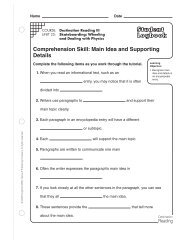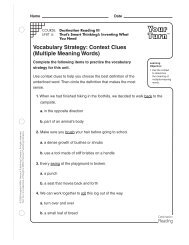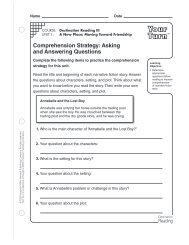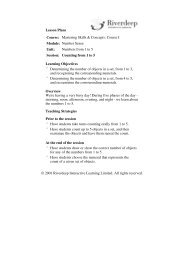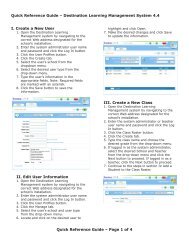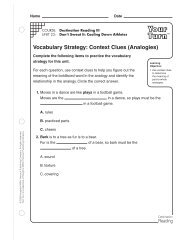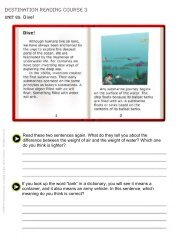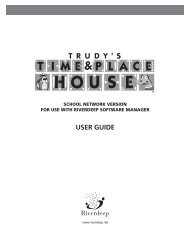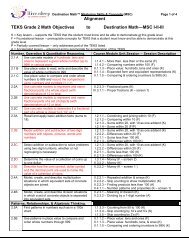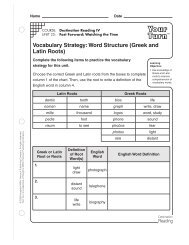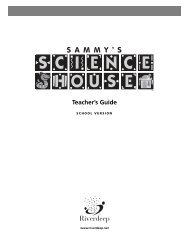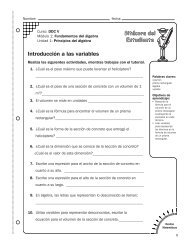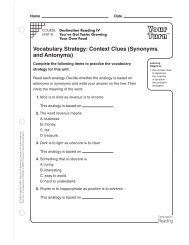203E1AA s/c
203E1AA s/c
203E1AA s/c
- No tags were found...
You also want an ePaper? Increase the reach of your titles
YUMPU automatically turns print PDFs into web optimized ePapers that Google loves.
WELCOME TO EAROBICS ® 1The award-winning Earobics products teach the phonologicalawareness and auditory processing skills that strengthen reading,spelling, and language comprehension.Research shows that most people who experience difficulty withreading and spelling lack foundational phonological awarenessskills. Phonological awareness training develops the ability to recognizethat words are comprised of individual sounds, and thatthese sounds can be manipulated to form other words. Earobics'training builds these auditory skills using scientifically-based trainingtechniques proven to improve literacy and language skills.Earobics is being successfully used in classrooms, clinics, universitiesand homes in all 50 states and 25 other countries. Developedby language and literacy specialists, Earobics 1 for Adolescents andAdults is based on years of research and hands-on experienceteaching people to overcome difficulties learning to read and spell.This manual will familiarize you with the many features of theEarobics program.We welcome and value your feedback, comments and suggestionsand wish you much success!Jan Wasowicz, Ph.D.President, Cognitive Concepts, Inc.1
©1999 Cognitive Concepts, Inc. All rights reserved.The Earobics ® logo is a registered trademark of CognitiveConcepts, Inc. Solutions for Literacy and Language, the “‘I CanRead!’ Man” illustration and Cognitive Concepts, Inc. are trademarksof Cognitive Concepts, Inc.Sensimetrics Copyright ©1992, 1993 Sensimetrics Corp.Cambridge MA 02139.Made with Macromedia is a trademark of Macromedia, Inc.All other registered trademarks are property of their respectiveholders.For more information call 847.328.8099.2
INSTALLATION & GETTING STARTEDINSTALLING EAROBICS ® 1To install the program, Quit from all other open applicationsand insert the Earobics 1 CD-ROM into the CD-ROM drive ofyour computer.Windows1. In Windows 95 and Windows 98, click the S t a r t button andthen choose R u n.2. Type in D:\SETUP and click the OK button. (If yourCD-ROM has a different drive letter than D, replace the letterD with your drive letter.)3. Follow the on-screen instructions for the Earobics ApplicationSetup Program.4. The Earobics folder will be installed on your hard drive. Whensetup is complete, the program launches automatically. Toplay Earobics 1 again, just insert the Earobics 1 CD-ROM intoyour CD-ROM drive and double click on the Earobics 1 programicon .Macintosh1. Click on the Earobics 1 icon that appears on yourdesktop. The Earobics 1 window opens.2. Double-click on the Earobics installer icon thatappears in the window.3. Follow the on-screen instructions for the Earobics installation.4. The Earobics folder will be installed on your hard drive. To playEarobics 1, locate and open the Earobics folder on your harddrive. Double-click on the Earobics 1 program iconinside the folder.Backup UtilityUpon initial installation of Earobics 1 an automatic backup utility isinstalled. This utility automatically backs up your Earobics datarecords each time you use the program. The data records arestored in a file called a1records.cst and the backup copy of yourdata records is stored in a1backups.cst. Both files are located inthe Earobics folder on your hard drive.3
For added protection we recommend you regularly copythe Earobics 1-AA folder to a floppy disk or other externalstorage medium.SETTING COLOR DISPLAYThe minimum recommended color display setting for Earobics 1 is16-bit color setting (thousands of colors). The Earobics programwill automatically adjust the color setting up to 16-bit each timeyou launch the program and will reset the color setting upon exitingthe Earobics program.SETTING MONITOR RESOLUTIONIf the Earobics window appears small on your screen, decreasingthe display resolution will make everything larger. On a PC go toControl Panel, Display:Settings, and use the slide bar to setthe resolution to 640x480 for full screen play. Click Apply. On aMacintosh, select Control Panel and choose Monitor, set displayto 640x480 for full screen play.ENTERING A PASSWORD ( SP E C I A L I S T/ CL I N I C I A N V E R S I O N O N LY)The first time you launch the Specialist/Clinician version ofEarobics 1 you will be asked to enter a personal password. Pleaseenter a password up to 15 characters in length. This password willbe required to access certain features of Earobics 1.CHANGING YOUR PASSWORD ( SP E C I A L I S T/ CL I N I C I A NV E R S I O NONLY)If you forget or wish to change your password, simply enter052096 when prompted to enter a password. You will then beprompted to enter a new password. A verification screen will bedisplayed to verify your new password.4
MAIN MENUEach time you start up Earobics 1,the Main Menu will be displayed.Here you select or enter the playername, select the player level(Home version only) and select theEarobics game that you want toplay. You may also access theProgress Chart from this screen.In the Specialist/Clinician version of Earobics 1, the Preferences,Password Control and DataView features are also available fromthis screen.ENTERING A NEW PLAYERIf this is the player’s first time using Earobics, click on an availablenumber. A name entry screen will be displayed. Type the player’sname into the box provided, and click OK. A verification screenwill be displayed to verify the player name entry. The player’sname now appears on the list.Note: The Home version of Earobics 1 uses a workbook formatand the player name cannot be changed or deleted once verified.The Specialist/Clinician version of Earobics 1 o ffers the ability todelete and add new names to the player list for unlimited re - u s a b i l-ity. To delete an individual name from the list, first select the nameto be deleted. Then, click on the right arrow at the top of the list tos c roll to the end of the name list, and click on the Delete Playerbutton. You will be prompted to enter your password to delete thename from the list. The guest name cannot be deleted from the list.C a u t i o n : Once deleted, a player’s name and data r e c o rds can -not be re s t o red.WHO IS USING EAROBICS THIS SESSION?Earobics monitors and tracks each player’s progress individually, soit is important to select the correct player. Each time a playerbegins using Earobics, the name should be selected from the playerlist. In the Specialist/Clinician version you will be prompted toenter your password to select a new player name. The selectedplayer name will appear in the yellow box below the player list. Ifa different player wants to use the program, return to the MainMenu and select or enter the new player name.5
Note: The Home version accommodates two players and a guest.The Specialist/Clinician version accommodates 12 players and aguest. Additional names may be viewed by clicking on the rightarrow at the top of the list. Earobics 1 will page through the list.WHICH PLAYER LEVEL DO YOU WANT TOSELECT?If you are using the Home version of Earobics 1, select beginning,intermediate or advanced level for the currently selected player byclicking on the Player Level button in the top left corner of theMain Menu screen. The selected level will be set for all six games.You may reset the level as often as you wish. However, resettingthe level will reset the progress chart for the selected player, andany rectangles that have been filled in for that level will be cleared.The Specialist/Clinician version allows you to select specific levelson a game-by-game basis for each player by using the Preferencesfeature of Earobics 1.WHICH GAME DO YOU WANT TO SELECT?Select the game by clicking on the corresponding icon locateda c ross the bottom of the screen. There are six games tochoose from:MemoryMatrixSoundCheckGetRhythmConnectivityRhymeTimeSame /DifferentIn the Specialst/Clinicion version of Earobics 1 the preferencesfeature allows you to exclude individual games from thegame selection.6
PROGRESS CHARTClick on the Progress Chart buttonto access theprogress chart. Please see page 10, “Using the Progress Chart,”for details.PREFERENCES (SPECIALIST/CLINICIAN VERSION ONLY)The Preferences feature allows you to customize many features ofEarobics 1 for your players’ individual needs. The Preferencesoption is available from this screen by clicking on the Preferencesbutton . See page 12, “Welcome to Preferences,” fordetails.DATAVIEW (SPECIALIST/CLINICIAN VERSION ONLY)The DataView feature allows you to view and print the performancedata for each player. The DataView reporting feature isavailable from this screen by clicking on the DataView button. See page 16, “Welcome to DataView,” for details.PASSWORD CONTROL (SPECIALIST/CLINICIAN VERSION ONLY)A password is required to access certain features of the program inthe Specialist/Clinician version of Earobics 1. Click on thePassword Control buttonon the Main Menu todeactivate/activate password protection.QUITTo quit Earobics 1, click on the Quit buttonat any time.7
GENERAL FEATURES OF ALL GAMESBYPASS FEATUREClicking on the mouse during the opening instructions of eachgame will bypass instructions and animations.CURSOR AVAILABILITYTo prevent the player f rom attempting a response before the auditorypresentation is complete, the cursor does not appear on scre e nduring auditory presentation. Wait for the cursor to reappear beforemoving or clicking the mouse. The cursor reappears when the Ti m ebox begins to fill.AUDIO REPLAYThere is a Speaker icon in the lower right corner of eachgame screen. It can be selected whenever the cursor is available(i.e., after the auditory presentation). Selecting it replays the soundor word and resets the response timer.In the Specialist/Clinician version of Earobics 1 the audio replayfeature can be turned off using Preferences.GAME RESPONSE INTERVALSThere is a Time box on the left side of the game screens that showsthe time available for a response. The response time in each gameis 10 seconds. If the time elapses before the player responds, thatplay of the round will be treated as an incorrect response. If theplayer requires more time to respond, click on the Speaker icon toreset the timer, or use the Pause button.PAUSE/RESUMEClick on the Pause button located in the lower right corner ofall game screens to suspend game play. Click this button again toresume play.SCORINGA round of a game consists of 10 responses. Each response displayson a score panel along the right side of the game screen. Agreen circle indicates a correct response; a red circle indicatesan incorrect response.8
CONTINUOUS ROUNDS OF TRAININGAfter a round of a game is completed the player will be askedwhether he or she wants to begin another round. Two buttonsappear:Selecting this button starts a new round of play of the currentgame. The score panel will be cleared and the completedround’s data will be saved.Selecting this button ends the game, saves the data anddisplays the Game Menu. The Progress Chart will beupdated to include the game that was just completed.In the Specialist/Clinician version of Earobics 1 the option toexit at the end of each round of training can be turned offusing Preferences.AUTOMATIC GAME LEVELSE a robics 1 carefully monitors the player’s pro g ress andautomatically adjusts the level of difficulty so that the playeris always working at the appropriate skill level. At some levels, agame will not advance until the start of the next round ofplay, even though the criterion for advancement has been met.In the Specialist/Clinician version of Earobics 1, you can use theP re f e rences feature to select a starting level of training, advance thelevel of training, and repeat or skip levels of training.TASK AND LEVEL COUNTERThe current task and level is displayed in the Task and LevelCounterlocated at the top right cornerof each game screen. The Task and Level Counter also indicatesthe number of levels that remain to be completed for the currenttask.AUTOMATIC GAME EXITIf no response is made on two consecutive plays within a round,the game ends, data for the two plays for which the player madeno response is discarded, and the program prompts the player “Doyou want to play again?”9
PROGRESS CHART & GAME MENUThe Progress Chart & Game Menu is where you can monitorprogress and change games. The player is automatically returnedhere each time a game is exited.EXITING A GAMEA game is exited either by selecting “No” when prompted to beginanother round, or by selecting the Exit button at any time duringa round of play. In either case, the player is returned to theGame Menu. When a game is exited in the middle of a round(other than as a result of two consecutive nonresponses), the datafor the entire round is discarded.USING THE PROGRESS CHARTEarobics 1 keeps track of each player’s progress and displays it onthe Progress Chart. Each game is represented by its correspondinggame icon. Above each icon are a number of rectangles that arefilled in as the player advances within each game. The progresschart is automatically updated after each round of play. Click on10
the Print button to print a pro g ress report for a player.In several games, each rectangle represents multiple levels of training,and the player must successfully complete several roundsbefore a rectangle will be filled in. The number of levels required tofill in each rectangle is shown below.SELECTING A NEW GAMEA new game can be selected by clicking on the appropriate gameicon, located across the bottom of the screen.RETURN TO MAIN MENUTo exit the Progress Chart & Game Menu and return to the MainMenu, click on the Exit button . You can re t u rn to the MainMenu to change players and player level (Home version) and to viewdata, set pre f e rences and password control (Specialist/Clinician version),or to quit the program.Progress Chart screen with number of levels of play superimposedon each rectangle.11
WELCOME TO PREFERENCES(SPECIALIST/CLINICIAN VERSION ONLY)The Preferences feature of Earobics 1 allows you to easily customizeEarobics 1 for each player. This section will guide youthrough Preferences and familiarize you with the customizationfeatures that make Earobics 1 an especially powerful instructionaltool!LAUNCHING PREFERENCESClick on the Preferences button on the Main Menu toaccess the Preferences screen. You will be prompted for your passwordif password protection is activated.Preferences Screen illustrating current preferences for the selected player.FOR WHICH PLAYER DO YOU WANT TO SETPREFERENCES?Choose the desired playerf rom the Player/Language Menu.IN WHICH LANGUAGE DO YOU WANT TO HEARTHE GAME PLAY INSTRUCTIONS?Select a languagefor the game instructions from thePlayer/Language Menu.12
WHICH GAME DO YOU WANT TO CUSTOMIZE?After choosing the player, click on the desired game in the Gamelist. The icon of the selected game will appear to the right of theGame list. The Tasks for that game and the number of levels oftraining per task will be displayed on the screen. The rectanglesdisplayed to the left of each task correspond to rectangles displayedon the Progress Chart (see page 11).Earobics 1 automatically selects the first level of the first task as thestarting level unless you change it. The player’s current task is displayedin yellow text. To change the current task, select the desiredstarting task for the selected player by clicking on it. Earobics 1 willstart at the first level within the selected task.You can customize the game Options for the player you haveselected by checking the appropriate boxes:Play allowed: When checked, this game will be available in theMain Menu and Game Menu.Audio Replay: When checked, the player will be able to replayaudio presentations during this game.Option to exit at end of round: When checked, the playerwill be allowed to exit this game and return to the Game Menuafter a round of training.Save Changes: Click on the Save Changes buttonlocated above the Task list to save all changes made to Preferencesfor the selected game for the selected player.Discarding Changes to Preferences: Click on the Revertbutton located above the Task list to cancel allchanges made to Preferences for the selected player.Help: On-screen help is just a click away. Select the Help buttonlocated above the Task list to access the Helpscreen.13
SCOPE AND SEQUENCE OF GAMES AND SKILLSThe following chart identifies the primary skills developed in each gameand lists the specific tasks at beginning, intermediate and advanced levels.MEMORY MATRIX SOUND CHECK GET RHYTHMPRIMARY SKILLS*Auditory AttentionAuditory SequentialMemoryAuditory Performancewith Competing SignalsAuditory Short-TermMemorySound-SymbolCorrespondencePhoneme Discrimination& IdentificationPhonological SequencingPhonologicalSegmentationAuditory Short-TermMemoryAuditory TemporalResolutionBEGINNING TASKSAuditory memory forsound effectsRecognition of longvowel soundsRecognition of shortvowel soundsCounting number ofnon-speech soundsCounting number ofspeech soundsINTERMEDIATE TASKSAuditory memory for1-syllable wordsAuditory memory fordigitsRecognition of fricativeand affricateconsonantsRecognition of glide andliquid consonantsRecognition of stopconsonantsRecognition of nasalconsonantsSegmenting syllables ina wordADVANCED TASKSAuditory memory forspeech soundsRecognition of positionof sound in wordSegmenting speechsounds in a word14
CONNECTIVITY RHYME TIME SAME / DIFFERENTPRIMARY SKILLS*Phonological BlendingAuditory AttentionAuditory Short-Term MemoryAuditory Sequential MemoryRhymingAuditory AttentionAuditory SequentialMemoryAuditory Short-TermMemoryAuditory and PhonemeDiscriminationAuditory AttentionAuditory Sequential MemoryAuditory Short-TermMemoryAuditory Performancewith Competing SignalsAuditory Pattern RecognitionAuditory Temporal OrderingBEGINNING TASKSBlending words intocompound wordsIdentifying non-rhymingwordsDiscriminating 4 + step vowelp a i r sDiscriminating 3 step vowelpairsDiscriminating 2 step vowelpairsINTERMEDIATE TASKSBlending 2 syllables intowordsBlending 2 speech soundsinto wordsBlending 3 syllables intowordsBlending 3 speech soundsinto wordsIdentifying rhymingwordsDiscriminating 1 step vowelpairsADVANCED TASKSBlending 4 speech soundsinto wordsDiscriminating ra-la syllablesand syllable patternsDiscriminating da-ga syllablesand syllable patternsDiscriminating ma-nasyllables and syllablepatterns*See individual game descriptions for list of secondary skills.15
WELCOME TO DATAVI E W( SP E C I A L I S T/CLINICIAN VERSION ONLY)The DataView features of Earobics 1 save valuable time andincrease professional productivity and accountability. This sectionwill guide you through DataView and familiarize you with its timesa v i n g features.LAUNCHING DATAVIEWClick on the DataView button to access the DataViewLaunch Screen from the Main Menu. You will be prompted foryour password if password protection is activated.WHICH DATE FORMAT DO YOU WANT TO VIEW?The default date format used in DataView and DataPrint is monthday-year.To select a different format, click on the desired format.WHICH DATA RECORD DO YOU WANT TO VIEW?Select Playerfrom the menu bar to choose thename of the player whose data you want to view. Select Gamefrom the menu bar to choose the player’s data forone of the games. The selected data will be displayed.16
VIEWING THE DATA RECORDSUpon opening a data re c o rd, the player’s data for the most re c e n tdate of play of the selected game will be displayed. The player’sname and the game title appear at the top of the screen for quickverification that you have accessed the data re c o rd of your choice.You may select the Help button at any time for more detailed informationabout the DataView feature s .The primary skills targeted by the game are identified, and learningobjectives have been written for each task within the game.The data record includes the date on which the player worked withthe selected game, the specific parameters of the levels of trainingreceived, the number of trials per level, and a cumulative score foreach level of training.Note: International Phonetic Alphabet (IPA) symbols are used inDataView to represent most speech sounds.Data Record Screen for Memory Matrix.17
VIEWING DATA ACROSS TASKS FOR THE SAMEDATE OF TRAININGUse the arrows near the bottom left corner of the screen to viewthe selected player’s data for other tasks on the same date of training.Click on the left arrow Task button to move backwardsthrough the tasks. Click on the right arrow Task buttonto move forward through the tasks.VIEWING MULTIPLE PAGES OF DATA FOR THESAME DATE OF TRAININGScroll through multiple pages of data by clicking on View Page #of #. This button is displayed only when there is more than onepage of data for a given date of training.VIEWING DATA ACROSS MULTIPLE DATES OFTRAININGUse the arrows at the bottom right corner of the screen toview the data across multiple dates of training. Click on theLeft Arrow Date button to move chronologicallybackward. Click on the Right Arrow Date button to movechronologically forward.EXITTo exit DataView and return to the Main Menu, click on the Exitbutton .18
DATAPRINTEarobics 1 not only monitors progress, but also documents theplayer’s progress for you! Use the DataPrint feature to create aprogress report for your player’s permanent record. Select theDataPrint buttonat the bottom left corner of anydata record displayed in DataView to view a list of print options.PRINT OPTION #1Select this option to print the selected player’s data for thegame and session date currently displayed on the DataPrint screenin DataView.DataPrint Dialog Box illustrating the three Print options.PRINT OPTION #2Select this option to print data for all dates on which the selectedplayer worked with this game.PRINT OPTION #3Select this option to select a range of dates for printing data. Typea date only in the from field to print data for all dates this gamewas played by this player between the from date and today’s date.Type another date in the to field to print data for all dates playedbetween and including the two dates. Dates must be entered in thecurrently selected date format.After selecting one of the print options, click on the Printbuttonto begin printing. Click on the Cancel buttonto exit the DataPrint Menu without printing.19
MEMORY MATRIXPrimary Skills:Auditory Attention, Short-TermMemory; Auditory SequentialMemory; Auditory Performancewith Competing SignalsSecondary Skills: Auditory & PhonemeDiscrimination; Auditory &Phoneme Identification; Sound-Symbol Correspondence;Following Oral DirectionsThe player clicks on to begin the Memory Matrix game. Thisgame strengthens auditory memory by teaching the player to recalla series of sound effects, words, numbers, and speech sounds. Asauditory memory improves, the player’s ability to recognize andremember sounds and words will improve, as will the player’s comprehension.PLAYING MEMORY MATRIX: (38 LEVELS OF TRAINING)Nine cubes appear on the screen; each contains a picture. Asound effect will be presented.The player positions the cursor over the picture that correspondsto the sound effect and waits until a red frame appears aroundthe picture. The player should then click on the picture withinthe allotted time of 10 seconds, as indicated in the Time box onthe left.After 3 consecutive correct responses, Memory Matrix automaticallyadvances by increasing the number of sound effects.When two sound effects are presented, the player should click onboth corresponding pictures, in the order that the sounds werepresented. Memory Matrix continues to advance the level oftraining by increasing the number of sounds, concealing picturesuntil after the sounds have been presented, varying the types ofsounds, and introducing background noise. If 2 consecutiveincorrect responses are made, the level will be automaticallydecreased.20
SOUND CHECKPrimary Skills:Phoneme Discrimination &Identification; PhonologicalSequencing; Sound-SymbolCorrespondenceSecondary Skills: Auditory Attention & Short-TermMemory; PhonologicalSegmentation; Following OralDirections; Comprehension ofLinguistic ConceptsThe player clicks on to play Sound Check. This gameimproves recognition of long vowels, short vowels and consonantsounds. These skills improve the player’s ability to sound out unfamiliarwords and improve spelling accuracy.PL AY I N GSO U N D CH E C K: (74 LE V E L S O F TR A I N I N G)Activity 1: Did You Hear the Sound? (56 Levels)A target sound will be introduced. One box on the screen displaysthe letter that represents the target sound. A second boxdisplays the letter with a strike through it (meaning: not the targetsound).A sound is presented.If the sound corresponds to the letter displayed (i.e., the targetsound), the player should click on the box containing the letter.If the sound is not the target sound, the player should click onthe box with the letter struck out. The player must respond withinthe allotted time of 10 seconds, as indicated in the Time boxon the left.After 4 consecutive correct responses, Sound Check increasesthe skill level and presents a word. If the target sound is heardwithin the word, the player should click on the box containing theletter. If the target sound is not heard, the player should click onthe box with the letter struck out.After 2 consecutive incorrect responses, the level will be automaticallydecreased and the target sound will again be presentedin isolation. As the player becomes more proficient at identifyingthe target sound, Sound Check continues to increase in difficultyby introducing more challenging sounds.21
Activity 2: What Is thePosition of the Sound Withinthe Word? (18 Levels ofTraining)A target sound will be introduced.Sound Check presents a word.The player clicks the triangle, rectangleor trapezoid to indicatewhether the target sound is heardat the beginning, middle or end of the word. For example, if thetarget sound is heard at the end of the word, the player shouldclick the trapezoid.Sound Check continues at the current level until at least 9 correctresponses are given within a round of play. Sound Checkthen progresses to more challenging sounds.22
GET RHYTHMPrimary Skills:Secondary Skills:Phonological Segmentation;Auditory Short-Term Memory;Auditory Temporal ResolutionAuditory Attention; FollowingOral Directions; Comprehensionof Linguistic ConceptsThe player clicks on for Get Rhythm, the game that teacheshow to break a word into its individual syllables and sounds. Theplayer practices counting the number of tones and speech soundsin a series, and the number of syllables and sounds in a word.These skills increase reading speed, comprehension and spellingaccuracy by improving the player’s ability to sound out unfamiliarwords.PLAYING GET RHYTHM: (16 LEVELS OF TRAINING)A series of 1-4 tones will be presented. The player positions thecursor on the screen and clicks the mouse once for each toneheard. The player must respond before the Time box is filled, orit will be considered an incorrect response.After at least 8 out of 10 correct responses are made, GetRhythm automatically increases the level of training by changingthe amount of time between each tone and by eliminating auditoryfeedback during the player’s response.After the player becomes proficient at counting tones, GetRhythm advances the skill level by presenting speech sounds.Theplayer should click the mouse once for each speech sound heard.Get Rhythm will continue to advance the skill level by changingthe amount of time between each speech sound and by eliminatingauditory feedback.Get Rhythm will then automatically advance the skill level by askingthe player to count each syllable or speech sound in a word,with and without auditory feedback.The player should click the mouse once for each syllable orsound heard in the word.23
CONNECTIVITYPrimary Skills:Phonological Blending; AuditoryAttention, Short-Term Memory,Sequential MemorySecondary Skills: Auditory & PhonemeDiscrimination; Following OralDirectionsThe player clicks on to play Connectivity. This game teachesthe player how to blend words into compound words and blendsyllables and sounds into words. These skills help decrease the timerequired for the student to sound out and then recognize wordswhen reading.PLAYING CONNECTIVITY: (56 LEVELS OF TRAINING)Three pictures appear at the top of the screen. Two words thatmake a compound word are presented auditorily. The playershould click on the picture that corresponds to the compoundword heard in the 10 seconds that are allotted before Ying andYang roll off the screen.After 3 consecutive correct responses, Connectivity automaticallyadvances the level of training by increasing the time betweenwords.When the player becomes proficient at blending words into compoundwords, Connectivity automatically advances the skill levelby presenting syllables and sounds to blend into words. The playershould click on the picture that corresponds to the word thatis composed of the syllables or sounds presented.Connectivity continues to increase in difficulty by using longerpresentation intervals, increasing the number of syllables orsounds presented, and varying the similarity of the responsechoices. After 2 consecutive incorrect responses, the level of difficultywill be automatically decreased.24
RHYME TIMEPrimary Skills:Rhyming; Auditory Attention,Short-Term Memory, SequentialMemory; Auditory Performancewith Competing SignalsSecondary Skills: Auditory & PhonemeDiscrimination; Following O r a lDirections; Comprehension ofLinguistic ConceptsThe player clicks on for Rhyme Time to work on therhyming skills that are critical to successful reading. These skillsincrease reading speed and accuracy by improving the ability torecognize sound patterns at the end of a word.PLAYING RHYME TIME: (11 LEVELS OF TRAINING)Activity 1: Which Wo rd Does Not Rhyme? (5 Levels)Three green spheres appear on the screen. Each presents a differentword. One of the words does not rhyme with the othertwo.The player should click on the sphere whose word does notrhyme with the others within the allotted 10 seconds.After 3 consecutive correct responses, Rhyme Time automaticallyadvances the level of difficulty by increasing the number ofspheres and by introducing background noise. After 2 consecutiveincorrect responses, the level of difficulty automaticallydecreases.Activity 2: Which Words Rhyme? (6 Levels)After the player has successfully identified non-rhyming words at5 levels of difficulty, Rhyme Time automatically begins a newrhyming activity. A target word is presented.Two green spheres appear on the screen; each presents a word.One of the words rhymes with the target word. The playershould click on the sphere that represents the word that rhymeswith the target word.After 3 consecutive correct responses, Rhyme Time automaticallyadvances in difficulty and, after 2 consecutive incorrectresponses decreases in difficulty.25
SAME / DIFFERENTPrimary Skills:Auditory & PhonemeDiscrimination; AuditoryAttention, Short-Term Memory;Sequential Memory, PatternRecognition, Temporal OrderingSecondary Skills: Following Oral Directions;Comprehension of LinguisticConceptsThe player clicks for Same / Different to improve listeningskills by learning to hear the differences among vowels and consonant-vowelcombinations. These skills improve the ability to accuratelyrecognize and spell words.PL AY I N G SA M E / DI F F E R E N T: (114 LE V E L S O F TR A I N I N G)Activity 1: Are These Vowel Sounds the Same orDifferent? (30 Levels)There are two rectangles on the screen. One contains two identicalblue cubes (i.e., Same); the other contains one blue cubeand one orange prism (i.e., Different). Two vowel sounds arepresented.If the two sounds are the same, the player should click on therectangle that contains the two blue cubes. If the sounds are different,the player should click on the rectangle that contains thetwo different shapes. The player must respond before the Timebox is filled or it will be considered an incorrect response.Same / Different continues at the current level until the playerresponds correctly on all same vowel pairs and at least 5 of 6different vowel pairs within a round of training. Same /Different will then automatically advance the level of training byincreasing the similarity of vowel sounds.26
Activity 2: Are These Consonant-Vowel Syllables theSame or Different? (84 Levels)Two consonant-vowel syllables are presented. These computergeneratedsyllables have been acoustically enhanced to maximizethe acoustic and perceptual differences between sounds. (Formaximum benefit, we recommend the use of headphones whenlistening to the computer-generated sounds.)If the consonant-vowel syllables are the same, the player shouldclick on the rectangle with the two blue cubes; the rectangle containingthe two different shapes should be clicked if the soundsare different.After 4 consecutive correct responses, Same / Different automaticallyadvances the level by reducing the acoustic enhancementof the sounds, thereby increasing the similarity of the consonant-vowelsyllables.When the player becomes proficient at discriminating one pairof consonant-vowel syllables, the game automatically advancesby increasing the number of syllables presented at a time andthen by introducing more challenging pairs of consonant-vowelsyllables.Same / Diff e rent automatically decreases a level of training a f t e r2 consecutive incorrect re s p o n s e s.Special Note: Some players may be unable to discriminate thesmall acoustic differences of the synthetic consonant-vowel syllablesdespite repeated practice. If the player does not advanceafter playing 5 rounds within a set of consonant-vowel (CV)syllables, the game will automatically switch to another set ofconsonant-vowel syllables. The rectangles on the Progress Chartand Preferences Screen that correspond to the skipped levels willnot be filled in. This advancement to the next set of CV syllablesis disabled in the Specialist/Clinician version of Earobics 1.27
GLOSSARYAUDITORY PROCESSING & RELATED SKILLSAuditory AttentionThe ability to maintain purposeful focus to sound over extendedperiods of time.Auditory Performance with Competing SignalsThe ability to focus on sound in the presence of competingauditory signals such as noise or speech.Auditory & Phoneme DiscriminationThe ability to tell whether two or more sounds are the same ordifferent.Auditory IdentificationThe ability to recognize non-speech sounds and to store anadequate representation of the sound in long-term memory.Auditory Short-Term MemoryThe ability to retain sounds in auditory memory for completionof a task.Auditory Sequential MemoryThe ability to remember sounds and words in sequential order.Auditory Pattern RecognitionThe ability to recognize patterns of duration, pitch, loudnessand silent interval in a series of sounds.Auditory Temporal ProcessingThe ability to delete, discriminate, recognize and synthesizeacoustic cues across time.Auditory Temporal ResolutionThe ability to detect the silent intervals between soundsAuditory Temporal OrderingThe ability to recognize the sequence of sounds presented.28
PHONOLOGICAL AWARENESS SKILLSPhonological BlendingThe ability to blend speech sounds into syllables and syllablesinto words.Phonological SegmentationThe ability to segment words into syllables and phonemes(speech sounds).Phoneme IdentificationThe ability to recognize speech sounds and to store an adequaterepresentation of the sound in long-term memory.RhymingThe ability to recognize rhyme sound patterns in a word.Phonological SequencingThe ability to identify the position of a target speech sound ina word and to identify the sequence of speech sounds within aword.PHONICS SKILLSSound-Symbol CorrespondenceThe ability to associate a speech sound with an alphabetic letter.SPOKEN LANGUAGE PROCESSING SKILLSComprehension of Linguistic ConceptsThe ability to understand relational concepts of oral language.Following Oral DirectionsThe ability to comprehend and execute verbal directions.29
INFORMATION & CUSTOMER SERVICEFor general information, please call (847) 328-8099.TROUBLE-SHOOTING TIPS & TECHNICAL SUPPORTINFORMATIONMake sure your system meets the minimum requirements asdescribed below. This includes a requirement of a minimum of 16megabytes of available RAM. Check that your monitor is set to16-bit color. Close all other open applications.To receive Technical Support, please complete and returnthe enclosed registration card today!For answers to frequently-asked questions, visit our website atwww.cogcon.com. For technical assistance with installing and runningthe software, re g i s t e red customers should call (630) 705-1530.Our technical support staff is available to assist you Mondaythrough Friday, 8am to 7pm CST and Saturday 12pm to 4pmCST.MINIMUM SYSTEM REQUIREMENTSWindows: 133Mhz Pentium Processor or aboveWindows 95/98/WinNT 4.032 MB of RAM16 MB available RAM (32 MB available RAM recommended)256 colors (16 bit color recommended)4x CD-ROM drive10 MB available hard disk spaceSound-blaster or Sound-blaster compatible 16-bit sound card andspeakersMacintosh: 603e Power Macintosh (604 PowerMacintosh or above recommended)System 7.6.1 or higher32 MB of RAM;16 MB available RAM (32 MB available RAM recommended)256 colors (thousands of colors recommended)4x CD-ROM drive10 MB available hard disk space30
BOARD OF ADVISORSDr. Kenn Apel, Professor of Communication Sciences & DisordersWestern Washington University, Bellingham, WAMs. Ana Bishop, Independent Consultant for EducationalTechnology Applications, Specializing in ESL and BilingualEducation Technologies, New York, NYDr. Jeanane M. Ferre, Private Practice Audiologist for CentralAuditory Testing and Aural Rehabilitation, Oak Park, ILDr. Barbara Hodson, Professor of Communicative Disorders &Sciences, Wichita State University, Wichita, KSDr. David W. Roberts, Chief, Section of Neurosurgery, DartmouthMedical School, Lebanon, NHD r. Joseph K. To rgesen, Distinguished Research Pro f e s s o r,Psychology and Education, Department of Psychology, FloridaState University, Tallahassee, FLDr. Steven Zecker, Associate Professor of Learning Disabilities,Department of Communication Sciences & Disord e r s ,Northwestern University, Evanston, ILSPECIAL THANKS TOAnita Babb, Classroom Teacher, Alpine School District, Highland,UT • Martha Cummings, Ph.D. Speech-Language Pathologist,Children's Hospital Medical Center, Cincinnati, OH • BrendaMurphy, President, Murphy-Cates Learning Center, Harriman, TN• Robert Mancuso, M.S. Speech-Language Pathologist/AdjunctAssociate Professor, Brooke County Schools/West Liberty StateCollege, WV • Sue Caspari, M.A., Speech-Language Pathologist,Private Practice, Swarthmore, PA • Lynn Neils, Ph.D. Speech-Language Pathologist, Private Practice, Evanston, IL • SusanBrauch, M.S., Educational Therapist and Reading Specialist,Private Practice, Huntington Beach, CA • Toni G. Fenchel, M.Ed.,Educational Therapist, Chicago, IL • Margaret Nicoll, PlayerTester, South Burlington, VT31
990 GROVE STREET, SUITE 300 • EVANSTON, IL 602011.888.328.8199 (U.S.) •1.847.328.8099 • WWW.COGCON.COM