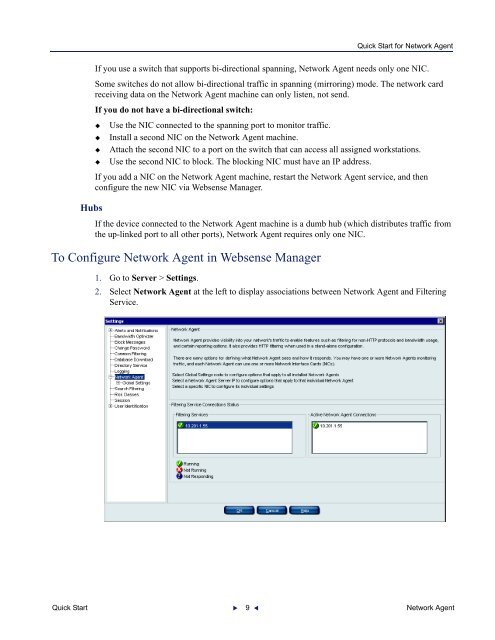Quick Start for Network Agent 5-Step Quick Start See - Websense ...
Quick Start for Network Agent 5-Step Quick Start See - Websense ... Quick Start for Network Agent 5-Step Quick Start See - Websense ...
Quick Start for Network AgentNetwork Interface Cards (NICs)NOTEThe NICs (network interface cards) on machines running NetworkAgent must be connected to your hub or switch, enabled in theoperating system, and activated.Each NIC used for monitoring must capture all packets on the network,not only the packets that are addressed directly to it (promiscuousmode).Complete the NIC hardware setup prior to software installation. Detailsin this section help you select the NICs you need to activate.After you set up the hardware and install Websense software, configure Network Agents in WebsenseManager. Specify the network segments where Network Agent should monitor or filter traffic, thenetwork interface card (NIC) to use, and the handling method for HTTP and other protocols.Use the planning worksheets to capture this information.NICs on the Network Agent machineYou can install Network Agent on 1 or more machines (but only once on each machine). EachNetwork Agent machine must use at least one designated network interface card (NIC). In theexample, Network Agent uses one NIC for monitoring traffic, and another to block.Each NIC that Network Agent uses for monitoring must be able to see all inbound and outboundtraffic assigned to it. Network Agent needs to see the user IP addresses. Do not place Network Agentin a location where the original user IP addresses have been translated by another network device(such as a router or other Network Address Translation device).SwitchesIf the device connected to the Network Agent machine is a switch, it must support port spanning (alsoknown as mirroring). Traffic on monitored ports is simultaneously sent to the monitoring port towhich Network Agent is connected.Quick Start 8 Network Agent
Quick Start for Network AgentHubsIf you use a switch that supports bi-directional spanning, Network Agent needs only one NIC.Some switches do not allow bi-directional traffic in spanning (mirroring) mode. The network cardreceiving data on the Network Agent machine can only listen, not send.If you do not have a bi-directional switch: Use the NIC connected to the spanning port to monitor traffic. Install a second NIC on the Network Agent machine. Attach the second NIC to a port on the switch that can access all assigned workstations. Use the second NIC to block. The blocking NIC must have an IP address.If you add a NIC on the Network Agent machine, restart the Network Agent service, and thenconfigure the new NIC via Websense Manager.If the device connected to the Network Agent machine is a dumb hub (which distributes traffic fromthe up-linked port to all other ports), Network Agent requires only one NIC.To Configure Network Agent in Websense Manager1. Go to Server > Settings.2. Select Network Agent at the left to display associations between Network Agent and FilteringService.Quick Start 9 Network Agent
- Page 1 and 2: Quick Start for Network AgentWhat i
- Page 3 and 4: Network Agent’s special roleQuick
- Page 5 and 6: Quick Start for Network AgentWorksh
- Page 7: Quick Start for Network AgentWorksh
- Page 11 and 12: Quick Start for Network AgentIntern
- Page 13 and 14: Quick Start for Network AgentNetwor
- Page 15 and 16: Quick Start for Network AgentFieldN
- Page 17 and 18: Quick Start for Network AgentSpanni
- Page 19 and 20: Quick Start for Network AgentSwitch
- Page 21 and 22: Quick Start for Network AgentThe fo
- Page 23: Gateway ConfigurationQuick Start fo
<strong>Quick</strong> <strong>Start</strong> <strong>for</strong> <strong>Network</strong> <strong>Agent</strong>HubsIf you use a switch that supports bi-directional spanning, <strong>Network</strong> <strong>Agent</strong> needs only one NIC.Some switches do not allow bi-directional traffic in spanning (mirroring) mode. The network cardreceiving data on the <strong>Network</strong> <strong>Agent</strong> machine can only listen, not send.If you do not have a bi-directional switch: Use the NIC connected to the spanning port to monitor traffic. Install a second NIC on the <strong>Network</strong> <strong>Agent</strong> machine. Attach the second NIC to a port on the switch that can access all assigned workstations. Use the second NIC to block. The blocking NIC must have an IP address.If you add a NIC on the <strong>Network</strong> <strong>Agent</strong> machine, restart the <strong>Network</strong> <strong>Agent</strong> service, and thenconfigure the new NIC via <strong>Websense</strong> Manager.If the device connected to the <strong>Network</strong> <strong>Agent</strong> machine is a dumb hub (which distributes traffic fromthe up-linked port to all other ports), <strong>Network</strong> <strong>Agent</strong> requires only one NIC.To Configure <strong>Network</strong> <strong>Agent</strong> in <strong>Websense</strong> Manager1. Go to Server > Settings.2. Select <strong>Network</strong> <strong>Agent</strong> at the left to display associations between <strong>Network</strong> <strong>Agent</strong> and FilteringService.<strong>Quick</strong> <strong>Start</strong> 9 <strong>Network</strong> <strong>Agent</strong>