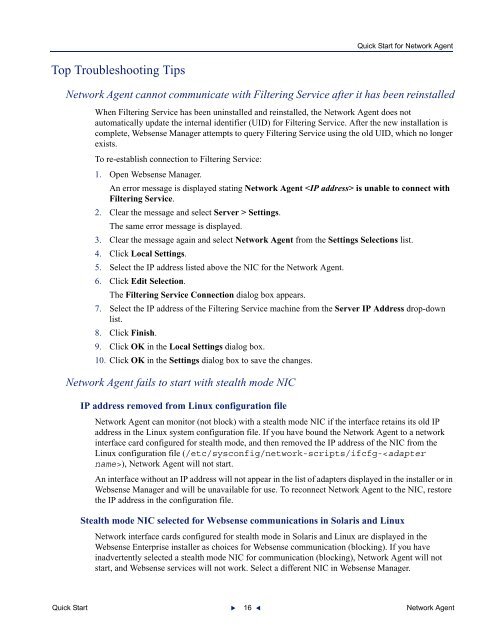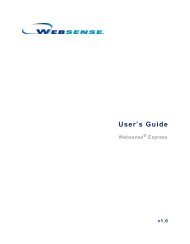Quick Start for Network Agent 5-Step Quick Start See - Websense ...
Quick Start for Network Agent 5-Step Quick Start See - Websense ...
Quick Start for Network Agent 5-Step Quick Start See - Websense ...
You also want an ePaper? Increase the reach of your titles
YUMPU automatically turns print PDFs into web optimized ePapers that Google loves.
<strong>Quick</strong> <strong>Start</strong> <strong>for</strong> <strong>Network</strong> <strong>Agent</strong>Top Troubleshooting Tips<strong>Network</strong> <strong>Agent</strong> cannot communicate with Filtering Service after it has been reinstalledWhen Filtering Service has been uninstalled and reinstalled, the <strong>Network</strong> <strong>Agent</strong> does notautomatically update the internal identifier (UID) <strong>for</strong> Filtering Service. After the new installation iscomplete, <strong>Websense</strong> Manager attempts to query Filtering Service using the old UID, which no longerexists.To re-establish connection to Filtering Service:1. Open <strong>Websense</strong> Manager.An error message is displayed stating <strong>Network</strong> <strong>Agent</strong> is unable to connect withFiltering Service.2. Clear the message and select Server > Settings.The same error message is displayed.3. Clear the message again and select <strong>Network</strong> <strong>Agent</strong> from the Settings Selections list.4. Click Local Settings.5. Select the IP address listed above the NIC <strong>for</strong> the <strong>Network</strong> <strong>Agent</strong>.6. Click Edit Selection.The Filtering Service Connection dialog box appears.7. Select the IP address of the Filtering Service machine from the Server IP Address drop-downlist.8. Click Finish.9. Click OK in the Local Settings dialog box.10. Click OK in the Settings dialog box to save the changes.<strong>Network</strong> <strong>Agent</strong> fails to start with stealth mode NICIP address removed from Linux configuration file<strong>Network</strong> <strong>Agent</strong> can monitor (not block) with a stealth mode NIC if the interface retains its old IPaddress in the Linux system configuration file. If you have bound the <strong>Network</strong> <strong>Agent</strong> to a networkinterface card configured <strong>for</strong> stealth mode, and then removed the IP address of the NIC from theLinux configuration file (/etc/sysconfig/network-scripts/ifcfg-), <strong>Network</strong> <strong>Agent</strong> will not start.An interface without an IP address will not appear in the list of adapters displayed in the installer or in<strong>Websense</strong> Manager and will be unavailable <strong>for</strong> use. To reconnect <strong>Network</strong> <strong>Agent</strong> to the NIC, restorethe IP address in the configuration file.Stealth mode NIC selected <strong>for</strong> <strong>Websense</strong> communications in Solaris and Linux<strong>Network</strong> interface cards configured <strong>for</strong> stealth mode in Solaris and Linux are displayed in the<strong>Websense</strong> Enterprise installer as choices <strong>for</strong> <strong>Websense</strong> communication (blocking). If you haveinadvertently selected a stealth mode NIC <strong>for</strong> communication (blocking), <strong>Network</strong> <strong>Agent</strong> will notstart, and <strong>Websense</strong> services will not work. Select a different NIC in <strong>Websense</strong> Manager.<strong>Quick</strong> <strong>Start</strong> 16 <strong>Network</strong> <strong>Agent</strong>