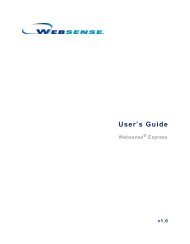Quick Start for Network Agent 5-Step Quick Start See - Websense ...
Quick Start for Network Agent 5-Step Quick Start See - Websense ...
Quick Start for Network Agent 5-Step Quick Start See - Websense ...
You also want an ePaper? Increase the reach of your titles
YUMPU automatically turns print PDFs into web optimized ePapers that Google loves.
<strong>Quick</strong> <strong>Start</strong> <strong>for</strong> <strong>Network</strong> <strong>Agent</strong>Field<strong>Network</strong> Card<strong>Network</strong>s TestedIP Address CountIP Address ListDetailDescriptionName of the network interface card (NIC) to test. Active cards on theinstallation machine appear in this list. Cards without an IP address donot appear.Displays the netmasks that are being tested. Use the defaults or addyour own. These netmasks can reside in different network segmentsdepending on the IP address ranges to be filtered.Number of IP addresses <strong>for</strong> which traffic is detected during the test.Lists all the IP addresses from which internet traffic is being detected.2. From the <strong>Network</strong> Card drop-down list, select the network interface card (NIC) that the<strong>Network</strong> <strong>Agent</strong> is configured to use <strong>for</strong> monitoring.A default list of networks (netmasks) appears. Use the defaults or add your own.3. If the network you want to test does not appear in the default list, click Add <strong>Network</strong>.• Enter a new netmask value in the <strong>Network</strong> ID field.The subnet mask defaults to 255.0.0.0 and changes as thenetmask is defined.• Click OK.Your new network appears in the list.4. Select Remove <strong>Network</strong> to delete a network from the list.5. Click <strong>Start</strong> Test to begin testing all networks in the list.The counter in the IP Address Count column should begin recording internet trafficimmediately. The counter increments each time the NIC detects an individual IP address from thetarget network in a passing packet. The activity bar at the bottom of the dialog box indicates thata test is underway.If the count <strong>for</strong> a network remains at zero or is very low, the selected NIC cannot see the traffic itis supposed to monitor.6. If the <strong>Network</strong> <strong>Agent</strong> NIC is unable to see the desired traffic:• If the installation machine has multiple NICs, select a different card to test. If this card cansee the desired traffic, configure <strong>Network</strong> <strong>Agent</strong> to use this card.• Resolve network configuration issues to make sure that the NIC can see the desired traffic.This might involve connecting to a different router or configuring <strong>for</strong> port spanning in aswitched environment.7. When you are finished, click Stop Test.8. Click Close.The <strong>Network</strong> <strong>Agent</strong> NIC must be able to monitor all assigned internet traffic. If <strong>Network</strong> <strong>Agent</strong>cannot see the traffic, either reposition the machine in the network or select another machine <strong>for</strong><strong>Network</strong> <strong>Agent</strong>.<strong>Quick</strong> <strong>Start</strong> 15 <strong>Network</strong> <strong>Agent</strong>