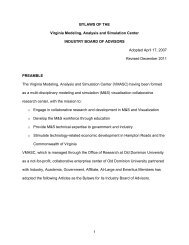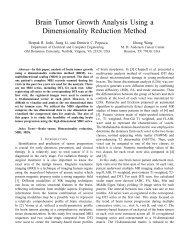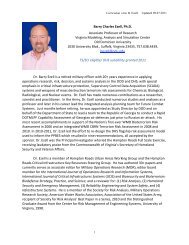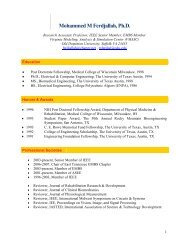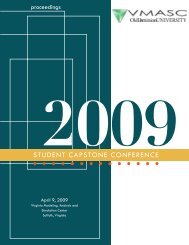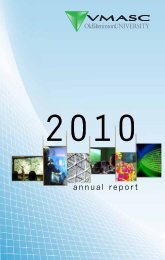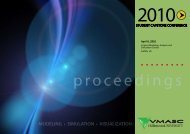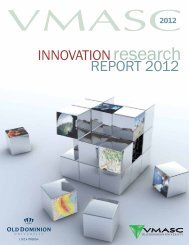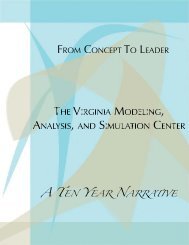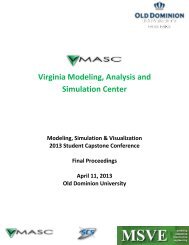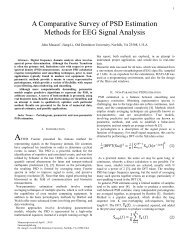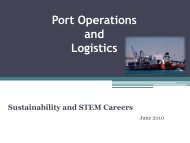Users Guide - the Virginia Modeling, Analysis and Simulation Center
Users Guide - the Virginia Modeling, Analysis and Simulation Center
Users Guide - the Virginia Modeling, Analysis and Simulation Center
Create successful ePaper yourself
Turn your PDF publications into a flip-book with our unique Google optimized e-Paper software.
Real Time Evacuation Planning Model (RtePM)A Decision Support Tool for Emergency Managers <strong>and</strong> First RespondersRoads: A snapshot of <strong>the</strong> road data during <strong>the</strong> evacuation including speed, delay, traffic density, <strong>and</strong>vehicle throughput. Roads are displayed when <strong>the</strong> “Show Layer” check box is selected on <strong>the</strong> RoadsTab.Evacuation End Points: A description of how many vehicles, population, <strong>and</strong> percentage that went toa specified end point. End points are displayed when <strong>the</strong> “Show Layer” check box is selected on <strong>the</strong>Evacuation End Points tab.Intersections: Identifies <strong>the</strong> total delay at specific intersections. Intersections are displayed when <strong>the</strong>“Show Layer” check box is selected on <strong>the</strong> Intersections tab. Population Blocks: Describes how many <strong>and</strong> <strong>the</strong> percentage of vehicles remaining within anevacuation zone duuring <strong>the</strong> evacuation. Population blocks are displayed when <strong>the</strong> “Show Layer”check box is selected on <strong>the</strong> Population Blocks tab.Graph: A plot of time in hours on <strong>the</strong> X axis versus % Evacuated on <strong>the</strong> Y axisCommon ErrorsIf you accidentally close your file without saving, it will show as locked when you try to reopen it.RtePM will automatically release <strong>the</strong> file in five minutes.RtePM Map FunctionsRtePM also provides a variety of Map functions including <strong>the</strong> ability to view a map in terms of a streetview (Figure 37), aerial view (Figure 38), or topographic view (Figure 39). You can choose which viewis preferred by selecting one of <strong>the</strong> buttons at <strong>the</strong> top right of <strong>the</strong> screen. (Circled in red below)Figure 37 – Streets View26