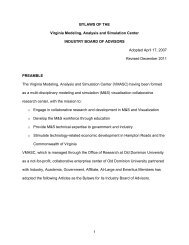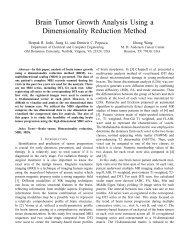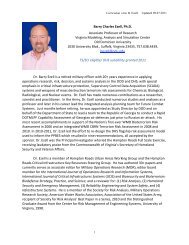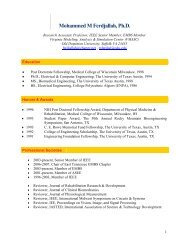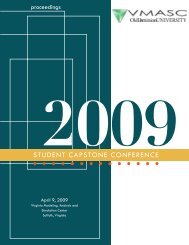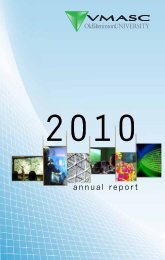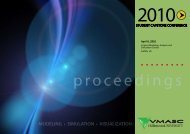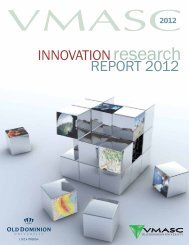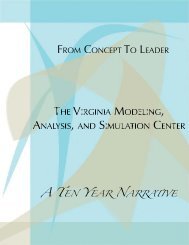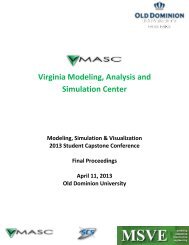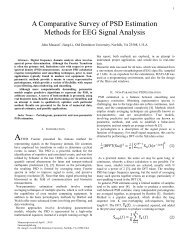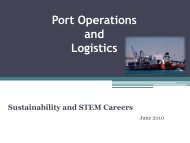Users Guide - the Virginia Modeling, Analysis and Simulation Center
Users Guide - the Virginia Modeling, Analysis and Simulation Center
Users Guide - the Virginia Modeling, Analysis and Simulation Center
You also want an ePaper? Increase the reach of your titles
YUMPU automatically turns print PDFs into web optimized ePapers that Google loves.
Real Time Evacuation Planning Model (RtePM)A Decision Support Tool for Emergency Managers <strong>and</strong> First RespondersPopulation Blocks TabPopulation Blocks are evacuation areas defined by demographic data. Under this tab, <strong>the</strong>re are five toolsfor adding population blocks to evacuation zones <strong>and</strong> four converse tools for deleting population blocksfrom evacuation zones. Tools for adding population blocks within a geographic area include “Freeh<strong>and</strong>”“Polygon”, “Bounding Box”, “Circle”, “Point”, <strong>and</strong> “Predefined Zones” (Figure 13). Likewise <strong>the</strong>re arefour converse tools for deleting whole or portions of an evacuation zones (Figure 14). The “add” <strong>and</strong>“delete” tool options are fur<strong>the</strong>r defined in Tables 1 <strong>and</strong> 2 below <strong>the</strong>ir respective figure.Figure 13 Figure 14 Green Freeh<strong>and</strong> Polygon – allows a user to selectany shape or size evacuation zone on <strong>the</strong> map byholding down <strong>the</strong> left mouse button <strong>and</strong> dragging ashaded wedge on <strong>the</strong> map to define <strong>the</strong> area. Green Bounding Box – allows a user to define <strong>the</strong>outer bounds of <strong>the</strong> population blocks to beincluded <strong>and</strong> is done by holding down <strong>the</strong> leftmouse button <strong>and</strong> dragging a shaded box on <strong>the</strong>map. Green Circle – allows a user to choose a centerpoint <strong>and</strong> identify in miles a radius from that point. Green Point – allows a user to select specificpopulations on <strong>the</strong> map by double clicking. Red Freeh<strong>and</strong> Polygon – allows user to removea freeh<strong>and</strong> polygon. Red Bounding Box – allows user to remove abounding box Red Circle – allows user to remove a circle. Red Point – allows user to remove a point.Table 1 Table 2After highlighting <strong>the</strong> area of interest, <strong>the</strong> program selects corresponding population blocks <strong>and</strong> <strong>the</strong>overall evacuation area as illustrated by <strong>the</strong> table <strong>and</strong> orange shaded area in Figure 15.9