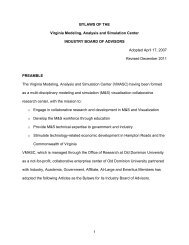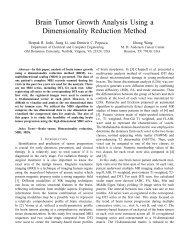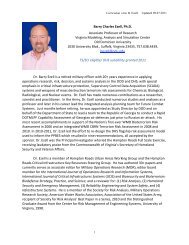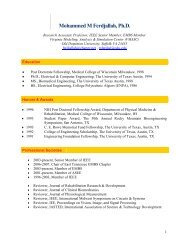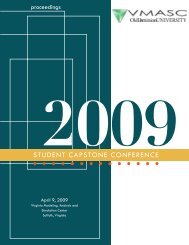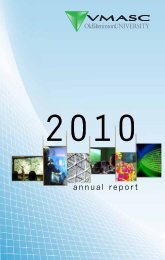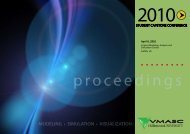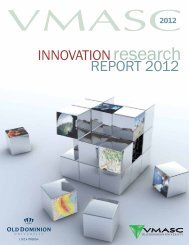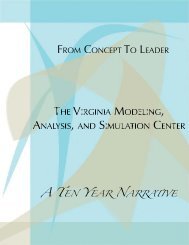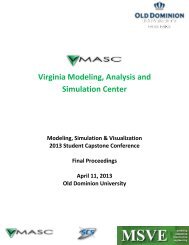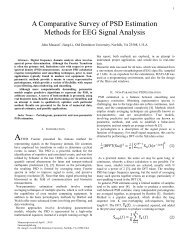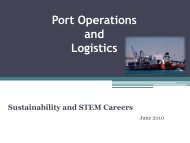Users Guide - the Virginia Modeling, Analysis and Simulation Center
Users Guide - the Virginia Modeling, Analysis and Simulation Center
Users Guide - the Virginia Modeling, Analysis and Simulation Center
You also want an ePaper? Increase the reach of your titles
YUMPU automatically turns print PDFs into web optimized ePapers that Google loves.
Real Time Evacuation Planning Model (RtePM)A Decision Support Tool for Emergency Managers <strong>and</strong> First RespondersFigure 9Again referring back to Figure 8, <strong>the</strong> next option is “Delete”. If an existing scenario is to be deleted <strong>and</strong> itis not locked by its creator or is not currently in use, you can select it <strong>and</strong> <strong>the</strong>n choose <strong>the</strong> “Delete” buttonto remove. You will be prompted with <strong>the</strong> option to continue deleting or cancel. Once a scenario isdeleted, it is no longer retrievable. It may take a few seconds for <strong>the</strong> work area to reflect this change.Creating New Evacuation ScenariosFinally, you have <strong>the</strong> option to create a new scenario by clicking on <strong>the</strong> “New” button at <strong>the</strong> bottom lefton <strong>the</strong> Evacuation Planning tool window (refer back to Figures 3, 4, 5, or 8). Selecting this option willopen <strong>the</strong> new scenario window as shown in Figure 10. Across <strong>the</strong> top are tab headings used indeveloping <strong>and</strong> configuring evacuation scenarios. Each is discussed fur<strong>the</strong>r in <strong>the</strong> following sections.Figure 106