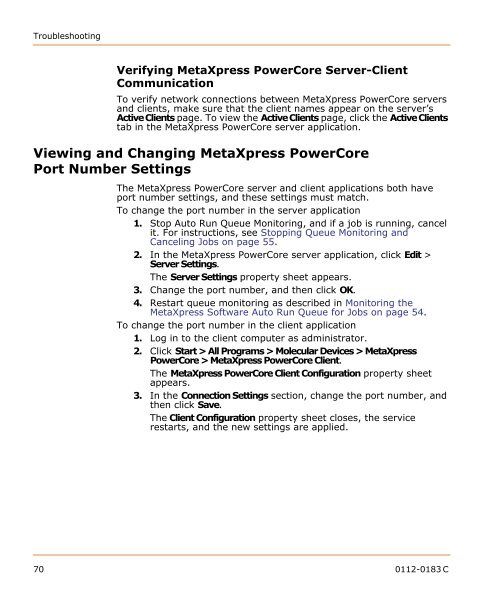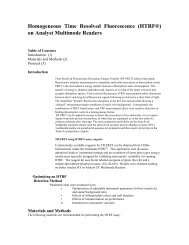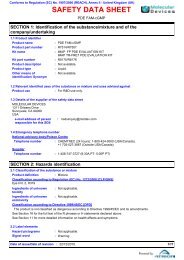MetaXpress PowerCore Installation and User Guide - Support Home ...
MetaXpress PowerCore Installation and User Guide - Support Home ...
MetaXpress PowerCore Installation and User Guide - Support Home ...
Create successful ePaper yourself
Turn your PDF publications into a flip-book with our unique Google optimized e-Paper software.
TroubleshootingVerifying <strong>MetaXpress</strong> <strong>PowerCore</strong> Server-ClientCommunicationTo verify network connections between <strong>MetaXpress</strong> <strong>PowerCore</strong> servers<strong>and</strong> clients, make sure that the client names appear on the server’sActive Clients page. To view the Active Clients page, click the Active Clientstab in the <strong>MetaXpress</strong> <strong>PowerCore</strong> server application.Viewing <strong>and</strong> Changing <strong>MetaXpress</strong> <strong>PowerCore</strong>Port Number SettingsThe <strong>MetaXpress</strong> <strong>PowerCore</strong> server <strong>and</strong> client applications both haveport number settings, <strong>and</strong> these settings must match.To change the port number in the server application1. Stop Auto Run Queue Monitoring, <strong>and</strong> if a job is running, cancelit. For instructions, see Stopping Queue Monitoring <strong>and</strong>Canceling Jobs on page 55.2. In the <strong>MetaXpress</strong> <strong>PowerCore</strong> server application, click Edit >Server Settings.The Server Settings property sheet appears.3. Change the port number, <strong>and</strong> then click OK.4. Restart queue monitoring as described in Monitoring the<strong>MetaXpress</strong> Software Auto Run Queue for Jobs on page 54.To change the port number in the client application1. Log in to the client computer as administrator.2. Click Start > All Programs > Molecular Devices > <strong>MetaXpress</strong><strong>PowerCore</strong> > <strong>MetaXpress</strong> <strong>PowerCore</strong> Client.The <strong>MetaXpress</strong> <strong>PowerCore</strong> Client Configuration property sheetappears.3. In the Connection Settings section, change the port number, <strong>and</strong>then click Save.The Client Configuration property sheet closes, the servicerestarts, <strong>and</strong> the new settings are applied.70 0112-0183 C