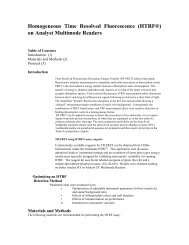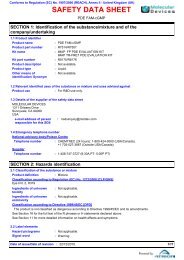MetaXpress PowerCore Installation and User Guide - Support Home ...
MetaXpress PowerCore Installation and User Guide - Support Home ...
MetaXpress PowerCore Installation and User Guide - Support Home ...
You also want an ePaper? Increase the reach of your titles
YUMPU automatically turns print PDFs into web optimized ePapers that Google loves.
<strong>MetaXpress</strong> <strong>PowerCore</strong> Client ManagementInformation on the Active Clients PageThe Active Clients page shows:• Host Name: The name of the client.• CPU Speed (MHz): The client’s processor speed in megahertz.• RAM (MB): The client's R<strong>and</strong>om Access Memory in megabytes.• Total CPUs: The total number of processors on the client.• Active Processes: The number of processors on the client that areanalyzing work units. When there is no active process, thisnumber is zero.• Free Processes: The number of additional parallel processes thatcan start <strong>and</strong> run simultaneously on the client. To determine thisnumber, the client’s active processes are subtracted from themaximum number of processes specified in the client settings.For more information, see Changing <strong>MetaXpress</strong> <strong>PowerCore</strong>Client Settings on page 66.• Units Started: The number of work units started on the client.• Units Completed: The number of work units finished successfullyon the client.• Units Failed: The number of work units that the client failed tocomplete.• Client Status: The status of the client. States include:• Downloading: The client is obtaining analysis modules fromthe server.• Idle: The client is not currently running an analysis.• Busy: The client is currently running an analysis.Changing <strong>MetaXpress</strong> <strong>PowerCore</strong> Client Settings<strong>MetaXpress</strong> <strong>PowerCore</strong> client settings determine how the <strong>MetaXpress</strong><strong>PowerCore</strong> client communicates with the <strong>MetaXpress</strong> <strong>PowerCore</strong> server<strong>and</strong> how the client’s CPUs are used to process work units for analysisjobs.To change <strong>MetaXpress</strong> <strong>PowerCore</strong> client settings1. Log in to the client computer as administrator.2. Click Start > All Programs > Molecular Devices > <strong>MetaXpress</strong><strong>PowerCore</strong> > <strong>MetaXpress</strong> <strong>PowerCore</strong> Client.3. Change the settings as needed. For a description of clientsettings, see <strong>MetaXpress</strong> <strong>PowerCore</strong> Client Settings on page 91.66 0112-0183 C