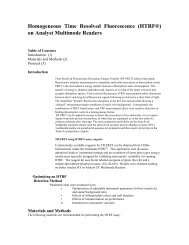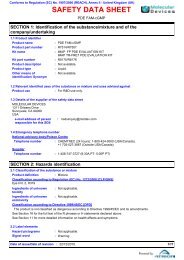MetaXpress PowerCore Installation and User Guide - Support Home ...
MetaXpress PowerCore Installation and User Guide - Support Home ...
MetaXpress PowerCore Installation and User Guide - Support Home ...
Create successful ePaper yourself
Turn your PDF publications into a flip-book with our unique Google optimized e-Paper software.
<strong>MetaXpress</strong> <strong>PowerCore</strong> Software <strong>Installation</strong> <strong>and</strong> <strong>User</strong> <strong>Guide</strong>Restarting JobsYou can restart any job that has failed or been canceled.To restart a job1. In the <strong>MetaXpress</strong> <strong>PowerCore</strong> server application, click the JobHistory tab.2. Right-click the name of the job you want to restart, then clickRestart Job.The <strong>MetaXpress</strong> <strong>PowerCore</strong> server sends the job to theprocessing queue <strong>and</strong> processes it according to its Job IDpriority. The job with the lowest ID number in the queue isprocessed first. For example, if you simultaneously restart jobs8 <strong>and</strong> 5, job 5 would be processed first.Managing Information on ListsOn the Active Clients, Job History, <strong>and</strong> Errors pages, you can right-click toaccess options for managing the information on lists.Right-click options include:• Search All Errors for Selected Job: Search for <strong>and</strong> highlight allerrors reported during the processing of the selected job.Available on the Job History page only.• Restart Job: Send the selected job to the queue for reprocessing.The <strong>MetaXpress</strong> <strong>PowerCore</strong> server processes the jobaccording to its Job ID priority. Available on the Job History pagefor canceled jobs <strong>and</strong> for jobs with errors.• Select All: Select all items on the list. This is useful if you want toapply a comm<strong>and</strong>, such as Copy or Remove All, to all of the itemson the list. Available on the Job History <strong>and</strong> Errors pages.• Copy: Copy the selected items to the clipboard. Copied itemscan be pasted into other applications, such as text editors.Available on all pages.• Remove All: Remove all entries from the list. This is useful if thelist becomes too long <strong>and</strong> you want to remove all of the oldentries at once. Available on the Errors page.• Remove Selection: Remove the selected items from the list.Available on the Job History <strong>and</strong> Errors pages.• Auto Scroll: Turn auto scroll on <strong>and</strong> off. When auto scroll is on, italways scrolls the list to show the last item on the list. Availableon all pages.• Auto Fit Column: Resize the columns to fit the text. Available onall pages.0112-0183 C 57