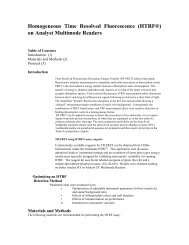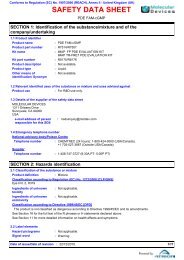MetaXpress PowerCore Installation and User Guide - Support Home ...
MetaXpress PowerCore Installation and User Guide - Support Home ...
MetaXpress PowerCore Installation and User Guide - Support Home ...
You also want an ePaper? Increase the reach of your titles
YUMPU automatically turns print PDFs into web optimized ePapers that Google loves.
<strong>MetaXpress</strong> <strong>PowerCore</strong> Client <strong>Installation</strong> <strong>and</strong> ConfigurationThe <strong>MetaXpress</strong> <strong>PowerCore</strong> Client Configuration property sheetappears.3. In the <strong>MetaXpress</strong> <strong>PowerCore</strong> Client Configuration property sheet,select the settings for the <strong>MetaXpress</strong> <strong>PowerCore</strong> client. Settingsare described in <strong>MetaXpress</strong> <strong>PowerCore</strong> Client Settings onpage 91.Setting <strong>MetaXpress</strong> <strong>PowerCore</strong> Client Service LogOnPropertiesIf you use a UNC storage location for image storage, <strong>and</strong> your<strong>MetaXpress</strong> <strong>PowerCore</strong> clients are on the same domain, set the LogOnproperties of the <strong>MetaXpress</strong> <strong>PowerCore</strong> Client service to use a networkdomain user account. This ensures that the client service can access<strong>and</strong> load images from the UNC storage location.If your <strong>MetaXpress</strong> <strong>PowerCore</strong> clients are not on the same domain,create an identical user account, with Administrator privileges, on thecomputer with UNC image storage <strong>and</strong> on all <strong>MetaXpress</strong> <strong>PowerCore</strong>clients. Use that account as the LogOn account for the <strong>MetaXpress</strong><strong>PowerCore</strong> Client service on all <strong>MetaXpress</strong> <strong>PowerCore</strong> clients.To set the LogOn properties of the <strong>MetaXpress</strong> <strong>PowerCore</strong> Client service1. On the Windows Control Panel, double-click Administrative Tools.2. Double-click Services.3. On the Services list, double-click <strong>MetaXpress</strong> <strong>PowerCore</strong> Client.48 0112-0183 C