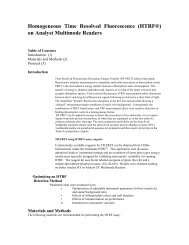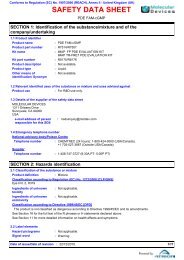MetaXpress PowerCore Installation and User Guide - Support Home ...
MetaXpress PowerCore Installation and User Guide - Support Home ...
MetaXpress PowerCore Installation and User Guide - Support Home ...
You also want an ePaper? Increase the reach of your titles
YUMPU automatically turns print PDFs into web optimized ePapers that Google loves.
MDCStore Database <strong>and</strong> File Server Updates5. In the Update an existing database section, choose one of theseoptions:• To update an SQL database on the server you are logged into, select Update database on this computer, select thedatabase you want to update, <strong>and</strong> then click Update.• To update an Oracle database, or to update an SQL databaseon a different server, click Update a database on the network<strong>and</strong> then click Update.6. Read the warning information, <strong>and</strong> then click OK to acknowledgethat you are ready to update the database.7. If you are updating an SQL database on the server itself, typethe user name <strong>and</strong> password required to access the database,<strong>and</strong> then click OK. For an SQL database, log in as sa.8. If you are updating an Oracle database, or an SQL database onthe network, select the data source you want to connect to, typeyour login name <strong>and</strong> password, <strong>and</strong> then click OK.• For for an Oracle database, log in as system.• For an SQL database, log in as sa.9. For Oracle databases, select the database you want to update,<strong>and</strong> then click OK.Tip! If you are not using the default port for your MDCStoredatabase, make a note of the port number the database uses.You need to know this port number when you configure thedatabase client software on <strong>MetaXpress</strong> <strong>PowerCore</strong> servers <strong>and</strong>clients. To record this number, use the Table A-3 DatabaseClient Settings on page 84.When the update is complete, a message appears stating thatthe database has been updated successfully.22 0112-0183 C