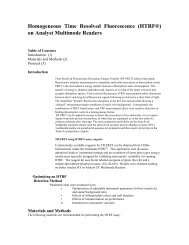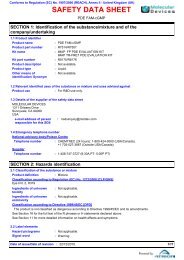MetaXpress PowerCore Installation and User Guide - Support Home ...
MetaXpress PowerCore Installation and User Guide - Support Home ...
MetaXpress PowerCore Installation and User Guide - Support Home ...
Create successful ePaper yourself
Turn your PDF publications into a flip-book with our unique Google optimized e-Paper software.
<strong>MetaXpress</strong> <strong>PowerCore</strong> Software <strong>Installation</strong> <strong>and</strong> <strong>User</strong> <strong>Guide</strong>The License Usage property sheet appears.4. In the Processes to be Reserved for this Server field, type thenumber of processes you want to reserve for the server.The number of processes reserved for the server in the LicenseUsage property sheet determines the number of simultaneousprocesses the server can run. Until processes are reserved for it,the server cannot run any analysis processes.Also, if the license permits 100 simultaneous processes, but only50 processes are reserved for the server, the server cannot runmore than 50 processes simultaneously even though the licensepermits 100. For more information on licensing settings, see<strong>MetaXpress</strong> <strong>PowerCore</strong> Server <strong>and</strong> License Management onpage 59.5. Click OK to close the License Usage property sheet, <strong>and</strong> thenclick OK to close the Server Settings property sheet.6. In the <strong>MetaXpress</strong> <strong>PowerCore</strong> server application, click Edit >Preferences.0112-0183 C 17