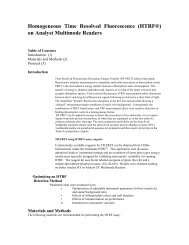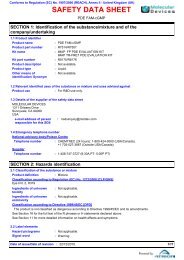MetaXpress PowerCore Installation and User Guide - Support Home ...
MetaXpress PowerCore Installation and User Guide - Support Home ...
MetaXpress PowerCore Installation and User Guide - Support Home ...
Create successful ePaper yourself
Turn your PDF publications into a flip-book with our unique Google optimized e-Paper software.
<strong>MetaXpress</strong> <strong>PowerCore</strong> Server <strong>Installation</strong> <strong>and</strong> ConfigurationRegistering the <strong>MetaXpress</strong> <strong>PowerCore</strong>Software LicenseTo register the <strong>MetaXpress</strong> <strong>PowerCore</strong> Software license:1. Click Start > All Programs > Molecular Devices > <strong>MetaXpress</strong><strong>PowerCore</strong> > <strong>MetaXpress</strong> <strong>PowerCore</strong> Server to start the<strong>MetaXpress</strong> <strong>PowerCore</strong> server application.The License Registration Information property sheet appears.2. In the License Key Host Name field, type the IP address or thecomputer name of the server where the license key USB deviceis plugged in.If you are using an IP address for the license key host name,ensure that you are using a static IP address.3. Click Read License Key ID.The identification number of the license key USB deviceappears. If the number does not appear, check networkconnections, unplug the license key USB device, <strong>and</strong> then plugthe device in again. To verify that the key is valid <strong>and</strong> working,go to the license key host web page, http://localhost:6002/. Toview the web page on a network computer, substitute localhostwith the computer name of IP address of the network computer.14 0112-0183 C