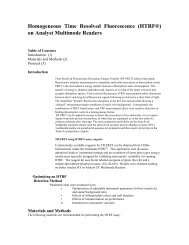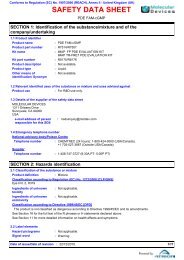MetaXpress PowerCore Installation and User Guide - Support Home ...
MetaXpress PowerCore Installation and User Guide - Support Home ...
MetaXpress PowerCore Installation and User Guide - Support Home ...
Create successful ePaper yourself
Turn your PDF publications into a flip-book with our unique Google optimized e-Paper software.
<strong>MetaXpress</strong> ® <strong>PowerCore</strong> High ContentDistributed Image Analysis Software<strong>Installation</strong> <strong>and</strong> <strong>User</strong> <strong>Guide</strong>0112-0183 CAugust 2011
This document is provided to customers who have purchased Molecular Devices, LLC(“Molecular Devices”) equipment, software, reagents, <strong>and</strong> consumables to use in theoperation of such Molecular Devices equipment, software, reagents, <strong>and</strong>consumables. This document is copyright protected <strong>and</strong> any reproduction of thisdocument, in whole or any part, is strictly prohibited, except as Molecular Devicesmay authorize in writing.Software that may be described in this document is furnished under a licenseagreement. It is against the law to copy, modify, or distribute the software on anymedium, except as specifically allowed in the license agreement. Furthermore, thelicense agreement may prohibit the software from being disassembled, reverseengineered, or decompiled for any purpose.Portions of this document may make reference to other manufacturers <strong>and</strong>/or theirproducts, which may contain parts whose names are registered as trademarks <strong>and</strong>/orfunction as trademarks of their respective owners. Any such usage is intended onlyto designate those manufacturers’ products as supplied by Molecular Devices forincorporation into its equipment <strong>and</strong> does not imply any right <strong>and</strong>/or license to useor permit others to use such manufacturers’ <strong>and</strong>/or their product names astrademarks.Molecular Devices makes no warranties or representations as to the fitness of thisequipment for any particular purpose <strong>and</strong> assumes no responsibility or contingentliability, including indirect or consequential damages, for any use to which thepurchaser may put the equipment described herein, or for any adverse circumstancesarising therefrom.For research use only. Not for use in diagnostic procedures.The trademarks mentioned herein are the property of Molecular Devices, LLC or theirrespective owners. These trademarks may not be used in any type of promotion oradvertising without the prior written permission of Molecular Devices, LLC.Product manufactured by Molecular Devices, LLC.1311 Orleans Drive, Sunnyvale, California, United States of America 94089.Molecular Devices, LLC is ISO 9001 registered.© 2011 Molecular Devices, LLC.All rights reserved.
ContentsChapter 1 Overview <strong>and</strong> Requirements . . . . . . . . . . . . . 7Introduction . . . . . . . . . . . . . . . . . . . . . . . . . . . . . . . . . 7About <strong>MetaXpress</strong> <strong>PowerCore</strong> Software . . . . . . . . . . . . . . 7Before You Begin . . . . . . . . . . . . . . . . . . . . . . . . . . . . . . 8Requirements for Existing Systems . . . . . . . . . . . . . . . . . 8<strong>Installation</strong> Overview . . . . . . . . . . . . . . . . . . . . . . . . . . . 9<strong>Installation</strong> Order <strong>and</strong> Workflow. . . . . . . . . . . . . . . . . . . 9About Firewalls <strong>and</strong> Antivirus Software . . . . . . . . . . . . . . 10How to Obtain More Information . . . . . . . . . . . . . . . . . . 10How to Obtain <strong>Support</strong> . . . . . . . . . . . . . . . . . . . . . . . . . 10Chapter 2 <strong>MetaXpress</strong> <strong>PowerCore</strong> Server<strong>Installation</strong> <strong>and</strong> Configuration . . . . . . . . . . . . . . . . . . . . 11Introduction . . . . . . . . . . . . . . . . . . . . . . . . . . . . . . . . 11Prerequisites . . . . . . . . . . . . . . . . . . . . . . . . . . . . . . . . 11Information You Need. . . . . . . . . . . . . . . . . . . . . . . . . . 12Installing the <strong>MetaXpress</strong> <strong>PowerCore</strong> Server <strong>and</strong>License Key Server Applications. . . . . . . . . . . . . . . . . . . 12Registering the <strong>MetaXpress</strong> <strong>PowerCore</strong>Software License . . . . . . . . . . . . . . . . . . . . . . . . . . . . . 14Configuring the <strong>MetaXpress</strong> <strong>PowerCore</strong> ServerSettings <strong>and</strong> Preferences . . . . . . . . . . . . . . . . . . . . . . . 16Chapter 3 MDCStore Database <strong>and</strong> File ServerUpdates . . . . . . . . . . . . . . . . . . . . . . . . . . . . . . . . . . . . . 19Introduction . . . . . . . . . . . . . . . . . . . . . . . . . . . . . . . . 19Prerequisites . . . . . . . . . . . . . . . . . . . . . . . . . . . . . . . . 20Updating the MDCStore Database Schema fromVersion 2.0 or later . . . . . . . . . . . . . . . . . . . . . . . . . . . 20Choosing the Appropriate Installer . . . . . . . . . . . . . . . . 20Updating the MDCStore Database Schema . . . . . . . . . . 21Updating the MDC File Server Application . . . . . . . . . . . . 23Configuring Database Clients. . . . . . . . . . . . . . . . . . . . . 230112-0183 C 3
ContentsChapter 4 Database Client Configuration . . . . . . . . . . . . 25Introduction. . . . . . . . . . . . . . . . . . . . . . . . . . . . . . . . . 25Prerequisites . . . . . . . . . . . . . . . . . . . . . . . . . . . . . . . . 25Information You Need . . . . . . . . . . . . . . . . . . . . . . . . . . 25<strong>Support</strong>ed Database Client Software. . . . . . . . . . . . . . . . 26<strong>Installation</strong> Order <strong>and</strong> Workflow . . . . . . . . . . . . . . . . . . . 26Oracle Client <strong>Installation</strong> <strong>and</strong> Configuration . . . . . . . . . . . 26Installing <strong>and</strong> Configuring the Oracle Client . . . . . . . . . . 26Configuring the Oracle Net Service . . . . . . . . . . . . . . . . 33Configuring the Oracle ODBC Data Source . . . . . . . . . . . 36SQL Client Configuration . . . . . . . . . . . . . . . . . . . . . . . . 39Configuring the SQL Client. . . . . . . . . . . . . . . . . . . . . . 39Chapter 5 <strong>MetaXpress</strong> <strong>PowerCore</strong> Client<strong>Installation</strong> <strong>and</strong> Configuration . . . . . . . . . . . . . . . . . . . . 45Introduction. . . . . . . . . . . . . . . . . . . . . . . . . . . . . . . . . 45Prerequisites . . . . . . . . . . . . . . . . . . . . . . . . . . . . . . . . 45Information You Need . . . . . . . . . . . . . . . . . . . . . . . . . . 46Installing the <strong>MetaXpress</strong> <strong>PowerCore</strong>Client Application . . . . . . . . . . . . . . . . . . . . . . . . . . . . . 46Configuring the <strong>MetaXpress</strong> ® <strong>PowerCore</strong> Client . . . . . . . 47Setting <strong>MetaXpress</strong> <strong>PowerCore</strong> Client Service LogOnProperties . . . . . . . . . . . . . . . . . . . . . . . . . . . . . . . . . . 48Chapter 6 <strong>MetaXpress</strong> <strong>PowerCore</strong> Analysis-JobManagement . . . . . . . . . . . . . . . . . . . . . . . . . . . . . . . . . . 51Introduction. . . . . . . . . . . . . . . . . . . . . . . . . . . . . . . . . 51How the <strong>MetaXpress</strong> <strong>PowerCore</strong> SoftwareProcesses Jobs . . . . . . . . . . . . . . . . . . . . . . . . . . . . . . . 51About Jobs with Journals . . . . . . . . . . . . . . . . . . . . . . . 53Processing Filtered Measurements . . . . . . . . . . . . . . . . 53Using a Processing Algorithm . . . . . . . . . . . . . . . . . . . . 53Monitoring the <strong>MetaXpress</strong> Software Auto Run Queuefor Jobs . . . . . . . . . . . . . . . . . . . . . . . . . . . . . . . . . . . . 54Starting Auto Run Queue Monitoring . . . . . . . . . . . . . . . . 54Stopping Queue Monitoring <strong>and</strong> Canceling Jobs . . . . . . . . 55Viewing Job Status <strong>and</strong> Information . . . . . . . . . . . . . . . . 55Information on the Job History Page . . . . . . . . . . . . . . . 564 0112-0183 C
<strong>MetaXpress</strong> <strong>PowerCore</strong> Software <strong>Installation</strong> <strong>and</strong> <strong>User</strong> <strong>Guide</strong>Viewing Information about Jobs Processed inPrevious Sessions. . . . . . . . . . . . . . . . . . . . . . . . . . . . 56Restarting Jobs . . . . . . . . . . . . . . . . . . . . . . . . . . . . . . 57Managing Information on Lists. . . . . . . . . . . . . . . . . . . . 57Chapter 7 <strong>MetaXpress</strong> <strong>PowerCore</strong> Server <strong>and</strong>License Management . . . . . . . . . . . . . . . . . . . . . . . . . . . 59Introduction . . . . . . . . . . . . . . . . . . . . . . . . . . . . . . . . 59About Running <strong>MetaXpress</strong> <strong>PowerCore</strong> Applications<strong>and</strong> Services . . . . . . . . . . . . . . . . . . . . . . . . . . . . . . . . 59About Closing the <strong>MetaXpress</strong> <strong>PowerCore</strong>Server Application . . . . . . . . . . . . . . . . . . . . . . . . . . . 60About Restarting <strong>MetaXpress</strong> <strong>PowerCore</strong>Applications <strong>and</strong> Services . . . . . . . . . . . . . . . . . . . . . . 60Changing <strong>MetaXpress</strong> <strong>PowerCore</strong> Server Settings . . . . . . 60Changing <strong>MetaXpress</strong> <strong>PowerCore</strong> Server Preferences . . . . 61About <strong>MetaXpress</strong> <strong>PowerCore</strong> Software Licensing. . . . . . . 61Viewing <strong>MetaXpress</strong> <strong>PowerCore</strong> Software LicenseSettings . . . . . . . . . . . . . . . . . . . . . . . . . . . . . . . . . . 61Viewing <strong>MetaXpress</strong> <strong>PowerCore</strong> Software LicenseUsage <strong>and</strong> Capacity . . . . . . . . . . . . . . . . . . . . . . . . . . 62Using Multiple <strong>MetaXpress</strong> <strong>PowerCore</strong> Servers. . . . . . . . . 63Reserving Processes for Servers . . . . . . . . . . . . . . . . . 63How Clients are Connected to Servers . . . . . . . . . . . . . 64Increasing License Capacity . . . . . . . . . . . . . . . . . . . . . 64Chapter 8 <strong>MetaXpress</strong> <strong>PowerCore</strong>Client Management . . . . . . . . . . . . . . . . . . . . . . . . . . . . 65Introduction . . . . . . . . . . . . . . . . . . . . . . . . . . . . . . . . 65About <strong>MetaXpress</strong> <strong>PowerCore</strong> Client Status . . . . . . . . . . . 65Information on the Active Clients Page . . . . . . . . . . . . . 66Changing <strong>MetaXpress</strong> <strong>PowerCore</strong> Client Settings . . . . . . . 66Stopping <strong>and</strong> Restarting the <strong>MetaXpress</strong> <strong>PowerCore</strong>Client Service . . . . . . . . . . . . . . . . . . . . . . . . . . . . . . . 67Adding Clients to the Server’s Selected Clients List . . . . . 680112-0183 C 5
ContentsChapter 9 Troubleshooting. . . . . . . . . . . . . . . . . . . . . . . 69Introduction. . . . . . . . . . . . . . . . . . . . . . . . . . . . . . . . . 69About <strong>MetaXpress</strong> <strong>PowerCore</strong> Server-ClientCommunication . . . . . . . . . . . . . . . . . . . . . . . . . . . . . . 69Verifying <strong>MetaXpress</strong> <strong>PowerCore</strong> Server-ClientCommunication . . . . . . . . . . . . . . . . . . . . . . . . . . . . . 70Viewing <strong>and</strong> Changing <strong>MetaXpress</strong> <strong>PowerCore</strong>Port Number Settings . . . . . . . . . . . . . . . . . . . . . . . . . . 70Viewing Error H<strong>and</strong>ling Preferences <strong>and</strong> Log Files . . . . . . . 71Viewing Errors . . . . . . . . . . . . . . . . . . . . . . . . . . . . . . . 71Information on the Errors Page . . . . . . . . . . . . . . . . . . 72About Work Unit Failures . . . . . . . . . . . . . . . . . . . . . . . 72Removing Entries from the Errors Page . . . . . . . . . . . . . 73Viewing Timeout Settings . . . . . . . . . . . . . . . . . . . . . . . 73Symptoms <strong>and</strong> Solutions . . . . . . . . . . . . . . . . . . . . . . . . 74Contacting Technical <strong>Support</strong>. . . . . . . . . . . . . . . . . . . . . 79Appendix A <strong>MetaXpress</strong> <strong>PowerCore</strong> <strong>Installation</strong><strong>and</strong> Configuration Notes . . . . . . . . . . . . . . . . . . . . . . . . . 81Introduction. . . . . . . . . . . . . . . . . . . . . . . . . . . . . . . . . 81<strong>Installation</strong> Checklist. . . . . . . . . . . . . . . . . . . . . . . . . . . 82<strong>MetaXpress</strong> <strong>PowerCore</strong> Software <strong>and</strong>License Information . . . . . . . . . . . . . . . . . . . . . . . . . . . 83Database Settings . . . . . . . . . . . . . . . . . . . . . . . . . . . . 84<strong>MetaXpress</strong> <strong>PowerCore</strong> Server Settings . . . . . . . . . . . . . . 86<strong>MetaXpress</strong> <strong>PowerCore</strong> Server Preferences . . . . . . . . . . . 89<strong>MetaXpress</strong> <strong>PowerCore</strong> Client Settings . . . . . . . . . . . . . . 91<strong>MetaXpress</strong> <strong>PowerCore</strong> Clients <strong>and</strong> ProcessingCapabilities . . . . . . . . . . . . . . . . . . . . . . . . . . . . . . . . . 94Glossary . . . . . . . . . . . . . . . . . . . . . . . . . . . . . . . . . . . . . 95Index. . . . . . . . . . . . . . . . . . . . . . . . . . . . . . . . . . . . . . . . 996 0112-0183 C
Overview <strong>and</strong> Requirements1IntroductionThis guide explains how to install, configure, <strong>and</strong> use the <strong>MetaXpress</strong> ®<strong>PowerCore</strong> High Content Distributed Image Analysis Software. Thissection provides an overview of the product, system requirements, <strong>and</strong>installation procedures.Topics in this section:• About <strong>MetaXpress</strong> <strong>PowerCore</strong> Software on page 7• Before You Begin on page 8• Requirements for Existing Systems on page 8• <strong>Installation</strong> Overview on page 9• About Firewalls <strong>and</strong> Antivirus Software on page 10• How to Obtain More Information on page 10• How to Obtain <strong>Support</strong> on page 10About <strong>MetaXpress</strong> <strong>PowerCore</strong> SoftwareThe <strong>MetaXpress</strong> <strong>PowerCore</strong> Software is a server-client system thatincreases the speed of analysis for the <strong>MetaXpress</strong> ® High ContentImage Acquisition <strong>and</strong> Analysis Software application modules. The<strong>MetaXpress</strong> <strong>PowerCore</strong> server seamlessly obtains application moduleanalysis jobs from the <strong>MetaXpress</strong> Auto Run Queue. It then dividesthose analysis jobs into the smallest possible work units, usually at thewell or site level (an image), <strong>and</strong> distributes the work units to<strong>MetaXpress</strong> <strong>PowerCore</strong> clients where the analysis is performed.When the analysis is complete, <strong>MetaXpress</strong> <strong>PowerCore</strong> clients send theresults back to the <strong>MetaXpress</strong> <strong>PowerCore</strong> server, which in turn savesthe data to the MDCStore Data Management Solution database.The <strong>MetaXpress</strong> <strong>PowerCore</strong> Software processes only those jobs thatcontain <strong>MetaXpress</strong> application modules. If a job contains any<strong>MetaXpress</strong> journals, it is ignored by the <strong>MetaXpress</strong> <strong>PowerCore</strong>Software <strong>and</strong> processed by the <strong>MetaXpress</strong> Software.Jobs that have been processed by the <strong>MetaXpress</strong> <strong>PowerCore</strong> Softwareare available in the MDCStore database for review in <strong>MetaXpress</strong>Software <strong>and</strong> for data mining in AcuityXpress High ContentInformatics Software.0112-0183 C 7
Overview <strong>and</strong> RequirementsBefore You BeginCAUTION! To get the best performance from the <strong>MetaXpress</strong> <strong>PowerCore</strong>Software, a database administrator, with the proper expertise, mustconfigure <strong>and</strong> optimize, or tune, your database for your facility. If youdo not have a database administrator, contact Molecular Devices for alist of consultants. In addition, the database-related information in thisdocument is provided for guidance only. Molecular Devices is notresponsible for damage to existing user data due to network problems,power failure, or unexpected termination of the database. For moreinformation about database installation, security, operation, <strong>and</strong>optimization, contact the appropriate software vendor.Before you install the <strong>MetaXpress</strong> <strong>PowerCore</strong> Software, you shouldreview the detailed system requirements <strong>and</strong> information in thesedocuments:• Molecular Devices Complete Solution HCS ComputerSpecifications• Molecular Devices Complete Solution HCS IT Requirements• Molecular Devices Complete Solution HCS IT Presentation• <strong>MetaXpress</strong> ® <strong>PowerCore</strong> Software Release NotesThese documents are available in the knowledge base on the MolecularDevices support site: http://www.moleculardevices.com/support.htmlFor technical support, see How to Obtain <strong>Support</strong> on page 10.Requirements for Existing SystemsTo use the <strong>MetaXpress</strong> <strong>PowerCore</strong> Software, you must have:• One or more ImageXpress ® System workstations that performimage acquisition using <strong>MetaXpress</strong> Software, version 3 or later.• A working MDCStore database, version 2 or later.• Images accessible through a UNC (Universal NamingConvention) file storage location or the MDC File Server system.• Computers to be used as <strong>MetaXpress</strong> <strong>PowerCore</strong> servers <strong>and</strong><strong>MetaXpress</strong> <strong>PowerCore</strong> clients.Note: The <strong>MetaXpress</strong> <strong>PowerCore</strong> Software has been tested inclient configurations of up to 32 processor cores.8 0112-0183 C
<strong>MetaXpress</strong> <strong>PowerCore</strong> Software <strong>Installation</strong> <strong>and</strong> <strong>User</strong> <strong>Guide</strong><strong>Installation</strong> OverviewTo install the <strong>MetaXpress</strong> <strong>PowerCore</strong> Software you must:1. Read the documents listed in Before You Begin on page 8.2. Obtain the <strong>MetaXpress</strong> <strong>PowerCore</strong> Software installationpackage, including the license key USB device, from MolecularDevices.3. Install <strong>and</strong> configure a <strong>MetaXpress</strong> <strong>PowerCore</strong> server. SeeChapter 2 <strong>MetaXpress</strong> <strong>PowerCore</strong> Server <strong>Installation</strong> <strong>and</strong>Configuration on page 11.4. Back up your existing MDCStore database <strong>and</strong> images.5. Update the schema of your existing MDCStore database. SeeChapter 3 MDCStore Database <strong>and</strong> File Server Updates onpage 19.6. If you use the MDC File Server application, <strong>and</strong> if your version isolder than 1.1.0.22, update the application. See Chapter 3MDCStore Database <strong>and</strong> File Server Updates on page 19.7. Install <strong>and</strong> configure the Oracle or SQL database client softwareon <strong>MetaXpress</strong> <strong>PowerCore</strong> servers <strong>and</strong> clients. See Chapter 4Database Client Configuration on page 25.8. Install <strong>and</strong> configure <strong>MetaXpress</strong> <strong>PowerCore</strong> clients. SeeChapter 5 <strong>MetaXpress</strong> <strong>PowerCore</strong> Client <strong>Installation</strong> <strong>and</strong>Configuration on page 45.For configuration tables <strong>and</strong> an installation checklist, see Appendix A:<strong>MetaXpress</strong> <strong>PowerCore</strong> <strong>Installation</strong> <strong>and</strong> Configuration Notes onpage 81.<strong>Installation</strong> Order <strong>and</strong> WorkflowYou can modify the installation order to improve workflow <strong>and</strong>efficiency. For example, it is not necessary to install <strong>and</strong> configure theOracle or SQL database client software on all <strong>MetaXpress</strong> <strong>PowerCore</strong>clients before you install the <strong>MetaXpress</strong> <strong>PowerCore</strong> application onthem.0112-0183 C 9
Overview <strong>and</strong> RequirementsAbout Firewalls <strong>and</strong> Antivirus SoftwareFollow these guidelines when working with firewalls <strong>and</strong> antivirussoftware:• Avoid having firewalls between <strong>MetaXpress</strong> <strong>PowerCore</strong> servers<strong>and</strong> clients. Install clients <strong>and</strong> servers on the same subnet ifpossible.• Verify that firewalls are configured to permit both UDP (<strong>User</strong>Datagram Protocol) <strong>and</strong> TCP (Transmission Control Protocol)transmissions on the port used by <strong>MetaXpress</strong> <strong>PowerCore</strong>servers <strong>and</strong> clients.• Verify that antivirus software permits UDP <strong>and</strong> TCPtransmissions on the port used by <strong>MetaXpress</strong> <strong>PowerCore</strong>servers <strong>and</strong> clients.• If you are using the Windows Vista operating system, ensurethat network discovery is enabled.For more information about port number settings, see <strong>MetaXpress</strong><strong>PowerCore</strong> Server Settings on page 86 <strong>and</strong> <strong>MetaXpress</strong> <strong>PowerCore</strong>Client Settings on page 91.How to Obtain More InformationAdditional information is available on the Web:• For general information, go to the Molecular Devices web site:http://www.moleculardevices.com.• To search the knowledge base, go to the Molecular Devicessupport site:http://www.moleculardevices.com/support.html.• For software updates, go to the knowledge base on theMolecular Devices support site:http://www.moleculardevices.com/support.htmlHow to Obtain <strong>Support</strong>For technical support, see the Molecular Devices support site on theWeb at http://www.moleculardevices.com/support.html.To speak to a Technical <strong>Support</strong> representative by phone, call800-635-5577. For more information, see Contacting Technical <strong>Support</strong>on page 79.10 0112-0183 C
<strong>MetaXpress</strong> <strong>PowerCore</strong> Server<strong>Installation</strong> <strong>and</strong> Configuration2IntroductionPrerequisitesTo use the <strong>MetaXpress</strong> ® <strong>PowerCore</strong> Software, you must install <strong>and</strong>configure a <strong>MetaXpress</strong> <strong>PowerCore</strong> server as described in this section.The <strong>MetaXpress</strong> <strong>PowerCore</strong> server connects to the MDCStoredatabase to retrieve analysis jobs, it divides those jobs into work units,<strong>and</strong> it distributes the work units to <strong>MetaXpress</strong> <strong>PowerCore</strong> clients forprocessing.You can install <strong>and</strong> configure more than one computer as a <strong>MetaXpress</strong><strong>PowerCore</strong> server to increase your analysis capability or toaccommodate test <strong>and</strong> production needs. <strong>MetaXpress</strong> <strong>PowerCore</strong>servers can share a single license key USB device, <strong>and</strong> you specify thenumber of processes available to each server. However, the combinednumber of analysis processes running simultaneously on <strong>MetaXpress</strong><strong>PowerCore</strong> clients cannot exceed the number of simultaneousprocesses allowed by the license.Topics in this section:• Prerequisites on page 11• Information You Need on page 12• Installing the <strong>MetaXpress</strong> <strong>PowerCore</strong> Server <strong>and</strong> License KeyServer Applications on page 12• Registering the <strong>MetaXpress</strong> <strong>PowerCore</strong> Software License onpage 14• Configuring the <strong>MetaXpress</strong> <strong>PowerCore</strong> Server Settings <strong>and</strong>Preferences on page 16Before you begin, you must:1. Have a system in place that meets the requirements referencedin Chapter 1 Overview <strong>and</strong> Requirements on page 7.2. Obtain the <strong>MetaXpress</strong> <strong>PowerCore</strong> Software installation CD, ordownload the installation software, from Molecular Devices.3. Obtain the network license key USB device, registration code,<strong>and</strong> authorization code from Molecular Devices.0112-0183 C 11
<strong>MetaXpress</strong> <strong>PowerCore</strong> Server <strong>Installation</strong> <strong>and</strong> ConfigurationInformation You NeedDuring installation <strong>and</strong> configuration, you need to know settings suchas the port number you want to use for <strong>MetaXpress</strong> <strong>PowerCore</strong> serverclientcommunication. These settings are described in <strong>MetaXpress</strong><strong>PowerCore</strong> Server Settings on page 86.Installing the <strong>MetaXpress</strong> <strong>PowerCore</strong> Server <strong>and</strong>License Key Server ApplicationsTo install the <strong>MetaXpress</strong> <strong>PowerCore</strong> server application1. On the computer where you want to install the <strong>MetaXpress</strong><strong>PowerCore</strong> server application, log in as administrator.Remove any Sentinal USB keys attached to this computer, toprevent the configuration of the key from getting erased.Note: Only one Sentinal USB key from a Molecular Devicesproduct can be on a computer at any given time, due toconflicts with the Sentinal USB driver.2. If your <strong>MetaXpress</strong> <strong>PowerCore</strong> Software installation is on a CD,insert the CD into the computer’s CD-ROM drive. If theinstallation screen does not appear, go to the CD folder <strong>and</strong>double-click Autorun.exe.3. If you downloaded the <strong>MetaXpress</strong> <strong>PowerCore</strong> Softwareinstallation package to the server, double-click the self-extractorfile to unzip it, <strong>and</strong> then double-click Autorun.exe.The <strong>MetaXpress</strong> <strong>PowerCore</strong> Software installation screenappears.4. Click Install License Key Server.5. Follow the instructions in the wizard to complete the installation.During installation, you might see a message that WindowsFirewall settings on the license key server are being changed.This is because the license key driver opens a port on thecomputer for licensing access. If you have other firewallsoftware installed, make sure it permits the license key driver,spnsrvnt.exe, to send <strong>and</strong> receive TCP/IP communications onport 6002.6. Plug the license key device in to a USB port on the server. If youhave more than one license key, install each key on a separateserver. You cannot have multiple license keys on the sameserver.12 0112-0183 C
<strong>MetaXpress</strong> <strong>PowerCore</strong> Software <strong>Installation</strong> <strong>and</strong> <strong>User</strong> <strong>Guide</strong>Tip! It is best to install the license key USB device <strong>and</strong> licensekey server application on the server where the <strong>MetaXpress</strong><strong>PowerCore</strong> server application is installed. This ensures that thekey is always accessible to the server. However, you can plugthe license key in to a USB port on any network computerprovided that all <strong>MetaXpress</strong> <strong>PowerCore</strong> servers cancommunicate over the network with the license key computer atall times.The license key server application must be installed on thecomputer where the license key USB device is installed. If youhave multiple license key USB devices, however, you mustinstall them on separate servers. You cannot install multiplelicense key USB devices on the same server.7. When the license key server installation is complete, click Install<strong>MetaXpress</strong> <strong>PowerCore</strong> Server on the <strong>MetaXpress</strong> <strong>PowerCore</strong>Software installation screen.The <strong>MetaXpress</strong> <strong>PowerCore</strong> server installation starts.8. Follow the instructions in the wizard to complete the installation.0112-0183 C 13
<strong>MetaXpress</strong> <strong>PowerCore</strong> Server <strong>Installation</strong> <strong>and</strong> ConfigurationRegistering the <strong>MetaXpress</strong> <strong>PowerCore</strong>Software LicenseTo register the <strong>MetaXpress</strong> <strong>PowerCore</strong> Software license:1. Click Start > All Programs > Molecular Devices > <strong>MetaXpress</strong><strong>PowerCore</strong> > <strong>MetaXpress</strong> <strong>PowerCore</strong> Server to start the<strong>MetaXpress</strong> <strong>PowerCore</strong> server application.The License Registration Information property sheet appears.2. In the License Key Host Name field, type the IP address or thecomputer name of the server where the license key USB deviceis plugged in.If you are using an IP address for the license key host name,ensure that you are using a static IP address.3. Click Read License Key ID.The identification number of the license key USB deviceappears. If the number does not appear, check networkconnections, unplug the license key USB device, <strong>and</strong> then plugthe device in again. To verify that the key is valid <strong>and</strong> working,go to the license key host web page, http://localhost:6002/. Toview the web page on a network computer, substitute localhostwith the computer name of IP address of the network computer.14 0112-0183 C
<strong>MetaXpress</strong> <strong>PowerCore</strong> Software <strong>Installation</strong> <strong>and</strong> <strong>User</strong> <strong>Guide</strong>4. To provide the registration <strong>and</strong> authorization codes, use one ofthese methods:• Click Get Code from Internet to obtain the codes from theMolecular Devices license server. To use this method, yourserver must have an Internet connection.• In the Registration Code <strong>and</strong> Authorization Code text boxes,type the codes that you received from Molecular Devices.• Go to http://www.meta.moleculardevices.com/authorize/<strong>and</strong> type your system ID number as listed on the USB key.Then, follow the instructions to display the latest codes. Typethese codes in the dialog.Tip! The registration <strong>and</strong> authorization codes are case-sensitive.The registration code is 44 characters in length, <strong>and</strong> theauthorization code is 11 characters in length. To collect <strong>and</strong>manage license information, use Table A-2 <strong>MetaXpress</strong><strong>PowerCore</strong> Software <strong>and</strong> License Information on page 83.5. Click Validate to verify that the codes are correct.The Total Parallel Processes Permitted field indicates the numberof <strong>MetaXpress</strong> <strong>PowerCore</strong> analytical processes that can runsimultaneously on <strong>MetaXpress</strong> <strong>PowerCore</strong> clients.6. Click Register to authorize the use of the license.A dialog appears. It states that the <strong>MetaXpress</strong> <strong>PowerCore</strong>server application must close to complete the registration.7. Click OK.0112-0183 C 15
<strong>MetaXpress</strong> <strong>PowerCore</strong> Server <strong>Installation</strong> <strong>and</strong> ConfigurationConfiguring the <strong>MetaXpress</strong> <strong>PowerCore</strong> ServerSettings <strong>and</strong> Preferences1. Click Start > All Programs > Molecular Devices > <strong>MetaXpress</strong><strong>PowerCore</strong> > <strong>MetaXpress</strong> <strong>PowerCore</strong> Server to start the<strong>MetaXpress</strong> <strong>PowerCore</strong> server application.The Server Settings property sheet appears.2. Choose the settings for <strong>MetaXpress</strong> <strong>PowerCore</strong> servercommunications. For descriptions of settings, see <strong>MetaXpress</strong><strong>PowerCore</strong> Server Settings on page 86.3. In the Licensing section at the bottom of the property sheet,click Advanced.16 0112-0183 C
<strong>MetaXpress</strong> <strong>PowerCore</strong> Software <strong>Installation</strong> <strong>and</strong> <strong>User</strong> <strong>Guide</strong>The License Usage property sheet appears.4. In the Processes to be Reserved for this Server field, type thenumber of processes you want to reserve for the server.The number of processes reserved for the server in the LicenseUsage property sheet determines the number of simultaneousprocesses the server can run. Until processes are reserved for it,the server cannot run any analysis processes.Also, if the license permits 100 simultaneous processes, but only50 processes are reserved for the server, the server cannot runmore than 50 processes simultaneously even though the licensepermits 100. For more information on licensing settings, see<strong>MetaXpress</strong> <strong>PowerCore</strong> Server <strong>and</strong> License Management onpage 59.5. Click OK to close the License Usage property sheet, <strong>and</strong> thenclick OK to close the Server Settings property sheet.6. In the <strong>MetaXpress</strong> <strong>PowerCore</strong> server application, click Edit >Preferences.0112-0183 C 17
<strong>MetaXpress</strong> <strong>PowerCore</strong> Server <strong>Installation</strong> <strong>and</strong> ConfigurationThe Preferences property sheet appears.7. In the Preferences property sheet, set the error h<strong>and</strong>lingpreferences. These preferences are explained in <strong>MetaXpress</strong><strong>PowerCore</strong> Server Preferences on page 89.8. Click OK to close the Preferences property sheet.After you have installed <strong>and</strong> configured the <strong>MetaXpress</strong><strong>PowerCore</strong> server, update the MDCStore database schema asdescribed in Chapter 3 MDCStore Database <strong>and</strong> File ServerUpdates on page 19.18 0112-0183 C
MDCStore Database <strong>and</strong> File ServerUpdates3IntroductionThe MDCStore database stores:• Images or the location of images acquired using ImageXpress ®imaging instruments.• The analysis <strong>and</strong> acquisition settings as well as the results of theanalysis of these images with <strong>MetaXpress</strong> ® Software applicationmodules <strong>and</strong> journals.• AcuityXpress Software data mining results.To use the <strong>MetaXpress</strong> ® <strong>PowerCore</strong> Software with the MDCStoredatabase, you must update the database schema as described in thissection. In addition, the MDCStore database should be running on anetworked computer. Molecular Devices recommends that you do notrun the MDCStore database on the computer that hosts the <strong>MetaXpress</strong><strong>PowerCore</strong> server or <strong>MetaXpress</strong> <strong>PowerCore</strong> client. For additionalinformation, see Computer <strong>and</strong> Server Specifications for AcuityXpressor <strong>MetaXpress</strong> Offline Analysis.If you are using an older version of the MDC File Server application,update that application as described in this section.CAUTION! To get the best performance from the <strong>MetaXpress</strong> <strong>PowerCore</strong>Software, a database administrator, with the proper expertise, mustconfigure <strong>and</strong> optimize, or tune, your database for your facility. If youdo not have a database administrator, contact Molecular Devices for alist of consultants. In addition, the database-related information in thisdocument is provided for guidance only. Molecular Devices is notresponsible for damage to existing user data due to network problems,power failure, or unexpected termination of the database. For moreinformation about database installation, security, operation, <strong>and</strong>optimization, contact the appropriate software vendor.Topics in this section:• Prerequisites on page 20• Updating the MDCStore Database Schema from Version 2.0 orlater on page 20• Updating the MDC File Server Application on page 230112-0183 C 19
MDCStore Database <strong>and</strong> File Server UpdatesPrerequisitesBefore you begin, you must:1. Make sure your system meets the requirements in Chapter 1Overview <strong>and</strong> Requirements on page 7.2. Verify that the MDCStore database is at version 2 or later, <strong>and</strong>that it is installed <strong>and</strong> configured as described in the MDCStoreDatabase <strong>and</strong> File Server Solution <strong>User</strong> <strong>Guide</strong>.CAUTION! The tablespace of the MDCStore database must be allowed toexp<strong>and</strong> past its initial size, since the database might grow significantly.Molecular Devices recommends starting with 2 GB of space <strong>and</strong>installing the database on a dedicated data partition, not on theprimary drive. Using external hard drives is not recommended becausethey can be easily turned off, which prevents access to the data.3. Install the <strong>MetaXpress</strong> <strong>PowerCore</strong> server application on the<strong>MetaXpress</strong> <strong>PowerCore</strong> server as described in Chapter 2<strong>MetaXpress</strong> <strong>PowerCore</strong> Server <strong>Installation</strong> <strong>and</strong> Configuration onpage 11.4. Back up your existing database <strong>and</strong> images.Updating the MDCStore Database Schema fromVersion 2.0 or laterUpdating the MDCStore database schema from version 2.0 to version2.1 or later adds a column to the table that h<strong>and</strong>les the <strong>MetaXpress</strong>Auto Run Queue.Note: Existing data is not affected by the update, however you shouldback up your database before you update it.Choosing the Appropriate InstallerThe <strong>MetaXpress</strong> Data Manager database schema installer is available in32-bit <strong>and</strong> 64-bit versions. Molecular Devices recommends that you usethe 32-bit version if you have a 32-bit operating system. If you have a64-bit operating system, use the 64-bit version.20 0112-0183 C
<strong>MetaXpress</strong> <strong>PowerCore</strong> Software <strong>Installation</strong> <strong>and</strong> <strong>User</strong> <strong>Guide</strong>Updating the MDCStore Database SchemaTo update the MDCStore database schema1. Log in to your MDCStore database server, or any server that canconnect to your database server, as administrator.2. If your <strong>MetaXpress</strong> <strong>PowerCore</strong> Software installation is on a CD,insert the CD into the computer’s CD-ROM drive. If theinstallation screen does not appear, go to the CD folder <strong>and</strong>double-click Autorun.exe.3. If you downloaded the <strong>MetaXpress</strong> <strong>PowerCore</strong> Softwareinstallation package, copy it to the server, double-click the selfextractorfile to unzip it, <strong>and</strong> then double-click Autorun.exe.The <strong>MetaXpress</strong> <strong>PowerCore</strong> Software installation screenappears.4. Select to install the 32-bit or 64-bit version of the MDCStoredatabase schema:• To install the 32-bit version, click Install/Update MDCStore: 32bit.• To install the 64-bit version, click the 64 bit button that isnext to Install/Update MDCStore.The Database <strong>Installation</strong> <strong>and</strong> Update screen appears.0112-0183 C 21
MDCStore Database <strong>and</strong> File Server Updates5. In the Update an existing database section, choose one of theseoptions:• To update an SQL database on the server you are logged into, select Update database on this computer, select thedatabase you want to update, <strong>and</strong> then click Update.• To update an Oracle database, or to update an SQL databaseon a different server, click Update a database on the network<strong>and</strong> then click Update.6. Read the warning information, <strong>and</strong> then click OK to acknowledgethat you are ready to update the database.7. If you are updating an SQL database on the server itself, typethe user name <strong>and</strong> password required to access the database,<strong>and</strong> then click OK. For an SQL database, log in as sa.8. If you are updating an Oracle database, or an SQL database onthe network, select the data source you want to connect to, typeyour login name <strong>and</strong> password, <strong>and</strong> then click OK.• For for an Oracle database, log in as system.• For an SQL database, log in as sa.9. For Oracle databases, select the database you want to update,<strong>and</strong> then click OK.Tip! If you are not using the default port for your MDCStoredatabase, make a note of the port number the database uses.You need to know this port number when you configure thedatabase client software on <strong>MetaXpress</strong> <strong>PowerCore</strong> servers <strong>and</strong>clients. To record this number, use the Table A-3 DatabaseClient Settings on page 84.When the update is complete, a message appears stating thatthe database has been updated successfully.22 0112-0183 C
<strong>MetaXpress</strong> <strong>PowerCore</strong> Software <strong>Installation</strong> <strong>and</strong> <strong>User</strong> <strong>Guide</strong>Updating the MDC File Server ApplicationIf you are using the MDC File Server application, you must use version1.1.0.22 or later. If you have an older version of the application, youmust update it as described in this section.To update the MDC File Server application1. Log in to the server where the MDC File Server is installed asadministrator.2. If your <strong>MetaXpress</strong> <strong>PowerCore</strong> Software installation is on a CD,insert the CD into the computer’s CD-ROM drive. If theinstallation screen does not appear, go to the CD folder <strong>and</strong>double-click Autorun.exe.3. If you downloaded the <strong>MetaXpress</strong> <strong>PowerCore</strong> Softwareinstallation package, copy it to the server, double-click the selfextractorfile to unzip it, <strong>and</strong> then double-click Autorun.exe.4. On the <strong>MetaXpress</strong> <strong>PowerCore</strong> Software installation screen, clickInstall or Update File Server.5. Follow the onscreen instructions to complete the installation.When the update is complete, a message appears stating thatthe application has been updated successfully.The MDC File Server installer installs two files:• The File Server Manager program (FileServerManager.exe) isinstalled in the following location:C:\Program Files\Molecular Devices\MDC File Server• The file server (FileServer.exe) is installed in the followinglocation:C:\Windows\System32Configuring Database ClientsWhen you have completed the updates, configure the Oracle or SQLdatabase clients on <strong>MetaXpress</strong> <strong>PowerCore</strong> servers <strong>and</strong> <strong>MetaXpress</strong><strong>PowerCore</strong> clients as described in Chapter 4 Database ClientConfiguration on page 25.0112-0183 C 23
MDCStore Database <strong>and</strong> File Server Updates24 0112-0183 C
Database Client Configuration4IntroductionPrerequisitesInformation You NeedTo use the <strong>MetaXpress</strong> ® <strong>PowerCore</strong> Software, you must install <strong>and</strong>configure the Oracle or SQL database client software on all <strong>MetaXpress</strong><strong>PowerCore</strong> servers <strong>and</strong> clients as described in this section.Topics in this section:• Prerequisites on page 25• Information You Need on page 25• <strong>Support</strong>ed Database Client Software on page 26• <strong>Installation</strong> Order <strong>and</strong> Workflow on page 26• Oracle Client <strong>Installation</strong> <strong>and</strong> Configuration on page 26• SQL Client Configuration on page 39Before you begin, you must:1. Make sure your system meets the requirements in Chapter 1Overview <strong>and</strong> Requirements on page 7.2. Install <strong>and</strong> configure a <strong>MetaXpress</strong> <strong>PowerCore</strong> server asdescribed in Chapter 2 <strong>MetaXpress</strong> <strong>PowerCore</strong> Server<strong>Installation</strong> <strong>and</strong> Configuration on page 11.3. Update the MDCStore database schema as described inChapter 3 MDCStore Database <strong>and</strong> File Server Updates onpage 19.When you configure the database clients, you need to know the portnumber <strong>and</strong> other settings used by your MDCStore database. For adescription of these settings, see Database Settings on page 84.0112-0183 C 25
Database Client Configuration<strong>Support</strong>ed Database Client SoftwareThe <strong>MetaXpress</strong> <strong>PowerCore</strong> Software can be used with Oracle <strong>and</strong> SQLdatabase software. For database client installation <strong>and</strong> configurationinstructions, see:• Oracle Client <strong>Installation</strong> <strong>and</strong> Configuration on page 26• SQL Client Configuration on page 39<strong>Installation</strong> Order <strong>and</strong> WorkflowYou can modify the installation order to improve workflow <strong>and</strong>efficiency. For example, it is not necessary to install <strong>and</strong> configure theOracle or SQL database client software on all <strong>MetaXpress</strong> <strong>PowerCore</strong>clients before you install the <strong>MetaXpress</strong> <strong>PowerCore</strong> Softwareapplication on them. To reduce the number of times you need to log into separate client computers, you could:1. Log in to a <strong>MetaXpress</strong> <strong>PowerCore</strong> client <strong>and</strong> install <strong>and</strong>configure the Oracle or SQL database client software (seeChapter 4 Database Client Configuration on page 25).2. Install <strong>and</strong> configure the <strong>MetaXpress</strong> <strong>PowerCore</strong> clientapplication on that computer (see Chapter 5 <strong>MetaXpress</strong><strong>PowerCore</strong> Client <strong>Installation</strong> <strong>and</strong> Configuration on page 45).3. Repeat steps 1 <strong>and</strong> 2 for each additional <strong>MetaXpress</strong> <strong>PowerCore</strong>client.Oracle Client <strong>Installation</strong> <strong>and</strong> ConfigurationIf you are using an Oracle database, you must install <strong>and</strong> configureOracle client drivers <strong>and</strong> services on all <strong>MetaXpress</strong> <strong>PowerCore</strong> servers<strong>and</strong> clients as described in this section.Oracle installation <strong>and</strong> configuration tasks include:• Installing <strong>and</strong> Configuring the Oracle Client on page 26• Configuring the Oracle Net Service on page 33• Configuring the Oracle ODBC Data Source on page 36Installing <strong>and</strong> Configuring the Oracle ClientBefore installing or configuring the Oracle client, make sure that youare using the correct Oracle client. See Molecular Devices CompleteSolution HCS Computer Specifications.26 0112-0183 C
<strong>MetaXpress</strong> <strong>PowerCore</strong> Software <strong>Installation</strong> <strong>and</strong> <strong>User</strong> <strong>Guide</strong>To install <strong>and</strong> configure the Oracle client:1. On the <strong>MetaXpress</strong> <strong>PowerCore</strong> server or client, log in asadministrator.2. Download the appropriate Oracle database client drivers fromhttp://www.oracle.com.3. Unzip the downloaded package <strong>and</strong> double-click setup.exe tostart the installation.4. On the Welcome page, click Next.0112-0183 C 27
Database Client Configuration5. On the Select <strong>Installation</strong> Type page, click Custom.6. If your system uses a language other than English (UnitedStates), click Product Languages, <strong>and</strong> then select English (UnitedStates).Note: The <strong>MetaXpress</strong> <strong>PowerCore</strong> Software requires the Oracleinstallers to use English (United States) regional <strong>and</strong> languagesettings.7. Click Next.28 0112-0183 C
<strong>MetaXpress</strong> <strong>PowerCore</strong> Software <strong>Installation</strong> <strong>and</strong> <strong>User</strong> <strong>Guide</strong>8. In the Specify <strong>Home</strong> Details page, select the installation location<strong>and</strong> then click Next.0112-0183 C 29
Database Client Configuration9. Resolve any issues identified on the Product-Specific PrerequisiteChecks page, <strong>and</strong> then click Next.30 0112-0183 C
<strong>MetaXpress</strong> <strong>PowerCore</strong> Software <strong>Installation</strong> <strong>and</strong> <strong>User</strong> <strong>Guide</strong>10. On the Available Product Components page, select Oracle WindowsInterfaces <strong>and</strong> deselect Oracle Services for Microsoft Transaction Serverthat gets selected when you select Oracle Windows Interfaces. Select thedrivers to be installed, including ODBC Driver <strong>and</strong> Oracle NetManager. Then, click Next.0112-0183 C 31
Database Client Configuration11. On the Summary page, exp<strong>and</strong> the New <strong>Installation</strong>s section toverify that the installation summary includes the correct versionof the ODBC driver, <strong>and</strong> then click Install.The Oracle client software is installed.Repeat this procedure for all <strong>MetaXpress</strong> <strong>PowerCore</strong> servers <strong>and</strong>clients.32 0112-0183 C
<strong>MetaXpress</strong> <strong>PowerCore</strong> Software <strong>Installation</strong> <strong>and</strong> <strong>User</strong> <strong>Guide</strong>Configuring the Oracle Net ServiceTo configure the Oracle Net Service1. On the <strong>MetaXpress</strong> <strong>PowerCore</strong> server or client, click Start >All Programs > Oracle Client > Configuration <strong>and</strong> Migration Tools >Net Manager.2. In the Oracle Net Manager window, select Service Naming, <strong>and</strong>then click the green plus sign ( ).The Net Service Name wizard appears.0112-0183 C 33
Database Client Configuration3. On the Welcome page, in the Net Service Name field, type aname for the service, <strong>and</strong> then click Next.4. On the Protocol page, select a protocol that is supported by yoursystem <strong>and</strong> by your Oracle database, <strong>and</strong> then click Next.34 0112-0183 C
<strong>MetaXpress</strong> <strong>PowerCore</strong> Software <strong>Installation</strong> <strong>and</strong> <strong>User</strong> <strong>Guide</strong>5. On the Protocol Settings page, type the host name of the serverthat hosts your Oracle database <strong>and</strong> the port number that thedatabase server listens to, <strong>and</strong> then click Next.6. On the Service page, type the service name that is used by theOracle database you are connecting to, or provide the systemidentifier, <strong>and</strong> then click Next.0112-0183 C 35
Database Client Configuration7. Click Test to verify your settings.If configuration is complete, a confirmation message appears.If a problem is detected, change your connection settings <strong>and</strong>try again.Repeat this procedure for all <strong>MetaXpress</strong> <strong>PowerCore</strong> servers <strong>and</strong>clients.Configuring the Oracle ODBC Data Source32-bit applications can use only data sources configured with a 32-bitODBC driver <strong>and</strong> 64-bit applications can use only data sourcesconfigured with a 64-bit ODBC driver.Molecular Devices recommends that you configure new data sourcesusing the New Data Source button on the dialog that appears when youstart the <strong>MetaXpress</strong> Software. For instructions, see “Set Up the<strong>MetaXpress</strong> Software” in the <strong>MetaXpress</strong> Software <strong>Installation</strong> <strong>Guide</strong>included on the <strong>MetaXpress</strong> Software installation CD.If you do not have <strong>MetaXpress</strong> Software or AcuityXpress Softwareinstalled on the client computer, you can configure the ODBC datasource using the Administrative Tools section of the Windows ControlPanel as described in the following procedure.36 0112-0183 C
<strong>MetaXpress</strong> <strong>PowerCore</strong> Software <strong>Installation</strong> <strong>and</strong> <strong>User</strong> <strong>Guide</strong>To configure the Oracle ODBC data source usingControl PanelNote: Do not use this procedure if you have <strong>MetaXpress</strong> Software orAcuityXpress Software installed on the client computer. MolecularDevices recommends that you configure new data sources using theNew Data Source button on the dialog that appears when you start the<strong>MetaXpress</strong> Software. For instructions, see “Set Up the <strong>MetaXpress</strong>Software” in the <strong>MetaXpress</strong> Software <strong>Installation</strong> <strong>Guide</strong> included onthe <strong>MetaXpress</strong> Software installation CD.1. On the <strong>MetaXpress</strong> <strong>PowerCore</strong> server or client, log in asadministrator.2. Go to the Administrative Tools section of the Windows ControlPanel.3. On the Administrative Tools list, double-click Data Sources(ODBC), <strong>and</strong> then click the System DSN tab.4. Click Add.0112-0183 C 37
Database Client Configuration5. On the Create New Data Source page, select the Oracle driverprovided by Oracle Corporation.6. Click Finish.The ODBC Driver Configuration property sheet appears.7. In the Data Source Name field, type the name of your datasource. This name must be the same for all <strong>MetaXpress</strong><strong>PowerCore</strong> servers <strong>and</strong> clients.38 0112-0183 C
<strong>MetaXpress</strong> <strong>PowerCore</strong> Software <strong>Installation</strong> <strong>and</strong> <strong>User</strong> <strong>Guide</strong>8. In the TNS Service Name field, select a name from the drop-downlist. The TSN Name must match the name of the service that isset up in the Oracle Net Manager.9. In the <strong>User</strong> ID field, type the ID of a user account that hasaccess to the MDCStore database.10. Click Test Connection.If the connection test is successful, data source configuration iscomplete. If a problem is detected, change your connectionsettings <strong>and</strong> try again.Repeat this procedure for all <strong>MetaXpress</strong> <strong>PowerCore</strong> servers <strong>and</strong>clients.After you have configured the Oracle database client connections on<strong>MetaXpress</strong> <strong>PowerCore</strong> servers <strong>and</strong> clients, install <strong>and</strong> configure the<strong>MetaXpress</strong> <strong>PowerCore</strong> client application as described in Chapter 5<strong>MetaXpress</strong> <strong>PowerCore</strong> Client <strong>Installation</strong> <strong>and</strong> Configuration onpage 45.SQL Client ConfigurationIf you are using an SQL database, you must configure the SQL client onall <strong>MetaXpress</strong> <strong>PowerCore</strong> servers <strong>and</strong> clients as described in thissection.Configuring the SQL Client32-bit applications can use only data sources configured with a 32-bitODBC driver <strong>and</strong> 64-bit applications can use only data sourcesconfigured with a 64-bit ODBC driver.Molecular Devices recommends that you configure new data sourcesusing the New Data Source button on the dialog that appears when youstart the <strong>MetaXpress</strong> Software. For instructions, see “Set Up the<strong>MetaXpress</strong> Software” in the <strong>MetaXpress</strong> Software <strong>Installation</strong> <strong>Guide</strong>included on the <strong>MetaXpress</strong> Software installation CD.If you do not have <strong>MetaXpress</strong> Software or AcuityXpress Softwareinstalled on the client computer, you can configure the ODBC datasource using the Administrative Tools section of the Windows ControlPanel as described in the following procedure.0112-0183 C 39
Database Client ConfigurationTo configure the SQL client using Control PanelNote: Do not use this procedure if you have <strong>MetaXpress</strong> Software orAcuityXpress Software installed on the client computer. MolecularDevices recommends that you configure new data sources using theNew Data Source button on the dialog that appears when you start the<strong>MetaXpress</strong> Software. For instructions, see “Set Up the <strong>MetaXpress</strong>Software” in the <strong>MetaXpress</strong> Software <strong>Installation</strong> <strong>Guide</strong> included onthe <strong>MetaXpress</strong> Software installation CD.1. On the <strong>MetaXpress</strong> <strong>PowerCore</strong> server or client, log in asadministrator.2. Go to the Administrative Tools section of the Windows ControlPanel.3. Double-click Data Sources (ODBC), <strong>and</strong> then click the System DSNtab.4. Click Add.5. On the Create New Data Source page, select SQL Server or SQLNative Client, <strong>and</strong> then click Finish.40 0112-0183 C
<strong>MetaXpress</strong> <strong>PowerCore</strong> Software <strong>Installation</strong> <strong>and</strong> <strong>User</strong> <strong>Guide</strong>6. On the first page of the Create a New Data Source to SQL Serverwizard, type the name <strong>and</strong> description of the SQL server, selectthe server you want to connect to, <strong>and</strong> then click Next.7. On the second page of the wizard, provide authenticationinformation, <strong>and</strong> then click Next.0112-0183 C 41
Database Client Configuration8. On the third page of the wizard, choose the database you areusing as the MDCStore database, select Use ANSI quotedidentifiers <strong>and</strong> Use ANSI nulls, paddings <strong>and</strong> warnings, <strong>and</strong> thenclick Next.9. Select the Perform translation for character data check box.10. Clear the Use regional settings when outputting currency, numbers,dates, <strong>and</strong> times check box, <strong>and</strong> then click Finish.42 0112-0183 C
<strong>MetaXpress</strong> <strong>PowerCore</strong> Software <strong>Installation</strong> <strong>and</strong> <strong>User</strong> <strong>Guide</strong>Repeat this procedure for all <strong>MetaXpress</strong> <strong>PowerCore</strong> servers <strong>and</strong>clients.After you have configured the SQL database client connections on<strong>MetaXpress</strong> <strong>PowerCore</strong> servers <strong>and</strong> clients, install <strong>and</strong> configure the<strong>MetaXpress</strong> <strong>PowerCore</strong> client application as described in Chapter 5<strong>MetaXpress</strong> <strong>PowerCore</strong> Client <strong>Installation</strong> <strong>and</strong> Configuration onpage 45.0112-0183 C 43
Database Client Configuration44 0112-0183 C
<strong>MetaXpress</strong> <strong>PowerCore</strong> Client<strong>Installation</strong> <strong>and</strong> Configuration5IntroductionPrerequisites<strong>MetaXpress</strong> ® <strong>PowerCore</strong> clients process the work units they receivefrom the <strong>MetaXpress</strong> <strong>PowerCore</strong> server <strong>and</strong> return those work units tothe server after processing.Each <strong>MetaXpress</strong> <strong>PowerCore</strong> client must have the <strong>MetaXpress</strong><strong>PowerCore</strong> client application installed <strong>and</strong> configured on it as describedin this section. The <strong>MetaXpress</strong> <strong>PowerCore</strong> Software has been tested inclient configurations of up to 48 processor cores.If a <strong>MetaXpress</strong> <strong>PowerCore</strong> server is also used as a <strong>MetaXpress</strong><strong>PowerCore</strong> client, it must have both the <strong>MetaXpress</strong> <strong>PowerCore</strong> server<strong>and</strong> the <strong>MetaXpress</strong> <strong>PowerCore</strong> client applications installed on it.However, if you have more than ten <strong>MetaXpress</strong> <strong>PowerCore</strong> clients,having the client <strong>and</strong> server installed on the same computer is notrecommended. Depending on the server’s speed <strong>and</strong> memory, running<strong>MetaXpress</strong> <strong>PowerCore</strong> client processes on the server might impair theserver’s ability to manage multiple clients <strong>and</strong> analysis jobs in a timelymanner.Topics in this section:• Prerequisites on page 45• Information You Need on page 46• Installing the <strong>MetaXpress</strong> <strong>PowerCore</strong> Client Application onpage 46• Configuring the <strong>MetaXpress</strong>® <strong>PowerCore</strong> Client on page 47Before you begin, you must:1. Install <strong>and</strong> configure a <strong>MetaXpress</strong> <strong>PowerCore</strong> server asdescribed in Chapter 2 <strong>MetaXpress</strong> <strong>PowerCore</strong> Server<strong>Installation</strong> <strong>and</strong> Configuration on page 11.2. Set up one or more computers to be used as <strong>MetaXpress</strong><strong>PowerCore</strong> clients. Client computers must meet the systemrequirements referenced in Chapter 1 Overview <strong>and</strong>Requirements on page 7.3. Install <strong>and</strong> configure the database client on <strong>MetaXpress</strong><strong>PowerCore</strong> servers <strong>and</strong> clients as described in Chapter 4Database Client Configuration on page 25.0112-0183 C 45
<strong>MetaXpress</strong> <strong>PowerCore</strong> Client <strong>Installation</strong> <strong>and</strong> ConfigurationInformation You Need4. Make sure the <strong>MetaXpress</strong> <strong>PowerCore</strong> client has access to theMDC File Server or image storage location. The port must beopen, <strong>and</strong> the client must have read access to the UNC location.During installation <strong>and</strong> configuration, you need to know the portnumber for <strong>MetaXpress</strong> <strong>PowerCore</strong> server-client communications <strong>and</strong>other settings. These settings are described in <strong>MetaXpress</strong> <strong>PowerCore</strong>Client Settings on page 91.Installing the <strong>MetaXpress</strong> <strong>PowerCore</strong>Client ApplicationTo install the <strong>MetaXpress</strong> <strong>PowerCore</strong> client application1. On the computer where you want to install the <strong>MetaXpress</strong><strong>PowerCore</strong> client application, log in as administrator.2. If your <strong>MetaXpress</strong> <strong>PowerCore</strong> Software installation is on a CD,insert the CD into the computer’s CD-ROM drive. If theinstallation screen does not appear, go to the CD folder <strong>and</strong>double-click Autorun.exe.3. If you downloaded the <strong>MetaXpress</strong> <strong>PowerCore</strong> Softwareinstallation package, copy it to the client computer, double-clickthe self-extractor file to unzip it, <strong>and</strong> then double-clickAutorun.exe.The <strong>MetaXpress</strong> <strong>PowerCore</strong> installation screen appears.4. Click Install <strong>MetaXpress</strong> <strong>PowerCore</strong> Client.The installation starts.5. Follow the instructions in the wizard to complete the installation.During installation, the <strong>MetaXpress</strong> <strong>PowerCore</strong> Client servicestarts, <strong>and</strong> it appears on the Windows Services list. The clientuses this service to receive work units from the <strong>MetaXpress</strong><strong>PowerCore</strong> server, <strong>and</strong> the service must be running for thecomputer to be recognized as a <strong>MetaXpress</strong> <strong>PowerCore</strong> client.The service starts automatically whenever the computer isrestarted. For more information, see Stopping <strong>and</strong> Restartingthe <strong>MetaXpress</strong> <strong>PowerCore</strong> Client Service on page 67.46 0112-0183 C
<strong>MetaXpress</strong> <strong>PowerCore</strong> Software <strong>Installation</strong> <strong>and</strong> <strong>User</strong> <strong>Guide</strong>Configuring the <strong>MetaXpress</strong> ® <strong>PowerCore</strong> ClientTo configure the <strong>MetaXpress</strong> <strong>PowerCore</strong> client1. On the computer where the <strong>MetaXpress</strong> <strong>PowerCore</strong> clientapplication is installed, configure the screen saver to useDcscreensaver. The <strong>MetaXpress</strong> <strong>PowerCore</strong> server checks theclient’s screen saver state to determine how to use the client’sCPUs. If the client’s screen saver is not set to useDcscreensaver, the <strong>MetaXpress</strong> <strong>PowerCore</strong> server considers theclient to be busy, even if the client is idle, or if another screensaver is active.2. Click All Programs > Molecular Devices > <strong>MetaXpress</strong> <strong>PowerCore</strong> ><strong>MetaXpress</strong> <strong>PowerCore</strong> Client to start the <strong>MetaXpress</strong> <strong>PowerCore</strong>client application.0112-0183 C 47
<strong>MetaXpress</strong> <strong>PowerCore</strong> Client <strong>Installation</strong> <strong>and</strong> ConfigurationThe <strong>MetaXpress</strong> <strong>PowerCore</strong> Client Configuration property sheetappears.3. In the <strong>MetaXpress</strong> <strong>PowerCore</strong> Client Configuration property sheet,select the settings for the <strong>MetaXpress</strong> <strong>PowerCore</strong> client. Settingsare described in <strong>MetaXpress</strong> <strong>PowerCore</strong> Client Settings onpage 91.Setting <strong>MetaXpress</strong> <strong>PowerCore</strong> Client Service LogOnPropertiesIf you use a UNC storage location for image storage, <strong>and</strong> your<strong>MetaXpress</strong> <strong>PowerCore</strong> clients are on the same domain, set the LogOnproperties of the <strong>MetaXpress</strong> <strong>PowerCore</strong> Client service to use a networkdomain user account. This ensures that the client service can access<strong>and</strong> load images from the UNC storage location.If your <strong>MetaXpress</strong> <strong>PowerCore</strong> clients are not on the same domain,create an identical user account, with Administrator privileges, on thecomputer with UNC image storage <strong>and</strong> on all <strong>MetaXpress</strong> <strong>PowerCore</strong>clients. Use that account as the LogOn account for the <strong>MetaXpress</strong><strong>PowerCore</strong> Client service on all <strong>MetaXpress</strong> <strong>PowerCore</strong> clients.To set the LogOn properties of the <strong>MetaXpress</strong> <strong>PowerCore</strong> Client service1. On the Windows Control Panel, double-click Administrative Tools.2. Double-click Services.3. On the Services list, double-click <strong>MetaXpress</strong> <strong>PowerCore</strong> Client.48 0112-0183 C
<strong>MetaXpress</strong> <strong>PowerCore</strong> Software <strong>Installation</strong> <strong>and</strong> <strong>User</strong> <strong>Guide</strong>The <strong>MetaXpress</strong> <strong>PowerCore</strong> Client Properties (Local Computer)property sheet appears.4. Click the LogOn tab.5. Select This account.6. If your <strong>MetaXpress</strong> <strong>PowerCore</strong> clients are on the same domain,type the name <strong>and</strong> password of a network domain user account.7. If your <strong>MetaXpress</strong> <strong>PowerCore</strong> clients are not on the samedomain, create an identical account, with Administratorprivileges, on the computer with UNC image storage <strong>and</strong> on all<strong>MetaXpress</strong> <strong>PowerCore</strong> clients, <strong>and</strong> then type the name <strong>and</strong>password of that account.8. Click OK.After you have installed <strong>and</strong> configured the <strong>MetaXpress</strong> <strong>PowerCore</strong>client, monitor <strong>and</strong> manage <strong>MetaXpress</strong> ® Software analysis jobs asdescribed in Chapter 6 <strong>MetaXpress</strong> <strong>PowerCore</strong> Analysis-JobManagement on page 51.0112-0183 C 49
<strong>MetaXpress</strong> <strong>PowerCore</strong> Client <strong>Installation</strong> <strong>and</strong> Configuration50 0112-0183 C
<strong>MetaXpress</strong> <strong>PowerCore</strong> Analysis-JobManagement6IntroductionThe <strong>MetaXpress</strong> ® <strong>PowerCore</strong> server connects to the MDCStoredatabase to retrieve analysis jobs for processing, <strong>and</strong> you managethose jobs through the <strong>MetaXpress</strong> <strong>PowerCore</strong> server application. Youdo not manage jobs through the <strong>MetaXpress</strong> <strong>PowerCore</strong> clientapplication.Topics in this section:• How the <strong>MetaXpress</strong> <strong>PowerCore</strong> Software Processes Jobs onpage 51• Monitoring the <strong>MetaXpress</strong> Software Auto Run Queue for Jobs onpage 54• Starting Auto Run Queue Monitoring on page 54• Stopping Queue Monitoring <strong>and</strong> Canceling Jobs on page 55• Viewing Job Status <strong>and</strong> Information on page 55• Restarting Jobs on page 57• Managing Information on Lists on page 57How the <strong>MetaXpress</strong> <strong>PowerCore</strong> SoftwareProcesses JobsThe <strong>MetaXpress</strong> <strong>PowerCore</strong> server processes analysis jobs one at atime using this procedure:1. If there is at least one active <strong>MetaXpress</strong> <strong>PowerCore</strong> client <strong>and</strong> ifAuto Run Queue Monitoring is enabled, the <strong>MetaXpress</strong><strong>PowerCore</strong> server connects to the MDCStore database <strong>and</strong>retrieves the first analysis job in the queue that can beprocessed by the <strong>MetaXpress</strong> <strong>PowerCore</strong> Software. For moreinformation, see Starting Auto Run Queue Monitoring onpage 54.2. The <strong>MetaXpress</strong> <strong>PowerCore</strong> server divides the analysis job intowork units. These work units consist of an analysis on a well or asite (an image).0112-0183 C 51
<strong>MetaXpress</strong> <strong>PowerCore</strong> Analysis-Job Management3. The <strong>MetaXpress</strong> <strong>PowerCore</strong> server distributes the work unitsamong the available <strong>MetaXpress</strong> <strong>PowerCore</strong> clients to beprocessed independently. <strong>MetaXpress</strong> <strong>PowerCore</strong> clients receivework units for processing based on their processor speed <strong>and</strong>CPU availability. The client with the fastest processor <strong>and</strong> thehighest number of available CPUs is the first client used; theclient with the second fastest processor <strong>and</strong> available CPUs isthe second client used, <strong>and</strong> so on.The <strong>MetaXpress</strong> <strong>PowerCore</strong> Software processes data using thealgorithm, St<strong>and</strong>ard or Fast, selected in the <strong>MetaXpress</strong>Software. See Using a Processing Algorithm on page 53.4. When the analysis is complete, <strong>MetaXpress</strong> <strong>PowerCore</strong> clientssend the results back to the <strong>MetaXpress</strong> <strong>PowerCore</strong> server.5. The <strong>MetaXpress</strong> <strong>PowerCore</strong> server saves analysis results to theMDCStore database.Only the results defined in the <strong>MetaXpress</strong> ® Software SummaryLog <strong>and</strong> Data log are processed. See Processing FilteredMeasurements on page 53.6. During job processing, job information appears on the JobHistory page in the <strong>MetaXpress</strong> <strong>PowerCore</strong> server application.For more information, see Viewing Job Status <strong>and</strong> Informationon page 55.7. During work unit processing, error information, if any, appearson the Errors page, <strong>and</strong> it is possible for work units to have someerrors even if they are eventually processed successfully. Forexample, if retries are permitted, work units that encounterederrors are sent to different clients for re-processing, <strong>and</strong> thoseclients might process the work units successfully. For moreinformation on retry settings, see <strong>MetaXpress</strong> <strong>PowerCore</strong> ServerPreferences on page 89.8. If an analysis job fails, the Status column on the Job History pagein the <strong>MetaXpress</strong> <strong>PowerCore</strong> server application shows its statusas Failed. You can restart the job if necessary. For moreinformation, see Viewing Errors on page 71 <strong>and</strong> Restarting Jobson page 57.9. When job processing is complete, the <strong>MetaXpress</strong> <strong>PowerCore</strong>server retrieves the next analysis job in the queue forprocessing.10. If analysis jobs are re-started, the <strong>MetaXpress</strong> <strong>PowerCore</strong> serverputs them in the processing queue <strong>and</strong> prioritizes themaccording to their Job ID. The job with the lowest ID number inthe queue is processed first, regardless of when it was sent tothe queue. For example, if you simultaneously restart jobs 8 <strong>and</strong>5, job 5 would be processed first.52 0112-0183 C
<strong>MetaXpress</strong> <strong>PowerCore</strong> Software <strong>Installation</strong> <strong>and</strong> <strong>User</strong> <strong>Guide</strong>About Jobs with JournalsThe <strong>MetaXpress</strong> <strong>PowerCore</strong> Software processes only those jobs thatcontain <strong>MetaXpress</strong> Software application modules. <strong>MetaXpress</strong> journalsmight contain application modules as well, but they can also containspecialized calculations <strong>and</strong> other functions that cannot be performedby the <strong>MetaXpress</strong> <strong>PowerCore</strong> Software. If a job contains any<strong>MetaXpress</strong> journals, it is ignored by the <strong>MetaXpress</strong> <strong>PowerCore</strong> server<strong>and</strong> must be processed by the <strong>MetaXpress</strong> Software.Processing Filtered MeasurementsIf you configured the Summary Log <strong>and</strong> the Data log in the <strong>MetaXpress</strong>Software to choose the measurements that you want to log into eachlog file, <strong>MetaXpress</strong> <strong>PowerCore</strong> Software processes only thosemeasurement results that meet the configuration requirements forthese logs. All other measurement data is ignored. For moreinformation, see the <strong>MetaXpress</strong> Software Analysis <strong>Guide</strong>.Using a Processing AlgorithmSome modules provide two algorithms options: St<strong>and</strong>ard <strong>and</strong> Fast.These algorithms determine how quickly the analysis is performed.Both algorithms produce similar but not exactly identical results. TheSt<strong>and</strong>ard algorithm is the same algorithm that was used in version 3.1<strong>and</strong> earlier of the <strong>MetaXpress</strong> Software. The <strong>MetaXpress</strong> <strong>PowerCore</strong>Software processes data using the algorithm selected in the<strong>MetaXpress</strong> Software. For more information, see the <strong>MetaXpress</strong>Software Analysis <strong>Guide</strong>.0112-0183 C 53
<strong>MetaXpress</strong> <strong>PowerCore</strong> Analysis-Job ManagementMonitoring the <strong>MetaXpress</strong> Software Auto Run Queuefor JobsThe <strong>MetaXpress</strong> <strong>PowerCore</strong> server does not automatically startprocessing analysis jobs from the <strong>MetaXpress</strong> Auto Run Queue afterinstallation, or after the <strong>MetaXpress</strong> <strong>PowerCore</strong> server application is restarted.To begin processing analysis jobs, you must start Auto RunQueue Monitoring as described in this section. When Auto Run QueueMonitoring is started, the <strong>MetaXpress</strong> <strong>PowerCore</strong> server automaticallyconnects to the MDCStore database <strong>and</strong> retrieves jobs that meet the<strong>MetaXpress</strong> <strong>PowerCore</strong> processing requirements.Auto Run Queue Monitoring can be started only if <strong>MetaXpress</strong><strong>PowerCore</strong> clients are set up <strong>and</strong> connected to the <strong>MetaXpress</strong><strong>PowerCore</strong> server. You cannot start Auto Run Queue Monitoring withouthaving active <strong>MetaXpress</strong> <strong>PowerCore</strong> clients. For more information, seeAbout <strong>MetaXpress</strong> <strong>PowerCore</strong> Client Status on page 65.Jobs that are being processed by the <strong>MetaXpress</strong> Software cannot beaccessed by the <strong>MetaXpress</strong> <strong>PowerCore</strong> server, <strong>and</strong> information aboutthose jobs does not appear on the Job History page of the <strong>MetaXpress</strong><strong>PowerCore</strong> server application.Starting Auto Run Queue MonitoringTo start Auto Run Queue Monitoring1. In the <strong>MetaXpress</strong> <strong>PowerCore</strong> server application, click the JobMonitoring tab.The Job Monitoring page appears.2. In the Auto Run Queue Monitoring section, click Start. This optionis available only if <strong>MetaXpress</strong> <strong>PowerCore</strong> clients are connectedto the server.The <strong>MetaXpress</strong> <strong>PowerCore</strong> server checks the <strong>MetaXpress</strong> AutoRun Queue <strong>and</strong> begins processing the next available job.3. Log into the MDCStore database that the <strong>MetaXpress</strong> <strong>PowerCore</strong>server needs to monitor. Ensure that you use login credentialsthat have the appropriate access for the analysis, or belong to agroup that has the appropriate access.54 0112-0183 C
<strong>MetaXpress</strong> <strong>PowerCore</strong> Software <strong>Installation</strong> <strong>and</strong> <strong>User</strong> <strong>Guide</strong>Stopping Queue Monitoring <strong>and</strong> Canceling JobsAlthough the <strong>MetaXpress</strong> <strong>PowerCore</strong> Software is designed to operatecontinuously, you can stop Auto Run Queue Monitoring <strong>and</strong> cancel thecurrent job at any time. You should do this if you need to close the<strong>MetaXpress</strong> <strong>PowerCore</strong> server application, shut down the server formaintenance, or change the server’s broadcast <strong>and</strong> connectionsettings. <strong>MetaXpress</strong> <strong>PowerCore</strong> server settings cannot be changedwhen jobs are being processed.To stop Auto Run Queue Monitoring <strong>and</strong> cancel the current job1. In the <strong>MetaXpress</strong> <strong>PowerCore</strong> server application, click the JobMonitoring tab.2. To prevent the <strong>MetaXpress</strong> <strong>PowerCore</strong> server from starting thenext job in the queue, in the Auto Run Queue Monitoring section,click Stop.3. In the Active Job Status section, click Cancel.The <strong>MetaXpress</strong> <strong>PowerCore</strong> server stops processing the currentjob. Any work units being processed by <strong>MetaXpress</strong> <strong>PowerCore</strong>clients are discarded.Viewing Job Status <strong>and</strong> InformationThe <strong>MetaXpress</strong> <strong>PowerCore</strong> server processes one analysis job at a time.You can view the status of the current job, <strong>and</strong> you can view the statusof jobs that have been processed since the <strong>MetaXpress</strong> <strong>PowerCore</strong>server application was started.To view job status <strong>and</strong> information1. In the <strong>MetaXpress</strong> <strong>PowerCore</strong> server application, click the JobMonitoring tab.The current job appears in the Active Job Status section.2. To view additional information about the current job, orpreviously processed jobs, click the Job History tab.The Job History page appears. This page shows information forall the jobs that have been processed since the <strong>MetaXpress</strong><strong>PowerCore</strong> server application was started.0112-0183 C 55
<strong>MetaXpress</strong> <strong>PowerCore</strong> Analysis-Job ManagementInformation on the Job History PageThe Job History page shows:• Name: The name of the analysis job or the <strong>MetaXpress</strong>application module, such as Count Nuclei. This does not includethe settings name.• Job ID: The unique number that identifies the analysis job in thedatabase.• Total Units: The number of work units (wells or sites) to beanalyzed as part of the job.• Units Started: The number of work units that are being or havebeen analyzed.• Units Completed: The number of work units that have beencompleted successfully. Work unit failures are listed on the Errorspage.• Start Time: The time when the <strong>MetaXpress</strong> <strong>PowerCore</strong> Softwarebegan processing the job.• Elapsed Time: The amount of time that has passed since the<strong>MetaXpress</strong> <strong>PowerCore</strong> Software started processing the job.• % Complete: The percentage of work units that have beenprocessed as part of the job.• Status: The current status of the job. States include:• In progress: The <strong>MetaXpress</strong> <strong>PowerCore</strong> Software is currentlyprocessing the job.• Completed: The <strong>MetaXpress</strong> <strong>PowerCore</strong> Software hassuccessfully finished processing the job.• Canceled: The job was canceled from the <strong>MetaXpress</strong><strong>PowerCore</strong> Job Monitoring page.• Failed: The <strong>MetaXpress</strong> <strong>PowerCore</strong> Software could notsuccessfully complete the job. To identify the cause of thefailure, click the Errors tab.Viewing Information about Jobs Processed inPrevious SessionsThe <strong>MetaXpress</strong> <strong>PowerCore</strong> server Job History page shows informationabout analysis jobs processed since the <strong>MetaXpress</strong> <strong>PowerCore</strong> serverapplication was started. When the application is closed, the sessionends, <strong>and</strong> the entries on the page are removed.To find information about jobs that no longer appear on the Job Historypage, view the processing log files. For the log file location, see ViewingError H<strong>and</strong>ling Preferences <strong>and</strong> Log Files on page 71.56 0112-0183 C
<strong>MetaXpress</strong> <strong>PowerCore</strong> Software <strong>Installation</strong> <strong>and</strong> <strong>User</strong> <strong>Guide</strong>Restarting JobsYou can restart any job that has failed or been canceled.To restart a job1. In the <strong>MetaXpress</strong> <strong>PowerCore</strong> server application, click the JobHistory tab.2. Right-click the name of the job you want to restart, then clickRestart Job.The <strong>MetaXpress</strong> <strong>PowerCore</strong> server sends the job to theprocessing queue <strong>and</strong> processes it according to its Job IDpriority. The job with the lowest ID number in the queue isprocessed first. For example, if you simultaneously restart jobs8 <strong>and</strong> 5, job 5 would be processed first.Managing Information on ListsOn the Active Clients, Job History, <strong>and</strong> Errors pages, you can right-click toaccess options for managing the information on lists.Right-click options include:• Search All Errors for Selected Job: Search for <strong>and</strong> highlight allerrors reported during the processing of the selected job.Available on the Job History page only.• Restart Job: Send the selected job to the queue for reprocessing.The <strong>MetaXpress</strong> <strong>PowerCore</strong> server processes the jobaccording to its Job ID priority. Available on the Job History pagefor canceled jobs <strong>and</strong> for jobs with errors.• Select All: Select all items on the list. This is useful if you want toapply a comm<strong>and</strong>, such as Copy or Remove All, to all of the itemson the list. Available on the Job History <strong>and</strong> Errors pages.• Copy: Copy the selected items to the clipboard. Copied itemscan be pasted into other applications, such as text editors.Available on all pages.• Remove All: Remove all entries from the list. This is useful if thelist becomes too long <strong>and</strong> you want to remove all of the oldentries at once. Available on the Errors page.• Remove Selection: Remove the selected items from the list.Available on the Job History <strong>and</strong> Errors pages.• Auto Scroll: Turn auto scroll on <strong>and</strong> off. When auto scroll is on, italways scrolls the list to show the last item on the list. Availableon all pages.• Auto Fit Column: Resize the columns to fit the text. Available onall pages.0112-0183 C 57
<strong>MetaXpress</strong> <strong>PowerCore</strong> Analysis-Job Management58 0112-0183 C
<strong>MetaXpress</strong> <strong>PowerCore</strong> Server <strong>and</strong>License Management7IntroductionTo use the <strong>MetaXpress</strong> ® <strong>PowerCore</strong> Software, you must have at leastone computer set up as a <strong>MetaXpress</strong> <strong>PowerCore</strong> server. In addition,you must have a license key USB device installed on your network <strong>and</strong>registered. This section explains how to manage <strong>MetaXpress</strong> <strong>PowerCore</strong>servers <strong>and</strong> licensing.Topics in this section:• About Running <strong>MetaXpress</strong> <strong>PowerCore</strong> Applications <strong>and</strong> Serviceson page 59• Changing <strong>MetaXpress</strong> <strong>PowerCore</strong> Server Settings on page 60• Changing <strong>MetaXpress</strong> <strong>PowerCore</strong> Server Preferences on page 61• About <strong>MetaXpress</strong> <strong>PowerCore</strong> Software Licensing on page 61• Using Multiple <strong>MetaXpress</strong> <strong>PowerCore</strong> Servers on page 63• Increasing License Capacity on page 64About Running <strong>MetaXpress</strong> <strong>PowerCore</strong> Applications<strong>and</strong> ServicesThe <strong>MetaXpress</strong> <strong>PowerCore</strong> Software is designed to operatecontinuously <strong>and</strong> to process analysis jobs as they become available. Toaccomplish this, the <strong>MetaXpress</strong> <strong>PowerCore</strong> server application shouldrun continuously on all <strong>MetaXpress</strong> <strong>PowerCore</strong> servers. In addition, the<strong>MetaXpress</strong> <strong>PowerCore</strong> Client service should always be running on allavailable <strong>MetaXpress</strong> <strong>PowerCore</strong> clients. For more information aboutrunning the <strong>MetaXpress</strong> <strong>PowerCore</strong> Client service, see Stopping <strong>and</strong>Restarting the <strong>MetaXpress</strong> <strong>PowerCore</strong> Client Service on page 67.The <strong>MetaXpress</strong> <strong>PowerCore</strong> client application, which is launched fromthe Windows Programs menu, does not have to be running when jobsare being processed.0112-0183 C 59
<strong>MetaXpress</strong> <strong>PowerCore</strong> Server <strong>and</strong> License ManagementAbout Closing the <strong>MetaXpress</strong> <strong>PowerCore</strong>Server ApplicationBefore you close the <strong>MetaXpress</strong> <strong>PowerCore</strong> server application formaintenance or other activities, you must stop Auto Run QueueMonitoring <strong>and</strong> job processing. For instructions see Stopping QueueMonitoring <strong>and</strong> Canceling Jobs on page 55.When you close the <strong>MetaXpress</strong> <strong>PowerCore</strong> server application, entrieson the Job History <strong>and</strong> Errors pages are removed, but job information isretained in the log file. For more information, see Viewing ErrorH<strong>and</strong>ling Preferences <strong>and</strong> Log Files on page 71.About Restarting <strong>MetaXpress</strong> <strong>PowerCore</strong>Applications <strong>and</strong> ServicesYou must restart the <strong>MetaXpress</strong> <strong>PowerCore</strong> server applicationwhenever you restart the <strong>MetaXpress</strong> <strong>PowerCore</strong> server, <strong>and</strong> you muststart Job Queue Monitoring as well. The <strong>MetaXpress</strong> <strong>PowerCore</strong> Clientservice, however, starts automatically when the client computerrestarts.Changing <strong>MetaXpress</strong> <strong>PowerCore</strong> Server Settings<strong>MetaXpress</strong> <strong>PowerCore</strong> server settings determine how <strong>MetaXpress</strong><strong>PowerCore</strong> servers communicate with <strong>MetaXpress</strong> <strong>PowerCore</strong> clients.Server settings cannot be changed while jobs are being processed.To change <strong>MetaXpress</strong> <strong>PowerCore</strong> server settings1. Stop Auto Run Queue Monitoring, <strong>and</strong> if a job is running, cancelit. For instructions, see Stopping Queue Monitoring <strong>and</strong>Canceling Jobs on page 55.2. In the <strong>MetaXpress</strong> <strong>PowerCore</strong> server application, click Edit >Server Settings.3. Change the server settings as needed. If you change the<strong>MetaXpress</strong> <strong>PowerCore</strong> server’s port number settings, you mustalso change the port number settings on <strong>MetaXpress</strong> <strong>PowerCore</strong>clients. For information about server settings, see <strong>MetaXpress</strong><strong>PowerCore</strong> Server Settings on page 86.4. Restart queue monitoring as described in Monitoring the<strong>MetaXpress</strong> Software Auto Run Queue for Jobs on page 54.60 0112-0183 C
<strong>MetaXpress</strong> <strong>PowerCore</strong> Software <strong>Installation</strong> <strong>and</strong> <strong>User</strong> <strong>Guide</strong>Changing <strong>MetaXpress</strong> <strong>PowerCore</strong> Server Preferences<strong>MetaXpress</strong> <strong>PowerCore</strong> server preferences determine how the<strong>MetaXpress</strong> <strong>PowerCore</strong> Software h<strong>and</strong>les errors. You can change errorh<strong>and</strong>ling preferences at any time, <strong>and</strong> the changes take effectimmediately.To change <strong>MetaXpress</strong> <strong>PowerCore</strong> server preferences1. In the <strong>MetaXpress</strong> <strong>PowerCore</strong> server application, click Edit >Preferences.2. Change preferences as needed. For information about serverpreferences, see <strong>MetaXpress</strong> <strong>PowerCore</strong> Server Preferences onpage 89.About <strong>MetaXpress</strong> <strong>PowerCore</strong> Software LicensingTo use the <strong>MetaXpress</strong> <strong>PowerCore</strong> Software, you must obtain a licensekey USB device from Molecular Devices as well as registration <strong>and</strong>authorization codes. The USB device must be installed on a networkcomputer <strong>and</strong> registered as described in Installing the <strong>MetaXpress</strong><strong>PowerCore</strong> Server <strong>and</strong> License Key Server Applications on page 12. Thelicense authorizes the use of the <strong>MetaXpress</strong> <strong>PowerCore</strong> Software <strong>and</strong>specifies how many processes can be running simultaneously on<strong>MetaXpress</strong> <strong>PowerCore</strong> clients.Viewing <strong>MetaXpress</strong> <strong>PowerCore</strong> Software LicenseSettingsTo view <strong>MetaXpress</strong> <strong>PowerCore</strong> Software license settings• In the <strong>MetaXpress</strong> <strong>PowerCore</strong> server application, click Tools >Licensing.For a description of license settings, see <strong>MetaXpress</strong> <strong>PowerCore</strong>Software <strong>and</strong> License Information on page 83.0112-0183 C 61
<strong>MetaXpress</strong> <strong>PowerCore</strong> Server <strong>and</strong> License ManagementViewing <strong>MetaXpress</strong> <strong>PowerCore</strong> Software LicenseUsage <strong>and</strong> CapacityYou can view the number of <strong>MetaXpress</strong> <strong>PowerCore</strong> client processesthat are reserved, running, <strong>and</strong> available through your <strong>MetaXpress</strong><strong>PowerCore</strong> Software license.To view <strong>MetaXpress</strong> <strong>PowerCore</strong> Software license usage <strong>and</strong> capacity1. In the <strong>MetaXpress</strong> <strong>PowerCore</strong> server application, click Edit >Server Settings.The number of active processes appears in the Licensing section.2. To view additional license usage <strong>and</strong> capacity information, clickAdvanced in the Licensing section.The License Usage property sheet appears. This property sheetshows:• License Key ID: The identification number of the license keyUSB device installed on the host computer.• Maximum Number of Parallel Processes: The number ofanalysis processes that can be running simultaneously on<strong>MetaXpress</strong> <strong>PowerCore</strong> clients. If you have multiple servers,they can share the same license information but theircombined number of simultaneous processes, as specified onthe License Usage property sheet for each server, cannotexceed the number allowed by the license.• Processes Currently in Use by Other Servers: The number ofprocesses that are currently being run by other servers.• Available Processes: The current number of processes thatcan start <strong>and</strong> run simultaneously under the license. Todetermine the number of available processes, the softwaresubtracts the number of processes running on clients, fromthe maximum number of processes allowed by the license.The remainder is the number of available processes.• Processes to be Reserved for this Server: The number of processesthat have been set aside for use by this server. Until processesare reserved for it, the server cannot run any analysisprocesses, <strong>and</strong> each server is limited to the number ofprocesses reserved for it.3. To view license limits <strong>and</strong> registration codes, click Tools >Licensing.62 0112-0183 C
<strong>MetaXpress</strong> <strong>PowerCore</strong> Software <strong>Installation</strong> <strong>and</strong> <strong>User</strong> <strong>Guide</strong>Using Multiple <strong>MetaXpress</strong> <strong>PowerCore</strong> ServersYou can install <strong>and</strong> configure more than one computer as a <strong>MetaXpress</strong><strong>PowerCore</strong> server to increase your analysis capability or toaccommodate test <strong>and</strong> production needs. <strong>MetaXpress</strong> <strong>PowerCore</strong>servers can share a single license key USB device, <strong>and</strong> you specify thenumber of processes available to each server. However, the combinednumber of analysis processes running simultaneously on <strong>MetaXpress</strong><strong>PowerCore</strong> clients cannot exceed the number of simultaneousprocesses allowed by the license.Reserving Processes for ServersBefore you can begin processing analysis jobs with a <strong>MetaXpress</strong><strong>PowerCore</strong> server, you need to reserve the number of processesavailable to the server. Servers cannot process jobs until they haveprocesses reserved.If you have multiple <strong>MetaXpress</strong> <strong>PowerCore</strong> servers, you can reservethe number of processes to be used by each server. If a server is online<strong>and</strong> running analysis processes on clients, those client processes arededucted from the total number of processes available under thelicense. If a server is offline, processes reserved for that server are notdeducted from the number allowed by the license. Servers areconsidered to be offline if they are not connected to the network, or ifthe <strong>MetaXpress</strong> <strong>PowerCore</strong> server application on the server has beenclosed.To reserve processes for a server1. In the <strong>MetaXpress</strong> <strong>PowerCore</strong> server application, click Edit >Server Settings.2. On the Server Settings property sheet, in the Licensing section,click Advanced.3. On the License Usage property sheet, in the Processes to BeReserved for this Server field, type the number of processes youwant to reserve for the server.0112-0183 C 63
<strong>MetaXpress</strong> <strong>PowerCore</strong> Server <strong>and</strong> License ManagementHow Clients are Connected to ServersWhen a <strong>MetaXpress</strong> <strong>PowerCore</strong> server makes a connection to a client,that client is available to that server only; it is not available to other<strong>MetaXpress</strong> <strong>PowerCore</strong> servers in the system. Further, the client-serverrelationship continues until the connection ends. The connection ends ifthe <strong>MetaXpress</strong> <strong>PowerCore</strong> Software application on the server is closed,if the <strong>MetaXpress</strong> <strong>PowerCore</strong> Client service on the client is stopped, or ifthe network connection is interrupted for more than a few minutes.If you have multiple <strong>MetaXpress</strong> <strong>PowerCore</strong> servers <strong>and</strong> a pool ofclients, you can:• Use the same port number for all clients <strong>and</strong> servers: In this case,the servers establish connections with clients as they becomeavailable. This method offers the most flexibility, but it does notenable you to control which servers connect to which clients.• Use a different port number for each set of clients <strong>and</strong> servers: Theservers connect to clients according to port number assignment.This enables you to designate the clients you want to makeavailable to each server.• Use the selected clients list to broadcast to specific clients: Thisenables servers to broadcast directly to clients using TCP. If youdo not use UDP broadcast, the servers broadcast only to theselected clients. On busy networks, broadcasting to specificclients can be more efficient than using UDP broadcast alone. Ifyou do not select UDP, however, you must broadcast to selectedclients to find clients running on network computers.Increasing License CapacityYour <strong>MetaXpress</strong> <strong>PowerCore</strong> license settings determine the maximumnumber of analysis processes that can run simultaneously on<strong>MetaXpress</strong> <strong>PowerCore</strong> clients. To purchase additional license capacity,contact your sales representative.64 0112-0183 C
<strong>MetaXpress</strong> <strong>PowerCore</strong>Client Management8IntroductionAfter you install <strong>and</strong> configure the <strong>MetaXpress</strong> ® <strong>PowerCore</strong> Softwareapplication on clients, you manage the client computers as described inthis section.Topics in this section:• About <strong>MetaXpress</strong> <strong>PowerCore</strong> Client Status on page 65• Changing <strong>MetaXpress</strong> <strong>PowerCore</strong> Client Settings on page 66• Stopping <strong>and</strong> Restarting the <strong>MetaXpress</strong> <strong>PowerCore</strong> ClientService on page 67• Adding Clients to the Server’s Selected Clients List on page 68About <strong>MetaXpress</strong> <strong>PowerCore</strong> Client StatusThe <strong>MetaXpress</strong> <strong>PowerCore</strong> server application shows the status of<strong>MetaXpress</strong> <strong>PowerCore</strong> clients that can communicate with the server<strong>and</strong> process work units for that server.To view <strong>MetaXpress</strong> <strong>PowerCore</strong> client status• In the <strong>MetaXpress</strong> <strong>PowerCore</strong> server application, click the ActiveClients tab.The Active Clients page appears. See Information on the ActiveClients Page on page 66.0112-0183 C 65
<strong>MetaXpress</strong> <strong>PowerCore</strong> Client ManagementInformation on the Active Clients PageThe Active Clients page shows:• Host Name: The name of the client.• CPU Speed (MHz): The client’s processor speed in megahertz.• RAM (MB): The client's R<strong>and</strong>om Access Memory in megabytes.• Total CPUs: The total number of processors on the client.• Active Processes: The number of processors on the client that areanalyzing work units. When there is no active process, thisnumber is zero.• Free Processes: The number of additional parallel processes thatcan start <strong>and</strong> run simultaneously on the client. To determine thisnumber, the client’s active processes are subtracted from themaximum number of processes specified in the client settings.For more information, see Changing <strong>MetaXpress</strong> <strong>PowerCore</strong>Client Settings on page 66.• Units Started: The number of work units started on the client.• Units Completed: The number of work units finished successfullyon the client.• Units Failed: The number of work units that the client failed tocomplete.• Client Status: The status of the client. States include:• Downloading: The client is obtaining analysis modules fromthe server.• Idle: The client is not currently running an analysis.• Busy: The client is currently running an analysis.Changing <strong>MetaXpress</strong> <strong>PowerCore</strong> Client Settings<strong>MetaXpress</strong> <strong>PowerCore</strong> client settings determine how the <strong>MetaXpress</strong><strong>PowerCore</strong> client communicates with the <strong>MetaXpress</strong> <strong>PowerCore</strong> server<strong>and</strong> how the client’s CPUs are used to process work units for analysisjobs.To change <strong>MetaXpress</strong> <strong>PowerCore</strong> client settings1. Log in to the client computer as administrator.2. Click Start > All Programs > Molecular Devices > <strong>MetaXpress</strong><strong>PowerCore</strong> > <strong>MetaXpress</strong> <strong>PowerCore</strong> Client.3. Change the settings as needed. For a description of clientsettings, see <strong>MetaXpress</strong> <strong>PowerCore</strong> Client Settings on page 91.66 0112-0183 C
<strong>MetaXpress</strong> <strong>PowerCore</strong> Software <strong>Installation</strong> <strong>and</strong> <strong>User</strong> <strong>Guide</strong>Stopping <strong>and</strong> Restarting the <strong>MetaXpress</strong> <strong>PowerCore</strong>Client ServiceThe <strong>MetaXpress</strong> <strong>PowerCore</strong> Client service is the service <strong>MetaXpress</strong><strong>PowerCore</strong> clients use to receive work units from the <strong>MetaXpress</strong><strong>PowerCore</strong> server. The service is started during installation, <strong>and</strong> itstarts automatically whenever the client computer is restarted. If theclient is available, the <strong>MetaXpress</strong> <strong>PowerCore</strong> Client service shouldalways be running, because the <strong>MetaXpress</strong> <strong>PowerCore</strong> server cannotsend work units to the client unless the service is running.You can stop <strong>and</strong> restart the <strong>MetaXpress</strong> <strong>PowerCore</strong> Client service formaintenance <strong>and</strong> other tasks as needed. If the client is processing workunits when the service is stopped, however, those work units aremarked as having failed.To stop <strong>and</strong> restart the <strong>MetaXpress</strong> <strong>PowerCore</strong> Client service1. On the Windows Control Panel, double-click Administrative Tools.2. Double-click Services.3. On the services list, double-click <strong>MetaXpress</strong> <strong>PowerCore</strong> Client.4. In the Service status section, click Stop.5. In the Service status section, click Start.6. Click OK.0112-0183 C 67
<strong>MetaXpress</strong> <strong>PowerCore</strong> Client ManagementAdding Clients to the Server’s Selected Clients ListThe <strong>MetaXpress</strong> <strong>PowerCore</strong> server’s selected clients list shows theclients that the server broadcasts to directly using the protocol TCP.Broadcasting directly to clients is required if you do not select Use UDPBroadcast to Find Clients. Also, broadcasting directly to clients can be anefficient method of communication on busy networks, <strong>and</strong> it enablesyou to verify server-client connections.To add clients to the selected clients list1. In the <strong>MetaXpress</strong> <strong>PowerCore</strong> server application, click Edit >Server Settings.The Server Settings property sheet appears.2. In the Broadcast to Selected Clients section, click Add Clients.3. To view computers <strong>and</strong> resources that respond to pings, selectthe Ping check box. If the Ping check box is cleared, the statusof network computers <strong>and</strong> resources is not verified, <strong>and</strong>obsolete or disconnected machines might be displayed.4. To search for clients on your local domain only, select yourdomain name under the Ping option.5. To search for clients on all available domains, clear the domainname check box.6. Click Refresh to update the list of clients.7. Select the clients you want to add, <strong>and</strong> then click =>.8. To add clients by typing their computer names, click Add, type acomputer name, <strong>and</strong> then click OK.9. When you have finished, click OK.The selected clients appear on the Broadcast to Selected Clientslist.68 0112-0183 C
Troubleshooting9IntroductionThis section explains how to resolve issues that might arise when youwork with the <strong>MetaXpress</strong> ® <strong>PowerCore</strong> Software.Topics in this section:• About <strong>MetaXpress</strong> <strong>PowerCore</strong> Server-Client Communication onpage 69• Viewing <strong>and</strong> Changing <strong>MetaXpress</strong> <strong>PowerCore</strong> Port NumberSettings on page 70• Viewing Error H<strong>and</strong>ling Preferences <strong>and</strong> Log Files on page 71• Viewing Errors on page 71• Viewing Timeout Settings on page 73• Symptoms <strong>and</strong> Solutions on page 74• Contacting Technical <strong>Support</strong> on page 79About <strong>MetaXpress</strong> <strong>PowerCore</strong> Server-ClientCommunicationThe <strong>MetaXpress</strong> <strong>PowerCore</strong> Software uses the protocols UDP <strong>and</strong> TCPfor communication between servers <strong>and</strong> clients.The <strong>MetaXpress</strong> <strong>PowerCore</strong> server uses UPD broadcasts to look forclient computers. If a subnet gateway or router does not allow thetransmission of UDP packages, the server might not be able to findclient computers. In addition, communication problems can result ifservers <strong>and</strong> clients are on different subnets or separated by firewalls.For more information, see Symptoms <strong>and</strong> Solutions on page 74.If your network cannot accommodate UDP transmissions, you canconfigure the <strong>MetaXpress</strong> <strong>PowerCore</strong> server to broadcast to selectedclients using TCP. For instructions, see Adding Clients to the Server’sSelected Clients List on page 68.Once communication is established <strong>and</strong> the <strong>MetaXpress</strong> <strong>PowerCore</strong>client has begun processing a work unit, the software uses TCP to send<strong>and</strong> receive analysis results across the network.0112-0183 C 69
TroubleshootingVerifying <strong>MetaXpress</strong> <strong>PowerCore</strong> Server-ClientCommunicationTo verify network connections between <strong>MetaXpress</strong> <strong>PowerCore</strong> servers<strong>and</strong> clients, make sure that the client names appear on the server’sActive Clients page. To view the Active Clients page, click the Active Clientstab in the <strong>MetaXpress</strong> <strong>PowerCore</strong> server application.Viewing <strong>and</strong> Changing <strong>MetaXpress</strong> <strong>PowerCore</strong>Port Number SettingsThe <strong>MetaXpress</strong> <strong>PowerCore</strong> server <strong>and</strong> client applications both haveport number settings, <strong>and</strong> these settings must match.To change the port number in the server application1. Stop Auto Run Queue Monitoring, <strong>and</strong> if a job is running, cancelit. For instructions, see Stopping Queue Monitoring <strong>and</strong>Canceling Jobs on page 55.2. In the <strong>MetaXpress</strong> <strong>PowerCore</strong> server application, click Edit >Server Settings.The Server Settings property sheet appears.3. Change the port number, <strong>and</strong> then click OK.4. Restart queue monitoring as described in Monitoring the<strong>MetaXpress</strong> Software Auto Run Queue for Jobs on page 54.To change the port number in the client application1. Log in to the client computer as administrator.2. Click Start > All Programs > Molecular Devices > <strong>MetaXpress</strong><strong>PowerCore</strong> > <strong>MetaXpress</strong> <strong>PowerCore</strong> Client.The <strong>MetaXpress</strong> <strong>PowerCore</strong> Client Configuration property sheetappears.3. In the Connection Settings section, change the port number, <strong>and</strong>then click Save.The Client Configuration property sheet closes, the servicerestarts, <strong>and</strong> the new settings are applied.70 0112-0183 C
<strong>MetaXpress</strong> <strong>PowerCore</strong> Software <strong>Installation</strong> <strong>and</strong> <strong>User</strong> <strong>Guide</strong>Viewing Error H<strong>and</strong>ling Preferences <strong>and</strong> Log FilesViewing ErrorsError h<strong>and</strong>ling preferences determine the number of times the<strong>MetaXpress</strong> <strong>PowerCore</strong> Software tries to analyze a work unit or siteafter an error is encountered. Preferences also determine thepercentage of work units that can fail before an entire job is marked ashaving failed.In addition, error h<strong>and</strong>ling preferences specify the location of the logfiles that contain job processing details. You can use the information inthe files to troubleshoot errors encountered during job processing. Anew log file is created each time the <strong>MetaXpress</strong> <strong>PowerCore</strong> serverapplication starts.To view the <strong>MetaXpress</strong> <strong>PowerCore</strong> Software error-h<strong>and</strong>ling preferences<strong>and</strong> log file location• In the <strong>MetaXpress</strong> <strong>PowerCore</strong> server application, click Edit >Preferences.For information about preferences, see <strong>MetaXpress</strong> <strong>PowerCore</strong>Server Preferences on page 89.The Errors page in the <strong>MetaXpress</strong> <strong>PowerCore</strong> server application showsinformation about job errors encountered since the <strong>MetaXpress</strong><strong>PowerCore</strong> server application was started. When the application isclosed, the entries on the Errors page are removed. To find informationabout errors that no longer appear on the Errors page, see the log files.To check for processing errors• In the <strong>MetaXpress</strong> <strong>PowerCore</strong> server application, click the Errorstab.The Errors page appears.0112-0183 C 71
TroubleshootingInformation on the Errors PageThe Errors page shows:• Time of Error: The time when the <strong>MetaXpress</strong> <strong>PowerCore</strong>Software encountered the error.• Job ID: The number that identifies the job in the database. Ifyou restart the job, it is processed according to its Job IDnumber. The job with the lowest ID number in the queue isprocessed first.• Work Unit: The unique ID of the work unit for which the errorwas reported.• Client Name: The name of the client computer on which the erroroccurred.• Message: Details of the error.• Process ID: The process ID that encountered the error.• Exit Code: The code that identifies the error.About Work Unit FailuresDepending on the error h<strong>and</strong>ling settings in the <strong>MetaXpress</strong> <strong>PowerCore</strong>server application, work units that fail might be picked up <strong>and</strong> analyzedby another client. Therefore, jobs that have completed successfullymight have errors reported.A common reason for jobs to fail is that the analysis settings that areselected are not valid for the plate or the saved analysis settingscontain an error. In the <strong>MetaXpress</strong> Software, select the plate <strong>and</strong> thedesired analysis settings <strong>and</strong> perform a run. If an error occurs open theConfigure Settings dialog <strong>and</strong> make the appropriate changes beforesaving.You can re-start any job that encounters errors during processing or iscanceled. For instructions, see Restarting Jobs on page 57.72 0112-0183 C
<strong>MetaXpress</strong> <strong>PowerCore</strong> Software <strong>Installation</strong> <strong>and</strong> <strong>User</strong> <strong>Guide</strong>Removing Entries from the Errors PageEntries are removed automatically whenever you restart the<strong>MetaXpress</strong> <strong>PowerCore</strong> server application. You can manually removeentries as described in this section.To remove entries from the Errors page1. In the <strong>MetaXpress</strong> <strong>PowerCore</strong> server application, click the Errorstab.2. Select the entry or entries you want to remove, <strong>and</strong> then rightclick<strong>and</strong> select Remove Selected.3. To remove all entries, right-click on the Errors page <strong>and</strong> selectRemove All.Viewing Timeout SettingsThe timeout settings in <strong>MetaXpress</strong> <strong>PowerCore</strong> server <strong>and</strong> clientapplications determine how much time client computers have tocomplete analysis tasks <strong>and</strong> communicate with the server.To view <strong>MetaXpress</strong> <strong>PowerCore</strong> client timeout settings• Click Start > All Programs > Molecular Devices > <strong>MetaXpress</strong><strong>PowerCore</strong> > <strong>MetaXpress</strong> <strong>PowerCore</strong> Client.Timeout settings appear on the Client Configuration propertysheet.To view <strong>MetaXpress</strong> <strong>PowerCore</strong> server timeout settings1. In the <strong>MetaXpress</strong> <strong>PowerCore</strong> server application, click Edit >Server Settings.The client response timeout settings appear on the ServerSettings property sheet.2. Click Edit > Preferences.The task completion timeout settings appear on the ServerPreferences property sheet.0112-0183 C 73
TroubleshootingSymptoms <strong>and</strong> SolutionsThis section provides information to help you resolve issues with the<strong>MetaXpress</strong> <strong>PowerCore</strong> Software.Table 9-1 Symptoms <strong>and</strong> SolutionsSymptomsThe <strong>MetaXpress</strong><strong>PowerCore</strong> servercannotcommunicate withclient computersPossible Causes <strong>and</strong> SolutionsIncorrect port numbers, broadcast settings, networkconfiguration, <strong>and</strong> service status can preventcommunication. Things to check:• Network connections: Verify that the server <strong>and</strong> allclients have appropriate network connections.• Port number agreement: Verify that the <strong>MetaXpress</strong><strong>PowerCore</strong> server <strong>and</strong> all <strong>MetaXpress</strong> <strong>PowerCore</strong>clients use the same port number for connections.For instructions, see Viewing <strong>and</strong> Changing<strong>MetaXpress</strong> <strong>PowerCore</strong> Port Number Settings onpage 70.• Port number availability: Verify that the port numberused for <strong>MetaXpress</strong> <strong>PowerCore</strong> Softwarecommunications allows UDP <strong>and</strong> TCPcommunications <strong>and</strong> that no other applications areusing the port.• Firewall or antivirus settings: Avoid having firewallsbetween servers <strong>and</strong> clients. It is best to keepservers <strong>and</strong> clients within the same firewall <strong>and</strong> onthe same subnet. In addition, verify that firewallsare configured to permit both UDP <strong>and</strong> TCPtransmissions on the port used for <strong>MetaXpress</strong><strong>PowerCore</strong> communications. To determine whetherthe <strong>MetaXpress</strong> <strong>PowerCore</strong> server can communicatewith client computers, start the <strong>MetaXpress</strong><strong>PowerCore</strong> server application, <strong>and</strong> then click theActive Clients tab. The page shows the clients thatcan communicate with the server.• <strong>MetaXpress</strong> <strong>PowerCore</strong> server <strong>and</strong> client connectionsettings: Verify connection settings in the server <strong>and</strong>client applications. These settings include UDP <strong>and</strong>selected clients’ settings. Unless the server <strong>and</strong>client are installed on the same computer, makesure the Server is External option, which is located inthe client application, is selected.• The status of the <strong>MetaXpress</strong> <strong>PowerCore</strong> Client service:For the server to find a client, the client must berunning the <strong>MetaXpress</strong> <strong>PowerCore</strong> Client service.For more information, see Stopping <strong>and</strong> Restartingthe <strong>MetaXpress</strong> <strong>PowerCore</strong> Client Service onpage 67.74 0112-0183 C
<strong>MetaXpress</strong> <strong>PowerCore</strong> Software <strong>Installation</strong> <strong>and</strong> <strong>User</strong> <strong>Guide</strong>Table 9-1 Symptoms <strong>and</strong> Solutions (cont’d)SymptomsThe <strong>MetaXpress</strong><strong>PowerCore</strong> servercannotcommunicate withclient computers(continued)Auto Run QueueMonitoring cannotbe started.The <strong>MetaXpress</strong><strong>PowerCore</strong> servercannotautomatically findanalysis jobs in the<strong>MetaXpress</strong> ®databasePossible Causes <strong>and</strong> Solutions• The <strong>MetaXpress</strong> <strong>PowerCore</strong> client connection status: Ifthe <strong>MetaXpress</strong> <strong>PowerCore</strong> server application isclosed while an analysis is in progress, clientsconnected to the server might not be disconnectedcorrectly. If this happens, <strong>MetaXpress</strong> <strong>PowerCore</strong>clients that were previously connected are notavailable when the <strong>MetaXpress</strong> <strong>PowerCore</strong> serverapplication is started. To avoid the issue, do notclose the <strong>MetaXpress</strong> <strong>PowerCore</strong> server applicationduring an analysis. Always stop Auto Run QueueMonitoring <strong>and</strong> cancel the current job before closingthe application. To resolve the issue, restart the<strong>MetaXpress</strong> <strong>PowerCore</strong> Client service. For moreinformation, see Stopping <strong>and</strong> Restarting the<strong>MetaXpress</strong> <strong>PowerCore</strong> Client Service on page 67.<strong>MetaXpress</strong> Auto Run Queue Monitoring can be startedonly if clients are connected to the server. You must setup clients <strong>and</strong> they must be connected to the serverbefore you can monitor the Auto Run Queue. Inaddition, the <strong>MetaXpress</strong> <strong>PowerCore</strong> Client service mustbe running on client computers. For more information,see Installing the <strong>MetaXpress</strong> <strong>PowerCore</strong> ClientApplication on page 46.Things to check:• Database client configuration: Verify database clientsettings on the <strong>MetaXpress</strong> <strong>PowerCore</strong> server <strong>and</strong> all<strong>MetaXpress</strong> <strong>PowerCore</strong> clients. For instructions, seeChapter 4 Database Client Configuration onpage 25.• The Auto Run Queue: Verify that <strong>MetaXpress</strong>Software is configured to send jobs to the Auto RunQueue, <strong>and</strong> that there are jobs in the queue. Forinstructions, see the <strong>MetaXpress</strong> documentation.• Journal usage in <strong>MetaXpress</strong> jobs: Verify that the<strong>MetaXpress</strong> jobs do not contain journals. Forinstructions, see the <strong>MetaXpress</strong> documentation.• <strong>MetaXpress</strong> <strong>PowerCore</strong> server Auto Run QueueMonitoring status: Make sure Auto Run QueueMonitoring is turned on. For instructions, seeMonitoring the <strong>MetaXpress</strong> Software Auto RunQueue for Jobs on page 54.• Licensing issues: Verify that the network license keyUSB device is installed correctly. For instructions,see Chapter 2 <strong>MetaXpress</strong> <strong>PowerCore</strong> Server<strong>Installation</strong> <strong>and</strong> Configuration on page 11.• Make sure that the user login used to log into the<strong>MetaXpress</strong> <strong>PowerCore</strong> server database connection,has access to the plate submitted for analysis.0112-0183 C 75
TroubleshootingTable 9-1 Symptoms <strong>and</strong> Solutions (cont’d)SymptomsA job cannot beremoved orrestarted from theJob History pageThe license key USBdevice cannot beinitialized or readJobs cannot bestarted because theserver cannot startnew processesImage files ortemporary filescannot be saved toa client computerThe image is notavailableData cannot beadded to the OracledatabasePossible Causes <strong>and</strong> SolutionsIf a job is currently being processed, it cannot beremoved or restarted. Cancel the job as described inStopping Queue Monitoring <strong>and</strong> Canceling Jobs onpage 55, <strong>and</strong> then remove or restart the job.<strong>Installation</strong>, network, <strong>and</strong> hardware problems canprevent the <strong>MetaXpress</strong> <strong>PowerCore</strong> Software fromreading the license key USB device. Things to check:• Correct installation: Verify that the license key USBdevice <strong>and</strong> driver are installed as described inInstalling the <strong>MetaXpress</strong> <strong>PowerCore</strong> Server <strong>and</strong>License Key Server Applications on page 12. Updatethe driver if necessary.• USB drive functionality: Verify that the license keydevice is plugged in to a functional USB drive.• Network connections: Verify that the computer wherethe license key USB device is installed hasappropriate network communication capability,including UDP <strong>and</strong> TCP.License settings determine the number of analysisprocesses that can run simultaneously on <strong>MetaXpress</strong><strong>PowerCore</strong> servers. Things to check:• License limit: Verify the total number of parallelprocesses permitted by the license.• Reserved processes: Verify the number of processesreserved for the server. Even if there are availableprocesses under the license, the server cannotexceed the number of simultaneous processesreserved for it. For more information, see ReservingProcesses for Servers on page 63.• If the <strong>MetaXpress</strong> <strong>PowerCore</strong> server was terminatedin an unusual way, such as by restarting thehardware or ending the program using the TaskManager, wait 15 minutes for the licenses to clear,<strong>and</strong> then restart the software.Verify disk space <strong>and</strong> read/write settings on the<strong>MetaXpress</strong> <strong>PowerCore</strong> client.<strong>MetaXpress</strong> analysis settings might be incorrect. Verifyanalysis settings in the <strong>MetaXpress</strong> Software. Then,correct the settings <strong>and</strong> resubmit. For instructions, seethe <strong>MetaXpress</strong> documentation.Verify that the Oracle client is configured to use USst<strong>and</strong>ards. For instructions, see Chapter 4 DatabaseClient Configuration on page 25.76 0112-0183 C
<strong>MetaXpress</strong> <strong>PowerCore</strong> Software <strong>Installation</strong> <strong>and</strong> <strong>User</strong> <strong>Guide</strong>Table 9-1 Symptoms <strong>and</strong> Solutions (cont’d)SymptomsImages cannot beloaded<strong>MetaXpress</strong><strong>PowerCore</strong> serversor clients cannotconnect to the MDCdatabase or UNCshared foldersTimeout errorsappear duringprocessingPossible Causes <strong>and</strong> SolutionsDatabase settings or logon settings for UNC imagestorage might prevent image loading. Things to check:• Database DSN: The DSN specified in the <strong>MetaXpress</strong><strong>PowerCore</strong> server <strong>and</strong> client database settings mightbe incorrect. This can happen if databaseinformation changes or if a new database is created.Verify the database settings on the <strong>MetaXpress</strong><strong>PowerCore</strong> server <strong>and</strong> clients as described inChapter 4 Database Client Configuration onpage 25.• Client service LogOn for UNC: If you are using UNC forimage storage, the <strong>MetaXpress</strong> <strong>PowerCore</strong> Clientservice running on each client computer must beconfigured to log on correctly. For instructions, seeSetting <strong>MetaXpress</strong> <strong>PowerCore</strong> Client Service LogOnProperties on page 48.• Accessibility of UNC paths or MDC File Server: Verifythat the image storage location is accessible to<strong>MetaXpress</strong> <strong>PowerCore</strong> servers <strong>and</strong> clients. If youare using the MDC File Server application, verifythat the application is running <strong>and</strong> that TCP port9200 used by the file server is open on anyapplicable firewall.If you use a non-server based operating system for yourMDC database server or UNC image storage server, youmight have reached the operating system’s limit forconnections that can be made to shared folders. Forexample, the Windows XP operating system has a limitof ten simultaneous connections. When this limit isreached, <strong>MetaXpress</strong> <strong>PowerCore</strong> servers or clients mightnot be able to connect to the MDCStore database orUNC shared folders. Molecular Devices recommendsusing server-based operating systems as described inthe system requirements. For more information aboutthe connection limit, seehttp://support.microsoft.com/kb/328459.Timeout settings might not allow enough time forprocessing. Check the timeout settings on the<strong>MetaXpress</strong> <strong>PowerCore</strong> server <strong>and</strong> client. Forinstructions, see Viewing Timeout Settings on page 73.0112-0183 C 77
TroubleshootingTable 9-1 Symptoms <strong>and</strong> Solutions (cont’d)SymptomsAdding <strong>MetaXpress</strong><strong>PowerCore</strong> clientsdoes not improvethe speed of imageanalysis <strong>and</strong>processingPossible Causes <strong>and</strong> SolutionsHardware, database, <strong>and</strong> network issues might affectprocessing speed. Things to check:• System requirements: Verify that your system meetsall of requirements. For more information, seeBefore You Begin on page 8.• Server resources: When processing images,<strong>MetaXpress</strong> <strong>PowerCore</strong> clients return analysisresults to the <strong>MetaXpress</strong> <strong>PowerCore</strong> server. Verifythat the server has sufficient RAM <strong>and</strong> CPU speed toh<strong>and</strong>le these results. Monitor server performanceduring processing <strong>and</strong> increase RAM if necessary.If you are using the <strong>MetaXpress</strong> <strong>PowerCore</strong> serveras a <strong>MetaXpress</strong> <strong>PowerCore</strong> client, considerremoving the client application from the server <strong>and</strong>using the computer for <strong>MetaXpress</strong> <strong>PowerCore</strong>server processes only.• Database status: Make sure that the database isrunning optimally <strong>and</strong> that it is not full.• Database connections: The <strong>MetaXpress</strong> <strong>PowerCore</strong>server makes frequent, brief connections to thedatabase to get images <strong>and</strong> settings. The<strong>MetaXpress</strong> <strong>PowerCore</strong> server also spawns manythreads to write analysis results data to thedatabase. If the maximum number of databaseconnections is reached, the <strong>MetaXpress</strong> <strong>PowerCore</strong>server might have to wait in line to read data from,or write data to, the database.Monitor the database performance to see if thedatabase settings can be optimized for the<strong>MetaXpress</strong> <strong>PowerCore</strong> Software.• Network bottlenecks: During image analysis,<strong>MetaXpress</strong> <strong>PowerCore</strong> clients send analysis resultsto the server, <strong>and</strong> the server saves the results to thedatabase. Heavy network traffic during imageanalysis can impact performance. Monitor networktraffic on the server, <strong>and</strong> decrease traffic or addb<strong>and</strong>width to your network if possible.78 0112-0183 C
<strong>MetaXpress</strong> <strong>PowerCore</strong> Software <strong>Installation</strong> <strong>and</strong> <strong>User</strong> <strong>Guide</strong>Contacting Technical <strong>Support</strong>Before you contact Technical <strong>Support</strong> at Molecular Devices, alwayscheck with your organization’s IT department to find out if network,database, or other internal issues might be causing problems.If you still have questions after checking with your IT department, go tothe Molecular Devices support site on the Web athttp://www.moleculardevices.com/support.html.To speak to a Technical <strong>Support</strong> representative by phone, call800-635-5577.When you contact Technical <strong>Support</strong>, have the following informationready:• Your system information, such as server <strong>and</strong> client operatingsystems <strong>and</strong> <strong>MetaXpress</strong> <strong>PowerCore</strong> Software applicationsettings.• The license key ID of your software. To find the license key ID,start the <strong>MetaXpress</strong> <strong>PowerCore</strong> server application, <strong>and</strong> thenclick Tools > Licensing.• A description of the problem including when it happened <strong>and</strong>what the system was doing when it happened.• Screen captures of any error messages displayed.• A description of any changes made to the system recently, suchas updates, patches, or configuration changes.• Your contact information.• Have the log file available from the <strong>MetaXpress</strong> <strong>PowerCore</strong>server. To find the path to the log file, click Edit > Preferences.See Log File Location on page 90.0112-0183 C 79
Troubleshooting80 0112-0183 C
<strong>MetaXpress</strong> <strong>PowerCore</strong> <strong>Installation</strong><strong>and</strong> Configuration NotesAIntroductionThis section provides tables to help you manage <strong>MetaXpress</strong> ®<strong>PowerCore</strong> Software installation tasks <strong>and</strong> configuration information.Tables in this section:• Table A-1 <strong>MetaXpress</strong> <strong>PowerCore</strong> Software <strong>Installation</strong> TaskChecklist on page 82• Table A-2 <strong>MetaXpress</strong> <strong>PowerCore</strong> Software <strong>and</strong> LicenseInformation on page 83• Table A-3 Database Client Settings on page 84• Table A-4 <strong>MetaXpress</strong> <strong>PowerCore</strong> Server Connection Settings onpage 86• Table A-5 <strong>MetaXpress</strong> <strong>PowerCore</strong> Server Licensing Settings onpage 88• Table A-6 <strong>MetaXpress</strong> <strong>PowerCore</strong> Server Preferences on page 89• Table A-7 <strong>MetaXpress</strong> <strong>PowerCore</strong> Client Connection Settings onpage 91• Table A-8 <strong>MetaXpress</strong> <strong>PowerCore</strong> Client Job ProcessingTimeout(s) Settings on page 92• Table A-9 <strong>MetaXpress</strong> <strong>PowerCore</strong> Client Client’s Availability(Maximum Number of Parallel Processes Allowed on thisComputer) Settings on page 93• Table A-10 <strong>MetaXpress</strong> <strong>PowerCore</strong> Clients <strong>and</strong> ProcessingCapabilities on page 940112-0183 C 81
<strong>MetaXpress</strong> <strong>PowerCore</strong> <strong>Installation</strong> <strong>and</strong> Configuration Notes<strong>Installation</strong> ChecklistUse the checklist in Table A-1 to track <strong>MetaXpress</strong> <strong>PowerCore</strong> Softwareinstallation tasks.Table A-1 <strong>MetaXpress</strong> <strong>PowerCore</strong> Software <strong>Installation</strong> Task ChecklistTask Comments Done?Review the Molecular Devices CompleteSolution HCS documents including:• Computer Specifications• IT Requirements• IT PresentationObtain the <strong>MetaXpress</strong> <strong>PowerCore</strong>Software installation package, includingthe license key USB device <strong>and</strong> the licenseregistration <strong>and</strong> authorization codes, fromMolecular Devices.Install <strong>and</strong> configure <strong>MetaXpress</strong><strong>PowerCore</strong> servers. See Chapter 2<strong>MetaXpress</strong> <strong>PowerCore</strong> Server <strong>Installation</strong><strong>and</strong> Configuration on page 11.Back up your existing MDCStoredatabase <strong>and</strong> images. To manage <strong>and</strong>optimize the database for your facility,consult a database administrator (DBA).Update the schema of your existingMDCStore database. See Chapter 3MDCStore Database <strong>and</strong> File ServerUpdates on page 19.Install <strong>and</strong> configure the Oracle or SQLdatabase client software on <strong>MetaXpress</strong><strong>PowerCore</strong> servers <strong>and</strong> clients. SeeChapter 4 Database Client Configurationon page 25.Install <strong>and</strong> configure <strong>MetaXpress</strong><strong>PowerCore</strong> clients. See Chapter 5<strong>MetaXpress</strong> <strong>PowerCore</strong> Client <strong>Installation</strong><strong>and</strong> Configuration on page 45.82 0112-0183 C
<strong>MetaXpress</strong> <strong>PowerCore</strong> Software <strong>Installation</strong> <strong>and</strong> <strong>User</strong> <strong>Guide</strong><strong>MetaXpress</strong> <strong>PowerCore</strong> Software <strong>and</strong>License InformationUse Table A-2 to record <strong>MetaXpress</strong> <strong>PowerCore</strong> Software licenseinformation. You use this information when you install the <strong>MetaXpress</strong><strong>PowerCore</strong> server application <strong>and</strong> the license key server application asdescribed in Chapter 2 <strong>MetaXpress</strong> <strong>PowerCore</strong> Server <strong>Installation</strong> <strong>and</strong>Configuration on page 11.Table A-2 <strong>MetaXpress</strong> <strong>PowerCore</strong> Software <strong>and</strong> License InformationItem Description System NotesFirewall settingsfor the license keyUSB deviceLicense Key HostComputerLicense Key IDRegistration CodeAuthorizationCodeAll firewall software on the server,including Windows Firewall <strong>and</strong>other firewall applications, mustbe configured to permit thelicense key driver spnsrvnt.exe tosend <strong>and</strong> receive TCP/IPcommunications on port 6002.The network address of the serverwhere the license key USB deviceis installed.The identification number of thelicense key USB device installedon the host computer.The 44-character code used withthe license key USB device toenable the <strong>MetaXpress</strong> <strong>PowerCore</strong>Software license. The code isentered on a single line in thisformat:xxxxxxxx-xxxxxxxx-xxxxxxxxxxxxxxxx-xxxxxxxx-xxxx.An 11-character code required toauthorize the use of <strong>MetaXpress</strong><strong>PowerCore</strong> Software. The code isentered on a single line in thisformat:xxx-xxxx-xxxx.0112-0183 C 83
<strong>MetaXpress</strong> <strong>PowerCore</strong> <strong>Installation</strong> <strong>and</strong> Configuration NotesTable A-2 <strong>MetaXpress</strong> <strong>PowerCore</strong> Software <strong>and</strong> License InformationItem Description System NotesTotal ParallelProcessesPermittedThe maximum number of analysisprocesses that can be runningsimultaneously on <strong>MetaXpress</strong><strong>PowerCore</strong> clients.This number isdetermined by the license. If youhave multiple servers, they canshare the same license. However,the combined number ofprocesses running simultaneouslyon all <strong>MetaXpress</strong> <strong>PowerCore</strong>clients cannot exceed the numberallowed by the license. You canincrease license capacity asneeded. For more information,contact your Molecular Devicessales representative.Database SettingsUse Table A-3 to record your database settings. You use thisinformation when you configure the <strong>MetaXpress</strong> <strong>PowerCore</strong> server <strong>and</strong><strong>MetaXpress</strong> <strong>PowerCore</strong> client database settings for Oracle or SQL asdescribed in Chapter 4 Database Client Configuration on page 25.Table A-3 Database Client SettingsItem Description System NotesHost Name(for Oracle <strong>and</strong>SQL databases)MDCStoreDatabase PortNumber(for Oracle <strong>and</strong>SQL databases)The TCP/IP name of the computerthat hosts the MDCStoredatabase.The port number used by theMDCStore database server. Thisport number must be differentfrom the port number used forcommunication between the<strong>MetaXpress</strong> <strong>PowerCore</strong> server <strong>and</strong><strong>MetaXpress</strong> <strong>PowerCore</strong> clients.Note: The default port for anOracle database is 1521, <strong>and</strong>for an SQL database is port1433.84 0112-0183 C
<strong>MetaXpress</strong> <strong>PowerCore</strong> Software <strong>Installation</strong> <strong>and</strong> <strong>User</strong> <strong>Guide</strong>Table A-3 Database Client Settings (cont’d)Item Description System Notes<strong>User</strong> ID for Login(for Oracle <strong>and</strong>SQL databases)<strong>MetaXpress</strong><strong>PowerCore</strong>Database DSN(for Oracle <strong>and</strong>SQL databases)Net Service Name(for Oracledatabases only)Database Protocol(for Oracledatabases only)TNS Service Name(for Oracledatabases only)Default Database(for SQLdatabases only)The <strong>User</strong> ID of an account that ispermitted to access the MDCStoredatabase server.Note: This account shouldhave the appropriate accessto the data being analyzed.The DSN (Data Source Name) youwant to use for the <strong>MetaXpress</strong><strong>PowerCore</strong> Software.The service name used to accessthe MDCStore database across thenetwork.The protocol supported by theMDCStore database.The TNS (Transport NetworkSubstrate) name of the MDCStoreOracle database (not used withSQL). The TNS Service Name isthe name by which an Oracledatabase instance is known on anetwork.This name must matchthe name of the service in NetManager.The name of the MDCStoredatabase used with the<strong>MetaXpress</strong> <strong>PowerCore</strong> Software.0112-0183 C 85
<strong>MetaXpress</strong> <strong>PowerCore</strong> <strong>Installation</strong> <strong>and</strong> Configuration Notes<strong>MetaXpress</strong> <strong>PowerCore</strong> Server SettingsUse Table A-4 <strong>and</strong> Table A-5 to record <strong>MetaXpress</strong> <strong>PowerCore</strong> serversettings. To access these settings, click Edit > Server Settings in the<strong>MetaXpress</strong> <strong>PowerCore</strong> server application.Table A-4 <strong>MetaXpress</strong> <strong>PowerCore</strong> Server Connection SettingsItem Description SettingsClient PortClient ResponseTimeout (s)Use UDPBroadcast to FindClientsBroadcast toExternal InterfaceThe port number used forcommunication between the<strong>MetaXpress</strong> <strong>PowerCore</strong> server <strong>and</strong><strong>MetaXpress</strong> <strong>PowerCore</strong> clients. A<strong>MetaXpress</strong> <strong>PowerCore</strong> server <strong>and</strong>its clients must use the same portnumber, <strong>and</strong> the port cannot be inuse by other applications.Firewalls <strong>and</strong> antivirus softwaremust be configured to permit UDP<strong>and</strong> TCP communication amongcomputers on the assigned port.The default port is 20000. Forinformation on assigning portnumbers, seehttp://www.iana.org/assignments/port-numbers.The amount of time, in seconds,allowed for clients to respond to<strong>MetaXpress</strong> <strong>PowerCore</strong> serverrequests. The <strong>MetaXpress</strong><strong>PowerCore</strong> server disconnectsfrom clients if it does not receive aresponse from them within thistime frame.Enables the <strong>MetaXpress</strong><strong>PowerCore</strong> server to use theprotocol UDP to find clientsinstalled <strong>and</strong> running on thenetwork. If UDP is not enabled,the only way for the server to findexternal clients is if they are onthe selected clients list, <strong>and</strong> theserver broadcasts to them directlyusing TCP.Enables the <strong>MetaXpress</strong><strong>PowerCore</strong> server to broadcastthrough a network card to findany local <strong>MetaXpress</strong> <strong>PowerCore</strong>client that is running on theinternal network.86 0112-0183 C
<strong>MetaXpress</strong> <strong>PowerCore</strong> Software <strong>Installation</strong> <strong>and</strong> <strong>User</strong> <strong>Guide</strong>Table A-4 <strong>MetaXpress</strong> <strong>PowerCore</strong> Server Connection Settings (cont’d)Item Description SettingsBroadcast toLocalhostBroadcast to SelfBroadcast Interval(s)Broadcast toSelected ClientsEnables the <strong>MetaXpress</strong><strong>PowerCore</strong> server to broadcastthrough the localhost port to findany client that is running on theserver itself. These clients mustbe configured to use the server’slocalhost port number in the PortNumber setting.Enables the <strong>MetaXpress</strong><strong>PowerCore</strong> server to broadcast toits computer name to find anyclient that is running on the serveritself.The amount of time, in seconds,that elapses between broadcasts.Used to broadcast to known<strong>MetaXpress</strong> <strong>PowerCore</strong> clientcomputers through TCP. On busynetworks, this can be moreefficient than using UDP broadcastalone.If the server does not use the UDPbroadcast option, it must use theBroadcast to Selected Clients optionto find clients running on networkcomputers.0112-0183 C 87
<strong>MetaXpress</strong> <strong>PowerCore</strong> <strong>Installation</strong> <strong>and</strong> Configuration NotesTable A-5 <strong>MetaXpress</strong> <strong>PowerCore</strong> Server Licensing SettingsItem Description SettingsReservedProcessesProcesses to BeReserved for thisServerThe number of processescurrently reserved for this server.The number of processes thathave been set aside for use bythis server. Until processes arereserved for it, the server cannotrun any analysis processes, <strong>and</strong>each server is limited to thenumber of processes reserved forit.For example, if the license permits100 processes, but only 50processes are reserved for theserver, the server cannot runmore than 50 processessimultaneously.If a server is online <strong>and</strong> runninganalysis processes on clients,those client processes arededucted from the total number ofprocesses available under thelicense. If a server is offline,processes reserved for that serverare not deducted from the numberallowed by the license. Serversare considered to be offline if theyare not connected to the network,or if the <strong>MetaXpress</strong> <strong>PowerCore</strong>server application on the serverhas been closed.Note: To view this setting,click Advanced in the Licensingsection on the Server Settingsproperty sheet.88 0112-0183 C
<strong>MetaXpress</strong> <strong>PowerCore</strong> Software <strong>Installation</strong> <strong>and</strong> <strong>User</strong> <strong>Guide</strong><strong>MetaXpress</strong> <strong>PowerCore</strong> Server PreferencesUse Table A-6 to record <strong>MetaXpress</strong> <strong>PowerCore</strong> server preferences. Toaccess these preferences, click Edit > Preferences in the <strong>MetaXpress</strong><strong>PowerCore</strong> server application.Table A-6 <strong>MetaXpress</strong> <strong>PowerCore</strong> Server PreferencesItem Description SettingsNumber of Retriesper Work UnitThe number of times the<strong>MetaXpress</strong> <strong>PowerCore</strong> Softwaretries to analyze a work unit, forwhich errors have been reported,before marking that work unit ashaving failed. Allowing retriesincreases the likelihood ofsuccessful processing, since someerrors can be corrected whenwork units are retried.If the software encounters anerror when it processes a workunit, <strong>and</strong> if retries are allowed, the<strong>MetaXpress</strong> <strong>PowerCore</strong> serversends the work unit to the nextavailable client for processing.All work unit errors, including theinitial error <strong>and</strong> errors resultingfrom retries, are listed on theErrors page. The number of workunits started, <strong>and</strong> the number ofwork units completed successfully,appear on the Job History page.0112-0183 C 89
<strong>MetaXpress</strong> <strong>PowerCore</strong> <strong>Installation</strong> <strong>and</strong> Configuration NotesTable A-6 <strong>MetaXpress</strong> <strong>PowerCore</strong> Server Preferences (cont’d)Item Description SettingsPercentage ofWork Unit FailuresAllowed per JobTask CompletionTimeout (s)Log File LocationThe percentage of work units thatcan fail before an analysis job ismarked as having failed.For example, if the percentage isset to 10, <strong>and</strong> a job has 100 workunits, the <strong>MetaXpress</strong> <strong>PowerCore</strong>Software continues to process thejob even if 9 work units fail. If 10work units fail, however,processing stops, <strong>and</strong> the job ismarked as having failed.Tip! To enable the <strong>MetaXpress</strong><strong>PowerCore</strong> Software toprocess jobs completely, usea high percentage of workunit failures, such as 75% to99%. The higher thepercentage, the greater thechance that the <strong>MetaXpress</strong><strong>PowerCore</strong> Software cancomplete the job.The amount of time, in seconds,the client computer can take toprocess a work unit. The<strong>MetaXpress</strong> <strong>PowerCore</strong> servermarks work units as failed ifresults are not returned withinthis time frame. Work units aretypically processed in 60 to 360seconds, but processing can takelonger depending on complexity.The location of <strong>MetaXpress</strong><strong>PowerCore</strong> log files. The<strong>MetaXpress</strong> <strong>PowerCore</strong> serverrecords processing details in a logfile at this location whenprocessing jobs.The default location of the log fileis the <strong>MetaXpress</strong> <strong>PowerCore</strong>application folder. To change thelocation, click the ellipsis (...).Whenever you restart the<strong>MetaXpress</strong> <strong>PowerCore</strong> serverapplication, the software starts anew log file.90 0112-0183 C
<strong>MetaXpress</strong> <strong>PowerCore</strong> Software <strong>Installation</strong> <strong>and</strong> <strong>User</strong> <strong>Guide</strong><strong>MetaXpress</strong> <strong>PowerCore</strong> Client SettingsUse Table A-7, Table A-8, <strong>and</strong> Table A-9 to record <strong>MetaXpress</strong><strong>PowerCore</strong> client settings. To access these settings, log in to the clientcomputer as administrator, <strong>and</strong> then click Start > All Programs >Molecular Devices > <strong>MetaXpress</strong> <strong>PowerCore</strong> > <strong>MetaXpress</strong> <strong>PowerCore</strong> Client.Table A-7 <strong>MetaXpress</strong> <strong>PowerCore</strong> Client Connection SettingsItem Description SettingsServer is ExternalServer Uses UDPPort NumberWhether the client listens forbroadcasts from an external<strong>MetaXpress</strong> <strong>PowerCore</strong> server.This setting should be selectedunless the client is installed on the<strong>MetaXpress</strong> <strong>PowerCore</strong> serveritself.Whether the <strong>MetaXpress</strong><strong>PowerCore</strong> server uses UDP to findclients installed <strong>and</strong> running onthe network. Unless the serverbroadcasts only to selectedclients, this setting should beselected.The port number used forcommunication between the<strong>MetaXpress</strong> <strong>PowerCore</strong> server <strong>and</strong><strong>MetaXpress</strong> <strong>PowerCore</strong> clients.The <strong>MetaXpress</strong> <strong>PowerCore</strong> server<strong>and</strong> all of its clients must use thesame port number <strong>and</strong> the portcannot be used by otherapplications. Firewalls <strong>and</strong>antivirus software must beconfigured to permit UDP <strong>and</strong> TCPcommunication among computerson the assigned port. The defaultport is 20000.For information about assigningport numbers, go tohttp://www.iana.org/assignments/port-numbers.0112-0183 C 91
<strong>MetaXpress</strong> <strong>PowerCore</strong> <strong>Installation</strong> <strong>and</strong> Configuration NotesTable A-8 <strong>MetaXpress</strong> <strong>PowerCore</strong> Client Job Processing Timeout(s)SettingsItem Description SettingsFor CompletingTasksFor CollectingResultsThe maximum amount of time, inseconds, allowed for theprocessing of each work unit. If awork unit is not analyzed withinthe specified time period, theclient stops processing the workunit, <strong>and</strong> the work unit is markedas having failed. Work units aretypically processed in 60 to 360seconds, but processing can takelonger depending on complexity.The maximum amount of time, inseconds, for the <strong>MetaXpress</strong><strong>PowerCore</strong> server to collect resultsafter the client’s analysis iscomplete. If the results are notpicked up within the specified timeinterval, the client discards them.92 0112-0183 C
<strong>MetaXpress</strong> <strong>PowerCore</strong> Software <strong>Installation</strong> <strong>and</strong> <strong>User</strong> <strong>Guide</strong>Table A-9 <strong>MetaXpress</strong> <strong>PowerCore</strong> Client Client’s Availability (MaximumNumber of Parallel Processes Allowed on this Computer) SettingsItem Description SettingsWhile Busy(no screen saver)While Idle (screensaver active)The number of <strong>MetaXpress</strong><strong>PowerCore</strong> analysis processes thatcan be running on the client whenthe screen server is not active orthe client is busy.If the client is dedicated to the<strong>MetaXpress</strong> <strong>PowerCore</strong> Software,or if you want the client to beavailable for <strong>MetaXpress</strong><strong>PowerCore</strong> analyses all the time,this number should be the totalnumber of processors on thecomputer.If the client is used for otherapplications in addition to the<strong>MetaXpress</strong> <strong>PowerCore</strong>application, lower this number toallow proper processing power forthe other applications.If you want the client to performanalyses only when it is idle, setthis number to 0.Tip! The recommended ratioof processes to CPUs is 1 to 1,depending on PC power <strong>and</strong>memory <strong>and</strong> on thecomplexity of the process.Performance might decreaseif a CPU runs more than onecomplex process at a time.The number of <strong>MetaXpress</strong><strong>PowerCore</strong> analysis processes thatcan be running on the client whenthe computer is idle <strong>and</strong> thescreen saver named Dcscreensaveris active.0112-0183 C 93
<strong>MetaXpress</strong> <strong>PowerCore</strong> <strong>Installation</strong> <strong>and</strong> Configuration Notes<strong>MetaXpress</strong> <strong>PowerCore</strong> Clients <strong>and</strong> ProcessingCapabilitiesUse Table A-10 to record information about <strong>MetaXpress</strong> <strong>PowerCore</strong>clients <strong>and</strong> their processing capabilities. Client information is alsoavailable on the <strong>MetaXpress</strong> <strong>PowerCore</strong> server Active Clients page. Toview that page, click the Active Clients tab in the <strong>MetaXpress</strong> <strong>PowerCore</strong>server application.Table A-10 <strong>MetaXpress</strong> <strong>PowerCore</strong> Clients <strong>and</strong> Processing Capabilities<strong>MetaXpress</strong><strong>PowerCore</strong> ClientNameParallel ProcessesAllowed When Busy(no screen saver)Parallel ProcessesAllowed When Idle(screen saver active)94 0112-0183 C
GlossaryAcuityXpress Software: Softwareused for data mining <strong>and</strong> metaanalysis.AcuityXpress Software isused with <strong>MetaXpress</strong> ® Software,ImageXpress ® imagers, <strong>and</strong> theMDCStore database.analysis: The separation of an imageinto its constituent parts for study.analysis job: Microplate-basedinformation, generated by<strong>MetaXpress</strong> Software, that is readyto be analyzed.application module: Assay-specificmodules used with the <strong>MetaXpress</strong>Software. Application modulesautomate common analysis taskssuch as segmentation <strong>and</strong> cellscoring.Auto Run Queue: The sequence of<strong>MetaXpress</strong> Software analysis jobswaiting to be processedautomatically.client (database): Software requiredfor communication with theMDCStore database. Database clientsoftware must be installed <strong>and</strong>configured on <strong>MetaXpress</strong> ®<strong>PowerCore</strong> servers <strong>and</strong> clients. Formore information, see <strong>Support</strong>edDatabase Client Software onpage 26.client (<strong>MetaXpress</strong> <strong>PowerCore</strong>):See <strong>MetaXpress</strong> <strong>PowerCore</strong> client.client service (<strong>MetaXpress</strong><strong>PowerCore</strong>): See <strong>MetaXpress</strong> <strong>PowerCore</strong>Client service.core A computer processor.<strong>MetaXpress</strong> <strong>PowerCore</strong> clientsoftware can run on computers withmultiple processor cores; the<strong>MetaXpress</strong> <strong>PowerCore</strong> Software hasbeen tested in client configurationsof up to 48 processor cores.Dcscreensaver: The screen saverused with <strong>MetaXpress</strong> <strong>PowerCore</strong>clients. Screen saver settings on<strong>MetaXpress</strong> <strong>PowerCore</strong> clientsdetermine how CPUs are used by the<strong>MetaXpress</strong> <strong>PowerCore</strong> Software.For more information, seeConfiguring the <strong>MetaXpress</strong>®<strong>PowerCore</strong> Client on page 47.File Server (MDC): A MolecularDevices software that manages thedata files stored in the MDCStoredatabase. For more information, seethe MDCStoreTools <strong>User</strong> <strong>Guide</strong>.image: A picture captured by aninstrument, such as an ImageXpressacquisition system.ImageXpress System: Instrumentsused for image acquisition. TheImageXpress ® Ultra instrument is anautomated point-scanning confocalimager. The ImageXpress ® Microinstrument is a widefield automatedmicroscope.0112-0183 C 95
Glossaryjob queue monitoring: The process ofchecking the <strong>MetaXpress</strong> SoftwareAuto Run Queue for analysis jobsthat are ready for processing. Youcan configure the <strong>MetaXpress</strong><strong>PowerCore</strong> server to monitor theAuto Run Queue continuously <strong>and</strong>process jobs automatically. For moreinformation, see Monitoring the<strong>MetaXpress</strong> Software Auto RunQueue for Jobs on page 54.journals: Custom analysis macrosused with the <strong>MetaXpress</strong> Software.The <strong>MetaXpress</strong> <strong>PowerCore</strong> Softwaredoes not process analysis jobs thatcontain journals.license key: A USB device thatverifies the <strong>MetaXpress</strong> <strong>PowerCore</strong>Software license. Obtain this keyfrom Molecular Devices.license key server: Software requiredto use the license key. This softwareis installed on the server where thelicense key USB device is plugged in.For more information, see Installingthe <strong>MetaXpress</strong> <strong>PowerCore</strong> Server<strong>and</strong> License Key Server Applicationson page 12.MDCStore database: The MolecularDevices database that storesImageXpress System screening data<strong>and</strong> images, image locations, resultsof <strong>MetaXpress</strong> Software analyses,<strong>and</strong> AcuityXpress Software datamining results. For informationabout using the <strong>MetaXpress</strong><strong>PowerCore</strong> Software with thisdatabase, see Updating theMDCStore Database Schema fromVersion 2.0 or later on page 20.<strong>MetaXpress</strong> Software: Software usedto control <strong>and</strong> review high-contentimaging systems.<strong>MetaXpress</strong> <strong>PowerCore</strong>Software: The server-clientsystem used to increase the speed ofanalysis of <strong>MetaXpress</strong> Softwareapplication modules.<strong>MetaXpress</strong> <strong>PowerCore</strong> client: Acomputer with the <strong>MetaXpress</strong><strong>PowerCore</strong> client software installed.<strong>MetaXpress</strong> <strong>PowerCore</strong> clientsprocess the work units they receivefrom the <strong>MetaXpress</strong> <strong>PowerCore</strong>server <strong>and</strong> return the analysisresults to the server afterprocessing. For more information,see <strong>MetaXpress</strong> <strong>PowerCore</strong> ClientManagement on page 65.<strong>MetaXpress</strong> <strong>PowerCore</strong> Client service:The <strong>MetaXpress</strong> <strong>PowerCore</strong> clientservice that runs on clientcomputers. This service is installed<strong>and</strong> started during <strong>MetaXpress</strong><strong>PowerCore</strong> client installation, <strong>and</strong> itenables <strong>MetaXpress</strong> <strong>PowerCore</strong>clients to receive work units forprocessing from the <strong>MetaXpress</strong><strong>PowerCore</strong> server. The service mustbe running for the <strong>MetaXpress</strong><strong>PowerCore</strong> client to process workunits. If the service is stopped, theclient cannot process work units. Formore information, see Stopping <strong>and</strong>Restarting the <strong>MetaXpress</strong><strong>PowerCore</strong> Client Service onpage 67.<strong>MetaXpress</strong> <strong>PowerCore</strong> clientsoftware: The <strong>MetaXpress</strong> <strong>PowerCore</strong>Software application installed on<strong>MetaXpress</strong> <strong>PowerCore</strong> clientcomputers. This application is usedto set properties such as the portnumber for server-clientcommunication. The applicationdoes not have to be running for theclient to process work units. Formore information, see Chapter 5<strong>MetaXpress</strong> <strong>PowerCore</strong> Client<strong>Installation</strong> <strong>and</strong> Configuration onpage 45.96 0112-0183 C
<strong>MetaXpress</strong> <strong>PowerCore</strong> Software <strong>Installation</strong> <strong>and</strong> <strong>User</strong> <strong>Guide</strong><strong>MetaXpress</strong> <strong>PowerCore</strong> server: Acomputer with the <strong>MetaXpress</strong><strong>PowerCore</strong> server applicationinstalled. <strong>MetaXpress</strong> <strong>PowerCore</strong>servers seamlessly obtain analysisjobs from the <strong>MetaXpress</strong> SoftwareAuto Run Queue, divide the jobs intowork units, <strong>and</strong> send the work unitsto <strong>MetaXpress</strong> <strong>PowerCore</strong> clients forprocessing. For more information,see <strong>MetaXpress</strong> <strong>PowerCore</strong> Server<strong>and</strong> License Management onpage 59.<strong>MetaXpress</strong> <strong>PowerCore</strong> serversoftware: The <strong>MetaXpress</strong><strong>PowerCore</strong> Software applicationinstalled on the <strong>MetaXpress</strong><strong>PowerCore</strong> server. This application isused to set the <strong>MetaXpress</strong><strong>PowerCore</strong> server properties <strong>and</strong>manage analysis jobs. For moreinformation, see Chapter 2<strong>MetaXpress</strong> <strong>PowerCore</strong> Server<strong>Installation</strong> <strong>and</strong> Configuration onpage 11.microplate Multi-well trays thatcontain the samples being studied.process: A single instance of the<strong>MetaXpress</strong> <strong>PowerCore</strong>AMExecutioner program that isrunning on a client computer.License settings determine the totalnumber of processes allowed. Formore information, see About<strong>MetaXpress</strong> <strong>PowerCore</strong> SoftwareLicensing on page 61.server (license key): See licensekey server.server (<strong>MetaXpress</strong> <strong>PowerCore</strong>): See<strong>MetaXpress</strong> <strong>PowerCore</strong> server.site: A set of images from the samelocation in a well. Wells can containone site or multiple sites.well: In a microplate, the sectionsthat contain the samples beingstudied.work unit: The smallest possiblecomponent of an analysis job. Awork unit is usually a site or a well tobe analyzed. <strong>MetaXpress</strong> <strong>PowerCore</strong>servers divide analysis jobs intowork units, <strong>and</strong> send the work unitsto <strong>MetaXpress</strong> <strong>PowerCore</strong> clients forprocessing.0112-0183 C 97
Glossary98 0112-0183 C
IndexAactive processes 65, 88AcuityXpress Software 7adding clients to selected clients lists68AMExecutioner program 97analysis jobsabout 7canceling 55definition of 95restarting 57starting <strong>and</strong> stopping 54viewing status of 55analysis, definition of 95antivirus software <strong>and</strong> firewallsguidelines for 10troubleshooting 74Windows Firewall settings 12application modules 7, 95authorization code 15Auto Run Queuechanges to table 20definition of 95monitoring 54overview of 7available processes 93Bbroadcast settingsdefinition of 86property sheet 16broadcasting to specific clients 64Ccanceling analysis jobs 55changingclient settings 66license settings 61server settings 60checklistsfor client process settings 94for client settings 91for database client settings 84for installation tasks 82for license information 83for server settings 86client service settings 48, 77clientsavailable processes on 93broadcasting to specific 86changing settings of 66configuration of 91CPUs, usage of 47installing 46response timeouts for 86restarting services on 67screen saver for 47viewing status of 65closing <strong>MetaXpress</strong> <strong>PowerCore</strong>Software applications 60codes, for registering software 15communications, server-client 690112-0183 C 99
Indexconfigurationof client CPUs 47of database clients 26of databases 39of firewalls 74of licenses 83of <strong>MetaXpress</strong> <strong>PowerCore</strong> clients14, 47of <strong>MetaXpress</strong> <strong>PowerCore</strong> servers86of Oracle database 33connection settingsfor clients 91for servers 60, 86contacting Technical <strong>Support</strong> 10, 79coresdefinition of 95CPUsconfiguring usage of 47ratio of processes to 93speed of 66total 66usage during job processing 52Eerrorschanging settings for 61log file, location of 90preferences for h<strong>and</strong>ling 90searching for 57troubleshooting 69viewing 71FFile Serverdefinition of 95updating 23firewalls <strong>and</strong> antivirus softwareguidelines for 10troubleshooting 74Windows Firewall settings 12Ddatabasehost name of 84Oracle client settings of 26, 33port number of 22, 84protocol for MDCStore 85schema, updating 21SQL client settings 39tablespace requirements 20Dcscreensaver 47, 95default SQL database 85driverslicense key 12Oracle 27Hhistory, of analysis jobs 56host nameof license key server 14, 83of MDCStore database 84of <strong>MetaXpress</strong> <strong>PowerCore</strong> clients66of Oracle database server 35100 0112-0183 C
<strong>MetaXpress</strong> <strong>PowerCore</strong> Software <strong>Installation</strong> <strong>and</strong> <strong>User</strong> <strong>Guide</strong>Iimages 7, 51acquisition of 8definition of 95problems with 76ImageXpress®definition of 95workstation 8increasing license capacity 64installinglicense key server software 12<strong>MetaXpress</strong> <strong>PowerCore</strong> clients 46<strong>MetaXpress</strong> <strong>PowerCore</strong> servers 12Oracle database client 26, 27Jjob queue monitoring 54, 96jobscanceling 55overview of 7, 51restarting 57with journals 53journalsprocessing jobs with 7, 53Kkey, for license 13Llicense keydefinition of 96installing 12Web page for 14license key serverdefinition of 96installing 12license settings 83configuring 14increasing capacity of 64viewing 61loading images 77localhost settings 86log fileslocation of 90overview of 71LogOn settings, for client service 48Mmanaginganalysis jobs 51clients 65license settings 61servers 60MDCStore databaseoverview of 19schema, updating 21<strong>MetaXpress</strong> SoftwareAuto Run Queue, overview of 7jobs with journals 7<strong>MetaXpress</strong>® software 96microplate 97monitoring the Auto Run Queue 54multiple servers, using 630112-0183 C 101
IndexNnetwork domain user account 49network settings<strong>and</strong> firewalls 74UDP <strong>and</strong> TCP 69OOracle client settings 26, 33Pport number settingschanging 70of database server 22, 84of <strong>MetaXpress</strong> <strong>PowerCore</strong> clients91of <strong>MetaXpress</strong> <strong>PowerCore</strong> servers86preferencesfor error h<strong>and</strong>ling 90property sheet 18prerequisitesfor configuring database clients25for installing <strong>MetaXpress</strong><strong>PowerCore</strong> clients 45for installing <strong>MetaXpress</strong><strong>PowerCore</strong> servers 11for updating the database 20processesdefinition of 97increasing license capacity for 64reserving, for servers 63viewing active 66processing analysis jobs, overview of51protocolsfor MDCStore database 85UDP <strong>and</strong> TCP 69Rratio of CPUs to processes 93registration code 15requirementsdatabase tablespace 20<strong>MetaXpress</strong> <strong>PowerCore</strong> Software8reserving processes for servers 63restartinganalysis jobs 57client computers 67<strong>MetaXpress</strong> <strong>PowerCore</strong> Softwareapplications 60Sschema, MDCStore database 21screen saver settings 47, 93searching for errors 57selected clients list 68serverschanging settings of 60configuring 86installing 12selected clients, list of 68using multiple 63sites 7, 51definition of 97SQL client settings 39starting analysis jobs 54statusof analysis jobs 55of clients 65stopping analysis jobs 54102 0112-0183 C
<strong>MetaXpress</strong> <strong>PowerCore</strong> Software <strong>Installation</strong> <strong>and</strong> <strong>User</strong> <strong>Guide</strong>subnets 69<strong>Support</strong> 10, 79system requirements 8Ttablespace requirements 20TCP communications 69Technical <strong>Support</strong> 10, 79timeout settingsclient response 86errors related to 77task completion, client 92task completion, server 90viewing 73TNS service name 85troubleshooting 74UUDP protocol 69, 91UNC image storage 48, 77updatingMDC File Server 23MDCStore database schema 21USB port 13user account for network domain 49user ID for MDCStore login 85Vviewingclient settings 66client status 65errors 71license settings 61server settings 60virus-protection software 10, 74WWeb sitesfor license key host 14for Molecular Devices 10for Oracle database client drivers27for port number information 86wells 7, 51definition of 97Windows Firewall settings 12work unitsdefinition of 97number of retries for 89processing of 520112-0183 C 103
Index104 0112-0183 C