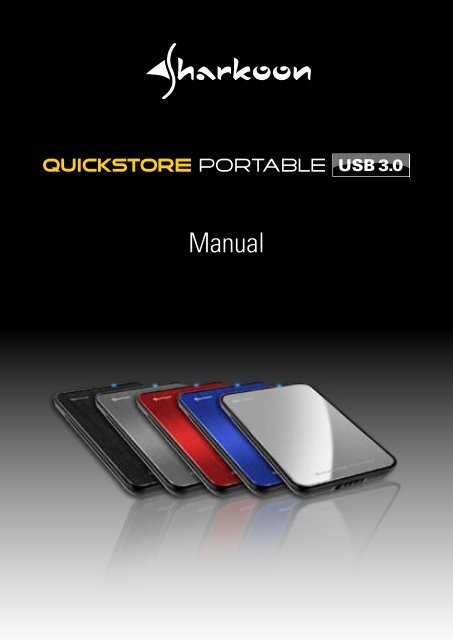Manual - Sharkoon
Manual - Sharkoon
Manual - Sharkoon
Create successful ePaper yourself
Turn your PDF publications into a flip-book with our unique Google optimized e-Paper software.
<strong>Manual</strong>
Content1. Features2. Specifications3. Parts and accessory4. The device at a glanceENGLISH5. Installing a SATA hard disk drive6. Installing the software7. The backup software7.1 Start7.2 “Quick Launch”7.3 Backup settings7.4 File manager7.5. Program settingsQUICKSTORE PORTABLE USB3.0
Dear customer!Congratulations for purchasing this premium qualitySHARKOON product.For a long life time and to take full advantage of this product werecommend that you read this manual completely.Have a good time with our product!SHARKOON Technologies GmbHENGLISH1. Features• Suitable for 2.5" SATA hard disk drives (9.5 mm height)• Tool free assembly• “One Click Backup” function (only Windows)• Backup software included• No drivers needed for Windows, Mac and Linux2. Specifications• External interface: micro USB3.0 (compatible to USB2.0and USB1.x)• Internal interface: SATA (Version I and II)• Data transfer rate: max. 5 Gbit/s• Dimensions: 135 x 85 x 14 mm (L x W x H)• Weight: ~51 gQUICKSTORE PORTABLE USB3.0
3. Parts and accessoryA B CDENGLISH• QuickStore Portable USB3.0 (A)• USB3.0 cable (B)• Quick start manual (C)• Tools CD incl. backup software and extensive manual (PDF / D)Note:If you are missing any of the items listed above, please contactour customer service via e-mail at support@sharkoon.com orcall: + 49 (0) 6403 – 775 6100.QUICKSTORE PORTABLE USB3.0
4. The device at a glanceABA – QuickStore Portablein respective versionB – Backup button:pressing this buttonstarts a backupprocess with the predefinedsettings (seechapter 6)ENGLISHAA – Case cover lockAA – Case coverABA – SATA connector(data and power)B – HDD mounting bay(for one 2.5"-SATA HDD)QUICKSTORE PORTABLE USB3.0
5. Installing a SATA hard disk drive1. Open the case cover lock (fig. 1).fig. 1ENGLISH2. Remove the case cover from the case body (fig. 2).fig. 23. Slide a 2.5" SATA HDD into the HDD mounting bay (fig. 3).fig. 3QUICKSTORE PORTABLE USB3.0
4. Place the case cover back onto the case body (fig. 4).ENGLISHfig. 45. Close the lock (fig. 5).fig. 56. Use the included USB3.0 cable to connect the device's MiniUSB3.0 connector to a USB3.0 connector of your PC/laptop.7. The QuickStore Portable will automatically be recognized bythe operating system and all required drivers will beinstalled. The device is now ready.QUICKSTORE PORTABLE USB3.0
Note:Brand new HDDs built into the case must be partitioned andformatted. Proceed as described below (e.g. Windows XP):Start / Settings / Control Panel / Administrative Tools /Computer Management / Disk Management. Click therespective HDD with the right mouse button and choosepartition/format.6. Installing the softwareENGLISH1. Insert the included Driver&Tools CD into your CD/DVDdrive.2. Choose your CD/DVD drive (e.g. D:\).3. Open the folder “<strong>Sharkoon</strong>“.QUICKSTORE PORTABLE USB3.0
4. Start “Setup.exe”, the following window will open up(fig. 1). Click “Install” to install the backup software or“Quit” to cancel the installation.ENGLISHfig. 15. Accept the license agreement (fi g. 2) by clicking the button“Agree”. “Back” will get you to the previous installationstep, “Quit” cancels the installation.fig. 2QUICKSTORE PORTABLE USB3.0
6. Confirm the destination path for the installation by clicking“Install”, “Back” will get you to the previous installationstep, “Quit” cancels the installation.With “Create Desktop Shortcut” you can decide whetheryou want a program icon to be created on your desktop ornot (fig. 3).ENGLISHfig. 37. Complete the installation by clicking “OK” (fig. 4).fig. 4QUICKSTORE PORTABLE USB3.0
8. After the installation is completed the following icon willappear in your task bar:7. The backup softwareENGLISH7.1. Start1. Click the icon in your task bar with the right mouse buttononce. The following context menu will open up:2. “About…” shows you information about the software(fig. 5).fig. 5QUICKSTORE PORTABLE USB3.0
3. “Help” starts the help program of the backup software(fig. 6).ENGLISHfig. 64. “Exit PCCloneEX“ quits the program (the icon will beremoved from your task bar).5. “Show PCCloneEX” starts the backup program.Alternatively you may start the program by double-clicking(left mouse button) the icon.QUICKSTORE PORTABLE USB3.0
7.2. “Quick Launch”ACBENGLISHDA – Menu barB – Start the data backup by clicking the button.C – These icons are used to start the program helpand to show some information about theprogram.D – Clicking this button minimizes the window.To completely quit the program see above chapter6.1. No. 4.QUICKSTORE PORTABLE USB3.0
7.3. Backup settingsBADCENGLISHE F GA – Menu barB – All folders of your system are shown here.Choose the folders that will be copied during abackup, by ticking the respective checkboxes.C – These icons are used to start the program helpand to show some information about the program.D – Select the external target device from the dropdownmenu.E – Start the backup by clicking the button.F – Restore already existing backup files from theexternal (backup) drive, by clicking this button.G – Clicking this button minimizes the window.Note:The backup files are copied to the (hidden) folder “Fnet” on thetarget device. This folder must not be deleted!QUICKSTORE PORTABLE USB3.0
7.4. File managerBACENGLISHDA – Menu barB – All fi les of your system are shown here.Use the included fi le manager to manage yourfiles.C – These icons are used to start the program helpand to show some information about the program.D – Clicking this button minimizes the window.QUICKSTORE PORTABLE USB3.0
7.5. Program settingsABCFGENGLISHDHEIABJFIQUICKSTORE PORTABLE USB3.0
A – Menu barB – Select between the windows "Files Backup" and"Others".C – Decide what shall happen after completing thebackup.D – Choose whether all or only changed files shall besecured.E – Determine a hot key to start the backup.F – These icons are used to start the program help andto show some information about the program.G –Select which system folders shall be included intothe backup.H – Determine whether the Files Backup folder shall behidden and if the quick file backup shall be doubleconfirmed or not.I – Clicking this button minimizes the window.J – Decide if the program shall be started during systemboot-up.ENGLISHWarning:For potential loss of data, especially due to inappropriate handling,SHARKOON assumes no liability.All named products and descriptions are trademarks and/orregistered trademarks of the respective manufacturers and areaccepted as protected.As a continuing policy of product improvement at SHARKOON, thedesign and specifications are subject to change without prior notice.National product specifications may vary.The legal rights of the enclosed software belong to the respectiveowner. Please observe the license terms of the manufacturerbefore using the software.QUICKSTORE PORTABLE USB3.0
All rights reserved especially (also in extracts) for translation,reprinting, reproduction by copying or other technical means.Infringements will lead to compensation.All rights reserved especially in case of assignation of patentor utility patent. Means of delivery and technical modificationsreserved.Disposal of your old productYour product is designed and manufactured with high qualitymaterials and components, which can be recycled and reused.ENGLISHWhen this crossed-out wheeled bin symbol is attached to aproduct, it means the product is covered by the European Directive2002/96/EC.Please be informed about the local separate collection systemfor electrical and electronic products.Please act according to your local rules and do not disposeof your old products with your normal household waste. Thecorrect disposal of your old product will help prevent potentialnegative consequences to the environment and human health.© SHARKOON Technologies GmbH 2010www.sharkoon.comQUICKSTORE PORTABLE USB3.0