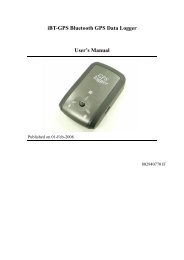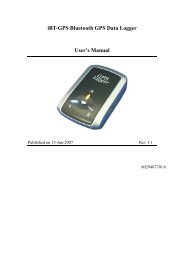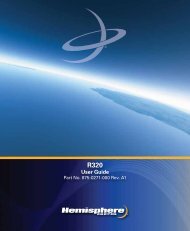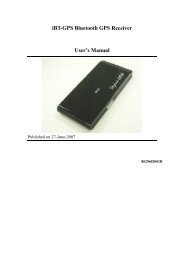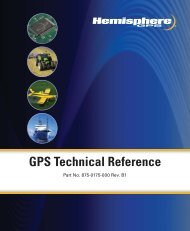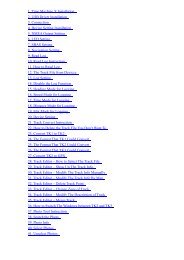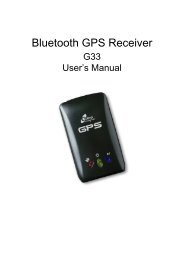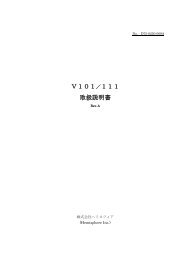9.2 How to use GS-Sport Training GYM - GPSDGPS
9.2 How to use GS-Sport Training GYM - GPSDGPS
9.2 How to use GS-Sport Training GYM - GPSDGPS
You also want an ePaper? Increase the reach of your titles
YUMPU automatically turns print PDFs into web optimized ePapers that Google loves.
GH-6259.1-3 Run the <strong>GS</strong>-<strong>Sport</strong> <strong>Training</strong> <strong>GYM</strong>You can run the <strong>GS</strong>-<strong>Sport</strong> <strong>Training</strong> <strong>GYM</strong> by double click on the"GH-625 <strong>GS</strong>-<strong>Sport</strong> <strong>Training</strong> <strong>GYM</strong>" icon from desk<strong>to</strong>p. Or clickfrom Start > All Programs > GlobalSat <strong>GS</strong>-<strong>Sport</strong> ><strong>GS</strong>-<strong>Sport</strong> <strong>Training</strong> <strong>GYM</strong>.<strong>9.2</strong> <strong>How</strong> <strong>to</strong> <strong>use</strong> <strong>GS</strong>-<strong>Sport</strong> <strong>Training</strong> <strong>GYM</strong><strong>9.2</strong>-1 Choose Device version When the device is connected <strong>to</strong> PC, please choose which model is <strong>use</strong>d.<strong>9.2</strong>-2 Add New User Create new <strong>use</strong>r name by clicking the “New User” icon.LoginPage 40
GH-625Please connect <strong>to</strong> Internet before the software is opened.Please Choose “Data Transmission” and select which saved data will bedownloaded.Page 41
GH-625<strong>GS</strong>-<strong>Sport</strong> <strong>Training</strong> <strong>GYM</strong> has been modified <strong>to</strong> au<strong>to</strong>-detective COM port.The <strong>use</strong>r only needs <strong>to</strong> select the device’s function “connect <strong>to</strong> PC”.Page 42
GH-625<strong>9.2</strong>-4 Menu StructureMainFilesSearch DataData TransmissionConfigurationHelpImport ActivityExport ActivityCapture GoogleMapShow on GoogleMapShow on GoogleEarthOpenSaveSearch by DateSearch by <strong>Sport</strong>Track PointsWay PointsCom port SettingDeviceConfigurationFirmware UpgradeUnit ExchangeLanguageCheck updateUser ManualAbout <strong>GS</strong>-<strong>Sport</strong>About USAboutSave training information <strong>to</strong> a ghd format file.Export training information <strong>to</strong> KML, CSV, Text orCPX format.Show <strong>Training</strong> data on Google Map. Specify thefolders for saving different format of files when youexport the training information.Show <strong>Training</strong> data on Google Earth. Quit theapplication, you will be asked <strong>to</strong> save the document.Search by selecting “start date” and “End date”Search by <strong>Sport</strong>’s typeDownload from DeviceUpload from DeviceDelete all from DeviceDownload from deviceUpload from DeviceDelete all from DeviceDevice Com port settingDevice informationFirmware updated functionThree Unit selection(Metric, Statute and Nautical)Six Language selection(English, Chinese, Spanish,German, Italian and French)Link <strong>to</strong> <strong>GS</strong>-<strong>Sport</strong> product websiteDirectly open the <strong>use</strong>r manual<strong>GS</strong>-<strong>Sport</strong> introductionThe team informationThe company informationPage 44
GH-625<strong>9.2</strong>-5 Download Data from GH-625 Connect GH-625 <strong>to</strong> your PC with the USB cable.In GH-625, press [MAIN MENU] > [Connect <strong>to</strong> PC].In <strong>GS</strong>-<strong>Sport</strong> <strong>Training</strong> <strong>GYM</strong>, click [Data Transmission] > [Trackpoints]> [Downloadfrom Device] or [Waypoint]> [Download from Device].The downloaded training data will be s<strong>to</strong>red in calendar.The downloaded Trackpoints detailsare displayed in this panel.The training file will show in this panel.Page 45
GH-625<strong>9.2</strong>-6 Upload Data <strong>to</strong> GH-625 Connect GH-625 <strong>to</strong> your PC with the USB cable.In GH-625, press [MAIN MENU] > [Connect <strong>to</strong> PC].In <strong>GS</strong>-<strong>Sport</strong> <strong>Training</strong> <strong>GYM</strong>, click [Data Transmission] > [Trackpoints]> [uploadfrom Device] or [Waypoint]> [upload from Device].Page 46
GH-625When <strong>GS</strong>-<strong>Sport</strong> <strong>Training</strong> Gymsearches successful, there willbe “Track File list” windowpop-up.When the download procedureis processing, the progressingmessage will be displayed onscreen.If the memory space is full, youneed <strong>to</strong> delete some waypointsbefore you can make theuploading. Meanwhile, thewaypoint will overwrite the onewith the same Location Name.Page 47
GH-625<strong>9.2</strong>-7 Waypoint EditionPage 48
GH-625<strong>9.2</strong>-8 View statistic curveFrom statistics analysis area, check the kind of curve you want <strong>to</strong> view. (Or clickthe curve but<strong>to</strong>ns from <strong>to</strong>ol bar.)<strong>9.2</strong>-9 Replay the trainingPage 49
GH-625<strong>9.2</strong>-10 View Track points in Google Earth1. Click the Track Records on the section 6.2. Double click the earth icon on section 8. The software will open Google Earthau<strong>to</strong>matically if Google Earth has been installed in the computer. The Track pointswill be shown on Google Earth. (This feature requires Google Earth installed onyour system.)Page 50
GH-625<strong>9.2</strong>-11 View Track points in Google MapsClick the Track Records from the training files area, and the training trace willappear on the Google Map.The Track-points will appear on the Map.Page 51
GH-625<strong>9.2</strong>-12 View Track points information for details Select Track-points BarPage 52
GH-625<strong>9.2</strong>-13 Firmware Upgrade Connect GH-625 <strong>to</strong> your PC with the USB cable.In GH-625, press [MAIN MENU] > [CONFIGURATION] > [SYSTEM UPGRADE]. Please follow the destruction list below.Note: Interruption of firmware update will ca<strong>use</strong> GH-625 malfunction.1. In <strong>GS</strong>-<strong>Sport</strong> <strong>Training</strong> <strong>GYM</strong>, click [Configuration] > [Firmware Upgrade] frommenu bar.Page 53
GH-6252. Browse for the firmware file (*.GHX). Click on the "Upgrade" but<strong>to</strong>n <strong>to</strong> startfirmware upgrade process.3. Select the firmware versionPage 54
GH-6254. Click the “Upgrade” but<strong>to</strong>n.5. Confirmation of firmware upgrade. If you decided <strong>to</strong> upgrade firmware,please click “OK”.Page 55
GH-6256. Upgrade processing Bar.Note: Interruption of firmware update will ca<strong>use</strong> GH-625 malfunction.Do not unplug GH-625 or turn off the Software.7. Upgrade successful. GH-625 will shut down au<strong>to</strong>matically.Page 56
GH-625<strong>9.2</strong>-14 Display the system information of GH-625 Connect GH-625 <strong>to</strong> your PC and <strong>GS</strong>-<strong>Sport</strong> <strong>Training</strong> <strong>GYM</strong> select the[Configuration] > [Device Configuration]Page 57