CipherLab 8000 USB Cradle Communication Port Selection
CipherLab 8000 USB Cradle Communication Port Selection
CipherLab 8000 USB Cradle Communication Port Selection
- No tags were found...
You also want an ePaper? Increase the reach of your titles
YUMPU automatically turns print PDFs into web optimized ePapers that Google loves.
Click the ‘Device Manager’ button and click the ‘+’ sign on the left hand side of ‘COM & LPT’Under the ‘COM & LPT’ option, you can see the ‘<strong>CipherLab</strong> <strong>USB</strong> Device (COM3)’. The number ‘3’on the right hand side of ‘COM’ is the port number of the <strong>Cradle</strong> now using. As this port number isassigned by computer, this method can show which COM port is using by the <strong>Cradle</strong>. And the portnumber will not change if using the same <strong>USB</strong> port.3. Setting change of Application GeneratorRun the Application GeneratorPage 2 of 4K:\Support\Knowledge Base\<strong>CipherLab</strong>\BC-HD<strong>8000</strong> Series\BC-HDL<strong>8000</strong>U_QuickGuide.doc
In ‘COM port’ row, set the number to match the ‘COM’ port number which show in ‘Device Manager’,then click the ‘Apply’ button to finish all procedure.Page 4 of 4K:\Support\Knowledge Base\<strong>CipherLab</strong>\BC-HD<strong>8000</strong> Series\BC-HDL<strong>8000</strong>U_QuickGuide.doc













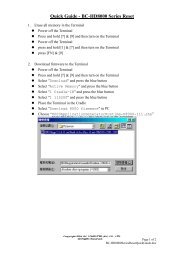

![CipherLab 8000 Series Chinese Setup Quick Guide [Chinese Version]](https://img.yumpu.com/43272479/1/190x245/cipherlab-8000-series-chinese-setup-quick-guide-chinese-version.jpg?quality=85)
