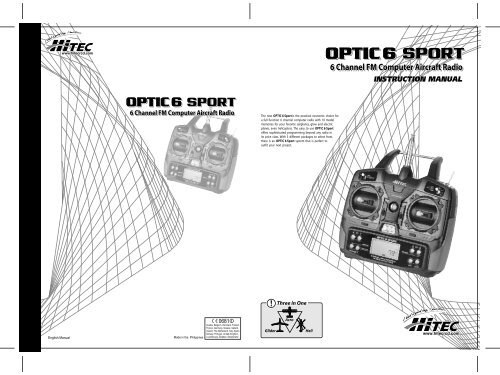Optic 6 Sport Manual - Hitec
Optic 6 Sport Manual - Hitec Optic 6 Sport Manual - Hitec
6 Channel FM Computer Aircraft RadioINSTRUCTION MANUAL6 Channel FM Computer Aircraft RadioThe new OPTIC 6 Sport is the practical economic choice fora full function 6 channel computer radio with 10 modelmemories for your favorite sailplanes, glow and electricplanes, even helicopters. The easy to use OPTIC 6 Sportoffers sophisticated programming beyond any radio inits price class. With 3 different packages to select from,there is an OPTIC 6 Sport system that is perfect tooutfit your next project.!Three in OneAcroEnglish ManualMade in the PhilippinesGliderHeli
- Page 2 and 3: Introducing the Optic 6 SportIntrod
- Page 4 and 5: Charge the Batteries!Operating with
- Page 6 and 7: Optic 6 Sport Programming Switches
- Page 8 and 9: Initial Setup Menu Programming for
- Page 10 and 11: EPA (End Point Adjustment)EPA (End
- Page 12 and 13: S TRM (Sub Trim)P MIX (Programmable
- Page 14 and 15: A -> R (Aileron-Rudder Mix)CUT (Eng
- Page 16 and 17: Optic 6 Sport Sailplane in-Flight C
- Page 18 and 19: CROW (Glide-Path and Airspeed Contr
- Page 20 and 21: Model Setup Menu ProgrammingModel S
- Page 22 and 23: GYRO (Gyro Gain)HOLD (Throttle Hold
- Page 24: OPTIC 6 SPORT GLID DATA SHEETOPTIC
6 Channel FM Computer Aircraft RadioINSTRUCTION MANUAL6 Channel FM Computer Aircraft RadioThe new OPTIC 6 <strong>Sport</strong> is the practical economic choice fora full function 6 channel computer radio with 10 modelmemories for your favorite sailplanes, glow and electricplanes, even helicopters. The easy to use OPTIC 6 <strong>Sport</strong>offers sophisticated programming beyond any radio inits price class. With 3 different packages to select from,there is an OPTIC 6 <strong>Sport</strong> system that is perfect tooutfit your next project.!Three in OneAcroEnglish <strong>Manual</strong>Made in the PhilippinesGliderHeli
Introducing the <strong>Optic</strong> 6 <strong>Sport</strong>Introducing the <strong>Optic</strong> 6 <strong>Sport</strong>Introduction the <strong>Optic</strong> 6 <strong>Sport</strong> 3If you are new to Computerized RC Transmitters 3Frequency Control 4Equipment Mounting 4Vibration and Water 5Antenna 5Connectors 5Charge the Batteries! 6Operating with a Trainer Cord 6Stick Length Adjustment 7Stick Lever Tension Adjustment / Mode Change 7Flying Safety 8<strong>Optic</strong> 6 <strong>Sport</strong> Controls and Switch Assignments 9<strong>Optic</strong> 6 <strong>Sport</strong> Programming Switches and Buttons 10On-Off Switch 10Joystick Controls 11Receiver-Servo Connection List 12Transmitter Displays and Messages 12Initial Setup Menu Programming for All Aircraft 13<strong>Optic</strong> 6 <strong>Sport</strong> ACRO in-Fight Controls 16Model Setup Menu Programming for Powered Airplanes(ACRO) 17EPA (End Point Adjustment) 18D/R (Dual Rate) 20EXP (Exponential Rate) 21S TRM (Sub Trim) 22S REV (Servo Reverse) 22P MIX (Programmable Mix) 22ELVN (Elevon mix) 24FLPN (Flaperon) 25V.TAL (V-Tail) 25A -> R (Aileron-Rudder mix) 26E -> F ( Elevator-Flap mix) 26CUT (Engine Cut function) 27CAMB (Wing camber) 27FLT C (Flight Conditions) 28<strong>Optic</strong> 6 <strong>Sport</strong> Sailplane in-Flight Controls 30Sailplane Controls and Switch Assignments 31Initial Menu feature review for GLID programming 32Model Setup Main Menu Programming 32STCK (Throttle stick or switch) 32ADIF (Aileron differential) 33CROW (Glide-path and airspeed control) 34CAMB (Wing camber) 34<strong>Optic</strong> 6 <strong>Sport</strong> <strong>Manual</strong> for Helicopters 36<strong>Optic</strong> 6 <strong>Sport</strong> Heli In-flight Controls 36Initial Menu feature review for HELI programming 37Model Setup Menu Programming for Helicopter 38T.CV (Throttle Curve) 40P.CV (Pitch Curve) 41GYRO (Gyro Gain) 41RVMX (Revolution Mix) 42HOLD (Throttle Hold) 43SWAH (120 Swash Plate Programming) 43FLT.C (Flight Conditions or "ldle-Up's") 44OPTIC 6 SPORT ACRO DATA SHEET 45OPTIC 6 SPORT GLID DATA SHEET 46OPTIC 6 SPORT HELI DATA SHEET 47!Tip! Note these icons at the top of each pageto know what model type the informationon that page refers to.Congratulations! You now own a basic, but unusually versatileand powerful, 6-Channel programmable RC transmitter.The <strong>Optic</strong> 6 <strong>Sport</strong> is all the radio you need to fly most types offixed-winged aircraft-from standard trainers to flying wings to3-D aerobatic models to sailplanes (both powered or pure)-aswell as most classes of helicopters. As you will learn later inthis manual, the ability of this radio to mix and control many ofthe channel outputs in a variety of ways allows you to createsome surprisingly sophisticated flying functions that were onceavailable only in much more complex and expensive radios.Standard programming features include servo-reversing for allchannels, subtrim adjustments on all channels, end pointadjustment on all channels and selectable dual rate andexponential values for the ailerons, elevator and rudder.The primary limitation of this radio is that your models requiresix or less control channels.The <strong>Optic</strong> 6 <strong>Sport</strong> advanced features include:Model Memory: The computer's memory is capable ofstoring all the necessary trim settings and all the mixes andtheir nuances for each model (up to a total of ten models in the<strong>Optic</strong> <strong>Sport</strong>).The memory is non-volatile-that is, it won't be lost even if thetransmitters battery is discharged or even removed.Shift Selectable: The signal output is shift-selectable:Within the initial setup menu you can tell the transmitter tooutput its signal in either positive or negative shift.This means any FM receiver, no matter what the brand,will work with this transmitter.If this is your first programmable radio control transmitter,you're probably feeling a bit overwhelmed by all the buttonsand switches on the case and the cryptic symbols that appearon the radio's LCD screen.However, if you take the time to read this manual and follow theprogramming steps as you watch your model's control surfacesrespond, programming the <strong>Optic</strong> 6 <strong>Sport</strong> will soon becomequite routine.So stick with it-learning the programming basics won't take anylonger or require any more brain power than it takes to do theaverage crossword or Sudoku puzzle.You'll discover that the rewards for mastering this simple butpowerful computerized, programmable radio are well worth theeffort.Table of Contents - Page 2 <strong>Optic</strong> 6 <strong>Sport</strong> - Page 3Pre-mixed Flight Control Functions:The <strong>Optic</strong> 6 <strong>Sport</strong> computer automatically mixes rudder andelevator outputs to control a V-tail or mixes aileron and elevatoroutputs to create elevons for tail-less flying wings, eliminatingthe need for on-board mixing systems.Other pre-mixes include an aileron-to-rudder mix so turns areautomatically coordinated and an elevator-to-flap mix forsnap-turns.Sub-Trim Function: This computerized radio allows you toeasily fine-tune and coordinate the control surfaces (such askeeping a rudder centered or two ailerons-each on their ownservo-moving the same amount) without having to physicallyre-adjust linkages.Open Mix Capability:The <strong>Optic</strong> <strong>Sport</strong> also features one "open-mix" in which you canchoose any two channels to mixthe servos master-to-slave, such as mixing the throttle with theelevator to counteract pitching or the throttle with the rudder toreduce yawingBuddy-Box Function:For those learning to fly, the transmitter has a "buddy-box"capability so that you can use the optional trainer cord(part # xxxx) to connect your <strong>Optic</strong> 6 <strong>Sport</strong> to a second <strong>Hitec</strong>transmitter.This allows one transmitter to be used by an instructor as theprimary flight control while the other is controlled by the studentpilot.Releasing a button instantly diverts control from the student's"slave" back to the master transmitter.If you are new to Computerized RC Transmitters:! TipThroughout the manual you will see our "Tip Sheet" notes.These highlight specific function details we didn't want youto miss within the body of the manual. Check these out,they can make programming the <strong>Optic</strong> <strong>Sport</strong> easier.
Frequency ControlVibration and WaterFrequency ControlVibration and WaterSwitch Harness InstallationThe following frequencies and channel numbers may be used forflying aircraft in the U.S.(this information specific to North American versions of the <strong>Optic</strong>):72 MHz bandCh.No. MHz Ch.No. MHz Ch.No. MHz Ch.No. MHz11 72.01012 72.03013 72.05014 72.07015 72.09016 72.11017 72.13018 72.15019 72.17020 72.19021 72.21022 72.23023 72.25024 72.27025 72.29026 72.31027 72.33028 72.35029 72.37030 72.39031 72.41032 72.43033 72.45034 72.47035 72.49036 72.51037 72.53038 72.55039 72.57040 72.59041 72.61042 72.63043 72.65044 72.67045 72.69046 72.71047 72.73048 72.75049 72.77050 72.79051 72.81052 72.83053 72.85054 72.87055 72.89056 72.91057 72.93058 72.95059 72.97060 72.990It is very important to display your transmitters channel numberat all times.To install your frequency flag device on your transmitter's antenna,slide the appropriate paper numbers into the slots and slip thedevice onto the transmitter's antenna.The receiver contains precision electronic parts. Be sure toavoid vibration, shock, and temperature extremes.For protection, wrap the receiver in the provided "FlightPreserver" foam rubber, or use some other vibration-absorbingmaterials. If your flying near bodies of water, it's also a goodidea to protect the receiver by placing it in a plastic bag andsecuring the open end of the bag with a rubber band beforewrapping it with foam. If you accidentally get moisture insidethe receiver, you may experience intermittent operation or acrash.AntennaWhen you are ready to install the receiver's switch harness,remove the switch cover and use it as a template to cut screwholes and a rectangular hole slightly larger than the full strokeof the switch. Choose a switch location on the opposite side ofthe fuselage from the engine exhaust, and choose a locationwhere it can't be inadvertently turned on or off during handlingor storage. Install the switch so that it moves without restrictionand "snaps" from ON to OFF and vice versa.MountingWhen you mount each servo, use the supplied rubber grommetsand insert an eyelet up through the bottom. Be sure not to overtighten the screws. If any portion of the servo case directlycontacts the fuselage or the servo rails, the rubber grommetswill not be able to attenuate vibration, which can lead tomechanical wear and possible servo failure.Equipment MountingServoFactory Repair Service InformationPushrodPlease read the warranty card supplied with your system andreturn it. Before you decide to have your system repaired, ifthere is no apparent physical damage, read this instructionmanual again and check to be sure that you are operating thesystem as it was designed to be operated. If you are still havingtrouble, pack up your system in its original shipping materialsand send it to the nearest authorized <strong>Hitec</strong> R/C Service Center.90AntennaDO NOT cut or coil the receiver antenna wire. It is normal forthe receiver antenna to be longer than the fuselage.DO NOT cut it or fold it back on itself - cutting or foldingchanges the electrical length of the antenna and may reducerange. Secure the antenna to the top of the vertical fin or thetail boom, and let the excess length trail behind the aircraft(be sure it cannot tangle with the tail rotor on a helicopter).ConnectorsYou may run the antenna inside of a non-metallic housingwithin the fuselage (a plastic outer pushrod housing works wellfor this), but range may suffer if the antenna is located nearmetal pushrods or cables. Be sure to perform a range checkbefore flying. With the antenna collapsed, you should be ableto walk 20 - 30 paces from the model without losing control orseeing "jitter" in the servos. The range check should be donewith the motor running and the model should be securelyrestrained in case of loss of control.Servo ThrowOnce you have installed the servos, operate each one over itsfull travel and check that the pushrod and output arms do notbind or collide with each other, even at extreme trim settings.Check to see that each control linkage does not require undueforce to move (if you hear a servo buzzing when there is notransmitter control motion, most likely there is too much frictionin the control or pushrod). Even though the servo will tolerateloads like this, they will drain the battery pack much morerapidlyBe sure to include a note in your package that describes thetrouble in as much detail as possible, including:" Symptoms of the problem in as much detail as you canprovide, including any unusual mounting conditions orequipment orientation" A list of items you are sending, and what you want to berepaired." Your name, address, and telephone number.ConnectorsBe sure the alignment of a servo or battery connector is correctbefore inserting it into the receiver. To remove a connector fromthe receiver, try to pull on the connector's plastic housing ratherthan pulling on the wires. Pulling the wires can ruin theconnector pins and break wires.Using Servo Wire ExtensionsIf any of your servos are located too far away to plug directlyinto the receiver (like the aileron servo), or you need to unplugthe servo each time you disassemble the model, use a servoextension cord to extend the length of the servo lead.Additional <strong>Hitec</strong> extension cords of varying lengths are availablefrom your hobby dealer.<strong>Optic</strong> 6 <strong>Sport</strong> - Page 4 <strong>Optic</strong> 6 <strong>Sport</strong> - Page 5
Charge the Batteries!Operating with a Trainer CordBefore we dive into the programming and use of the <strong>Optic</strong> <strong>Sport</strong>,let's charge the batteries.CHARGINGTRAINER1. Connect the transmitter charging cord to the transmitter'scharging socket (on the rear of the case, left side).2. If your aircraft uses a receiver battery, connect it to thereceiver connector on the charging cord.3. Plug the charger into a wall socket.4. The charger's LEDs should light, indicating charging currentis flowing..If either light does not turn on, verify that the transmitter andreceiver power switches are OFF.The batteries should be left on charge for about 15 hours.A training cable may be used to help a beginning pilot learn to flysafer by allowing a second transmitter, operated by an experiencedinstructor, to be connected to the <strong>Optic</strong> 6 <strong>Sport</strong> transmitter.The instructor may override the beginner at any time to bring themodel back under safe control. For training, the transmitter may beconnected to another <strong>Hitec</strong> FM system using the <strong>Hitec</strong> cordpart No. #58320 TRAINER CABLE (between 6 cell transmitterbattery systems) or #58321 TRAINER CABLE FULL PACKAGE(#58320 + Slave DIN + Master DIN) - For use between a 6 celltransmitter battery system and 8 cell transmitter battery system.NOTE:1. WHEN USING THE TRAINER SYSTEM IN THE STEREO JACK TO STEREOJACK FORMAT AS NOTED IN THE NEXT SEVERAL PARAGRAPHS,BOTH TRANSMITTERS ARE GOING TO TRANSMIT.2. IF THE SLAVE TRANSMITTER HAS A REMOVABLE MODULE, REMOVE IT.THEN, IT WILL NOT BE TRANSMITTING. OTHERWISE, IF YOU AREFLYING AT A CLUB FIELD USING FREQUENCY CONTROL, BE SUREYOU HAVE THE OK TO USE BOTH FREQUENCIES.3. IF THERE IS NO REMOVABLE MODULE ON THE SLAVE TRANSMITTER,BOTH TRANSMITTERS MUST BE ON DIFFERENT FREQUENCIES.Try to charge the batteries with the charger supplied with your systemexclusively. The use of a fast-charger may damage the batteries byoverheating and dramatically reduce their lifetime.NOTE: If you need to remove or replace the transmitter battery, do not pullon its wires to remove it. Instead, gently pull on the connector's plastichousing where it plugs in to the transmitter. The battery must be removedto charge it properly with a "peak" charger.Be careful if you do choose to use a field charger on your batteries.A fast-charger may overcharge the batteries, causing overheatingand a premature failure. Never charge your transmitter or receiverbattery at a rate higher than the batteries capacity.For example, the capacity of your <strong>Optic</strong> 6 <strong>Sport</strong>'s 7.2 voltNIMH battery is 1300 mAh and should therefore not be charged ata rate any higher than 1.3 amps.Important!: Quit flying when your transmitter battery levelreaches 6.6 volts-the radio will emit a steady series of beeps toremind you!Operating with a Trainer Cord2) Collapse the student's antenna, and fully extend the instructor'santenna. If the student's transmitter has a removable RF module,remove if from the transmitter.3) Turn on the instructor's transmitter and DO NOT turn on thestudent's transmitter power. Plug Trainer Cord (#58320 Stereo Jack) accordingly into eachtransmitter. The trainer jack is on the back of the transmitter.Then you can see "MAS MODE" on the LCD screen of Instructor'stransmitter and "SLV MODE" on the Student's transmitter screen.4) Move the controls on the instructor's transmitter, and verify eachcontrol moves the proper direction. Now verify that the student'strims and control travels match the instructor's by using thetrainer button (the momentary ENG CUT/TRAINER button onthe top right of the transmitter case) and switching on and offwhile leaving the control sticks and trims alone, then movingthe control sticks.5) The instructor's transmitter has normal control over the modelunless the trainer button is pressed, passing control to thestudent's transmitter. If the student loses control, the instructorcan quickly "take over" by releasing the trainer button and thencontrolling the model.Most <strong>Hitec</strong> transmitters use a DIN Jack connector for the trainersystem cable. The <strong>Optic</strong> 6 <strong>Sport</strong> is the first of <strong>Hitec</strong>'s transmitters touse a stereo jack connector.Please read the following instruction carefully for using transmitterswith DIN Jack and/or stereo jack for the trainer system.You will need the Trainer cable full package (#58321).This full package is consists of a STEREO Jack trainer cable(#58320),Instructor DIN Jack and Student DIN Jack Adapter.This package allows the proper connection between a 6 cell batterysystem radio (ex. <strong>Optic</strong> 6 <strong>Sport</strong>) and 8 cell battery system radios(ex. <strong>Optic</strong> 6 / Eclipse 7 / Laser 4 & 6).NOTEThis section tells you how to connect the transmitters only.Please read the prior sections for the full information needed to properlyoperate the trainer cable system.3. Between the Transmitter having a STEREO jack asINSTRUCTOR and Transmitter having DIN jack as STUDENT.1) Power on the INSTRUCTORS Transmitter having the STEREO Jack.2) Plug the STEREO Jack trainer cable (#58320) into the Master,or INSTRUCTORS transmitter . Note you will see "MAS MODE"on LCD screen which means the transmitter is recognized asthe INSTRUCTOR or "Master".3) Connect the DIN Jack adapter marked "STUDENT" from thecable package #58320 to the other end of the stereo connectorcable. This combination enables you to connect the cable to theSTUDENT transmitter with a DIN Jack connector.4) Plug the DIN connector into the socket on the STUDENT transmitter.5) Finally, power on the STUDENT transmitter.Though it is powered on, the STUDENT transmitter will nottransmit the radio signal as long as the trainer cable is connectedproperly.Stick Length AdjustmentYou may change the length of the control sticks to make yourtransmitter more comfortable to hold and operate.To lengthen or shorten your transmitter's sticks, first unlock thestick tip by holding locking piece B and turning stick tip Acounterclockwise. Next, move the locking piece B up or down(to lengthen or shorten). When the length feels comfortable,lock the position by turning locking piece B counterclockwise.Stick Length AdjustmentNOTE :There is no sign of recognition on the LCD screen of the Transmitter usingthe DIN jack.4. Between the Transmitter having a DIN jack as INSTRUCTORand a Transmitter having a STEREO jack as STUDENT.1) Connect the INSTRUCTOR or DIN Jack adapter marker "Master"with #58320 stereo jack Trainer cable.2) Power on the INSTRUCTOR transmitter.3) Plug the combined trainer cable into the INSTRUCTOR transmitterDIN jack connection.4) The STUDENT transmitter should be turned off.5) Plug the trainer cable into the STUDENT transmitter with thestereo jack. The power to the STUDENT transmitter will turn onautomatically and you will see "SLV MODE" on the LCD screenwhich means the transmitter is recognized as STUDENT or "Slave".6) Though the STUDENT transmitter is powered on automatically,it will not transmit a radio signal as long as the trainer cable isconnected properly.NOTE1) Do NOT turn on the power of the STUDENT transmitter having theSTEREO Jack. Once you plug the trainer cable into the STUDENTTransmitter using the STEREO Jack, it will be powered on automatically.2) All Transmitters in the trainer system use their own batteries.Both batteries in both the Instructor and Student Transmitters should beproperly charged and installed when flying in the trainer mode.3) You may wish to use a simple "contractors cord" knot on the cable toadaptor connection to keep it from coming "unplugged" when using it.Heat shrink tubing or electrical tape can also be used.Stick Lever Tension Adjustment / Mode ChangeAB1. To use the trainer system between STEREO Jack Transmitterand STEREO Jack Transmitter(Needs #58320 between 6 cell Battery Radios)1) Set up both the student's and instructor's transmitter to haveidentical trim and control motions. If the instructor's transmitter ison a different frequency than the student's, use the student'stransmitter as the master transmitter, and the other transmitteras the student's.2. To use the trainer system between a STEREO Jack Transmitterand a DIN Jack Transmitter.(Needs trainer cable package #58321 between 6 cell Battery Radioand 8 cell Battery Radio system)Stick Lever Tension AdjustmentYou may adjust the stick tension of your sticks to provide the"feel" that you like for flying. To adjust your springs, you'll haveto remove the rear case of the transmitter. Using a screwdriver,remove the six screws that hold the transmitter's rear cover intoposition, and put them in a safe place. Unscrew the antenna andset it aside. Now, place some padding under the front of thetransmitter and set it face-down on the pad. Gently ease off thetransmitter's rear cover. Now you'll see the view shown.Using a small cross-point screwdriver, rotate the adjusting screwfor each stick for the desired spring tension.The tension increases when the adjusting screw is turnedclockwise, and decreases for counterclockwise motion.When you are satisfied with the spring tensions, you may closethe transmitter. Very carefully reinstall the rear cover.When the cover is properly in place, tighten the six screws.<strong>Optic</strong> 6 <strong>Sport</strong> - Page 6 <strong>Optic</strong> 6 <strong>Sport</strong> - Page 7
Stick Lever Tension Adjustment / Mode Change<strong>Optic</strong> 6 <strong>Sport</strong> Controls and Switch AssignmentsTENSION SPRINGTO CLOCKWISE COPPER RATCHETSPRING LIMITBRACKETMode Change to Mode 1 ConfigurationSW 1 GEAR FLT.MODE ST-3SW 3 Flight Mode SwitchSW 2 Aileron, Elevator, Rudder Dual and Expo Rate SwitchAll <strong>Optic</strong> <strong>Sport</strong> systems sold in America are in the Mode 2 format.While most pilots in America fly with their transmitter in the "mode 2"configuration, you may wish to use your new <strong>Optic</strong> sport in the"mode 1" format. There is a menu choice for this option in the InitialSet-Up function menu described on Page 15.GEAR FLT.MODE ST-3THROTTLE HOLD SWITCHFlight ModeSwitchNOR, Idle-Up 1 & 2 SwitchAileron, Elevator, Rudder Dualand Expo Rate SwitchRoll Pitch Tailrotor Dual and ExponentialRate SwitchSPRING LIMITBRACKETCOPPER RATCHETTENSION SPRINGTO CLOCKWISEAfter selecting Mode 1 in the Initial Set-Up menu, you must do thefollowing to change the <strong>Optic</strong> <strong>Sport</strong> transmitter to Mode 1.1. Remove the six screws from the back of the case.2. Unscrew the antenna and remove it.3. Carefully remove the plastic side panels from the transmitter.4. Using the diagram, locate the Spring Limit Bracket and remove it.5. Insert it into the opposite gimble at the location noted.6. Remove the Copper Ratchet and attach it to the other gimble.7. Re-assemble the case.Rudder - Throttle StickRudder - Throttle StickRudder & Throttle Stickor Crow MixTail Rotor and Throttle/Collective StickTrainer or engine Cut SwitchFlying SafetyTo ensure your own safety and the safety of others,please observe the following precautions:Flying fieldWe recommend that you fly at a recognized model airplane flying field.You can find model clubs and fields by asking the nearest hobby dealer,or contacting the Academy of Model Aeronautics.Always pay particular attention to the flying field's rules, as well asthe presence and location of spectators, the wind direction, andany obstacles on the field. Be very careful flying in areas nearpower lines, tall buildings, or communication facilities as theremay be radio interference in their vicinity.If you must fly at a site that is not a club field, be sure there areno other modelers flying within a two-mile range, or you may losecontrol of your aircraft (or you may cause them to lose control of theirs).Once you arrive at the flying field...Before flying, be sure that the frequency you intend to fly with isnot in use, and secure any frequency control device (pin, tag, etc.)for that frequency before turning on your transmitter.Never believe that it's possible to fly two or more models on thesame frequency at the same time. Even though there are differenttypes of modulation (AM, PPM or FM, and PCM), only one modelmay be flown on a single frequency.Before you fly, perform a range check to confirm your radio systemis responding correctly. To do a range check, Turn on the transmitterand extend the antenna 1 segment. Power-up the aircraft and eitherask a friend to help hold the aircraft or secure it somehow.Walk away from the aircraft until the aircraft "glitches" or you noticeintermittent control loss . Walk back to the aircraft, pacing out thedistance. We want a good range check to be at least 75 feet or so.When you are ready to fly your model, position the throttle stick orswitch to its low speed or off position. Then, you may turn on thetransmitter power followed by the receiver power.Use the LOCK function to prevent accidental throttle commands.When you have finished flying, turn off the receiver powerfirst- then turn off the transmitter power. If you do not follow theseprocedures, the receiver has no information to hold the servossteady and you may damage your servos or control surfaces orflood your motor. In the case of electric-powered models the motormay unexpectedly turn on and cause a severe injury if the transmitteris switched off before the receiver..Before starting the engine, fully extend the transmitter antenna,power up the transmitter and receiver, and check to be sure thatthe servos follow the movement of the sticks. If a servo operatesabnormally, don't attempt to fly until you determine the cause ofthe problem. Before starting the engine, be sure to check thatthe transmitter model memory is correct for the chosen model.While you're getting ready to fly, if you place your transmitter onthe ground, be sure that the wind won't tip it over.If it is knocked over, the throttle stick may accidentally get movedcausing the engine to race unexpectedly, causing damage or injuryto anyone nearby.A collapsed antenna will reduce your flying range and may cause aloss of control. It is a good idea to avoid pointing the transmitterantenna directly at the model at all times, since the signal is weakestin that direction.Finally, don't fly in the rain! Water or moisture may enterthe transmitter through the antenna or stick openings and causeerratic operation or loss of control. If you must fly in wet weatherduring a contest, be sure to protect your transmitter with a plasticbag or waterproof barrier.Throttle Trim SwitchRudder Trim SwitchRudderTrim SwitchTail Rotor Trim Switch<strong>Optic</strong> 6 <strong>Sport</strong> - Page 8 <strong>Optic</strong> 6 <strong>Sport</strong> - Page 9EDITCURSORTIMER RESETTIMER STARTPower SwitchElevator Trim SwitchPitch Trim SwitchTIMER MODEElevator Trim SwitchDATALOCK CLEARThis figure shows the assignments for a Mode 2 system as supplied by the factory.Note that some of the functions will not operate until activated in the mixing menus.Aileron & Elevator StickAileron &Elevator StickPitch and Roll Stick StickAileron Trim SwitchAileronTrim SwitchRoll Trim Switch
<strong>Optic</strong> 6 <strong>Sport</strong> Programming Switches and ButtonsJoystick ControlsSAFETY NOTE:If you hear the radio suddenly begin to emit a steady beep,it means that the system voltage has dropped down to 6.6 volts.Land as soon as the runway is clear so you can switch the radiooff and recharge its battery.(See the battery charging sidebar on page 6)EDITCURSORTIMER RESETTIMER START"EDIT" buttonsThis pair of buttons has three basic functions: they get you intothe initial setup menu when you hold both EDIT buttons downand then turn on the radio; they get you into the model setup menuwhen you push both down when the radio is already on;and once you are in either of these menus pushing one buttonscrolls you up or down through the list of menu items."CURSOR" buttonsTIMER MODEWhen you are in a particular menu item, you'll use thesetwo buttons to scroll within it-most commonly to the right or left toselect a servo channel. When not in the programming mode,these buttons start, stop and reset the radio's countdown timer.DATALOCK CLEAR"DATA" buttonsAs the "+" and "-" symbols imply, these buttons allow you to changea numerical value (most often a % value of servo travel) up or downwithin a menu item. When not in the programming mode either ofthese buttons enable the countdown timer."LOCK" buttonThis button is primarily a safety feature for powered models:When you push this button down the throttle channel on the modelis taken off-line so that an accidental movement of the throttle stickwon't change the setting. Get in the habit of using this functionwhenever you are carrying your model to the flight line.SAFETY NOTE:KEEP YOUR HANDS AWAY FROM THE PROPELLER ORROTORS EVEN AFTER ENABLING THE LOCK FUNCTION-ARADIO GLITCH COULD STILL ACTIVATE THE THROTTLE !"CLEAR" buttonYou can use the clear button whenever you want to reset anumerical value to its starting point. It is also used in one of themenu screens (the P MIX TRM) to turn a function on or off.Right-hand joystickLEFTDOWNUPRIGHTAssuming you have selected "Mode 2" in the initial setup menu(the most common control arrangement in North America),this stick controls the elevator (forward is down and back towardyou is up) and the ailerons (left and right).Left-hand joystickHIGHLOWRIGHTLEFTDOWNUPFront ViewHIGH Position:Full ThrottleLOW Position:Power OffRIGHTDOWNHIGHLOWUPLEFT"SW-2" switchThis is your "Dual-rate" switch: The "0" position typically selectsthe full rate of movement of the aileron, elevator and rudder whilethe "1" position selects the diminished rate you have programmedin the model setup menu. The exponential values for these controlsurfaces are also selected by this switch."SW-3 FLT MODE" switchThis switch allows you to choose three different "flight conditionmodes"-an advanced programming function. In Heli mode thisswitch selects the NOR, or "hover", and 2 "idle-up" or stunt modes"Eng Cut"/"Trainer" switchIf you've activated the engine cut function in the model setup menuprogramming, this button serves as the kill-switch for your motor.Otherwise, it functions as the trainer switch when your transmitteris linked via a cable to a second transmitter to act as a "buddy box"for flight training.As long as you hold down the training button the buddy box willbe flying the model-let go of the button and your transmitter reverts to being the master.Trim switchesLEFTRIGHTRIGHTLEFTFront ViewRIGHTLEFTUse these switches to make small offset adjustments to theservos controlled by the two joysticks.Any adjustments will be "memorized" for this particular modelso you won't have to re-trim every time you fly.On-Off switchThis switch does more than just turn the radio on and off-it alsogets you into the initial setup programs when you hold down the two"EDIT" buttons as you slide the switch from "off" to "on".On-Off SwitchWhen you turn off the switch after making selections in the initialsetup menu, you "lock" your choices into the radio for this particularmodel slot. The switch is coupled to the light located a couple ofinches above it-it comes on when the switch comes on and goesoff when the switch is turnedAgain assuming the "Mode 2" configuration, this stick controls therudder (left and right) and the throttle (forward and back-back is offfor electric motors and idle for glow). If you have selected "GLID"as the transmitter's programming baseline in the initial setup menuthan the stick's forward and back movement controls the aileronsand flaps for the model's descent control (called "CROW")."SW-1" switchDepending on the initial set-up base-line programming you haveselected, this switch can be used to lower landing gear; operatethe throttle of an electric motor (as on a powered glider); or selecta flight condition mode.In Heli mode, this is the throttle hold switch.<strong>Optic</strong> 6 <strong>Sport</strong> - Page 10 <strong>Optic</strong> 6 <strong>Sport</strong> - Page 11
Receiver-Servo Connection ListTransmitter Displays and MessagesThe table below shows where the aircraft's servos should plug into a six-channel receiver. Note that some functions shown will not operateuntil they are activated in the transmitter. The standard function is listed first for each channel.Rx. Ch. ACRO GLID HELIWarning Display (Low voltage)! TipIf this is your first AirplaneAileron Aileron Roll CyclicOne or Right Flaperon (FLPN ON) or Right Aileron (ADIF on) or Swash servo 1 (120¡Æ)or Right ElevonElevator Elevator Pitch CyclicTwo or Right V tail (VTAL on) or Right V tail (VTAL on) or Swash servo 2 (120¡Æ)or Left Elevon (ELVN on)Three Throttle Throttle ThrottleFour Rudder Rudder Tail Rotoror Left V tail (VTAL on)or Left V tail (VTAL on)Five Landing Gear Left Aileron (ADIF on) Gyro GainTransmitter Displays and MessagesWhen you first turn on your transmitter, the first screen shownbelow appears on the LCD display. Before flying, or even startingthe engine,BE SURE that the model number appearing next to the voltagematches the model that you are about to fly! If you don't, reversedservos and incorrect trims will lead to an immediate crash.If you press timer or engine cut or lock keys, you go directly tothose functions regardless of the display.Startup ScreenSix Flap Flap Collectiveor Left Aileron (FLPN on)or Swash Servo 3 (120¡Æ)This screen appears whenever you turn on the transmitter withoutpushing any other buttons.The model number currently enabled is the small number just tothe right of the battery voltage and the programming baseline forthis model (ACRO, GLID or HELI) is shown in the upper left handcorner.In the center bottom of the screen "NOR" appears in a small blackbox indicating that the transmitter is in the "Normal" flight modecondition.Lock Indicator ScreenWhen you push the Lock button to hold the throttle at an idle,the word "LOCK" appears in a black box above the voltage value.When you push the lock button again, this symbol disappears toindicate that you have disabled the function.TimerIf you push either DATA button, you will enable the radio's timermode.The word "TIMER" appears on the screen as well as a numberindicating the starting countdown time (which you can set in theInitial Setup menu). If you push the right hand CURSOR button,the timer will start counting down and the numbers will diminish inone-second increments. Push it again and the countdown stops.Pushing the left hand CURSOR button resets the timer.When the battery's voltage drops to 6.6 volts, this number startsblinking on the screen and the transmitter begins to steadily beep.If your plane is up in the air when this happens, land immediatelyso you can recharge the battery.Warning Display (Flight Condition other than NOR)If you turn the transmitter on and it immediately starts to beepwhile displaying the word "ON" on the screen, one ofthe flight condition modes other than Normal is switched on.The symbol in the black box at the bottom of the screen indicateswhich switch (SW1 or SW3) needs to be reset to Normal.Initial Setup Menu Programming for All AircraftMap of Basic Menu FunctionsMODEL Model select: choose on of ten model memories 14ACRO Acrobatic model mode 14GLID Glider model mode 14HELI Helicopter model mode 14SWAH 90 Nomal Swash Plate (HELI only) 14SWAH 120 120* Swash Plate (HELI only) 14TMER Timer setup 15MODE 1 Transmitter mode 1 15MODE 2 Transmitter mode 2 15SFT N Negative Transmit Shift 15SFT P Positive Transmit Shift 15RST Reset memory 15<strong>Optic</strong> 6 <strong>Sport</strong> - Page 12 <strong>Optic</strong> 6 <strong>Sport</strong> - Page 13If this is your first model Airplane, here are a few tips that willstreamline your experience in programming it.This will make more sense after you read through the manual.Refer back to this section when you are ready to begin the setup:1. Start with the correct model type, ACRO, in the InitialSetup Menu.2. Access the main programming menu, then use the REVfunction, and make sure all the servos are moving in theproper direction.3. After centering the servo arms manually as close asyou can, use the S.TRM or sub-trim function to centerthe servos.4. Set your servo end points with the EPA function.5. Program -35% EXPO values for aileron, Ch. 1 andelevator, Ch. 2.6. After your Plane is all ready to fly, put it on a shelf andgo get an R/C flight simulator program for your PC.Spend quality time crashing the virtual plane in thesimulator. Using a sim will save you hundreds of dollarsspent on spare parts and countless hours of rebuildingtime in the long run.7. Ready to fly your new Plane? If you are lucky you willknow someone that is an experienced model pilot andwould be willing to check over your plane and take it upfor its first flight. This is HIGHLY RECOMMENDED,even if you have to drive a hundred miles to get to thisperson!If you are on your own, start slow and conservatively.Model Select 0~9 [MODEL]Model Type[ACRO] or [GLID] or [HELI]Swash Plate type (HELI only)[90] [120]Timer setup [TIMER XX]Mode 1 and Mode 2Shift Dir. [SFT N] [SFT P]Reset Memory [RST]
Initial Setup Menu Programming for All AircraftInitial Setup Menu Programming for All AircraftBefore you turn on the transmitter to begin programming one of themodel slots for your aircraft, refer to the servo connectionchart on page 12, to see how to plug the servos into theirproper channel sockets in the receiver.Don't turn on the receiver in your model just yet-we'll tell you whento do so.First we'll get started setting up the aircraft in the Initial Setupprogram menu, then we'll continue into the Main Function menu toconfigure the servo responses and travels of your particular model.2. Select the Model type programming baseline:In the second menu screen, the programming baseline of ACRO,GLID, or HELI will be blinking.Since we are setting up a powered aircraft, select ACRO byscrolling to it with a CURSOR button. Push down both DATAbuttons simultaneously to tell the program to accept thechoice-you should hear the transmitter beep twice inacknowledgement.Now push the right-hand EDIT button to move to the next menuscreen.4. Configure the countdown timer:Now you are at the TIMER menu item with a number blinkingaway at you-its 10 (minutes) by default.If you want to set a timer value, go to page 12 formore information on using the timer function. Otherwise,move down to the next menu item.! TipThe <strong>Optic</strong> <strong>Sport</strong> features a powerful option allowing you toselect between a Negative or Positive signal transmit shift.This allows you to use any brand of modern FM receiver.As a general rule, Futaba R receivers are "Negative" shift,while JR R , Airtronics R and most Multiplex receivers areall Positive shift.All models of <strong>Hitec</strong> receivers have been offered in bothshift versions, while newer <strong>Hitec</strong> receivers are now"auto shift selectable" and automatically know what shiftthe transmitter is.1. Select a model slot:Hold down both EDIT buttons and slide the on-off switch to "on".The transmitter will beep, the red light will come on, and onthe LCD screen you will find yourself in the first menu item ofthe initial setup menu.Under the word "MODEL" the number will be blinking on and offto get your attention. If this is the first model you are setting upin this transmitter, go ahead and accept this numbered slot bypushing the right-hand EDIT button to scroll down to the nextmenu item.When there are already models inputted, the number that comesup when you turn on the transmitter will be the last activatedmodel slot.To change to a different slot, push on one of the CURSORbuttons to go to an empty slot (consult your list!) and then scrollto the next screen to automatically select it.3. Heli Swash Plate:If you selected HELI as your model type, this screen willappear allowing you to select between NORMAL (90 degreemechanical) or 120 degree swash plate heli's by pressingone of the CURSOR buttons.Find out which one of these popular swash formats yourhelicopter uses and select it here.After selecting the appropriate swash type, continue down tothe next menu item.5. Select the control's Mode configuration:Under the word "MODE", the number "2" is blinking by default.Go ahead and accept mode 2 by pushing the right-hand EDITbutton to continue to the next screen.Of course, if you are used to the mode 1 configuration(elevator on the left stick, throttle on the right), then selectnumber 1. Other changes to accommodate Mode 1 flyersmust be done to the transmitter.Please refer to page 7 for more information.7. Reset Screen:In this screen you should now see a tiny "RST" blinking inthe lower right hand corner This means RESET-and if youpush both DATA buttons at the same time that's exactly whatwill happen: You will hear a "double beep" and undo all theinitial programming we just did, returning all the programmingto the factory's default settings!Now push the Right EDIT button to scroll right back where westarted when we first turned on the transmitter.We are now done with the initial setup programming of youraircraft, so switch off the transmitter.When you switch it on again without holding down both EDITbuttons the transmitter will open up in the current model slot(the one we just programmed) with all the initial settings we justprogrammed in effect.6. Select the signal shift:As indicated by the "SFt" symbol on the screen we are nowin the shift selection menu. The blinking default selection is"n", meaning negative shift.If your receiver is marked "positive" shift, push one of theCURSOR buttons so that a "P" starts blinking.Then scroll to the next screen.! TipAt this point you have selected the type of model ACRO,GLID or HELI, you wish to set-up.In the manual text that follows, we will review and explainthe Model Setup Menu of the three different model types.The first is ACRO, followed by GLID, then HELI. All ACROfeatures will be described in detail within the ACRO section.Within the following GLID and HELI sections, only featuresexclusive to GLID and HELI programming will be describedin detail.For those GLID and HELI features common to ACRO,we will refer you to their description within the ACRO section.<strong>Optic</strong> 6 <strong>Sport</strong> - Page 14 <strong>Optic</strong> 6 <strong>Sport</strong> - Page 15
<strong>Optic</strong> 6 <strong>Sport</strong> ACRO in-Flight ControlsModel Setup Menu Programming for Powered Airplanes (ACRO)ACRO Functions MapEPA End Point Adjust (Servo travel) 27D/R Dual Rates 27Voltage/Timer DisplayNormal Display ModeEnd Point Adjust [EPA]Press both Edit buttonsSW 1GEARFLT.MODE ST-3SW 3Flight ModeSwitchTrainer orengine CutSwitchSW 2Aileron,Elevator,Rudder Dualand Expo RateSwitchEXP Exponential Settings 28S-TRM Sub-Trim (Neutral settings) 28S-REV SERVO Reverse 29P.MIX Programmable Mixer 29ELVN Elevon mixing (Tailless models) 29FLPN Flaperon (Combined flaps & ailerons) 30V-TAL V-tail mixing 30A->R Rudder Coupling 31E->F Elevator Flap Mixing 32CUT Throttle Cut (Engine shut off) 33CAMB Camber (Combined flaps & ailerons) 34FLT.C Flight Condition (NOR, ST1, ST2, ST3)Dual Rate Set [D/R]Exponetial [EXP]Sub -Trims [S.TRM]Servo Reversing [REV]Programmable mix [PMIX]Elevon Mix [ELVN]Flaperon Mix [FLPN]V-Tail [VTAL]Ail->Rud Mix [A-R]Elev->Flap Mix [E-F]Throttle Cut [T.CUT]Gear Swich (SW-1) controls receiver CH5Camber [CAMB]Rudder -Throttle StickAileron &Elevator StickFLT MODE (SW-3) switch Aft = CAMB OnFLT.CThrottleTrim SwitchRudderTrim SwitchEDITCURSORTIMER RESETTIMER STARTPower SwitchTIMER MODEDATALOCK CLEARThis figure shows the assignments for a Mode 2 system as supplied by the factory.Note that some of the functions will not operate until activated in the mixing menus.ElevatorTrim SwitchAileronTrim SwitchTo set up the <strong>Optic</strong> <strong>Sport</strong> to fly a particular model, you need toget into the radio's second programming menu: the model setupmenu. In this menu you can program specific control functions;set servo throw direction; and set the values of servo travel,exponential rates and dual rates for the particular model youselected earlier in the initial setup menu.Go ahead and switch the transmitter on-you are now in thestandard operating screen.In the upper left-hand corner it will say "ACRO" and to the rightthere will be a large number telling you the state of the batteryvoltage (such as 7.2 v) and a smaller single-digit numberindicating the model slot the radio is currently opened to.There will also be a little black box at the bottom of the screenwith the symbol "NOR". This indicates that the system iscurrently in the "normal" flight condition mode. Later, we willshow you how to activate the flight condition modes-and it ishere on the screen where you will be told which mode iscurrently active.Now push down both EDIT buttons at the same time.The following menu items will appear as you scroll down the listby pushing down the right-hand EDIT button:! TipWhen programming a model for the first time, start withsetting servo direction and then activate any mix's neededlike Flaperon, Elevon or Aileron/Rudder.Next, progress through adjusting subtrim and setting endpoint travel of each servo; then set exponential and dualrate values.<strong>Optic</strong> 6 <strong>Sport</strong> - Page 16 <strong>Optic</strong> 6 <strong>Sport</strong> - Page 17
EPA (End Point Adjustment)EPA (End Point Adjustment)EPA (End Point Adjustment)The EPA function is used to set (or limit) the travel of eachservo, and may be set anywhere from 0% and 125% for eachtravel direction. Reducing the percentage settings reduces thetotal servo throw in that direction. The EPA function is normallyused to prevent any servos from binding at the ends of theirtravel.Note: We recommend that before setting end points you first confirmthe direction of travel for the servo and reverse it if necessary usingthe servo reverse function as noted on page 22. Then center allthe control surfaces as closely as possible by adjusting the pushrodsor other mechanical linkages between the servos and the horns on thecontrol surfaces.Then fine-tune the centering in the sub trim (S TRM) function screen asnoted on page 22.Setting up End PointsIn this menu function you can set aileron up and down travel,up and down elevator travels, right and left rudder travels, openand closed throttle positions, and aileron up and down travels ifyou have a second servo for the left wing.You can also set the end point travel of flaps and landing gear.Note: If you change the EPA setting to 0%, you will not have any servoresponse in that direction, and will probably crash.When you first enter the EPA menu, you'll see the defaultscreen as shown.The CH (channel) "1" right aileron is flashing and the travelvalue sits at 100%. Notice that you can change the R/D indicatorsymbol above the value to L/U by moving the stick to the left.You are about to see how this allows you set the traveldirections independently for each stick motion.! TipThe following instructions to set aileron end points is basedon an airplane using one aileron servo for both ailerons.This servo would be plugged into the #1 channel of thereceiver.IF your airplane uses two aileron servos, one for eachaileron, and you are in the ACRO mode, do the following:Plug the right wing servo into ch. 1 and the left wing servointo ch. 6. Activate the Flaperon mix as shown on page 24.Adjust the servo's direction of travel and end pointsas necessary.IF your airplane uses two aileron servos, one for eachaileron, and you are in GLID mode plug the right wingaileron servo into ch. 1 and the left wing aileron servo intoch. 5. Activate the ADIF, or aileron differential function asshown shown on page 33.Adjust the servo's direction of travel and end points asnecessary.Aileron End Points for Aircraft with one Aileron Servo1) To set the RIGHT TURN aileron motion (which is upward onthe right wing and downward on the left wing), move theaileron stick all the way to the right and hold it.The right wing's aileron should move upward and the letters"R/D" should appear above the percent value, meaning youare setting "R" for Right aileron turn.2) If your servo is stalled or binding, you'll hear a buzzing sound.Hit the minus -Decrease DATA button until the buzzing stops.If the servo is not buzzing, leave the setting at 100%. If youcan, choose a location for the pushrod on the servo arm sothat the throw is adjusted in the 90-100% range.3) To set the maximum travel of the LEFT (downward) motion,move the aileron stick all the way to the left and hold it. Theletters "L/U" should appear above the percent sign (as shownin the figure above). ("L" is for Left aileron turn). Again listenand hit the -Decrease DATA button until the buzzing stops.If the servo is not buzzing, apply the same value as you didfor the right turn setting.Elevator end points1) To set the UP elevator motion, press on the Right CURSORbutton until CH "2" is flashing.Now move the right stick all the way toward the transmitterbottom and hold it. The letters "L/U" should appear abovethe percentage value. (Indicating you are setting "U", theUPWARD motion of the elevator-which also happens to bethe upward movement of the control surface.Again listen for a buzzing sound to indicate that the servo isstalling, and hit the -Decrease DATA button until the buzzingstops. If the servo is not buzzing, leave the setting at 100%.2) Repeat the previous step to set the DOWN elevator bymoving the stick all the way toward the top of the transmitter(R/D will light up). While the elevator is in full down position,check for binding and buzzing and reduce the travel value asnecessary.Throttle end points1) To set the throttle position at IDLE, first return to the regulardisplay (push both DATA buttons) and push the trim buttonto the right of left-hand joystick to set the throttle trim to read0% on the screen.2) Then go back to the EPA menu and press the RightCURSOR button until channel number 3 is blinking.Now move the throttle stick all the way to the transmitterbottom and hold it. The letters "L/U" should appear next tothe flashing percent sign. Push the -Decrease DATA buttonuntil the servo moves the throttle plate to a nearly - but notcompletely - closed engine idle position. If necessary whentesting the motor, you may increase or decrease the travelof the servo at idle so you can't accidentally shut off theengine using the trim tab.3) To set the FULL throttle position, move the throttle stick allthe way to the transmitter top and hold it. The letters "R/D"should appear next to the flashing percent sign. Listen for abuzzing sound to indicate the servo is stalling,and hit the -Decrease DATA button until the buzzing stops.If the servo is not buzzing, leave the setting at 100% orchange your linkage as necessary to fully open the throttle.Rudder end points1) To set the RIGHT rudder motion, press the Right CURSORbutton until the indicator moves over channel 4. Now movethe left stick all the way to the right and hold it.The letters "R/D" should appear above the percentage value.Listen for a buzzing sound to indicate the rudder servo isstalling, and hit the DATA -Decrease button until the buzzingstops. If the servo is not buzzing, leave the setting at 100%.You may wish to increase or decrease this numberdepending on how strongly the model reacts when therudder is deflected.2) Now move the stick to the left side, and repeat the settingprocedure for left rudder.Flap (or landing gear) end pointsIn the same manner as described above, set EPA values forchannel 5 (landing gear or flaps) if your model has thesefunctions.! TipFlight control surface travel should be published inthe manual for your specific model.Many model manufacturers will often publish two values,one for full rates, and one for a diminished dual rates settings.<strong>Optic</strong> 6 <strong>Sport</strong> - Page 18 <strong>Optic</strong> 6 <strong>Sport</strong> - Page 19
D/R (Dual Rate)EXP (Exponential Rate)If this is your first computer radio, you may have never beenintroduced to dual rates before. Dual rates-which allow you toreduce the travel of the aileron, elevator and rudder servoswith the flick of one switch (SW-2 on the <strong>Optic</strong> <strong>Sport</strong>) are oftenused to tone down the control throws when flying at higherspeeds-without this ability, its possible to be really gentle withthe controls and yet still over-control a fast-moving model.When you flick on a lower throw rate for the servos, youinstantly reduce the radical response of the model to yourcontrol inputs. This ability is a boon for beginning pilots andvery useful even for experts. The amount of travel reduction(or increase for wild aerobatics!) may be set anywhere between0 and 125%. Get to the D/R menu by pressing one of the UpDown EDIT buttons repeatedly until the D/R dual rate screenappears, as shown.Note: if you set the dual rate amount to zero, you will get noresponse from that channel, which may cause a crash whenyou switch to this rate setting..1. Press the Right CURSOR button to get the channel "1"blinking (if it isn't already by default): The default value showingon the screen should be 100%--but notice the extra little zeronext to the 100. This indicates that the rate is this value (100%)when the switch SW-2 on the upper right hand corner of thetransmitter case is set in the 0 position (check out the label bythis switch). Flick the switch toward you-the number 1 will comeon next to the 100. For now, leave the rate at 100% in the 0switch position, but let's change the rate for CH 1 when youmove the switch to 1.2. With the switch SW-2 forward and "1" showing next to thedefault 100 value, reduce the value to 75% by pushing downon the - DATA button. Now whenever you move switch SW-2to the 1 position, the travel of the ailerons (note that the secondaileron is automatically affected) will be 75% of the "normal"100% value. When flying the plane you will quickly see if 75%is enough of a reduction-if not, you can always come back andchange it in this screen. (This is true, or course, for all theparameters we are going to establish in this menu set).Setting up dual rates on the elevatorPress the Right Cursor key one time to get Channel "2" blinking.With the switch in the "1" position, set the elevator dual rate to 75%.Setting up rudder dual ratePress the Right Cursor key again to get "4" blinking.Now set the rudder dual rates in the same way you set theailerons and elevator in the previous steps.Note: If you quickly want to get back to the default 100%, press theClear buttonNote: Once each flight condition is activated, you can set D/R for eachflight condition respectively.EXP (Exponential)! TipExponential ("Expo") is great for beginners and highlyrecommended. Try it out. Your flying will be smoother andmore controllable, reducing the stress most beginners feelwhen learning to fly.This function-which may also be new to first-time computerizedradio users-allows you to choose the exponential value for theailerons, elevator and rudder. Applying exponential enablesyou to "soften" the stick throws to take out the "twitchiness" ofyour model's response to your control inputs.The greater the negative value you specify, the less effect thesticks have around their center points-and the less effect yourtwitchy fingers have on your model's performance. (Conversely,positive exponential makes the servos very sensitive aroundneutral and soft at the extreme stick throws-an effect best leftto the experts!) Like the dual-rate programming, you can applyor remove this function with switch SW-2.Much less responsearound neutral (Comparewith Normal line)-75%-50% Increasing negativeexponential-25% (shallower around0%neutral)(Linear)ServoResponseStick MotionNormallinearresponseNegative Exponentialgives smaller response forsame stick motionaround neutralNote: The values you set for exponential are highly dependenton both the model and pilot's preference.We recommend a start value of about -25 to -35%, and, aftertest flying, slowly increasing the number until things feel "right".Obviously this depends on the pilot and model so go ahead andfly it with Expo only on one side of the switch, turn it on and offduring flight, and change the values to suit yourself.Or don't use it at all if you don't like it - it's not for everyone.Setting up exponential1) Push the CURSOR buttons repeatedly until the channel "1"is blinking.2) The default exponential value is 0%. To create somesoftness around the neutral position of the stick, we want toapply some negative exponential. With switch SW-2 set inthe "1" position, push the - DATA button until the screenindicates -25%--a typical exponential value for ailerons.You can, of course, increase or decrease this amount asyou get a feeling for how the plane flies.3) Move over to CH 2 with the CURSOR and set -25% on theelevator; move to CH 4 and set -25%--again these arearbitrary starting points subject to your personal preference.Notice that when you push the SW-2 switch back to its "0"position all the exponential values return to their default zerosettings.4) If you want, you can have some "expo" on any or all threeof these channels by setting a value with the switch in the"0" position. To quickly get back to the default 0%, press theClear button.5) Return to the regular operating mode by pressing the twoEDIT Up Down buttons simultaneously.Note: You should understand that you won't see changes in yourmodel's servo response unless you move the sticks.To get a feel for how exponential works, hold partial stick and watch thecontrol surfaces as you switch the Expo on and off(one side of the switch should be set to zero expo in this case).Note: Once each flight condition is activated, you can set EXP for eachflight condition respectively.<strong>Optic</strong> 6 <strong>Sport</strong> - Page 20 <strong>Optic</strong> 6 <strong>Sport</strong> - Page 21
S TRM (Sub Trim)P MIX (Programmable Mix)S TRM (Sub Trim)Setting Sub TrimsSet up a throttle-to-rudder mixP-Mix trim:This is a programmable function for setting the subtrim valuesfor each of the servos, allowing you to make fine adjustmentsto each individual servo independently of the trim buttonslocated on the radio case (which can be adjusted in flight).We recommend that you first set up the model's servo pushrodsso that the control surfaces are as centered as possiblemechanically (with the transmitter's case-mounted trim buttonsdigitally centered) before attempting to adjust them in thesubtrim menu. We also recommend that you try to keep all thesubtrim values as small as possible. If the values are large,the servo's full range of travel may be restricted.S REV (Servo Reverse)When you first turn on your model, you will immediately seewhether all the control surfaces are moving in the correctdirection when you wiggle the controls. If any are moving inreverse, you can come to this screen to reverse the throw of theoffending servo.P MIX (Programmable Mix)In this screen you can activate the ability of the <strong>Optic</strong> 6 <strong>Sport</strong> tocreate a custom-made, programmable mix of any two servochannels in which one servo is electronically "slaved" to another.This is a relatively advanced function.S REV (Servo Reverse)P MIX (Programmable Mix)At this point you must have your plane in front of you and turnedon so you can actually see when the control services are inalignment as you change the sub-trim value.1. Starting with the CH 1 aileron servo, use the DATA buttonsto either increase or decrease the subtrim value until thecontrol surface is properly aligned on the model.2. Move over to CH 2 with the right-hand CURSOR button andalign the elevator in the same way.3. Continue by moving to CH 4 and align the rudder, to CH 6 toadjust the aileron servo in channel 6 and to CH 5 to adjustthe flap.Reversing a servoLet's say your elevator is going down when you pull back on thejoystick-that is definitely not going to be a good situation whenyou go to fly your plane! To reverse the elevator servo, come tothis screen and use a CURSOR button to move over to CH 2and push both DATA buttons simultaneously.. You'll notice thatthe symbol "NOR" ahead of CH has changed to "REV"-and thatthe servo is now operating as it should on your model. If anyother servos need to be reversed, CURSOR over to that channelslot and push both DATA buttons simultaneously.The program also provides a way to change the value of theresponse of the slave servo to that of the master.For example you could slave the elevator servo to the throttlechannel so that when you increase the throttle, a slightdownward movement of the elevator kicks in to automaticallycompensate for any up-pitching due to the increased thrust.Another typical mix might be to mix rudder with the throttle toreduce yawing. The <strong>Optic</strong> <strong>Sport</strong>'s mixing program also offers anadvanced function (call TRM P MIX) that, when activated,allows both servos to be trimmed by the same master servotrim button on the radio case-a useful option when, for example,you are using two servos to control a split elevator.When you apply throttle to a powerful motor, the resultanttorque from the spinning propeller often tends to make theplane yaw to one side (usually to the left).This not only interferes with precision aerobatic maneuvers,but it makes it difficult to keep the model aligned with therunway during a full-power takeoff. To reduce the "pilot load"of having to correct the yaw with your left thumb on the rudderstick, you can use the P-Mix program function to automaticallymix a proportional amount of rudder with an increase of throttle.Now let's set it up:1) Enter the Main Function menu and scroll down to the P MIXscreen with the EDIT buttons. Activate the function by pressingboth DATA buttons-"Inh" will turn off and the default screenshows "CH" with "MAS" blinking beneath. If, instead,a percentage value is blinking use the right-hand CURSORbutton to scroll over until you get this "CH" and "MAS"configuration. One of the servo channel numbers will also beshowing-the default is "1".2) To make the throttle the master channel, push a DATAbutton to light up "3". Now push the right-hand CURSOR oncemore: "SLV" will light up with a number. Use a DATA button tochange this number to "4". Now the rudder channel is slavedto the throttle channel.3) Push the CURSOR button again: MAS 3 and a percentagevalue will be blinking. Use the DATA buttons to set the valueof rudder travel to throttle travel-change to a negative value tomove the rudder in the opposite direction if necessary.You won't likely need more than 15% to counteract the torque,but only flight-testing will tell for sure.Set up a double-servo elevator with coordinated trim functionThe <strong>Optic</strong> 6 <strong>Sport</strong> offers an unusually sophisticated nuancewith its P-MIX function: the ability to trim two servossimultaneously. This is especially useful if you are using twoelevator servos (one to each half of the elevator). In flight,if the elevator needs to be trimmed, you can make theadjustment with the trim button next to the right-hand joystickon the case instead of having to enter the model setupprogramming in order to trim the servos independently.Lets set this example up:1) Enter the P MIX screen and select the master and slaveservos (2 and 5 on this radio for split elevators) and then selectthe travel value (most likely 100% unless your servo pushrodsare not set up exactly the same way).2) Now use the Right CURSOR button to move to the P MIXscreen where "TRM" is blinking. The default setting is"OFF"-turn it to "ON" by pressing the CLEAR button.3) Exit the menu and you now have a split elevator with trimfunction.<strong>Optic</strong> 6 <strong>Sport</strong> - Page 22 <strong>Optic</strong> 6 <strong>Sport</strong> - Page 23
ELVN (Elevon Mix)FLPN (Flaperon)ELVN (Elevon mix)see what happens when you move the right-hand joystickside-to-side-the ailerons should go up and down appropriately.Move the joystick forward and back to see if the ailerons bothrespond correctly as elevators. If necessary, go to the S REVscreen to reverse an offending servo.IMPORTANT NOTE: It is possible due to the particularconfiguration of your servos that servo reverse won't fix theproblem-you may get the ailerons working properly but not theelevator response on both servos.Don't worry: You can fix this problem in the elevon programmingby changing one of the servo travel volumes to a negative value.Setting up flaperons1) Activate the program by pushing both DATA buttons-the"Inh" symbol changes to the default 100% value. With yourmodel turned on, test the ailerons by moving the joystick tothe right and to the left: To the right, the right-hand aileronshould go up while the left-hand aileron goes down.If this isn't happening, go to the S REV screen and reversethe offending aileron.2) Now check the travel volume: If the servos are stalling attheir maximum throw, turn down the value in the EPA screen(or move the pushrod further up on the aileron horn tophysically reduce the throw).2) To create similar differential on the left hand servo(the slave) push down the right-hand CURSOR buttononce-now the "1" and the "SLV" symbols will be blinking.This time leave the L/U stick position at 100%, then movethe stick to the right to light up R/D and decrease thedownward travel value to 50% with the left-hand -DATAbutton.Now we have differential-each aileron should be movingdownward about half the amount it moves upward.You will likely have to adjust these values once you fly theplane and observe the yaw of the fuselage as you roll theaircraft:Front viewIf you are setting up a tail-less delta or flying wing aircraft, youcan use this program to activate the pre-programmed elevonmix that mixes the output on the CH 1 aileron and CH 2 elevatorservo channels. (As you will notice in the servo connectionchart, you plug one aileron servo in the receiver's channel 1 slotand the other aileron servo into channel 2-the slot that usuallyfeeds the elevator.) This is necessary because on these wingtypes the ailerons must double as elevators.Note: When you activate ELVN, note that flaperon and V-tailmixing are rendered unavailable by the radio.Setting up elevons1) Activate the elevon function by pressing both DATA buttonswhen you are in the ELVN screen. Now check your model toFLPN (Flaperon)CH1Aileron OperationElevator OperationCH2FLPN (Flaperon)2) Now set the amount (and direction if necessary as notedabove) of each servo-both as ailerons and as elevators.Because flying wings are extraordinarily pitch sensitive(because the elevator control surface is so close to theairframe's center of gravity), you generally need the elevatortravel to be much less than that of the ailerons.We create this type of differential in the next step.3) For now, leave the "MAS 1" percentage value at the default100% (unless your servo is stalling) and then CURSOR overto the "SLV 1" where you will also leave the default value at100%. Push the CURSOR button again to light up "MAS 2"and reduce the value to +40%; CURSOR over to "SLV 2"and reduce that value to +40% as well.If one of the servo's travel directions isn't correct in theelevator function, simply make this servo's travel volume anegative -40%.4) When you fly the model, if you find that this 40% reductionisn't enough to take out "pitchiness", land and further reducethe travel volume. To tone down the roll response, you canreduce the endpoints of the aileron travel or set up dual-rateson channel one as described in the setup of Model-1 above.This function activates another aileron servo (on channel 6when in the ACRO menu) so that both ailerons can be slavedtogether to create a flaperon. This allows both ailerons to movetogether as flaperons for camber control or independently asusual for roll control. In this menu you can also set individualtravel values-upward and downward-for each aileron to createaileron differential. Being able to move an aileron less in onedirection (usually downwards) helps reduce yaw in turns(and therefore unnecessary drag.)Create aileron differentialNow let's create some aileron differential so that the aileronsmove about twice as much upward than downward.Notice that the "MAS" (master) symbol is blinking along withchannel 1 and the % sign. This means that we can change thetravel value of the right-hand aileron (the master servo).Also notice that L/U is showing, meaning the value will changeonly for left-stick throw.1) Reduce the downward movement to 50% by pushing downthe left-hand DATA button. Now move the stick to the rightand you will see R/D appear along with the default 100%throw value.V.TAL (V-Tail)V.TAL (V-Tail)This is another built-in mixing program available in the <strong>Optic</strong><strong>Sport</strong> that mixes the rudder and elevator servos for controllingV-tailed aircraft. Similar to elevon programming, the two<strong>Optic</strong> 6 <strong>Sport</strong> - Page 24 <strong>Optic</strong> 6 <strong>Sport</strong> - Page 25CH2Up ElevatorCH4CH2CH4Right Rudder (view from rear)Coordinated turnfuse lines up with turn direction(don't change anything!)surfaces can move up and down together (for elevator control)or opposite (for rudder control in this case).Note: When you select V.TAL, the ELVN program is renderedunavailable.Setting up a V-TailNose Points inside circleToo much coupling or differential.Reduce one or both.Nose Points outside Circleincrease coupling and/ordifferential1) Activate the program by pushing down both DATA buttonssimultaneously-the screen will change from "Inh" to a % value.2) With your model turned on, check your servo traveldirections-both rudder and elevator channels-to be sure theyare correct. Go to the S REV screen if necessary to make thecorrection.3) For a basic V-tail setup, you can leave all the values at 100%so the "ruddervators" will move as both elevators and rudders.4) If you wish to a rudder control to the aileron stick movement,refer to the Aileron-Rudder mix on page 26. Use a smallpercentage of mix for coordinated turns, or set it up at 100%mix if your plane does not have ailerons and you wish to flyit with the right stick.
A -> R (Aileron-Rudder Mix)CUT (Engine Cut Function)A -> R (Aileron-Rudder mix)Setting up a rudder-to-aileron mixCUT (Engine Cut function)Setting the engine cut functionThis pre-programmed aileron-rudder mix allows you to slave acertain amount of rudder movement with the movement of theailerons to gain automatically coordinated turns. In addition toaileron differential, this mix reduces the yawing of the fuselagewhen the ailerons bank the wing.This mix is especially useful for making the turns of slower-flyingscale models appear more realistic.E-F (Elevator-Flap mix)DOWN flap or flaperonE-F (Elevator-Flap Mix)UP elevator1) In the A-R screen, activate the function by pressing bothDATA buttons at once. The "Inh" symbol disappears and isreplaced with a percentage value (100% is the default).2) Hold the right-hand joystick to the left, and use the - DATAbutton to reduce the value to a reasonable mix to begin with,say 25%.3) You're not done yet, though-we have the same issue withthe stick we encountered in the end point adjustment (EPA)screen.If you move the aileron joystick to the right, the value goesback to the default 100% setting. Hold the stick to the rightand reduce the value to 25% here as well.4) Now watch the rudder move as you move the joystick rightand left-as the right wing's aileron moves up, the ruddershould swing about one-quarter of its travel to the right-andto the left with left-hand stick travel.The optimum value of the mix can only be determined by flyingthe model: If the nose of the airplane yaws to the right whenyou bank left, there is too little coupling-increase the ruddertravel value. If it veers to the left (with the bank) there is toomuchThis program allows you to set a certain amount ofelevator-to-flap mixing so that the flaps (or flaperons if you'veactivated this mix) move downward slightly when you pull backon the elevator stick. This is a favorite mix for pylon racing and3-D aerobatics as a downward flap movement combined withup-elevator movement enables the plane to snap-turn morequickly.Setting up an Elevator-to-Flap mix1) In the E-F screen, activate the function by pressing bothDATA buttons simultaneously. The "Inh" symbol disappearsand is replaced with a percentage value (100% is the default).2) Now hold the right-hand joystick all the way back (for full upelevator) and then, as you watch your model, change thevalue to gain the amount of down-flap movement you wantat full up-elevator. You probably won't need more than 15%,but only in-flight testing will tell you for sure.3) Finally, push the stick forward and reduce the value to0 %-you generally don't want the flaps going up when youpush the elevator stick forward.In this screen you can set the throttle's servo travel value(you can also choose the direction in the program) so that youcan immediately cut off the motor when the engine is belowhalf throttle with a push of the "Eng Cut" button located on theupper right-hand corner of the transmitter case.CAMB (Wing camber)CAMB (Wing Camber)This program allows you to initiate a mixing of the aileronswith flaps or Flaperon to camber the trailing edge downwardor reflex it upwards.Camber changes the airfoil to create more lift as you slow theaircraft down for landing or to make a scale model fly moreslowly and realistically. You will also be able to set the travel ofthe elevator on this menu screen to compensate for the model'stendency to nose up when the flaps and ailerons droop downtogether.Setting up wing camber and elevator compensation1) To use the ailerons as flaperons to slightly droop down inunison to camber the wing we first need to get into the FLT Cscreen in order to put the flaperons action on thethree-position SW-3 "FLT Mode" switch on the upperright-hand top of the transmitter case. Use the right-handEDIT button to move down to the FLT C screen.1) In the "CUT" screen, un-inhibit the program by pushing bothDATA buttons-a percentage value comes up on the screen(default is 0%).2) Use either DATA button to change the value to a setting(you can go positive or negative up to 75%) that moves yourthrottle servo to the point where its pushrod fully closes themotor's carburetor. (You activate the servo cut movement bypushing the "ENG CUT" button on the upper right portion ofthe transmitter case.)3) Watch the servo movement on your model carefully:You don't want to overdo the travel value or you'll stall theservo (you'll probably hear it buzzing if its stalled-whichcreates a drain on the on-board battery and a potentialover-heating problem for the servo).2) Start with the SW-3 switch in the middle position.Now move it toward the front of the case and you'll noticethat the "Inh" symbol comes on and the "NOR" symbol in theblack box changes to "ST-2". Activate this switch position bypushing both DATA buttons simultaneously.Now we are ready to feed in values for the ailerons andelevator (for pitch compensation) when you pull the switchtoward you. (You could, of course, choose to activate themode with the switch pushed all the way back (ST 1) if that ismore intuitive for you.)3) Move back up one screen with the EDIT button to the CAMBscreen.4) With the SW-3 in the middle, "NOR" position, check to besure that the values for channels 1, 2 and 6 all read 0%.Now pull the switch toward you-"ST 2" appears instead of"NOR"-and use a DATA button to set the downward travelvalue for the right-hand aileron to 25% (+ or - depending onyour servo orientation.)5) CURSOR over to channel 6 and set the left-hand aileron todeflect 25% down as well.6) To set a bit of downward compensation in the elevator travel(we are assuming your airplane will likely nose upward whenthe camber is activated), CURSOR over to channel 5 and set15% of downward deflection.As always, you will likely have to change all these valuessomewhat when you get the model up into the air.<strong>Optic</strong> 6 <strong>Sport</strong> - Page 26 <strong>Optic</strong> 6 <strong>Sport</strong> - Page 27
FLT C (Flight Conditions)FLT C (Flight Conditions)FLT C (Flight Conditions)Setting up flight condition modes1. Move both mode switches to their normal positions: SW-1toward the back "0" and SW-3 to the middle).2. To activate a flight mode on switch SW-1 move the switchposition toward you to "1" and hit both DATA buttonssimultaneously. The "Inh" symbol will change to "On" andST3 will be blinking. Now move the switch back to the "0"position.3. To activate two more flight modes, move switch SW-3 fromits center position (NOR) toward the back of the transmitter.Activate the mode ST1 by hitting both DATA buttonssimultaneously. The "Inh" symbol will change to "On" andST1 will be flashing.4. Move switch SW-3 to the front of the transmitter. Activatethe mode ST2 by hitting both DATA buttons simultaneously.The "Inh" symbol will change to "On" and ST2 will be flashing.5. The middle position, normal (NOR), is by default the fourthflight mode.4. To establish a second set of dual rates for the ailerons inflight condition mode ST1, move the switch SW-3 to the backof the case: ST1 appears. Now set a dual rate when theswitch SW-2 in the "0" position and then in the "1" position.5. To establish a third set of dual rates for the ailerons in flightcondition mode ST2, move the switch SW-3 to the front of thecase: ST2 appears. Now set a dual rate when the switchSW-2 in the "0" position and then in the "1" position.6. If you wish to set dual-rate ranges for the elevator and therudder follow the last three steps above-entering in the valuesin elevator CH 2 and then in rudder CH 4.7. To establish the two additional flight mode exponentialsettings, scroll to the EXP screen and follow essentially thesame process outlined above for setting the dual-rate ranges.(Note that both the dual-rate and exponential settings aretoggled on the same switch: SW-2).To activate a certain flight mode condition while in flight, simplymove the appropriate switch. Note that SW-1 over-rides SW-3in any of its three positionsSetting up flight condition modes with different dual rate andexponential valuesThis is a sophisticated function of the <strong>Optic</strong> 6 <strong>Sport</strong>'sprogramming that allows you to activate up to four differentflight condition modes with switches SW-1 and SW-3. In thesemodes you can select four different amounts of dual-rate,exponential and flaperon and elevator settings for each switchposition.We already demonstrated this function previously when we set upone additional flight mode with camber settings. Having theability to set up four flight modes with different dual-rate andexponential functions offers some useful nuances of flightcontrol when you are flying in changing weather conditions orperforming advanced aerobatics.IMPORTANT NOTE: If you turn on your radio with one(or more) of the switches turned on to an activated flightcondition, the radio will start beeping at you and the screen willinform you which switch is on. If this happens don't panic: simplymove the switch(s) until the beeping stops and the "NOR"symbol appears.Let's set up two dual-rate and exponential settings in addition tothose established with the switch SW-3 in the center, normal(NOR) position. We'll assume that you have already activatedmodes ST1 and ST2 on this switch as instructed above:1. Enter the Main Function menu by pressing both EDIT buttonswith the transmitter on.2. Scroll to the dual rate (D/R) screen with the Right EDIT button:CH 1 should be flashing and "NOR" should appear at thebottom of the screen under the default value of 100%.(If it isn't, you can return to the default value immediately bypressing the Clear button). Next to the 100%, a "0" indicatesthat switch SW-2 is in the 0 position-if it isn't, put it there.3. Using one of the DATA buttons, enter a rate value for theailerons in CH 1-then move switch SW-2 to the "1" positionand enter another value. This will be the dual-rate range forthe ailerons in the normal (NOR) flight mode.<strong>Optic</strong> 6 <strong>Sport</strong> - Page 28 <strong>Optic</strong> 6 <strong>Sport</strong> - Page 29
<strong>Optic</strong> 6 <strong>Sport</strong> Sailplane in-Flight ControlsSailplane Controls and Switch AssignmentsSW 1GearFLT.Mode ST-3Rudder &Throttle Stickor Crow MixThrottleTrim SwitchSW 3Flight ModeSwitchTrainer orengine CutSwitchSW 2AileronElevatorRudderDual andExponentialRate SwitchAileron &Elevator StickElevatorTrim SwitchTo avoid duplication of text within the manual we suggest thatif you have not already read the following you refer to thispreviously shown information in the front of the manual.GLID FUNCTIONS MAPEPA End Point Adjust (Servo travels) 18D/R Dual Rates 20EXP Exponential Settings 21S.TRM Subtrim (Neutral settings) 22S.REV SERVO Reverse 22P.MIX Programmable Mixer 22- Introducing the <strong>Optic</strong> 6 <strong>Sport</strong>- If you are new to Computerized RC Transmitters- Charging the Batteries- Flying Safely- Mode 1 Configuration- Flying Field info- Frequency Control- <strong>Optic</strong> 6 <strong>Sport</strong> Programming Switches and Buttons- Transmitter Displays and Messages- Initial Setup Menu ProgrammingVolage/Timer Displayhormal Display ModeEnd Point Adjust [EPA]Dual Rate Set [D/R]Exponential [EXP]Sub-Trims [S.TRM]Press both Edit ButtonsRudderTrim SwitchEDITCURSORTIMER RESETTIMER STARTTIMER MODEDATALOCK CLEARAileronTrim SwitchSTCK Throttle Control Location 32V.TAL V-tail mixing 25A->R Rudder Coupling & ailerons 26E->F Elevator Flap Mixing 26CROW CROW (Proportional airbrake function) 34CAMB Camber (Combined flaps & ailerons) 34Servo Reversing [REV]Prog.Mix [P.MIX]Throttle Control LocationV-Tail [VTAL]Ail -> Rud Mix [A-R]Power SwitchThis figure shows the assignments for a Mode 2 system as supplied by the factory.Note that some of the functions will not operate until activated in the mixing menus.ADIF Aileron Differential 33FLT.C Flight condition(NOR, ST1, ST2, ST3) 28Elev->Flap Mix [E-F]CROW (Proportional Airbrake Function)Camber [CAMB]! TipIf this is your first Sailplane...ADIF Aileron DifferentialFLT.C Flight conditionIf this is your first model Sailplane, here are a few tips that will streamline your experience in programming it.This will make more sense after you read through the manual. Refer back to this section when you are ready to begin the setup:1. Start with the correct model type, GLID, in the Initial Setup Menu.2. Access the main programming menu, then use the REV function, and make sure all the servos are moving in the properdirection.3. After centering the servo arms manually as close as you can, use the S.TRM or sub-trim function to center the servos.4. Set your servo end points with the EPA function.5. Program -35% EXPO values for aileron, Ch. 1 and elevator, Ch. 2.6. After your Sailplane is all ready to fly, put it on a shelf and go get an R/C flight simulator program for your PC. Spend qualitytime crashing the virtual plane in the simulator. Using a sim will save you hundreds of dollars spent on spare parts andcountless hours of rebuilding time in the long run.7. Ready to fly your new Sailplane? If you are lucky you will know someone that is an experienced model pilot and would bewilling to check over your plane and take it up for its first flight. This is HIGHLY RECOMMENDED, even if you have to drive ahundred miles to get to this person! If you are on your own, start slow and conservatively.The following section covers the <strong>Optic</strong> <strong>Sport</strong>'s GLID mode programming functions specific to sailplanes. Please refer to the InitialSetup Menu on pages 13-15 and the ACRO Main Function Menu starting on page 17-29 to reference all other <strong>Optic</strong> <strong>Sport</strong>programming instructions not specific to the GLID menu.<strong>Optic</strong> 6 <strong>Sport</strong> - Page 30 <strong>Optic</strong> 6 <strong>Sport</strong> - Page 31
Initial Menu Feature Review for GLID ProgrammingADIF (Aileron Differential)The following item is located in the Initial Menu as describedon page 13 -15. We will review it here.Select the Model type baseline: In the second menu screen,the programming baseline of ACRO, GLID, or HELI will beblinking. Since we are setting up a Sailplane, select GLID byscrolling to it with a CURSOR button.Push down both DATA buttons simultaneously to tell theprogram to accept the choice-you should hear the transmitterbeep twice in acknowledgement.Important Note: Do you have a "flying wing" glider?In the GLID mode the ELVN program is renderedunavailable-if your glider is a flying wing, use the ACROmode to set it up.Model Setup Main Menu ProgrammingIn the GLID programming baseline three new functions appearthat are not available in the ACRO mode: A CROW functionallows you to program a descent control in which both aileronsmove upward while the flaps move downward; an ADF functioncreates flaperons and aileron differential and a STCK functionmoves the throttle of your glider's motor off the left-hand joystickand places it on the switch SW-1 on the upper left-hand cornerof the transmitter case (which frees up the joystick toproportionally control the "CROW" function.)! TipAt this point you should have selected GLID in the InitialSetup Menu as the baseline programming for the modelyou wish to set-up. In the text that follows, we will reviewand explain the Model Setup Menu items specific to theGLID Menu for setting up your glider.For those GLID features common to ACRO, refer to theirdescription within the ACRO section to set up your model'sbasic functions (such as servo reverse and end point travel).ADIF (Aileron differential)This is the Main Function Menu screen (instead of FLPN in theACRO baseline) where you can activate the aileron servoplugged into channel 5 to create flaperons. It is also where youcan create aileron differential: Being able to adjust the aileronsso they can travel more in one direction (usually about twice asmuch UP movement as DOWN) is an especially importantquality for sailplanes as differential reduces the "parasitic" dragdue to a yawing fuselage and unnecessary aileron travel.Note: You must activate this program to create flaperons before youcan set up Elevator-to-Flap, Camber, or Crow mixing functions.Activating FlaperonsCreating aileron differentialNow let's reduce the downward travel of each aileron to abouthalf that of the upward travel (a good starting point for settingup differential on a typical sailplane:1. Be sure MAS and "1" are blinking. Now, as you hold the stickto the left, reduce the value with the -DATA button to 50%.2. Use the Right CURSOR to get "SLV 1" blinking and thenreduce the travel value to 50% as you hold the stick to theright. Now your ailerons are programmed with 50% differential.Coordinated turnfuse lines up with turn direction(don't change anything!)Nose Points inside circleToo much coupling or differential.Reduce one or both.Nose Points outside Circleincrease coupling and/ordifferentialSTCK (Throttle Stick or Switch)STCK (Throttle stick or switch)If your glider uses an electric motor for self-launching, the GLIDprogramming baseline thoughtfully allows you to retain throttlecontrol even if you opt to activate the CROW function on theleft-hand joystick/throttle stick. To make this change in order tohave a proportional CROW function, follow these two steps:1. Go into the Main menu and scroll down to the STCK screen.The default setting puts the throttle on the left-hand joystick.2. To put the throttle on the switch SW-1, push down bothDATA buttons simultaneously and watch as the screendisplays "SW 1". Now, when you move this switch towardyou from "0" to "1", the motor will come on with full powerUsing the right-hand EDIT button, scroll down to the ADIFscreen and activate the differential programming by pressingboth DATA buttons. The "MAS" and CH "1" should now beblinking and CH 5 "SLV" holding steady (indicating the masterservo is channel one and its slave is channel 5).The default values for both left-hand stick throw (L/U) andright-hand stick (R/D) should be 100%. Now, when the rightwing's aileron moves up and down with the stick throw, theleft-wing aileron follows suit (but in the opposite direction).If you activate the CROW function and/or the Elevator-to-Flapmix, both ailerons will move in unison as Flaperons.<strong>Optic</strong> 6 <strong>Sport</strong> - Page 32 <strong>Optic</strong> 6 <strong>Sport</strong> - Page 33
CROW (Glide-Path and Airspeed Control)CAMB (Wing Camber)CROW (Glide-path and airspeed control)! TipYou must have A.DIF activated for ch. 5 to appear on theCROW screenLaunch: When switch SW-3 is pulled toward you the aileronsand flaps will rise together slightly to "reflex" the airfoil forhigh-speed flight and the elevator will kick up a few degrees torotate the model vertical in the first 5 seconds or so of flight.3. Now scroll back up to the CAMB screen with an EDIT buttonand move the switch SW-3 toward you to the "launch" modeposition. Turn your model on so you can watch the controlsurfaces move.(CROW raises the ailerons and lowers the flaps when you movethe left-hand joystick toward the bottom of the transmitter case)In this screen you can activate the CROW air-brake and glidepath control function and set the values for the aileron, flap andelevator servo movements. The more CROW you apply duringthe landing approach (with the left-hand joystick), the more theglide path steepens and the glider slows down. Because youcan regulate the amount of CROW, you can precisely controlwhere and how slowly the glider lands-an important factor forlanding on limited-length runways (gliders are generally a lotmore "slippery" than power planes!) and in contests where youare rewarded points for landing on a target.Setting up CROW1) Activate the function by pressing both DATA buttonssimultaneously.2) Watching the motion of the control surfaces on your model,set the value for each of the servos with the left-hand joystickpulled all the way to the bottom of the transmitter case.Begin with the aileron servos in CH 1 and CH 5: Unless theservos buzz and stall, set both ailerons to rise to approxamatly50% of their travel. Don't make this value too large, as you stillneed to control the aircraft's roll rate with the ailerons.upward (Note that you can go to a negative value % toreverse the direction of the movement of one of the aileronservos if necessary).3) Set the flap servo on CH 6 to 75% of their travel (If you havetwo flap servos, they should be connected with a Y-harnessto the channel 6 slot on the receiver)4) Finally, curser to CH 2 and set the elevator travel value sothe elevator moves down just a bit for pitch control: 15% is agood starting point, though in-flight testing is necessary formaking true, final adjustments.SAFETY WARNING: When checking out the in-flight responseof your model to the crow settings, be sure to first gain at least200 feet of altitude to allow time for you to recover from anyloss of control.Cruise: When you push switch SW-3 to the middle position,the ailerons and flaps will come even with the trailing edge andthe elevator will move down very slightly (relative to its normalangle of incidence). This allows the glider to quickly fly betweenthermals and through areas of sink.Thermal: With the SW-3 switch pushed away from you,the ailerons and flaps will droop down 3/6-in. and the elevatorwill come up a few degrees from its normal angle of incidence.This is the mode to be in when you suspect you have hookedinto a thermal. The glider is now at its lowest sink rate and canfly just above a stall to allow you to turn tightly and keep in thesmall core of the thermal.Setting up flight mode wing camber and elevatorcompensation4. With CH 1 blinking, change the servo's travel value with aDATA button until the right wing's aileron comes up to theairfoil's reflex position. (Note: Ask the manufacturer of yourglider for their recommendation for reflex-and thermal-trailingedge positions).5. Using the right-hand CURSOR button, move to CH 2 andadjust the travel of the elevator upward a few degrees.CURSOR to CH 6 and reflex the left wing's aileron.If your trailing edge also has flaps, CURSOR to CH 5 andchange their value to match that of the ailerons.6. Now move switch SW-3 to the center, normal position andfollow the same process to set the trailing edge controlsurfaces and the elevator to the appropriate values for the"cruise" mode.7. Finally, move SW-3 to the thermal position and adjust all thevalues there. When done, move away from this screenand/or turn off the transmitter. As always, plan on adjustingthe trailing edge and elevator settings in the CAMB screenafter flight testing to optimize their affect on performance.CAMB (Wing Camber)CAMB (Wing camber)While the Camber function also appears in the ACRO menu,the use of this feature is significantly different for Sailplanesthan it is with Power planes. Please refer to the instructionsbelow to understand how to make the most effective use ofCamber on your Sailplane.A solid understanding of the Flight condition feature will helpwhen programming wing Camber.When flying gliders featuring modern, thin airfoils the ability tochange the shape of the airfoil by reflexing (raising) orcambering (lowering) the trailing edge in combination withmaking simultaneous, slight changes in elevator trim is crucialto optimizing the performance of the model in a variety of flightconditions and tasks. The <strong>Optic</strong> <strong>Sport</strong> offers a selection of upto four flight condition modes in which you can program varyingamounts of aileron, flap and elevator trim (as well as dual-rateand exponential values). These modes are activated by eitherswitch SW-3 or SW-1.A typical example for setting up a discus-launched glider foroptimum performance would consist of these three flight modes(which are all assigned to SW-3):1. The first step is to leave this screen and move down to theFlight Condition (FLT C) screen in order to put the wingcamber and elevator action of each mode on thethree-position SW-3 "FLT Mode" switch on the upperright-hand top of the transmitter case. Use the Right EDITbutton to move down to the FLT C screen.2. Now activate what will be the "launch" mode by moving theswitch position toward you and then hitting both DATA buttons.The "Inh" symbol will change to "On" and ST2 will be blinking.Move the switch all the way back and, in the same way,activate switch position ST1 which will become our "thermal"mode. The middle, normal position (NOR) is "cruise". You can,of course, reverse the launch and thermal positions to whatfeels intuitive to you.! Tip <strong>Optic</strong> 6 <strong>Sport</strong> - Page 34 <strong>Optic</strong> 6 <strong>Sport</strong> - Page 35
<strong>Optic</strong> 6 <strong>Sport</strong> <strong>Manual</strong> for Helicopters<strong>Optic</strong> 6 <strong>Sport</strong> Heli In-Flight ControlsThis section covers the <strong>Optic</strong> 6 <strong>Sport</strong> programming that is specific to the HELI mode for flying a model Helicopter.To avoid duplication of text within the manual we suggest that if you have not already read the following you refer to this previouslyshown information in the front of the manual.- Introducing the <strong>Optic</strong> <strong>Sport</strong> - If you are new to Computerized RC Transmitters- Charging the Batteries - Flying Safely- Mode 1 Configuration - Flying Field info- Frequency Control - <strong>Optic</strong> sport Programming Switches and Buttons- Initial Setup Menu Programming - Transmitter Displays and MessagesPlease note: To reference all other <strong>Optic</strong> 6 <strong>Sport</strong> programming instructions not specific to the HELI menu refer to the Initial Setupmenu on page 13 and the ACRO Model Setup menu starting on page 17.<strong>Optic</strong> 6 <strong>Sport</strong> Heli In-Flight ControlsSW 3NOR,Idle-Up 1 & 2 Switch! TipIf this is your first HeliIf this is your first model Helicopter, here are a few tips that will streamline your experience in programming it. This will makemore sense after you read through the manual. Refer back to this section when you are ready to begin the setup:1. Start with the correct Swash plate setting for your Heli in the Initial Setup Menu.2. Then use the REV function, and make sure all the servos are moving in the proper direction.3. After centering the servo arms manually as close as you can, use the S.TRM or sub-trim function to center the servos.4. Set your servo end points with the EPA function.5. Read through the section on throttle and pitch curves and have a go at setting the NOR curves. Don't worry about ThrottleHold, Flight modes and Idle-up curve "stuff" until you can hover and fly well in the NOR mode.6. Work on the gyro set-up. Read about how your gyro interfaces with different transmitters in the gyro's manual.7. Program -35% EXPO values for Roll, Ch. 1 and Pitch, Ch. 2.8. After your heli is all ready to fly, put it on a shelf and go get an R/C flight simulator program for your PC. Spend quality timecrashing the virtual heli in the simulator. Using a sim will save you hundreds of dollars spent on spare parts and countlesshours of rebuilding time in the long run.9. Ready to fly your new Heli? If you are lucky you will know someone that is an experienced model Helicopter pilot andwould be willing to check over your chopper and take it up for its first flight. This is HIGHLY RECOMMENDED, even if youhave to drive a hundred miles to get to this person! If you are on your own, start slow and use a set of training gear on yourmodel to prevent tip-overs.Learn to hover first and then transition into forward flight.SW 1Throttle Hold SwitchTail Rotorand Throttle/Collective StickThrottleTrim SwitchTail RotorTrim SwitchEDITCURSORTIMER RESETTIMER STARTPower SwitchTIMER MODEThis figure shows the assignments for a Mode 2 system as supplied by the factory.Note that some of the functions will not operate until activated in the mixing menus.DATALOCK CLEARTrainer orengine CutSwitchSW 2RollPitchTailrotorDual andExponentialRate SwitchPitch and RollStick StickPitch TrimSwitchRoll TrimSwitchInitial Menu feature review for HELI programmingThe following two items are located in the Initial Menu asdescribed on page 13-15. We will review them here.Select the Model type baseline:In the second menu screen, the programming baseline ofACRO, GLID, or HELI will be blinking. Since we are setting upa helicopter, select HELI by scrolling to it with a CURSOR button.Push down both DATA buttons simultaneously to tellthe program to accept the choice-you should hear the transmitterbeep twice in acknowledgement.Heli Swash Plate:If you selected HELI as your model type, this screen will appearallowing you to select between NOR (Normal 90 degreemechanical) swash plate arrangement or a 120 degree swashplate by pressing one of the CURSOR buttons. Consult yourmodel's manual to find out which one of these popular swashformats your heli uses and select it here.NOR is the standard swashplate where one servo eachperforms the collective pitch, elevator, and aileron functions.120¡Æ is intended for three servo swashplates needing specialmixing to get the servos to properly provide the required pitch,elevator, and aileron functions. The swashplate type 120¡Æ isalso referred to as SN-3CH1CH2CH6ROTOR TYPECH6NOR 120CH2CH1<strong>Optic</strong> 6 <strong>Sport</strong> - Page 36 <strong>Optic</strong> 6 <strong>Sport</strong> - Page 37
Model Setup Menu ProgrammingModel Setup Menu Programming for HelicopterTo set up the <strong>Optic</strong> <strong>Sport</strong> to fly a particular model, you need toget into the radio's model setup menu. In this menu you canprogram specific control functions and the value (the amountof servo travel) for the particular model helicopter you selectedearlier in the initial setup menu.Go ahead and switch the transmitter on-you are now in thestandard operating screenIn the upper left-hand corner it will say "HELI" and to the rightthere will be a large number telling you the state of the batteryvoltage (such as 7.2 v) and a smaller single-digit numberindicating the model slot the radio is currently opened to.There will also be a little black box at the bottom of the screenwith the symbol "NOR". This indicates that the system iscurrently in the "normal" flight condition mode which in HELI isalso known as the NORMAL curve. Later, we will show youhow to activate the flight condition modes, or "idle-up" stuntmodes-and it is here on the screen where you will be told whichmode is currently active.Note: If you have previously set up a model in ACRO, you willnotice that in the HELI programming baseline five new functionsappear that weren't in the ACRO mode. Throttle Curve, PitchCurve, Gyro Gain, Revolution Mix and Throttle Hold. All will beexplained in the descriptions of these features which appearexclusively in the HELI menu.Now push down both EDIT buttons at the same time.The following menu items-in the order in which they appear-willcome on the transmitter's LCD screen as you scroll down thelist by pushing down the Right EDIT button:Model Setup Menu Programming for HelicopterThis section describes how to use the <strong>Optic</strong> helicopter functions (model type HELI). Descriptions of the other functions, such asendpoints, dual rates, expo, etc., are contained in the aircraft (ACRO) section! TipThe Two Fundamental Types of Helicopter's: Fixed Pitch and Collective PitchThere are two fundamental types of model heli's, fixed pitch and collective pitch. The fixed pitch heli is simpler to operateand has fewer moving parts as the motor or engine RPM controls the speed of the "fixed" pitch blades of the heli.For this fixed pitch function you will use the Throttle curve function of the <strong>Optic</strong> <strong>Sport</strong>, but not the Pitch curve function.The other, more common, collective pitch setup uses a mix within the electronics of the radio transmitter to combine thethrottle RPM with the adjustable "pitch" or angle of the heli's blades. Both Throttle curve and Pitch curve functions of the<strong>Optic</strong> <strong>Sport</strong> are used to fine-tune the performance of a collective pitch heli.The Two Common Types of Power: Electric and GlowThere are some subtle, but important differences in the setup methods for glow- versus electric-powered heli's:Helicopter Functions MapEPA End Point Adjust (servo travels) 18D/R Dual Rates 20EXP Exponential Settings 21STRM Subtrim(Netural settings) 22SREV SERVO Reverse 22P.MIX Programmable Mixer 22T.CV Throttle Curve 40P.CV Pitch Curve 41GYRO Gyro Gain 41RVMX Revolution Mix 42HOLD Throttle Hold 43CUT Throttle Cut 27SWAH 120 Swash 43FLT.C Flight condition(NOR, ST1, ST2, ST3) 44Volage/Timer DisplayNormal Display ModeEnd Point Adjust [EPA]Dual Rate Set [D/R]Exponential [EXP]Sub-Trims [TRM]Servo Reversing [S.REV]Prog.MixThrottle Curve [T.CV]Pitch Curve [P.CV]Gyro setting [GYRO]Revolution [RVMX]Throttle Hold [HOLD]Throttle Cut [CUT]Swash plate [SWAH]Flight Conditions FLT.CPress both Edit ButtonsIf your Heli is powered by a glow engine:1. A servo plugged into the Ch. 3 slot of the receiver controls the carburetor throttle plate of the engine.2. Glow heli's also have their own "on-board" battery to power the receiver, gyro and servos.If your Heli is powered by an electric motor:1. A proportional ESC (Electronic Speed Control) is plugged into the Ch. 3 receiver slot to control the RPM of the motor.The Speed Control may have settings that need to be programmed so check the Speed Controller manual.2. In smaller electric heli's a large motor battery provides the power for the servos, gyro and receiver through a BEC(battery eliminator circuit) of the ESC (electronic speed control). Larger electric heli's will carry a separate receiver batteryto power the servos, receiver and gyro.<strong>Optic</strong> 6 <strong>Sport</strong> - Page 38 <strong>Optic</strong> 6 <strong>Sport</strong> - Page 39
T.CV (Throttle Curve)P.CV (Pitch Curve)The throttle & pitch curves are tied to the position of the Throttle/ Collective stick, and are specified at five points labeled 1through5 below. These "curves" are really straight lines connecting thesettings at the five points, and are defined by assigning servomovement percentages to five positions of the left stick:Lowest stick position = Point 1,1/4-up stick position = Point 2,Half-stick = Point 3,3/4 position = Point 4,Top stick position = Point 5.With the numbers defined as shown, the servo would move 50%of full travel to one side at low collective stick position, and 50%of full travel to the other side at high stick position.25%Example Five-Point CurveServo Response38%50%63%75%100%75%50%25%Curve Point0%1 2 3 4 5Low Collective Stick HighSetting Up The Throttle Curve1. Press one of the Up Down EDIT buttons until the T.CVwindow appears. The default is for a linear curve, a straightline from 0 to 100% passing through 50% at hover(center, point 3).2. Be sure you're in the desired flight Mode by moving the Flt.Mode (SW-1) switch to its proper position. Remember, youcan input separate, independent throttle curve settings foreach separate idle-up mode (except for ST3, throttle hold)!3. You begin a point 1, which will be blinking. This is the idleposition and will have a default value of 0%. Press theDATA +Increase or -Decrease button to change the settingto your desired value, try about 15 to 20% to start with.4. When you're finished with Point 1, move to the next pointwith the CURSOR Right button. The number 2 position willbe blinking and that indicates you are setting the value forPoint 2. Note that the function is inhibited (Inh) to start with.If you leave it, you get a straight line from points 1 to 3.Otherwise, you can change this setting by pressing theCLEAR button, and then changing the value with theDATA +Increase or -Decrease button.P.CV Pitch CurveLike the throttle curve described previously, pitch curves aretied to the position of the throttle / collective stick, just asdescribed in the Throttle curve section.Setup instructions are the same as those for throttle curve,except that you may also input a curve for the throttle hold/ST3flight mode.If you are a beginner, don't worry about throttle HOLD for awhile.You can get a linear response by making the five settings lineup as shown above. But if you want another shape, you're freeto do it. You can "flatten out" or "soften" the curve around hover,which is handy for making the control less sensitive there.Inputting The Pitch Curve Values1. Press one of the Up Down EDIT buttons until the P.CVwindow appears. The default is for a linear curve, a straightline from 0 to 100% passing through 50% at hover (center).2. Be sure you're in the desired flight Modes by moving the Flt.Mode switch (SW-3) to its proper position. Remember, youcan input separate, independent throttle curve settings foreach separate idle-up mode.3. You begin a point 1, which will be blinking. This is the idleposition and will have a default value of 0%. Press the DATA+Increase or -Decrease button to change the setting to yourdesired value.4. When you're finished with Point 1, move to the next point withthe CURSOR Right button. The number 2 position will beblinking and that indicates you are setting the value for Point 2.Note that the function is inhibited (Inh) to start with. If you leaveit, you get a straight line from points 1 to 3. Otherwise, you canchange this setting with the DATA +Increase or -Decreasebuttons.5. Repeat this procedure for Points 3, 4, and 5 by pressing the CURSOR Right button, then adjusting as desired by pressingthe CLEAR button, and then changing the value with the DATA+Increase or -Decrease button.6. When you've completed thesettings for the first flight mode (NOR), test fly your model.When you're satisfied with the settings, use them as a basisfor the other flight Modes.Flip the switches as necessary to get into the new mode,verify on the display that you are in the desired flight mode,then set all the five points in by going through the steps givenpreviously! TipWhere are the Hover Throttle and Hover Pitch controls?Experienced Heli pilots may be looking for the hover throttleand hover pitch controls on the <strong>Optic</strong> <strong>Sport</strong>. Stop looking asthere aren't any! Fine adjustment of hover throttle and pitchcan be done at the number 3 or middle curve point on boththe throttle and pitch curves menu.You can get a linear response by making the five settings line upas shown above. But if you want another shape, you're free todo it. You can "flatten out" or "soften" the curve around hover asshown here.This is handy for making the control less sensitive around hover.25%5-Pt Curve Soft Near HoverServo ResponseShallowerSlope in thisregion40%50%60%75%100%75%50%25%Curve Point0%1 2 3 4 5Low Collective Stick High5. Repeat this procedure for Points 3, 4, and 5 by pressing theCURSOR Right button, then adjusting as desired with theDATA +Increase or -Decrease buttons.6. When you've completed the settings for the Throttle curvesin the first flight mode (NOR), go the Pitch Curve section andsetup the pitch curves for the NOR mode.! TipSetting "Idle-Up" curves up in other flight modesAfter you learn to fly well in the "NOR" mode, considerprogramming the "Idle-Up" curves for doing more advancedaerobatic or 3D maneuvers. Use the settings in the NORcurve as a basis for the other flight modes used byadvanced heli pilots.GYRO Gyro GainGyro settings are used to automatically control the gyro's gainin all 4 different flight modes. It may be set to different valuesin NOR, ST1, ST2, and ST3 flight modes, allowing you to pickthe gain you need for each circumstance.The Gyro settings control the output at receiver CH5. Youcannot independently control this channel with a switch.There are many manufacturers of gyros. Not all of them setupthe same. Read your gyro manual for a full understanding onits installation and setup.GYRO (Gyro Gain)Using Gyro Settings1. Press one of the Up Down EDIT buttons repeatedly to get tothe GYRO menu. To begin with, the function is inhibited.Press one of the CURSOR buttons to activate it. Onceactivated, it's set to 50% in all four flight modes.<strong>Optic</strong> 6 <strong>Sport</strong> - Page 40 <strong>Optic</strong> 6 <strong>Sport</strong> - Page 41
GYRO (Gyro Gain)HOLD (Throttle Hold)2. To set the mixing amount for the normal (NOR) flight mode,flip the Flt. Mode (SW-3) switch all the way back, NOR willbe flashing on and off. Set the percentage to yield thedesired gyro gain (this is usually a high-gain setting).If for some reason you want a 0% setting, press the Active/Inhibit (Clear) button.! TipThe following setups for gyro gain values in ST2, ST3 andST4 (Throttle Hold), are for advanced users flying in Idle-upor stunt modes3. Flip the Flt. Mode (SW-3) switch to its center position. ST1will be flashing on and off. Set the percentage to yield theesired gyro gain in this flight mode (this will usually be alower-gain setting for reduced damping during stunts).4. Flip the Flt. Mode (SW-3) switch all the way forward. ST2will be Flashing on and off. Set the percentage to yield thedesired gyro gain.5. Now flip the SW-1 switch fully down. You may now input asetting for ST3, throttle hold.6. Make some test flights to try these settings out. Take noteof when more gain is need, and when less gain is needed.You can adjust all of the gyro settings in each flight mode tosuit your machine.HOLD Throttle HoldThe Throttle Hold function moves the engine throttle servo to aselected position near idle, and disengages it from the throttlestick. It is commonly used during autorotation, and activatedwith the SW-1 switch on the left front of the transmitter.You can set the throttle position to be held over a -25 to +100%range centered about the throttle idle position. Activating throttlehold also disables revolution mixing (RVMX).1. Press one of the Up Down EDIT buttons until the H0LDwindow appears. The default is for the function to be inhibited.To activate the throttle hold function, press both DATA buttonsat the same time. This will cause the flashing INH display tochange to a 0% value.2. Now you can adjust the throttle hold position with the DATA+Increase or -Decrease buttons, anywhere between -25 to+100% (to return to the default 0%, press the Active/Inhibit(Clear) button).3. Check that your throttle goes to the desired hold position byflipping the SW-1 switch one way and the other.Adjust the number as needed. Be sure to choose an enginespeed that's fast enough to keep the engine from accidentallyquitting, but slow enough to not engage the main rotor clutch.RVMX (Revolution Mix)SWAH (120 Swash Plate Programming)RVMX Revolution MixSWAH 120 Swash Plate ProgrammingNOR120'The revolution mixing function mixes pitch commands to the tailrotor in order to suppress the torque generated by changes inthe main rotor's pitch angle and rotational speed.You can input independent values for revolution mixing aboveand below one-half throttle for each of the NOR, ST1, andST2 flight conditions. Revolution mixing is disabled wheneverthrottle hold (ST3, operated by switch SW -1) is on.For a clockwise-turning rotor, revolution mixing should applyright rudder when pitch is increased; for a counterclockwiseturning rotor, the opposite should occur. Remember to set thevalue for both sides of the throttle stick's motion.Revolution mixing has no preprogrammed values input at thestart. You will need to input values for your helicopter asdescribed in the setup example. Note: A procedure for adjustingrevolution mixing is given in a table at direction.! TipRevo mix is used with "Standard Rate Gyros" NOT"Heading Hold" gyros.1. Call up the revolution mixing screen by repeatedly pressingone of the Up Down EDIT buttons until the RVMX windowappears. The function is active with 0% mixing turned on.Put the throttle stick to its idle position.2. Now press the DATA +Increase button. This will increase thepercentage of RVMX mixing for the low side of throttle.You may set a value of 0% to 100% for this side. If you wishto return the mixing percentage to the default 0% value,press the Active/Inhibit (Clear) button.3. Move the throttle stick to a position above half-throttle, andchange the percentage number to suit.4. Now verify that the rudder responds both the correctdirection and amount for travel on both sides when throttleis commanded.5. Set up the RVMX values for the other flight conditions(ST1, ST2) by flipping the Flt. Mode (SW-3) switch andrepeating these procedures.The Swashplate menu is intended only for helicopters whosecollective pitch is controlled by more than a single servo at atime, and is sometimes referred to as CCPM(Collective & Cyclic Pitch Mixing).The <strong>Optic</strong> contains settings for 120¡Æ swashplates.Consult your model's setup instructions to find out whether youneed special swash settings.The swashplate menu is used to control the response of allthree collective servos as a group. It should NOT be used forreversing or individual servo travel adjustment. Perform thesesettings in the REV and EPA menus respectively. When youmove the collective stick, all swash plate servos should move inthe same direction with the same amount of up and down travelwithout tilting the swash plate.If the swashplate should tilt to one side when you commandcollective, one or more servos is moving the wrong directionor the wrong amount, and must be adjusted in the SWAH menu.If the swashplate moves down when pitch should be increasingor vice versa, change the sign in front of all three servos from(+) to (-) or vice versa. Note that there is no SWAH menu whenthe NOR menu is selected, but the 120¡Æ swash type doescontain the SWAH menu.The swash default settings are shown below.No SWAH menuSwashplate ProgrammingCH1 +70%, CH2 +70%,CH6 +70%1. Consult your model's setup instructions. If three servos areneeded to move the swashplate in a 120¡Æ CCPM set-up,go to the model setup instructions on page 37 and selectthe 120¡Æ swash type.2. With all the servos hooked up, and the transmitter andreceiver turned on, move the throttle/collective stick up anddown. The swash should move up and down with norotations.Move the aileron stick left and right. The swash should tiltleft and right without pitching or rising. Move the elevatorstick. The swash should tilt fore and aft with no rotations.If there are rotations when collective is moved, or the swashmoves up and down with aileron or elevator, you need toadjust the settings in the swash menu.3. If the servos do not all respond in the same direction forcollective or opposite directions for aileron and elevator, youwill need to reverse one or more of them in the reversingmenu (REV). It may take a little trial and error trying differentcombinations of normal and reverse rotation to get the<strong>Optic</strong> 6 <strong>Sport</strong> - Page 42 <strong>Optic</strong> 6 <strong>Sport</strong> - Page 43
SWAH (120 Swash Plate Programming)OPTIC 6 SPORT ACRO DATA SHEETservos to respond properly. Don't worry about the directionthey respond, just that they all move the same for collectiveand tilt for aileron and elevator.4. Call up the swash screen by repeatedly pressing one of theUp Down EDIT buttons until the SWAH window appears.The function is automatically active when you select 120'mixing in the model setup menu.5. If all the servos raise the swash with increasing collective,go to the next step. If they lower the swash, press theCURSOR Right button twice to get to the collective settingmenu (the arrow appears over the number 6).Now press the DATA -Decrease button until the sign isreversed in front of the percentage value. Now the swashshould properly respond to collective. If you've done thewrong thing, you can reset the percentage by pressing theActive/Inhibit (Clear) button.FLT.C Flight Conditions or "Idle-Up's"FLT.C (Flight Conditions or "Idle-Up's")Your <strong>Optic</strong> system's HELI menu provides three flight modes inaddition to the normal one (NOR). Within each condition, youmay program an independent set of dual rates, exponentials,throttle and pitch curves, revolution mixing, and gyro gain.In the HELI menus, these are automatically called up wheneveryou switch to a new condition.NOR is intended for hovering flight. ST1 may be used forforward flight and mild aerobatics, ST2 may be used for inverted,and ST3 is used for autorotations as it includes a throttlehold feature which disengages the throttle servo from collectivecommands. These conditions are activated whenever the modelmemory is chosen to be HELI typeThe defaults for the switches controlling these flightconditions are as follows:- NOR: ON when Flt. Mode (SW-3) Switch is BACK.- ST1: ON when Flt. Mode (SW-3) Switch CENTER.- ST2: ON when Flt. Mode (SW-4) Switch is FORWARD- ST3: ON when SW-1 is DOWN. (For Throttle Hold only)As these functions are switched on or off, ST3 = HOLD hashighest priority, followed by ST2 and ST1. Regular settings (NOR)occur when all of the others are off.6. If all the servos tilt the swash to the right with right aileronstick, go to the next step. If they tilt the swash to the left,press the CURSOR Right button once to get to the aileronsetting menu (the arrow appears over the number 1).Reverse the sign in front of the percentage with theDATA -Decrease button.Now the swash should properly respond to aileron.7. If all the servos tilt the swash aft with up elevator stick, go tothe next step. If they tilt the swash forwards, press theCURSOR Right button once to get to the elevator settingmenu (the arrow appears over the number 2).Now press the DATA -Decrease button until the sign isreversed in front of the percentage value. Now the swashshould properly respond to elevator.8. Double check that all three functions, collective, aileron, andelevator, produce the desired result on the swashplate.Do not set any SWAH values to 0% or you will disable theresponse to that control!Throttle and pitch curves, revolution mixing, and gyro gain maybe independently selected for each condition.Here are some suggested starting settings if your instructions donot provide any:Throttle Curve ST1Point 1 (low) 2 3 4 5 (high)% 20 38 50 75 100Throttle Curve ST2Point 1 (low) 2 3 4 5 (high)% 100 50 38 50 100Pitch Curve ST1Point 1 (low) 2 3 4 5 (high)Pitch -4 deg. +0.5 +6.0 +7.5 +9.0Pitch Curve ST2Point 1 (low) 2 3 4 5 (high)Pitch -9 deg. -6.0 0 6.0 9 or 10.0Pitch Curve ST3 (HOLD)Point 1 (low) 2 3 4 5 (high)Pitch -4 deg. -- +6.5 -- +12MODEL TYPE : ACROSFT : N , PMODEL NAME : 0 1 2 3 4 5 6 7 8 9 .<strong>Optic</strong> 6 <strong>Sport</strong> - Page 44 <strong>Optic</strong> 6 <strong>Sport</strong> - Page 45D/REXPPMXELVNFLPNV.TALA->RE->FCAMBFLT.CEPAS.TRMS.REVONINHTRMONINHONINHONINHCUTTIMERMODE0101ONINHONINHMASSLVONOFFSTICKSERVOSTICKSERVOSTICKSERVONORST1ST2ST3NORST1ST2ST3CH1 CH2 CH3 CH4 CH5 CH6L/U % L/U % L/U % L/U % L/U % L/U %R/D % R/D % R/D % R/D % R/D % R/D %%%%%%NOR , REV NOR , REV NOR , REV NOR , REV NOR , REV NOR , REVAILECH1AILECH1ELEVCH2ONON , OFFON , OFFON , OFF1 , 2%%%%%%%%%%%%%%%%%%AILECH2AILECH6ELEVCH4%%%%%%%%%%%ELEVCH2FLAPCH6RUDDCH4*Please make a copy and fill this form out.*Each flight condition for D/R & EXP are not shown on the chart.%%%%% %%%%%%%%ELEVCH1FLAPCH1RUDDCH2%%%%%%%%%%
OPTIC 6 SPORT GLID DATA SHEETOPTIC 6 SPORT HELI DATA SHEETMODEL TYPE : GLIDSFT : N , PMODEL TYPE : HELISFT : N , PMODEL NAME : 0 1 2 3 4 5 6 7 8 9 .MODEL NAME : 0 1 2 3 4 5 6 7 8 9 .D/REXPEPA0101S.TRMS.REVON MASPMXINHTRMSLVONOFFSTICKSTCKSERVOV.TALON STICKINH SERVOONA->RINHONE->FINHONCROWINHNORST1CAMBST2ST3ON STICKADIFINH SERVONORST1FLT.CST2ST3TIMERMODECH1 CH2 CH3 CH4 CH5 CH6L/U % L/U % L/U % L/U % L/U % L/U %R/D % R/D % R/D % R/D % R/D % R/D %%%%%%%%%%%%%%%%% % %NOR , REV NOR , REV NOR , REV NOR , REV NOR , REV NOR , REV%%%%%%%%%%%%ELEVELEVRUDDRUDDCH2%CH4%CH4%CH2%%%AILE%AILE%CH1CH5ONON, OFFON, OFFON, OFF1, 2CH1 CH2 CH3 CH4 CH5 CH6L/U % L/U % L/U % L/U % L/U % L/U %EPAR/D % R/D % R/D % R/D % R/D % R/D %D/R0%%%1%%%EXP01%%%%%%S.TRM%%%S.REVNOR , REV NOR , REV NOR , REV NOR , REV NOR , REV NOR , REVPMXONINHMASSLV%%%%%%%%%%%%TRM ONOFFPOINT1 2 3 4 5THCVNOR%%%%%ST 1%%%%%ST 2ST 3NOR%%%%%%%%%%%%%%%PTCVST 1%%%%%ST 2%%%%%ST 3NOR%%%%%%GYROST 1%ST 2%RVMX NORHOLDST 3L/UR/D%%%%CUT%SWAH 120 % %%FLT.CNORST1ST2ST3TIMERMODEONON, OFFON, OFFON, OFF1, 2*Please make a copy and fill this form out.*Each flight condition for D/R & EXP are not shown on the chart.<strong>Optic</strong> 6 <strong>Sport</strong> - Page 46 <strong>Optic</strong> 6 <strong>Sport</strong> - Page 47*Please make a copy and fill this form out.*Each flight condition for D/R & EXP are not shown on the chart.