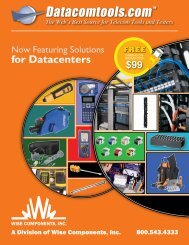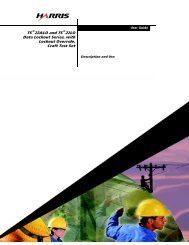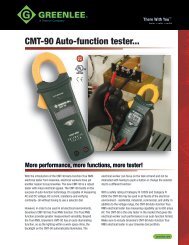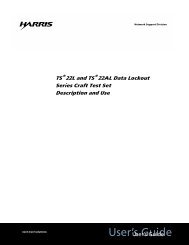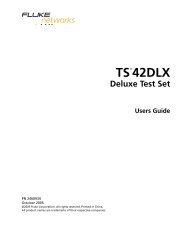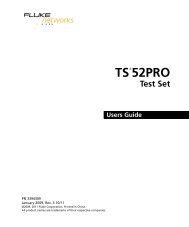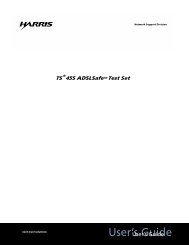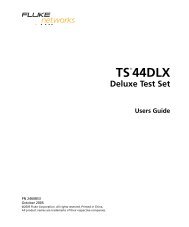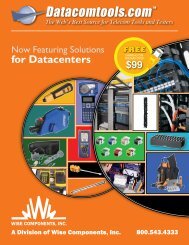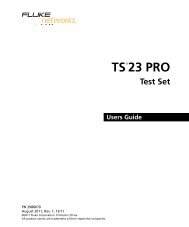Fluke Networks TS25D test set users guide - Datacomtools
Fluke Networks TS25D test set users guide - Datacomtools
Fluke Networks TS25D test set users guide - Datacomtools
- No tags were found...
You also want an ePaper? Increase the reach of your titles
YUMPU automatically turns print PDFs into web optimized ePapers that Google loves.
User’s GuideTS ® 25DTest Set
No part of this publication may be reproduced, stored on a retrieval system, or transmitted, in any form or by any meanselectronic, mechanical, photocopying, recording, or otherwise, without the prior written permission of Harris Corporation.The use of trademarks or other designations is for reference purposes only.NOTICEHarris Corporation makes no warranties about this document. Harris Corporation reserves the right to make hardware andsoftware changes to the product described within this document without prior notice and without obligation to notify anyperson of such revision or change.TRADEMARKS:TS is a registered trademark of Harris Corporation.REGULATORY INFORMATIONWARNING: This equipment has been <strong>test</strong>ed and found to comply with the limits for a Class B digital device, pursuant to part15 of the FCC rules. These limits are designed to provide reasonable protection against harmful interference in a residentialinstallation. This equipment generates, uses and can radiate radio frequency energy and, if not installed and used inaccordance with the instructions, may cause harmful interference to radio communications. However, there is no guaranteethat interference will not occur in a particular installation. If this equipment does cause harmful interference to radio ortelevision reception, which can be determined by turning the equipment off and on, the user is encouraged to try to correctthe interference by one or more of the following measures:• Reorient or relocate the receiving antenna.• Increase the separation between the equipment and receiver.• Connect the equipment into an outlet on a circuit different from that to which the receiver is connected. Consult thedealer or an experienced radio/TV technician for help.Network Support Division | 809 Calle Plano | Camarillo, CA 93012-8519 USAwww.harris.<strong>test</strong><strong>set</strong>s.com 1-800-437-2266©2003 Harris CorporationWritten/Printed in USA. 0II-729468-001, Issue 1, February 2003
Declaration of ConformityManufacturer:Harris CorporationNetwork Support Division809 Calle PlanoCamarillo, CA 93012 U.S.A.Ed Zoiss, Director of EngineeringImporter:Signature:____________________________________________________________________________________________________________________________________Standards Used:• 47 CFR Part 15 Subpart B• ICES-003 Issue 3• AS/NZS 3548• EMC Directive 89/336/EEC• EN 55022:98• EN 61326:97 A1:98 Annex C• EN61000-4-2• EN61000-4-3• LV Directive 73/23/EEC• EN610010.1 (1993)...EMC and Safety Compliance were evaluated by NTS, Fullerton, CA, USAEMC Report #271-2157-1-0-NEProduct Name: <strong>TS25D</strong> Test SetModel Number(s): 25501-009, 25501-109______Harris Corporation officially declares the <strong>test</strong> equipment listed above is in conformity with ElectromagenticCompatibility Directive 89/336/EEC and Low Voltage Directive 73/23/EEC based on <strong>test</strong> results performedin a typical configuration. This Conformity is indicated by the following symbols representing the EuropeanCommunity and compliance organizations:iii
SAFETY INFORMATIONPlease Read FirstWARNING:Means conditions and hazards may pose risk to user.CAUTION:Means conditions and hazards may damage the <strong>test</strong> <strong>set</strong>.The following IEC symbols are used either on the <strong>test</strong> <strong>set</strong> or in the manual:See Manual for detailsEarth GroundConformité Européenneiv
Contents■ SAFETY INFORMATION ivTS®25D Test Set 1■ DESCRIPTION 1■ Design Features 1■ Physical Characteristics 2■ Talk/Monitor Switch 2■ Line Cord 2■ Battery 2■ Loudspeaker 3■ Head<strong>set</strong> 3■ Belt Clip 3■ Keys and Icons 3■ OPERATION 5■ Monitor Mode 5■ Talk Mode 5■ Data Lockout 6■ Data Lockout Override 6■ High Voltage Lockout 7■ Low Voltage Lockout 8■ Talk Battery 8■ Caller ID/Call Waiting ID 9■ Toner 9■ DTMF Detection 10v
■ Using Your Test Set 10■ Originating a Call 10■ Answering a Call 11■ Last Number Redial 11■ Memory Dialing 11■ Memory Programming 12■ Call List 14■ Test Set Configuration 14■ Settings 14■ Tone/Pulse Dialing 15■ Timing 15■ System Configuration 16■ MAINTENANCE 17■ Keypad Care 18■ Battery Replacement 18■ Line Cord Replacement 19■ Warranty 20■ Non-Warranty 20■ Return of Equipment 20■ SPECIFICATIONS 20vi
WARNING:■ The <strong>TS25D</strong> Test Set is not designed tomeet the outside plant requirements ofBellcore Publication TR-TSY-000344. Itis recommended that this product not beused outside during adverse and/or wetweather conditions.■Legal requirements may exist regardingpermission to connect equipment to aTelecom network operated by a publicnetwork operator.CAUTION:The operator of this instrument is advisedthat if the equipment is used in a mannernot specified in this manual, the protectionprovided by the equipment may beimpaired.TS ® 25D Test SetThe following is a list of the <strong>TS25D</strong> features:■■■■■■■■■Three main modes: Talk (off-hook), Monitor(on-hook and listening), and OffTone or Pulse DialingPolarity IndicationData Lockout and OverrideLow and High Voltage LockoutMute FunctionHook FlashMemory DialingDetect and Display Caller ID/Call Waiting ID(CIDCW)DESCRIPTION<strong>TS25D</strong> is a lightweight portable <strong>test</strong> telephoneused by installers, repair technicians and otherauthorized personnel for temporarycommunication and for servicing and installinganalog voice telephone lines.Design FeaturesThe <strong>TS25D</strong> provides a wide range of featuresfor working on analog voice lines, and, inaddition, it is equipped with protection featuresto prevent the accidental disruption of dataservices.■■■■■■■Last Number RedialTonerTalk BatteryDisplays voltage when on-hookDisplays current when off-hookDTMF Detection including A-DHead<strong>set</strong> Compatible.<strong>TS25D</strong> Test Set 1
Physical CharacteristicsTalk/Monitor SwitchThe TALK/MONITOR (T/M) switch is a slideswitch located on the left side of the <strong>test</strong> <strong>set</strong>(see Figure 1). Switching the TALK/MONITORswitch to the TALK (T) position puts the <strong>test</strong> <strong>set</strong>into Talk mode. Switching the TALK/MONITORswitch to the MONITOR (M) position puts the<strong>test</strong> <strong>set</strong> into Monitor mode. The center positionof the switch is OFF.Line CordThe <strong>test</strong> <strong>set</strong> is equipped with a field replaceableline cord. The line cord is attached to the <strong>test</strong><strong>set</strong> at the transmitter end of the <strong>test</strong> <strong>set</strong> (seeFigure 1).For information on availability of replacementline cords, contact your local Harris authorizeddistributor.BatteryThe <strong>test</strong> <strong>set</strong> provides a battery compartmentwhich makes battery replacement a simpleprocedure.TALK/MONITORSWITCHUpArrowSelect (SEL)SpeakerFlash47*1SEL BACK582SPKRSPKR FLSH MUTE LNRTTS 25D3ABC DEFGHI JKL MNO6PRS TUV WXY9#RLineCordLCDPanelDownArrowKeypadMuteBackLastNumberRedialts25_002Note: If the <strong>test</strong> <strong>set</strong> fails to operate properly at any time,first replace the battery and re<strong>test</strong> before sending the <strong>test</strong><strong>set</strong> in for repair.A 9V Alkaline battery must be installed for the<strong>test</strong> <strong>set</strong> to operate. Do not use rechargeablebatteries.When the Battery icon becomes empty, thebattery, and thus the <strong>test</strong> <strong>set</strong> has anywherefrom a few hours to several days of liferemaining depending on how the <strong>test</strong> <strong>set</strong> isused. The battery will be used up much faster ifthe Talk Battery function or the loud speaker isused.See Maintenance, Battery Replacement forinstructions on changing the battery.If the <strong>test</strong> <strong>set</strong> stops working, replace thebattery. If it still doesn’t work, contact HarrisProfessional Services at (800) 437-2266.Figure 1. <strong>TS25D</strong> Test Set Illustrated2 <strong>TS25D</strong> Test Set
LoudspeakerThe <strong>TS25D</strong> is equipped with a loudspeakerallowing hands-free listening in both Talk andMonitor Mode. Pressing the SPKR key will turnthe loudspeaker ON. Pressing the SPKR keyagain will increase the speaker’s volume.Pressing the SPKR key a third time will turn thespeaker OFF. Be sure the <strong>test</strong> <strong>set</strong> is not nearyour ear when you turn on the loudspeaker, asthe volume can be quite loud.Head<strong>set</strong>Table 1. <strong>TS25D</strong> Test Set KeysKeyUp/DownArrowSELDescriptionOn the LCD, the Up (▲) arrow keymoves the cursor up or to the left.The Down (▼) arrow key moves thecursor down or to the right.The SEL key is used to select thehighlighted menu entry. The SEL keyallows the user to enter the menufrom either Talk or Monitor modes.On the <strong>TS25D</strong> Test Set, an audio jack isavailable for the connection of a head<strong>set</strong>. The3.5 mm jack is located on the side of <strong>test</strong> <strong>set</strong>.The <strong>TS25D</strong> Kit (Model 25501-109) comes witha head<strong>set</strong>.For information on availability of additionalhead<strong>set</strong>s or replacement head<strong>set</strong>s, contactyour local Harris authorized distributor.Belt ClipAn optional battery door with belt clip isavailable for those who are interested. Forinformation on availability of the optional beltclip, contact your local Harris authorizeddistributor.Keys and IconsTable 1 describes the actions of the variouskeys. Figure 2 shows the icons used on the<strong>TS25D</strong> Test Set and Table 2 describes theicons.BACKNumericKeypadSPKRFLASHMUTELNRThe BACK key allows the user to gobackwards through the menus. TheToner and Talk Battery functions areturned off by pressing the BACK key.The numeric keypad (see Figure 1) isused to dial telephone numbers andmake function selections. Thenumeric keypad includes 12 standarddialing keys including the asterisk (❋)and the pound (#) keys.The Speaker key is labeled SPKR.The FLASH key causes a timedinterruption of the loop current tooccur. Hook flashing is commonlyused for call waiting functions onresidential lines. Some PBX <strong>set</strong>upsor telephone office switches may u<strong>set</strong>his signal to put a call on hold or toactivate some special function.The FLASH key is also used to entera pause when entering telephonenumbers in the <strong>TS25D</strong>’s Phonebook.The MUTE key is used to mute themicrophone. To mute the microphone(hand<strong>set</strong> or head<strong>set</strong>), press andrelease the MUTE key. Press it againto unmute.To redial the most recently dialednumber, take the <strong>test</strong> <strong>set</strong> off-hookand press LNR.<strong>TS25D</strong> Test Set 3
Table 2. <strong>TS25D</strong> Test Set Icons (Cont’d)ReversedPolarityNormalPolarityOn HookIconOff HookIconT RTone/IconsPulse MemoryDialT R IconPolarityT P 01234 Locations(Cont’d)56789BatteryIndicatorIconTTS 25DSPKR/VOLIconV - Voltage(Monitor)mA (Talk)IconFigure 2. <strong>TS25D</strong> Test Set IconsRts25_001MUTEMuteIconNormalHighBatteryOn/Off HookMuteDescriptionconnected to the Tip (positive) sideand the black <strong>test</strong> lead is connectedto the Ring (negative) side. Nothing isshown when the leads aredisconnected or the line is notpowered.The battery condition is indicated tothe user through the use of a batteryicon. The battery level is continuouslydisplayed in either Monitor or Talkmode.The <strong>test</strong> <strong>set</strong> displays a telephonenear the upper center of the LCDscreen that indicates when the <strong>test</strong><strong>set</strong> is on or off hook. The telephone’sreceiver lifts up when off-hook.When the mic is muted, the wordMUTE appears in the upper center ofthe LCD screen.Table 2. <strong>TS25D</strong> Test Set IconsTone/PulseTone mode is represented by a T atthe top of the LCD screen. Pulsemode is represented by a P at the topof the LCD screen.PolarityIconsDescriptionWhen the <strong>test</strong> <strong>set</strong>, in Monitor or Talkmode, is connected to a line with DCvoltage, one of the two Polarity iconsis automatically displayed to indicatethe DC polarity of the line. The Tip-Ring icon with no X indicates the red<strong>test</strong> lead is connected to the Ring(negative) side of the line and theblack <strong>test</strong> lead is connected to the Tip(positive) side of the line. When theTip-Ring polarity icon has an Xthrough it, the <strong>test</strong> leads arereversed; that is, the red <strong>test</strong> lead isSpeakerVolumeMemoryDialingA speaker icon is displayed on theLCD screen when the speaker is on.The <strong>TS25D</strong> Test Set allows thestorage of 10 numbers in ten memorylocations (0 through 9). The numberof the active memory location isrepresented by a number iconlocated at the top center of the LCDscreen.4 <strong>TS25D</strong> Test Set
Table 2. <strong>TS25D</strong> Test Set Icons (Cont’d)IconsLine Voltageand CurrentMeasurementDescriptionThe <strong>TS25D</strong> measures the voltageacross Tip and Ring when the <strong>test</strong><strong>set</strong> is on-hook. It displays the Voltagewith the V icon in the upper righthandcorner of the LCD screen. The<strong>test</strong> <strong>set</strong> measures the current it drawsfrom the line when off-hook anddisplays the result with the mA icon inthe upper right-hand corner of theLCD screen.Voltmeter Range: 0 - 250 VdcCurrent Meter Range: 0 - 120 mAsignaling if present. The <strong>test</strong> <strong>set</strong> draws no directcurrent from the line and it transmits no signalsto the line. Also, in Monitor mode, the <strong>TS25D</strong>monitors for high-speed data signals on the line.If the <strong>test</strong> <strong>set</strong> detects data it will display DATADETECTED on the LCD. If there is no highspeeddata on the line, the LCD will display NODATA.In the Monitor mode, the <strong>test</strong> <strong>set</strong> is typicallyused to perform one or more of the followingprocedures:■Verification that a line is idle when lookingfor a line to borrow.OPERATIONThe <strong>test</strong> <strong>set</strong> has two basic modes of operation:Talk mode and Monitor mode.■■■Listening for noise on the line.Performing a <strong>test</strong> for the presence of highfrequency data on the line.Measuring the DC voltage from Tip to Ring.CAUTION:When <strong>test</strong>ing circuits which are close toa battery source, the pops in the hand<strong>set</strong>receiver that result from clipping onto aline may be quite loud. Although there isprotection against acoustic shock builtinto the <strong>test</strong> <strong>set</strong>, if the receiver is heldtightly against the ear, acoustical shockmay occur.Monitor ModeMonitor mode primarily is for audio monitoringof the Tip and Ring pair while on hook. InMonitor mode, the <strong>test</strong> <strong>set</strong> has a high inputimpedance, which allows monitoring of the linewithout disrupting conversations or data■■Detecting DTMF signals.Monitoring line polarity.The <strong>TS25D</strong> will respond to incoming ringingsignals when it is in Monitor mode. It does notdetect ringing signals when it is off.Talk ModeWhen the <strong>TS25D</strong> is connected to a workinganalog telephone line and is switched to Talkmode, the <strong>test</strong> <strong>set</strong> will go off-hook and draw dialtone. An off-hook <strong>TS25D</strong> works like a standardtelephone. When off-hook, the <strong>TS25D</strong> is usedto perform its main purpose, which is to verifythe proper operation of analog voice telephonelines or to establish temporary communicationson a “borrowed” pair.<strong>TS25D</strong> Test Set 5
In both Talk and Monitor mode you can changethe receiver’s volume level by pressing the Upor Down arrow keys.Each time the <strong>TS25D</strong> is switched to Talk mode,it quickly <strong>test</strong>s the line for high-speed data andfor DC voltage before it goes off-hook. If thereis no high-speed data on the line, and there isenough DC voltage to go off-hook on (>3V), the<strong>test</strong> <strong>set</strong> will go off-hook without you evernoticing that the <strong>test</strong>s have been performed.Occasionally you may run into the situationwhere you have accidentally connected to aline carrying high-speed data or where youhave connected to a line with either too little ortoo much DC voltage to go off-hook on. Thedata and voltage <strong>test</strong>s are designed to detectthese conditions and are discussed in thefollowing sections.Data LockoutWhen the <strong>TS25D</strong> is switched to Talk mode, it<strong>test</strong>s the line for high-speed data signals andfor DC voltage before it goes off-hook. If data isdetected in the frequency band from 20kHz toabout 1 MHz, the <strong>test</strong> <strong>set</strong> will refuse to go offhookand the LCD will display DATADETECTED, DOWN ARROW TO OVERRIDE.This mode is called Data Lockout mode. In theData Lockout mode, the <strong>test</strong> <strong>set</strong> is kept onhook,“locked out”, despite having beenswitched to Talk Mode. Data Lockout Mode isprovided to prevent accidental corruption ofdata transmissions while working in moderntelecommunications cable environments thathave a mix of analog telephone and dataservices. There is often no way to know byinspection or by audio monitoring if the wirepair you are connecting to is a high-speed dataline or not. Most high speed data is above thehuman hearing range so listening to the line inMonitor mode may not allow you to identify it asa data line. If you see the DATA DETECTEDmessage, chances are you have accidentallyconnected to a data line. If so, disconnect the<strong>test</strong> <strong>set</strong> from the line, being careful not to shortthe clip leads together in the process. If youhave accidentally connected to a data line, donot press the DOWN ARROW TO OVERRIDEbecause “overriding” will cause the <strong>test</strong> <strong>set</strong> togo off-hook and take the data service down. Insome situations you may want to go off-hook.The next section covers this.Data Lockout OverrideCAUTION:Shorting the Tip and Ring leads togetherwhile connected to a data line will causedisruption to the data.Whenever you try to go off-hook on a highspeeddata line, the <strong>TS25D</strong> Test Set will go intoData Lockout mode and will refuse to go offhook.This is to protect data services, most ofwhich would be corrupted by loading the linewith the low impedance of an off-hook6 <strong>TS25D</strong> Test Set
telephone. But ADSL (Asymmetrical DigitalSubscriber Line) is a different circumstance.ADSL is a high-speed data service intentionallydesigned to co-exist on the same wire pair asstandard analog telephone service. If you try togo off-hook on a wire pair carrying both ADSLand analog telephone service, the <strong>TS25D</strong> TestSet will detect the ADSL data signal and go intoData Lockout mode as it would on any data line.You will see the message DATA DETECTED,DOWN ARROW TO OVERRIDE. Now, if youwant to go off-hook to access the analog phoneservice sharing the line with ADSL, press thedown arrow as instructed on the LCD. The<strong>TS25D</strong> will override the lockout, will go off-hookand draw dial tone without disturbing the coexistingADSL service. The <strong>TS25D</strong> Test Set hascircuitry that protects the ADSL service when itis off-hook. Going off-hook on ADSL lines is themost common use of Lockout Override.There is another case where the overridefunction may be needed. You may encounterthe rare circumstance where the analogtelephone line you connect to is not carryingany data but there is enough high frequencynoise on the line that the<strong>TS25D</strong> Test Set thinksthere is high-speed data on the line. If you knowyou are connected to such a line, use theLockout Override function to go off-hook. Thisusually only happens when the telephone line isnear a commercial AM radio broadcastantenna.There is a provision for turning the data lockoutfunction off. When Data Lockout is turned off,the <strong>test</strong> <strong>set</strong> will go off hook on a powered linewhen switched to Talk (T), even if data ispresent. Whe Data Lockout is off, the <strong>test</strong> <strong>set</strong>will still detect data in Monitor mode. To learnhow to turn Data Lockout on and off, refer to theSystem Configuration section.High Voltage LockoutCAUTION:Do not short the <strong>test</strong> <strong>set</strong> leads to eachother while it is connected to a linecarrying high voltage.The <strong>TS25D</strong> Test Set is designed for use inenvironments where analog voice lines co-existwith lines that carry high DC voltages. When the<strong>TS25D</strong> Test Set is switched to Talk mode, it<strong>test</strong>s the line for high-speed data and itmeasures the DC voltage on the line before itgoes off-hook. If the DC voltage exceeds 140 V,the <strong>TS25D</strong> Test Set will prevent itself from goingoff-hook and will display HIGH VOLTAGELOCKOUT. Going off-hook on a line carrying ahigh DC voltage can damage the power supplyfeeding the line. The <strong>test</strong> <strong>set</strong> will prevent thisfrom occurring. Unlike the data lockout, there isno provision for the operator to override a highvoltage lockout. Lines with voltages exceeding140 Volts DC do not carry analog voiceservices. If you encounter a high voltagelockout, switch the Talk/Monitor switch back toMonitor (M) and carefully remove the <strong>test</strong> leadsfrom the line.<strong>TS25D</strong> Test Set 7
Low Voltage LockoutEach time the <strong>TS25D</strong> Test Set is switched toTalk mode, it <strong>test</strong>s the line for high-speed datasignals and it measures the DC voltage on theline before it goes off-hook. If there is less than3 Volts on the line, there is not enough voltagefor the <strong>test</strong> <strong>set</strong> to go off-hook and the LCD willdisplay LOW VOLT LOCKOUT, DOWNARROW FOR TALK BATTERY. The LowVoltage Lockout message is an indication thatthere is very little or no voltage on thetelephone line — not enough voltage for the<strong>test</strong> <strong>set</strong> to perform off-hook operations. Themost common cause of this message is whenthe <strong>test</strong> <strong>set</strong> is switched to Talk mode and it iseither not connected to anything or it isconnected to an un-powered pair of wires (dryloop). In this state you have the option ofactivating the <strong>TS25D</strong> Test Set’s Talk Batteryfunction.There is one additional line condition thatshould be mentioned. When the <strong>test</strong> <strong>set</strong>,connected to a line carrying data signals but noDC voltage, is switched to Talk mode, the LCDwill display DATA DETECTED AND LOW VOLTLOCKOUT. Some data services have noassociated DC voltage. The low impedance ofthe <strong>TS25D</strong> Test Set’s off-hook state wouldcorrupt these types of services. Thus the <strong>test</strong><strong>set</strong> does not have any provision to override thelockout when this line condition is encountered.In any of the <strong>test</strong> <strong>set</strong>’s lockout states, removingthe <strong>test</strong> <strong>set</strong> from the line condition that iscausing the lockout automatically clears thelockout condition.Talk BatteryThe <strong>TS25D</strong> Test Set has the ability to power adry telephone wire pair to enable voicecommunications between itself and another<strong>test</strong> telephone connected to the other end ofthe pair. After turning on Talk Battery at yourend, the person at the other end should takehis <strong>test</strong> <strong>set</strong> off-hook. If the <strong>test</strong> <strong>set</strong> at the otherend has talk battery capability, it should not beenabled.The Talk Battery function provides:■■Communications capability on 26 gaugewire pairs up to about 1000 feet, longer onlarger gauges.A continuity <strong>test</strong>.When Talk Battery is active, the LCD displaysLINE = SHORTED if the <strong>test</strong> <strong>set</strong> is connectedto a short circuit of 0 ohms to about 100 ohms.To enable Talk Battery:1. Connect the <strong>test</strong> <strong>set</strong> to a dry pair.2. Switch the <strong>test</strong> <strong>set</strong> to the Talk (T) position.3. Press the down arrow when the messageLOW VOLT LOCKOUT, DOWN ARROWFOR TALK BATTERY appears.Note: The Talk Battery function will use up your 9Vbattery more quickly than other <strong>TS25D</strong> functions.8 <strong>TS25D</strong> Test Set
Caller ID/Call Waiting IDThe <strong>TS25D</strong> Test Set will detect and display bothon-hook and off-hook caller ID messages. Thisis useful for verifying that a customer’s Caller IDservice is working properly. Caller ID (CID)messages are received when the receivingtelephone is on-hook. Call Waiting ID (CIDCW)messages are received when the receivingtelephone has already established a call to asecond party and a third party places a call toyour line.To perform Caller ID detection:1. Connect the <strong>test</strong> <strong>set</strong> to Tip and Ring of thecustomer’s phone line. Either remove thecustomer’s phone from the line or leave iton-hook.2. Switch the <strong>test</strong> <strong>set</strong> to the Monitor (M)position. If there is another line in thebuilding, call from that line to the line the<strong>test</strong> <strong>set</strong> is connected to, or arrange forsomeone to call the line the <strong>TS25D</strong> Test Setis connected to. When the call comes in,you will hear the first ring, and then thereceived Caller ID message will bedisplayed on the <strong>test</strong> <strong>set</strong>’s LCD.Performing Call Waiting ID is a little morecomplicated:1. Connect the <strong>test</strong> <strong>set</strong> to Tip and Ring of thecustomer’s phone line. Either remove thecustomer’s phone from the line or leave iton-hook.2. Switch the <strong>test</strong> <strong>set</strong> to the Talk (T) positionand establish a voice call to a second party.If there is another line in the building, callfrom that line to the line the <strong>TS25D</strong> Test Setis connected to, or arrange for someone tocall the line the <strong>test</strong> <strong>set</strong> is connected to.When the call comes in, you will hear theCall Waiting Alert tone. This will be followedby the CAS tone and the Caller IDmessage. When the Caller ID message isreceived by the <strong>test</strong> <strong>set</strong> it will be displayedon the LCD.If the received Caller ID message has errors,the <strong>TS25D</strong> Test Set will display LINE ERROR.TonerThe Toner function is useful when tracing therouting of a pair of wires. When the Toner isactivated, the <strong>TS25D</strong> Test Set generates a toneonto the wire pair the <strong>test</strong> <strong>set</strong> is connected to.The routing of the wire pair can then be tracedby using an inductive Tone Probe to pick up thetone.To use the Toner:1. Connect the <strong>test</strong> <strong>set</strong> to the pair of wires youwant to trace.2. Switch the <strong>test</strong> <strong>set</strong> to the Monitor (M)position.3. Press the SEL button once to activate the<strong>test</strong> <strong>set</strong>’s menu.4. Use the Down arrow key to scroll the cursordown to the TONER entry.5. Press the SEL key. The Toner will beactivated and the LCD will display TONERACTIVE.To turn off the Toner press the BACK key.<strong>TS25D</strong> Test Set 9
If you accidentally connect to a data line, whenyou try to turn on the Toner you will get amessage DATA DETECTED TONER NOTAVAILABLE. Remove the <strong>test</strong> <strong>set</strong> from the line.The Toner on the <strong>test</strong> <strong>set</strong> is intended for use ondry (un-powered) pairs of wire. Before turningon the Toner, verify that the wire pair you areconnected to is not carrying DC voltage bychecking the <strong>test</strong> <strong>set</strong>’s voltmeter in the upperright corner of the LCD. The Toner is onlyavailable when the <strong>TS25D</strong> Test Set is inMonitor mode.DTMF DetectionThe <strong>TS25D</strong> Test Set allows the user to captureDTMF tones generated on a telephone line bytelephones, fax machines, modems or anyother DTMF generating device. This feature isuseful when you suspect the customer’stelephone equipment is not generating properDTMF signals.1. Connect the <strong>TS25D</strong> to Tip and Ring of theline under <strong>test</strong>.2. Switch the <strong>test</strong> <strong>set</strong> to the Monitor (M)position.3. Put the customer’s telephone in tonedialing mode and take it off-hook.4. Dial a number on the customer’s phone.The number dialed will be detected anddisplayed on the <strong>test</strong> <strong>set</strong>’s LCD.5. Verify that the number on the LCD is thesame as the number you dialed.The <strong>TS25D</strong> Test Set will detect and display theDTMF tones for 0-9, ❋, #, A-D.To clear the LCD screen, switch the <strong>test</strong> <strong>set</strong> Off,and then back to Monitor mode. DTMFdetection is only available when the <strong>TS25D</strong>Test Set is in Monitor mode.Using Your Test SetNote: Remove the protective film that covers the LCDdisplay before using your <strong>test</strong> <strong>set</strong>.Originating a CallTo originate a call:1. Clip the <strong>test</strong> <strong>set</strong> to Tip and Ring of apowered subscriber loop.2. Switch the <strong>test</strong> <strong>set</strong> to the Monitor (M)position and listen to the line to verify it isidle.3. If not idle, disconnect the <strong>test</strong> <strong>set</strong> from theline.4. If the line appears to be idle, switch the <strong>test</strong><strong>set</strong> to the Talk (T) positions.5. If no data is detected, the <strong>test</strong> <strong>set</strong> will go offhook.6. If high-speed data is detected, the <strong>test</strong> <strong>set</strong>will not go off hook (will lockout) and willdisplay DATA DETECTED, DOWN ARROWTO OVERRIDE, indicating the presence ofdata. Try another line or you can overridethe data lockout (see Data LockoutOverride).7. The numeric keypad, LNR key, or memorydialing may be used to dial a number fororiginating a call.To disconnect a call, switch the <strong>test</strong> <strong>set</strong> off, or tomonitor, or remove the clip leads from the line.10 <strong>TS25D</strong> Test Set
Answering a CallTo answer an incoming call:1. Place the <strong>test</strong> <strong>set</strong> in Monitor mode torespond to incoming ringing signals.2. If a ringing signal is received, switch the <strong>test</strong><strong>set</strong> to the Talk (T) position. The <strong>test</strong> <strong>set</strong>automatically <strong>test</strong>s for high-speed data onthe line.3. If no data is detected, the <strong>test</strong> <strong>set</strong> will go offhook.4. If data is detected, <strong>test</strong> <strong>set</strong> will lock out anddisplay the message DATA DETECTED,DOWN ARROW TO OVER-RIDE.5. To go off hook with data present you canoverride the data lockout (see Data LockoutOverride).To disconnect a call, switch the <strong>test</strong> <strong>set</strong> off, or tomonitor, or remove the clip leads from the line.Last Number RedialIf a call is not successful and you wish to redialthe same number, do the following:1. Switch the <strong>test</strong> <strong>set</strong> off, then move the slideswitch to the Talk (T) position.2. After the <strong>test</strong> <strong>set</strong> goes off-hook press theLNR key. The last number dialed will beautomatically redialed.The last number redial function is available ineither the Pulse or Tone Mode. The method ofdialing is not stored with the number. The redialmemory has a 23-digit capacity.In Tone Dialing mode, the dialing keys that arepermitted to be stored in LNR memory include1,2,3,4,5,6, 7,8,9,0,❋, and #. If the star (❋) andpound (#) keys are pressed in pulse mode theywill be ignored.Memory DialingThe <strong>TS25D</strong> Test Set allows the user to dial preprogrammednumbers in either Tone or Pulsemode. If dialing in Pulse mode and the storednumber contains an asterisk (❋) or pound (#)symbol, the digits will be ignored.To activate Memory Dialing:1. Connect the <strong>test</strong> <strong>set</strong> to a working telephoneline and go off-hook by moving the slideswitch to the Talk (T) position.2. Press the SEL key. The Main menu isdisplayed.3. At the Main menu, highlight CALLPHONEBOOK with Up/Down arrow keys,then press the SEL key. The list of phonebook entries is displayed. Pressing the Up/Down arrow keys allows you to scrollthrough all locations (0 through 9). Thesmall number in the upper right of the LCDtells you which memory location you haveselected.4. Select the desired phonebook entry withUp/Down arrow keys, then press SEL key,or enter a number (0 through 9) on thekeypad. The number is automaticallydialed.<strong>TS25D</strong> Test Set 11
Memory ProgrammingEach memory location will store a phonenumber up to 23 digits in length. If you entermore than 23 digits only the first 23 will beremembered.To store a new phone number:1. Move the slide switch to the Talk (T) orMonitor (M) position.2. Press the SEL key.3. When the Main menu is displayed, highlightEDIT PHONEBOOK with Up/Down arrowkeys, then press the SEL key. The list ofphonebook entries is displayed. When youscroll through the entries, the number in theupper right of the screen indicates whichone of the 10 memory locations you haveselected. If you have no Phonebook entriesor if you are viewing this screen for the firsttime, it will be blank.4. Select an empty memory location (0through 9) with the Up/Down arrow keysthen press the SEL key, or use the numberkeys. A list of Phonebook editing optionsappears.5. Highlight 1 - EDIT NAME and press theSEL key.6. The screen will change to NAME. Enter thename you want to assign to thisPhonebook entry using the <strong>test</strong> <strong>set</strong>’skeypad. Example: The 2 key gives you fourpossible characters: A, B, C, and 2. If youpress the 2 key once, the letter A is enteredat the cursor’s location. If you rapidly pressthe 2 key three times, the letter C isentered. If you rapidly press the 2 key fourtimes, the number 2 is entered. Afterentering the desired character, wait amoment for the cursor to move one spaceto the right then enter the next character.Enter the remaining characters in the samemanner. The asterisk key (❋) provides aspace on the first press and an asterisk onthe second press. The 1 key provides &,dash (-), forward slash (/), quote (‘), period(.), or 1 depending on how many times youpress the key. Use the Up arrow to erasecharacters. In this case, the Up arrowmoves the cursor to the left.7. After the entry is complete, press the SELkey to save the entry and return to the listof editing options.8. Highlight 2 - EDIT NUMBER and press theSEL key or press the 2 key.9. The screen will change to NUMBER. Enterthe phone number using the <strong>test</strong> <strong>set</strong>’skeypad. This time pressing a dialing keywill cause the number on the key to beentered. Use the Up arrow to erasecharacters. In this case, the Up arrowmoves the cursor to the left.On the Number screen, the FLASH keychanges its normal meaning and becomesthe PAUSE key. As you enter numbers intomemory, if you press the FLASH key, apause is entered at the cursor location. Acomma is used to represent a pause.Pauses are used to put time delays into astring of numbers. The default pauseduration is 4 seconds.10. After the entry is complete, press the SELkey to save the entry and return to the listof editing options.12 <strong>TS25D</strong> Test Set
11. Press the BACK key twice to return to theMain menu, or press it three times to returnto the main operating screen.To edit an existing stored number:1. Move the slide switch to the Talk (T) orMonitor (M) position.2. Press the SEL key.3. When the Main menu is displayed, highlightEDIT PHONEBOOK with Up/Down arrowkeys, then press the SEL key. The list ofphonebook entries is displayed. When youscroll through the entries, the number in theupper right of the screen indicates whichone of the 10 memory locations you haveselected. Pressing the Up/Down arrow keysallows you to scroll through all locations (0through 9).4. Move the cursor to the memory location youwish to edit and press the SEL key.5. If you want to edit the name in thephonebook, highlight 1 - EDIT NAME andpress the SEL key.6. The screen displays NAME and the textentry previously stored in this location.Modify the text using the Up arrow to era<strong>set</strong>ext and the <strong>test</strong> <strong>set</strong>’s keypad to enter newtext. Example: The 2 key gives you fourpossible characters: A, B, C, and 2. If youpress the 2 key once, the letter A is enteredat the cursor’s location. If you rapidly pressthe 2 key three times, the letter C isentered. If you rapidly press the 2 key fourtimes, the number 2 is entered. Afterentering the desired character, wait amoment for the cursor to move one spaceto the right then enter the next character.Enter the remaining characters in the samemanner. The asterisk key (❋) provides aspace on the first press and an asterisk onthe second press. The 1 key provides &,dash (-), forward slash (/), quote (‘), period(.), or 1 depending on how many times youpress the key. Use the Up arrow to erasecharacters. In this case, the Up arrowmoves the cursor to the left.7. After the entry is complete, press the SELkey to save the entry and return to the list ofediting options.8. If you want to edit the number, highlight 2 -EDIT NUMBER and press the SEL key.9. The screen will change to NUMBER andwill display this memory location’s existingphone number. Modify the number usingthe Up arrow to erase numbers and the <strong>test</strong><strong>set</strong>’s keypad to enter new numbers. In thisscreen, pressing a key will cause thenumber on the key to be entered.On the Number screen, the FLASH keychanges its normal meaning and becomesthe PAUSE key. As you enter numbers intomemory, if you press the FLASH key, apause is entered at the cursor location. Acomma is used to represent a pause.Pauses are used to put time delays into astring of numbers. The default pauseduration is 4 seconds.10. After the entry is complete, press the SELkey to save the entry and return to the list ofediting options.<strong>TS25D</strong> Test Set 13
11. Pressing the BACK key three times willtake you back up through the menuselections to the main operating screen.The Edit function will timeout after 15 secondsof inactivity.To delete a phonebook number:1. Move the cursor to the desired memorylocation, using the Up/Down arrow keys,then press the SEL key to select.2. Move cursor to DELETE ENTRY using Up/Down arrow keys and press the SEL key, orenter 3 for DELETE ENTRY on the keypad.3. Press the SEL key to delete the entry andexit from the field.4. Press the BACK key to return to the Mainmenu.The Delete function will timeout after 15seconds of inactivity.Call ListThe <strong>TS25D</strong> retains the la<strong>test</strong> 3 outgoing andla<strong>test</strong> 3 incoming phone numbers in its CALLLIST. Incoming numbers are recorded whenCaller ID messages are received. Outgoingnumbers are recorded when you dial a number.The most recently received number is alwaysput on top of the list and the other numbers arepushed down. The Call List is available forviewing when the <strong>test</strong> <strong>set</strong> is on-hook. You canview and dial from the Call List when the <strong>test</strong><strong>set</strong> is off-hook. To use the Call List:1. Move the slide switch to the Talk (T)position.2. Press the SEL key. The Main menu isdisplayed.3. Highlight the CALL LIST option with Up/Down arrow keys, then press the SEL key.4. Highlight INCOMING or OUTGOING withUp/Down arrow keys, then press the SELkey, or press either 1 for INCOMING or 2for OUTGOING.5. Once the incoming or outgoing list isdisplayed, you can highlight the desirednumber with the Up/Down arrow keys.Each list is limited to three entries.6. If the <strong>TS25D</strong> is off-hook, press the SEL keyto dial the selected entry.Test Set ConfigurationThis section tells you how to access the menuitems that allow you to configure the operationof the <strong>test</strong> <strong>set</strong>.SettingsTo access the Settings screen:1. Move the slide switch to the Talk (T) orMonitor (M) position.2. Press the SEL key.3. At the Main menu, Highlight SETTINGSwith the UP/Down arrow keys and pressthe SEL key. You will see a sub-menu withthe following three selections: TONE/PULSE, TIMING and SYSTEMCONFIGURATION. These menu itemsprovide access to the selections forconfiguring the <strong>test</strong> <strong>set</strong>.14 <strong>TS25D</strong> Test Set
Tone/Pulse DialingTo <strong>set</strong> Tone or Pulse dialing:1. At the Main menu, highlight SETTINGSwith Up/Down arrow keys, then press theSEL key.2. Highlight Tone/Pulse with Up/Down arrowkeys, then press the SEL key, or press 1 onthe keypad.3. Press either 1 for TONE or 2 for PULSE.When the selection is made, the user isreturned to the Settings screen. The Toneor Pulse icon is displayed at the top of thescreen (see Figure 2).TimingUsing the Timing option on the Settings screen,the user is able to <strong>set</strong> the Pause duration andthe Flash duration.Pause DurationTo <strong>set</strong> the Pause duration:1. Move the slide switch to the Talk (T) orMonitor (M) position.2. From the Settings screen, highlight TIMINGwith Up/Down arrow keys, then press theSEL key, or press 2 on the keypad.3. Press 1 - PAUSE DURATION.4. Highlight the desired PAUSE seconds withthe Up/Down arrow keys, then press theSEL key, or press one of the following keyson the keypad:a. 1 - 3 Secondsb. 2 - 4 Secondsc. 3 - 5 SecondsThe default pause length is 4 seconds.Flash DurationTo <strong>set</strong> the hook flash duration:1. Move the slide switch to the Talk (T) orMonitor (M) position.2. From the Settings screen, highlight TIMINGwith Up/Down arrow keys, then press theSEL key, or press 2 on the keypad.3. Press 2 - FLASH DURATION.4. Highlight the desired flash seconds with Up/Down arrow keys, then press the SEL key,or press one of the following keys on thekeypad:a. 1 - 400 Msecb. 2 - 600 Msecc. 3 - 800 MsecThe default hook flash duration is 600 ms.One flash shall be performed for each press ofthe flash key. Holding the Flash key down doesnot repeatedly flash the switch hook.<strong>TS25D</strong> Test Set 15
System ConfigurationSystem TimeoutTo conserve battery power, the <strong>TS25D</strong> has aSystem Timeout function that automaticallyputs itself to sleep if you forget to switch the <strong>test</strong><strong>set</strong> off. You can <strong>set</strong> the amount of time thatmust expire before the <strong>test</strong> <strong>set</strong> goes into sleepmode. The <strong>test</strong> <strong>set</strong> will start its system timeoutcountdown after you stop actively using it. Thedefault system timeout is 60 minutes. After the<strong>test</strong> <strong>set</strong> times out and shuts down, you canwake it up by switching the Talk/Off/Monitorswitch to Off then to either Talk or Monitor.To <strong>set</strong> the system timeout period:1. Move the slide switch to the Talk (T) orMonitor (M) position.2. From the Settings screen, highlightSYSTEM CONFIGURATION with Up/Down arrow keys, then press the SEL key,or press 3 on the keypad.3. Press 1 - SYSTEM TIMEOUT.4. Highlight the desired time with Up/Downarrow keys, then press the SEL key, orpress one of the following keys on thekeypad:a. 1 - 30 Minb. 2 - 60 Minc. 3 - NEVERSpeaker TimeoutThe <strong>test</strong> <strong>set</strong>’s loudspeaker, when turned on,uses more battery power than most otherfunctions. To extend battery life, the <strong>test</strong> <strong>set</strong> hasa loudspeaker timeout function. You can <strong>set</strong> theamount of time that must expire before the <strong>test</strong><strong>set</strong> automatically turns off its loudspeaker. The<strong>test</strong> <strong>set</strong> will start its loudspeaker timeoutcountdown after you stop actively using it. Thedefault timeout for the loudspeaker is 5minutes. After the loudspeaker times out andshuts off, you can turn it back on by pressingthe SPKR button.To <strong>set</strong> the speaker timeout period:1. Move the slide switch to the Talk (T) orMonitor (M) position.2. From the Settings screen, highlightSYSTEM CONFIG with Up/Down arrowkeys, then press the SEL key, or press 3 onthe keypad.3. Press 2 - SPKR TIMEOUT.4. Highlight the desired time with Up/Downarrow keys, then press the SEL key, orpress one of the following keys on thekeypad:a. 1 - 2 Minb. 2 - 5 Minc. 3 - 10 MinData LockoutThe Data Lockout function is userprogrammable for either ON or OFF. Thedefault <strong>set</strong>ting is ON.1. Move the slide switch to the Talk (T) orMonitor (M) position.16 <strong>TS25D</strong> Test Set
2. From the Settings screen, highlightSYSTEM CONFIGURATION with Up/Downarrow keys, then press the SEL key, orpress 3 on the keypad.3. Press 3 - DATA LOCKOUT.4. Highlight the desired <strong>set</strong>ting with Up/Downarrow keys, then press the SEL key, orpress 1 for ON or 2 for OFF.When data lockout is <strong>set</strong> to OFF, the <strong>test</strong> <strong>set</strong> willstill detect data and will display DATADETECTED, but it will not lockout.Firmware VersionTo view current Firmware version:1. Move the slide switch to the Talk (T) orMonitor (M) position.2. From the Settings screen, highlightSYSTEM CONFIG with Up/Down arrowkeys, then press the SEL key, or press 3 onthe keypad.3. Use the Down arrow key to scroll down toVERSION. Press 4 for VERSION. Theversion of software is displayed on thescreen.4. Use the BACK key to return to the previousmenu.Factory SettingsYou can re<strong>set</strong> the <strong>TS25D</strong> Test Set to its originalfactory <strong>set</strong>tings. If you do this, the factory<strong>set</strong>tings will be restored and the entries in yourPhonebook and the phone numbers in the CallLists will be deleted. If you don’t want to era<strong>set</strong>he Phonebook entries, don’t execute thiscommand. To re<strong>set</strong> the <strong>test</strong> <strong>set</strong> to its factorydefault <strong>set</strong>tings:1. Move the slide switch to the Talk (T) orMonitor (M) position.2. Press the SEL key.3. Select the SETTINGS screen and highlightSYSTEM CONFIGURATION with the UP/Down arrow keys and press the SEL key.4. Use the Down arrow key to scroll down toFACTORY RESET and then press the SELkey.5. The screen will display PRESS LNR TORESTORE FACTORY SETTINGS. If youare sure you want to restore the factorydefault <strong>set</strong>tings then press the LNR key. Ifyou do not want to restore the factory<strong>set</strong>tings, press the BACK key.MAINTENANCEWARNING:■ To avoid electric shock, do not perform anyservicing other than that contained in theoperating instructions unless you arequalified to do so.■ Disconnect clips from any metallicconnections before performing any maintenance.CAUTION:Do not use CRC Cable Clean ® or any similarchlorinated solvent on the <strong>TS25D</strong> Test Set.Doing so will damage the <strong>test</strong> <strong>set</strong>.<strong>TS25D</strong> Test Set 17
If moisture should get inside the <strong>test</strong> <strong>set</strong>, let the<strong>test</strong> <strong>set</strong> dry at normal room temperature for 24hours. DO NOT HEAT THE TEST SET.Moisture can provide a leakage path that mayconduct hazardous voltages to you. DO NOTUSE the <strong>test</strong> <strong>set</strong> if wet.Keypad CareDaily use of your <strong>test</strong> <strong>set</strong> results in variousliquids, dirt, and other foreign material buildingup in your keypad. The keypad may be cleanedby using a soft toothbrush with soap and water.Do not use a petroleum-based or chlorinatedcleaning agent as it will harm the keypad. Letthe <strong>test</strong> <strong>set</strong> dry before using!BatteryBattery ReplacementScrewBlackCAUTION:Handling batteries should be done withcare. Do not allow the terminals to beshorted together. Dispose of batteryproperly to ensure contacts cannot short.Disposal may be restricted by local laws.To replace the battery (see Figure 3):1. Turn the <strong>test</strong> <strong>set</strong> off.2. Place the <strong>test</strong> <strong>set</strong> on a work surface, facedown. The work surface should be nonabrasive.3. Using a Phillips screwdriver, remove thesingle cover screw attaching the batterydoor cover to the back of the <strong>test</strong> <strong>set</strong>.RedLine CordLug ScrewsFigure 3. Battery and Line CordReplacement4. Remove the battery door cover and the old9 Volt battery from the <strong>test</strong> <strong>set</strong>. Properlydiscard the battery.5. Insert a new 9 Volt battery. Make sure thepolarity is correct.Note: Do not over tighten screw. Over tightening will stripthe plastic.ts25_00318 <strong>TS25D</strong> Test Set
6. Replace the <strong>test</strong> <strong>set</strong>’s battery door cover onthe <strong>test</strong> <strong>set</strong> and secure with single coverscrew. Do not over tighten the screw.Line Cord ReplacementWARNING:Disconnect from telephone networkwhen replacing line cord.A worn out or damaged line cord can bereplaced by the user. To obtain a replacementline cord contact your local distributor or HarrisCorporation at the location given in theWarranty Section.To replace the line cord (see Figure 3):Note: Do not over tighten screws. Over tightening willstrip the plastic.8. Fasten the red wire lug to the PCB (Ring)with screw and washer (see Figure 3).9. Fasten the black wire lug to the PCB (Tip)with screw and washer (see Figure 3).Note: It is important to install the red and black wires asshown in Figure 3 so the polarity icon will work correctly.10. Push both line cord wires down into thenotch in the case.Crimp barrelis off<strong>set</strong>1. Turn the <strong>test</strong> <strong>set</strong> off.2. Place the <strong>test</strong> <strong>set</strong> on a protected worksurface, face down.3. Using a Phillips screwdriver, remove thesingle cover screw attaching the batterydoor cover to the back of the <strong>test</strong> <strong>set</strong>.4. Remove the battery door cover.5. Loosen the two screws that hold the linecord to the PCB.6. Using needle nose pliers or one of the linecord clips, remove the two screws andwashers from the line cord connectors.7. Position the screw lugs of a new line cordon the PCB. Make sure the crimp barreloff<strong>set</strong> side of the screw lugs is up (seeFigure 4) and that the line cord screw lugsare flush against the PCB.Correct Orientationts4x_021Incorrect orientationFigure 4. Orientation of Line Cord ScrewLugs11. Replace the <strong>test</strong> <strong>set</strong>’s battery door cover onthe <strong>test</strong> <strong>set</strong> and secure with single coverscrew. Do not over tighten the screw—damage to the <strong>test</strong> <strong>set</strong> could occur.<strong>TS25D</strong> Test Set 19
WarrantyHarris Corporation agrees to warranty itsproducts are free from defects in material andworkmanship for the following periods:■■<strong>TS25D</strong> Test Set – 18 months from dateof manufacture.Line Cords and Accessories – 90 daysfrom date of purchase.THIS WARRANTY CONSTITUTES THE SOLEAND EXCLUSIVE WARRANTY FORPRODUCTS SOLD BY HARRISCORPORATION, NETWORK SUPPORTDIVISION, AND IS IN LIEU OF ANY OTHERWARRANTY, EXPRESS, IMPLIED, ORSTATUTORY, INCLUDING THE WARRANTYOF MERCHANTABILITY AND FITNESS FORA PARTICULAR PURPOSE. IN NO EVENTSHALL HARRIS BE LIABLE FOR ANYSPECIAL, INCIDENTAL, INDIRECT, ORCONSEQUENTIAL DAMAGES ARISING OUTOF THE USE OF ANY PRODUCT OR FROMANY OTHER CAUSE.THIS WARRANTY SHALL NOT APPLY TOPRODUCTS WHICH HAVE BEENSUBJECTED TO MISHANDLING, ABUSE,MISUSE, NEGLIGENCE, OR ACCIDENT,NOR TO PRODUCTS WHICH HAVE BEENMODIFIED, ALTERED, OR REPAIRED BYPERSONNEL NOT AUTHORIZED BYHARRIS.Non-WarrantyOut-of-warranty maintenance, service, or repairof products is available from the HarrisCorporation, Network Support Division, on atime and materials basis. In addition, Harrisoffers for sale some replacement components.Harris Corporation recommends that out-ofwarrantyservice and repair of electronicproducts be completed at its Harris CorporationNetwork Support Division, facility or authorizedrepresentative. Contact Harris Repairs for thelocation of the Harris authorized repair facilitynearest you.Return of EquipmentThe return of any products for credit, other thanfor warranty service, is done at the solediscretion of Harris Corporation. Before anyproduct is returned, including for warrantyservice, a Return Authorization (“RA”) numbermust be obtained from the Customer ServiceDepartment by calling (800) 437-2266. If theRA number is not clearly marked on theshipping label, the package will not beaccepted by Harris. All authorized returns mustbe shipped, with shipping charges prepaid, fobdestination, and addressed as follows:Harris CorporationNetwork Support Division809 Calle PlanoCamarillo, California 93012-8516United States of AmericaAttn: Customer Service, RA# xxxxxSPECIFICATIONSTable 3 lists the specifications for the <strong>TS25D</strong>Test Set.20 <strong>TS25D</strong> Test Set
Table 3. SpecificationsParameterWorking LimitsTable 3. Specifications (Cont’d)ParameterWorking LimitsELECTRICAL (Cont’d)ELECTRICALDigit Capacity23 digits per memoryReturn LossCurrent Range (Off-Hook)DC ResistanceOff-HookOn-HookAC Impedance>14 dB (ref 600 ohms)10 to 100 mA150 Ω nominal>1 MΩOff-Hook 600 Ω nominal; 300-3400HzOn-HookRotary Dial OutputPulsing RateBreak/Make Ratio 60/40Interdigit IntervalResistance DuringBreakDTMF OutputTone Frequency ErrorTone LevelHigh versus Low ToneDifference>120 kΩ; 300-3400 Hz10 pps ±1 pps>300 ms>100 kΩ±1.5 % maximum–1.5 dBm combined(typical)2 dB ± 2 dBPause DurationHook Flash DurationAutomatic SpeakerShut Off DurationBatteryPHYSICALLengthUser programmable;default = 4 secondsUser programmable;default = 600 msUser programmable;default = 5 minutes9 Volt Alkaline or Lithiumbattery7.8 inches (20.0 cm)Width 2.7 inches (6.8 cm )Height1.6 inches (4.0 cmWeight 10 oz. (284 g)ENVIRONMENTALTemperature Range Operating: 32° to 122°F(0° to 50°C)Storage: -40° to 150°F(–10 to 60°C)Relative Humidity 5 to 95%Notes:1. Specifications subject to change without notice.2. Legal requirements may exist regarding permissionto connect equipment to a Telecom network operatedby a public network operator.Memory Capacity10 speed dial memoriesplus one last number redialmemory<strong>TS25D</strong> Test Set 21
This page intentionally left blank22 <strong>TS25D</strong> Test Set
Network Support Division | 809 Calle Plano | Camarillo, CA 93012-8519 USAwww.harris.<strong>test</strong><strong>set</strong>s.com 1-800-437-2266©2003 Harris CorporationWritten/Printed in USA. 0II-729468-001, Issue 1, February 2003