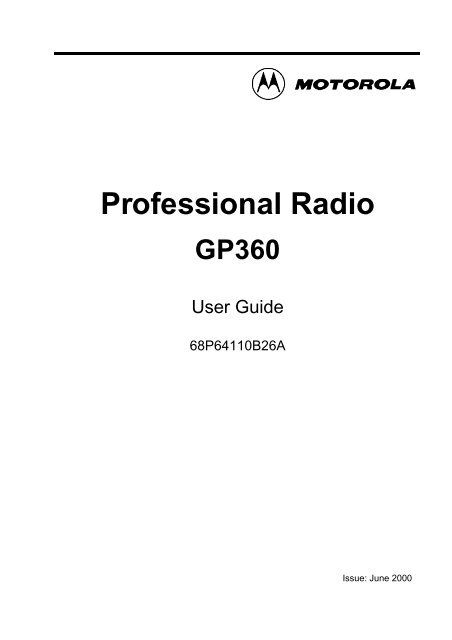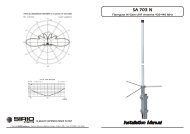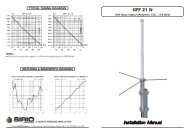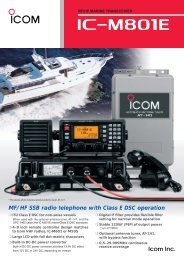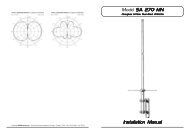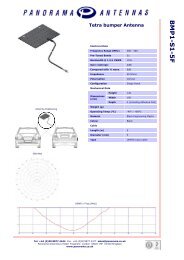You also want an ePaper? Increase the reach of your titles
YUMPU automatically turns print PDFs into web optimized ePapers that Google loves.
Professional Radio<strong>GP360</strong>User Guide68P64110B26AIssue: June 2000
CONTENTSRadioOverview .................... 3OperationandControlFunctions........ 3RadioControls ................... 3ProgrammableButtons............. 3MenuKeys ...................... 7MenuNavigationChart............. 8KeypadLock/Unlock............... 9LCDDisplayandIcons............ 10AudioSignalTones............... 11GettingStarted.................... 13BatteryInformation.................. 13BatteryCareandTips............. 13Recycling or Disposal of Batteries . . . 14ChargingtheBattery.............. 14Accessory Information . . . . . . . . . . . . . 15AttachingtheBattery................ 15RemovingtheBattery................ 15AttachingtheAntenna............... 16Removingthe Antenna.............. 16AttachingtheBeltClip............... 17RemovingtheBeltClip............... 17RadioOperation....................18TurningtheRadioOn-Off .............18RadioOnMessage..................18Adjusting the Radio’s Volume . . . . . . . . . .18SelectingaRadioChannel ............19SendingaCall......................20ReceivingaCall.....................20CancellingaCall....................20EndingaCall.......................20RadioCalls........................21SelectiveCalls......................21MakingaSelectiveCall...............21ReceivingaSelectiveCall.............21ContactList........................22MissedCalls .......................24StatusCalls........................27MakingaStatusCall...............27ReceivingaStatusCall ............29EmergencyCalls....................30CONTENTS1 English
CONTENTSFeatures ......................... 31VoiceStorage...................... 31VoiceRecorder.................. 31EmergencyMessage ............. 34Utilities . . . . . . . ................... 35Scan............................. 36CallForward....................... 39Talkaround........................ 40Whisper .......................... 41LoneWorker....................... 42PowerLevel....................... 43Companding....................... 44Backlight.......................... 45OptionBoard ...................... 46VoiceOperatedTransmit(VOX) ....... 47Stun/Unstun....................... 48RadioInformation ................. 49SafetyInformation..................51SafeandEfficientOperation...........51Exposure to Radio Frequency Energy. . . .51Radio Operation and EME Exposure . . . .52Electromagnetic Interference/Compatibility .......................52OperationalWarnings................52VehicleswithanAirBag............52Potentially Explosive Atmospheres . . .52Batteries........................52Blasting Caps and Areas . . . . . . . . . . .53OperationalCautions.................53DamagedAntennas...............53Batteries........................53GeneralRadioCare..................53Computer Software CopyrightThe products described in this <strong>manual</strong> may include copyrighted computerprogrammes stored in semiconductor memories or other media. Laws in theUnited States of America and other countries preserve for <strong>Motorola</strong> Europeand <strong>Motorola</strong> Inc. certain exclusive rights for copyrighted computerprogrammes, including the right to copy or reproduce in any form thecopyrighted computer programme. Accordingly, any copyrighted computerprogrammes contained in the products described in this <strong>manual</strong> may not becopied or reproduced in any manner without the express written permission ofthe holders of the rights. Furthermore, the purchase of these products shall notbe deemed to grant either directly or by implication, estoppel, or otherwise, anylicence under the copyrights, patents, or patent applications of the holders ofthe rights, except for the normal non-exclusive royalty free licence to use thatarises by operation of the law in the sale of the product.English2
RADIO OVERVIEWThis user guide covers the operation of the<strong>GP360</strong> Portable Radio.Pleasereadpages51to53before using this radioOPERATION AND CONTROL FUNCTIONSRadio ControlsThe numbers below refer to the illustrations onthe inside front cover.1. Rotary KnobUsed as a channel selector and for multifunctionscrolling.2. On-Off / Volume KnobUsed to turn the radio on or off, and to adjustthe radio’s volume.3. Side Button 1 (Programmable)Recommended for Monitor/ Call Cancel Button.4. Push to Talk Button (PTT)Pressandholddownthisbuttontotalk,releaseit to listen.5. Side Button 2 (Programmable)6. Side Button 3 (Programmable)7. Top Button (programmable)Recommended as Emergency button.8. LED IndicatorGreen: Successful power up.Green Flashing: Radio scanning.Red: Radio transmitting.Red Flashing: Channel busy - when receiving.Yellow: Radio called.Yellow Flashing: Radio call reminder alert.Red Flashing: Low battery warning - whentransmitting.9. Microphone10. LCD Display (1 Line)11. Menu Keys12. Antenna13. Accessory ConnectorConnects headsets, remote speaker/microphonesand other accessories. Replaceattached dust cap when not in use.Programmable ButtonsSeveral of your radio buttons can beprogrammed (by Customer ProgrammingSoftware CPS) to activate the radio features.The following table shows the features that canbe assigned to the Top button and SideButtons 1, 2 and 3.RADIO OVERVIEW3 English
RADIO OVERVIEWFeatureMonitor/CancelDescriptionMonitor allows user to select between signallingsquelch, carrier squelch and unsquelch, and to suspendscan when landed on a channel in scan mode.Cancel allows user to cancel current incoming oroutgoing call.Radio CallMissed Calls ListContact ListStatus ListChannelScan On/OffTo make an individual or group selective call.Allows user direct access into Missed Calls Listmenu feature.Allows user direct access into Contact List menufeature.Allows user direct access into Status List menufeature.Allows user direct access into the Channel mode.The rotary knob (1) is set to increment/decrementthe channel number.To toggle between start and stop of the scanoperation.English4
FeatureNuisance Delete/Cancel(Voice Storage)Nuisance DeleteDescriptionTo delete a nuisance (unwanted) channel whenscanning, with exception of priority channel, lastchannel in scan list and home channel.Cancel, deletes messages being played back fromthe Voice Storage feature.To delete a nuisance (unwanted) channel whenscanning, with exception of priority channel, lastchannel in scan list and home channel.RADIO OVERVIEWCancel(Voice Storage)Power LevelTalkaround On/OffEmergencyCancel, deletes messages being played back fromthe Voice Storage feature.To toggle the radio’s transmit power level betweenHigh and Low.To talk directly with another radio without goingthrough a system or despatcher.Activates emergency alarm sequence. A prerecordedmessage (using the voice storage feature)may be sent to enable the user’s location or status tobe determined.5 English
RADIO OVERVIEWFeatureLone WorkerCall ForwardDescriptionTo identify user as a lone worker. Radio entersemergency sequence unless user responds, whenprompted, by pressing any radio button.To transfer calls automatically to another radio ifuser is unable to take the call.WhisperCompanding On/OffOption BoardOn/OffKeypad LockOn/OffBacklightRecord/Play-back(Voice Recorder)To increase the gain of the radio microphone toallow user to speak quietly.To toggle between compression/expansion of audiosignal and normal audio signal.Allows user to toggle the option board between onand off.Allows user to lock/unlock menu keys.To toggle the display/keypad backlight on and off.To record/play-back incoming calls, emergencymessage or memo using voice recorder feature.English6
Menu KeysExitxdLeftUp+eDownMenu/SelectcfRightMenu/Select Key cUsed to enter the Menu Mode. When you are in theMenuMode,thiskeyisalsousedtomakemenuselections.Note: When the radio is in the IDLE STATE, pressingany of the six menu keys causes theradio to enter the Menu mode.Exit Key xUsed to move up to the next higher Menu level.When the top level menu is selected, this key isused to exit the Menu Mode.Up Key +Used for scrolling when in Menu Mode.Down Key eUsed for scrolling when in Menu Mode.Right Key fUsed as More key to provide additional information.Left Key dUsed as a destructive backspace key when editing.RADIO OVERVIEW7 English
RADIO OVERVIEWMenu Navigation Chart(Refer to Menu Navigation guidelines—lower, left-hand corner of this page)MissedCallsselect/IDstatus/voice/ContactListselect/enter IDMenu Navigationc to enter Menu Mode.Statusselect/enter IDc+eChannelselect/enterIDChannel No.EmergencyMsg.select/record/play/deleteVoiceStorage+eVoiceRecorderselect/record/play/deleteUtilities+eon/offScanCall ForwardTalkaroundWhisperLone WorkerCompandingBacklightOption Board+ehigh/lowRadioInformation+eSW VersionCP VersionSW Part No.CP Part No.+ or e to scroll through the list.Power Levelc to select Menu item.x to return to previous menu level+ or e to scroll throughsub-list.c to select sub-menu item.English8
Keypad Lock/UnlockOn your radio there is a keypad lock feature whichallows you to lock the menu keys to eliminateaccidental key presses.Press the keypad lock button to lock the keys, thedisplay icon L will be lit and the display will show:Lock KeypadAfter 2 seconds the radio returns to the IDLE state.Press the keypad lock button again to unlock thekeyswhentheiconwillbeextinguishedandthedisplay will show:Unlock KeypadThe radio will then return to the IDLE state.Keypad Unlock may be performed during a call, toallow menu access to the contact list, status list andscan on/off features.RADIO OVERVIEW9 English
RADIO OVERVIEWLCD Display and IconsDisplays channel, menu, and radio statusinformation. The top two screen rows showradio status indicator symbols, explained in thetable below:SymbolHLNName and DescriptionScan IndicatorIndicates that you are scanning. The dot islit during priority scan mode.Keypad Lock IndicatorOn indicates that the menu keys are locked.Off indicates unlocked.Option Board IndicatorIndicates that an option board is activated.SymbolABCFName and DescriptionXPAND IndicatorIndicates that your radio has thecompanding feature activated.Power Level Indicator“L” lights when your radio is configured totransmit in Low Power. “H” lights when yourradio is configured to transmit in HighPower.Monitor IndicatorOn indicates carrier squelch.Off indicates signalling squelch.Voice Recorder IndicatorIndicates that there are stored messages ormemos in the voice recorder.PQJBattery Level IndicatorShows the remaining charge in your battery,based on how many bars are displayed.Flashing, indicates flat battery.Missed Call IndicatorOn indicates call in list.Off indicates no calls in list.Flashing, indicates new call in list.Talkaround IndicatorIndicates talkaround enabled.! TimerShows the call time.English10
Audio Signal TonesHigh pitched toneLow pitched toneTone Signal DescriptionPower up OKPower up FailButton/Keypad ErrorEngagedCall FailedForce MonitorButtonFeatureEnableButtonFeatureDisableGroup CallIndividual CallRadio self-test OK.Radio self-test fail.Button/menu keypress not permitted.Channel busy or notpermitted to transmit.Call failed to connect.Radio must monitorchannel before transmissionpermitted.Any option buttonpressed to enable afeature.Any option buttonpressed to disable afeature.Radio receives aGroup Call.Radio receives anIndividual Call.Tone Signal DescriptionCallReminderTOT Pre-AlertMonitor AlertVoice StorageVoice StorageVoice StorageScan StartScan StopPriority CallDecodePriorityChannelLone WorkerReminder ofunanswered call.Warns of expiry oftime out timer.Alerts to change ofsquelch.Voice Storage-Recording.Voice Storage-Warning.Voice Storage-Full.Radio startsscanning.Radio stopsscanning.Radio detects apriority call.Radio landed on thepriority channel.Reminds lone workerto respond.RADIO OVERVIEW11 English
RADIO OVERVIEWLowBatteryTone Signal DescriptionHardwareErrorCancelMessageBattery below receivethreshold level.Hardware error, tonecontinues until validoperation.Previous message ormessage currentlybeing played fromVoice Storage hasbeen deleted.Channel FreeBeepIncomingEmergencyAlertKeypadAcknowledgeRingtonesEnglish/French/GeneralIndicates currentchannel is free.Indicates anemergency situation.Confidence tonewhen any keypressed orCall ending alert.Incoming calls (hightones), outgoing calls(low tones).English12
GETTING STARTEDBATTERY INFORMATIONBattery Care and TipsThis product is powered by a nickel-cadmium(Ni-Cd), nickel-metal-hydride (NiMH), orlithium-ion rechargeable battery.The following battery tips will help you obtain thehighest performance and longest cycle life fromyour <strong>Motorola</strong> rechargeable battery.• Charge your new battery overnight (14-16 hrs)before using it to obtain maximum batterycapacity and performance.• Charging in non-<strong>Motorola</strong> equipment may leadto battery damage and void the battery warranty.• When charging a battery that is attached to theradio, turn the radio off to ensure a full charge.• The battery should be at about 25°C (roomtemperature) whenever possible. Charging acold battery (below 10°C) may result in leakageof electrolyte and ultimately, in failure of thebattery.• Charging a hot battery (above 35°C) results inreduced discharge capacity, affecting theperformance of the radio. <strong>Motorola</strong> rapid-ratebattery chargers contain a temperature-sensingcircuit to ensure that the battery is chargedwithin these temperature limits.• Newbatteriescanbestoreduptotwoyearswithout significant cycle loss. Store new/unusedbatteries in a cool dry area.• Batteries which have been in storage should becharged overnight.• Do not return fully charged batteries to thecharger for an “extra boost”. This action willsignificantly reduce cycle life.• Do not leave your radio and battery in thecharger when not charging. Continuous chargingwill shorten battery life. (Do not use your chargeras a radio stand.)• For optimum battery life and operation use only<strong>Motorola</strong> brand chargers. They were designed tooperate as an integrated energy system.GETTING STARTED13 English
GETTING STARTEDRecycling or Disposal of BatteriesAt the end of its useful life, the NiCd battery canbe recycled. However, recycling facilities may notbe available in all areas.<strong>Motorola</strong> endorses and encourages the recyclingof all re-chargeable batteries. Contact your local<strong>Motorola</strong> dealer for further information.Charging the BatteryIf a battery is new, or its charge level is very low,you will need to charge the battery before youcan use it in your radio.The P icon flashes when the battery is flatand the hardware error tone will sound. This iconwill only appear when a genuine <strong>Motorola</strong> batteryis used.Note: Batteries are shipped uncharged from thefactory. New batteries could prematurelyindicate full charge, charge a new battery for14-16 hrs before initial use.NiCdRedCharger LEDGreenFlashing Red *Flashing YellowStatusBattery is chargingBattery is fully chargedBattery is unchargeableCharger is getting ready to chargeFlashing Green Battery is 90% charged* Battery is damaged. Please contact your dealer.1. Place the radio with the battery attached, or thebattery alone, in the charger.2. The charger’s LED indicates the chargingprogress.Battery chargers will charge only the <strong>Motorola</strong>authorized batteries listed below; other batterieswill not charge.Part No.HNN9008HNN9009HNN9010HNN9011HNN9012HNN9013DescriptionHigh-Capacity NiMHUltra-High-Capacity NiMHUltra-High-Capacity FM NiMHHigh-Capacity FM NiCdHigh-Capacity NiCdLithium-IonFM - Factory MutualEnglish14
ACCESSORY INFORMATIONAttaching the Battery2Removing the BatteryBatteryLatchesGETTING STARTED231Slots1. Fit the extensions at the bottom of the batteryinto the slots at the bottom of the radio’s body.2. Press the top part of the battery towards theradio until you hear a click.1. Turn off the radio, if it is turned on.2. Slide the battery latches, on both sides of thebattery, downwards.3. Pull the top part of the battery away from theradio’s body, and remove the battery.15 English
GETTING STARTEDAttaching the AntennaRemoving the Antenna1. Align the threaded end of the antenna with theradio’s antenna connector.2. Turn the antenna clockwise to fasten it.1. Turn the antenna counterclockwise until youcan remove it.English16
Attaching the Belt ClipRemoving the Belt ClipBelt Clip TabGETTING STARTED121. Align the grooves of the belt clip with those ofthe battery.2. Press the belt clip downwards until a click isheard.1. Useakeytopressthebeltcliptabawayfromthe battery.2. Slide the belt clip upwards to remove it.17 English
GETTING STARTEDRADIO OPERATIONTurningtheRadioOnorOffRadioOnMessageAt power up the radio will display a messagecustomised by your dealer, e.g.:Radio OnAfter this text has been displayed, the radio performa self test routine. On completion of a successfulself test the radio will display:Channel NumberONOFF• To turn the radio on, turn the On-Off/VolumeControl knob clockwise.• To turn the radio off, turn the On-Off/VolumeControl knob counterclockwise until you hear aclick.This may be a number or an alias and will be thechannel currently selected by the rotary channelselector. Alternatively, if required the radio maydisplay a message customised by your dealer, e.g.Note:ReadyIf your radio fails the self test routine consultyour dealer.Adjusting the Radio’s Volume• Turn the On-Off/Volume Control knob to adjustthevolumelevel.English18
Selecting a Radio ChannelYour radio offers up to 255 channels, however somemay not be programmed. Check with your dealer formore information.Before selecting a channel ensure your radio is inchannel mode.Note:The rotary knob default is channel mode.There are two ways to enter channel mode:Method 1Press the Channel Mode direct access button, ifprogrammed by your dealer.Once in channel mode, there are two ways to selecta channel:Method 1Turn the rotary knob (1) clockwise or counterclockwiseuntil you reach the desired channel indicatedon the display.Method 21 + or e until:2 c to confirm your selection.Channel NumberorAliasGETTING STARTEDMethod 21 c to enter Menu ModeDisplay shows:(for 2 seconds)Selected2 + or e until:Channel3 c to select4 Displayshowse.g.:Chan: 05Note:After a short period of inactivity the radioreturns to the IDLE STATE.19 English
GETTING STARTEDSending a Call1. Select the desired radio channel.2. Press the PTT button and speak clearly into themicrophone.Your mouth should be 2.5 to 5 cm away fromthe microphone.3. When transmitting, the red indicator will lightcontinuously.4. Release the PTT button to listen.Your radio may be configured for ‘Transmit Inhibit’under certain conditions (e.g. when the channel is inuse by others) in which case, the channel busy tonewill sound when you press the PTT or call button toindicate that transmission is inhibited.When the channel is free, the Channel Free beepwill sound, and you can make a call.If your radio is equipped with a transmit time outtimer (TOT), a warning tonewillsound a few seconds before the transmission is cutoff. Your radio may be programmed to inhibitretransmission within a preset time.Receiving a Call1. Turn your radio on and adjust the volume level.2. Switch to the desired radio channel.3. If, at any time, a call is received you will hearthe call at the volume level you have set.Note:The system may have a limited call time andthe call may be terminated automatically if thiscall time is exceeded.Cancelling a CallAt any time while setting up a call it may be cancelledby pressing the Monitor/Call Cancel button.The call timer can also cancel a call.Ending a CallA call should always be ended by pressing the Monitor/Call Cancel button.English20
RADIO CALLSSELECTIVE CALLSMaking a Selective CallYou can make a selective call to a particularradio, known as an individual call, or a group ofradios, known as a group call.YoucanmakecallsbyusingtheContact Listor the Missed Calls List.Receiving a Selective CallWhen you receive a selective call, you will heareither,an individual call alert tone ,1. Press the PTT button or Call button.2. The call will terminate automatically whenthe conversation has ended or press theMonitor button.Your radio has a call timer which shows thetime used on an incoming or outgoing selectivecalle.g.Display shows: 01:22RADIO CALLSor a group call alert tone .The LED Indicator will light (yellow) and thedisplay will show the alias (name) or number(address) of the calling radio e.g.Display shows: Addr: 234To answer the call:21 English
RADIO CALLSCONTACT LISTWhen the radio is in the IDLE state or during acall, the contact list may be used which allowsaccess to up to 255 preprogrammed numbersaccessed via the menu.Depending on the way your radio isprogrammed, the radio will display either thealpha alias (name) or the number to be dialled.There are two ways to enter the Contact List:Method 1Press the Contact List direct access button, ifprogrammed by your dealer.Once in the Contact List, there are two ways tochoose the desired address:Method 1Turn the rotary knob (1) clockwise or counterclockwiseuntil you reach the desired addressindicated on the display.Method 2+ or e until:fAlpha AliasNumberMethod 21 c to enter Menu Mode.2 + or e until:Contact List3 c to select.English22
Once the desired address is displayed, there aretwo methods to select the address:Method 1c to confirm your selection.Display shows:(for 2 seconds)SelectedRADIO CALLSMethod 2Press the PTT button or Call 1-4 to select addressand make the call.Call 1-4 are pre-programmed call buttons.Note:During a call you may enter the contact listas described above and make another call toa third party, or initiate a new call. In eithercase the call may be a voice or status call.23 English
MISSED CALLSTo view the calls in the list via the menu:RADIO CALLSIf a call remains unanswered, the call will bestored by the radio, provided that Missed Callshas been programmed into your radio.Up to ten calls can be stored. If the same radiocalls more than once, only the most recent callis stored. When ten calls have been stored bythe radio, depending on the radioprogramming, the eleventh call received mayoverwrite the first or not be stored by the radio.Whenanewcallhasbeenstoredbytheradio,the Missed Call icon Q will flash and thedisplay will show the alias (name) or number(address) of the calling radio e.g:234When the Missed Calls list has been read andany missed calls retained, the Missed Call iconwill be illuminated.The Missed Call List can also be entereddirectly by pressing the Missed Call button (ifprogrammed) when the radio is in the IDLESTATE or via the menu.If using the Missed Call button, follow theprocedures from step 3 below.1 c to enter Menu Mode.2 Display shows:3 c to select.4 + or e toscroll list:5 c to confirm yourselection.6 Display shows:(for 2 seconds)Note:Missed CallsAddr: AliasSelectedIn the Missed Calls list some alpha alias/numbers may contain a suffix S, whichindicates a status message associated withthe call.English24
Example:1 Display showswhere S is a status message associated with thecallff againf againReceptionDisplays message e.g.On BreakDisplays status numbere.g.Status 04Display showsReceptionSSYou can call back to any number in the MissedCall list by:1 + or e untildesired number isdisplayed:Addr: Alias2 PTT button or c to make the call.3 After the call is set-up, press PTT button andtalk with your mouth 2.5-5 cm from microphone.Release PTT to listen.4 The call will terminate automatically when theconversation has ended or press theMonitor/Cancel button.RADIO CALLS25 English
RADIO CALLSOn a successful call set- up, the entry isautomatically deleted from the list together withan associated status message.Unanswered calls may be deleted from theMissed Call list at any time by :1 c to enter Menu Mode.2 Display shows:Missed CallsOn deletion of the last message in the MissedCalls list, the radio will exit the menu and returnto the IDLE STATE.ToexittheMissedCallList:1 xxto exit Missed Calls List.Displayshowse.g.:Ready3 c to select.4 + or e toselect entry in list:Addr: AliasNote:The calls in the list are not deleted when theradio is turned off.5 x to request deletion.6 Display shows:Delete? / 7 c to confirm deletion.8 Display showsmomentarily, thenreturns to the MissedCalls list.DeletedAddr: AliasEnglish26
STATUS CALLSMethod 2A status is a code for transmitting prearrangedmessages, e.g. status “05” may indicate“Return to Base”. The prearranged messagesand associated code digits are contained in aStatus List which contains up to 255 entries.This list is used for both incoming calls, whenthe status of the calling radio is displayed, andoutgoing calls, when your status is sent eitherto a requesting radio or to other radios.Making a Status CallWhen the radio is in the IDLE state or during acall, the status list may be used to select astatus message to reply to a calling radio orsend your status to another radio.There are two ways to enter the Status List:Method 1Press the Status List direct access button, ifprogrammed by your dealer.1 c to enter Menu Mode.2 + or e until:3 c to selectOnce in the Status List, there are two ways tochoose the desired status:Method 1Turn the rotary knob (1) clockwise or counterclockwiseuntil you reach the desired statusindicated on the display.Method 2+ or e until:fStatusMessage Alias(e.g On Break)Number(e.g. 04)RADIO CALLS27 English
Once the desired status is displayed, there are twomethods to select the status:RADIO CALLSMethod 1c to confirm your selection.Display shows:(for 2 seconds)SelectedMethod 2Press the PTT button or Call 1-4 to select and makethe call. Call 1-4 are pre-programmed call buttons.Note:During a call you may enter the status list asdescribed above and make another statuscall to a third party or initiate a new statuscall.To send status message to another radio, selectradio Alias/ID from Contact List via menu and sendas detailed.English28
Receiving a Status CallYour radio receives a Status Call when:1 Individual Call alertsounds2 Display shows:Stat:On BreakorStat:04RADIO CALLSalternating withAlias/NumberWhere Status message “04” / “On Break” isexample status message. Note that statusnumber (04) only will be displayed if associatedmessage is not programmed into your radio.Alias/Number is the name or number of thecalling radio.29 English
RADIO CALLSEMERGENCY CALLYour radio can be programmed to give you aone-button quick access to call a particularradio or centre (predefined by your dealer) inemergency situations. This is the EmergencyCall.When you make an Emergency call, your radiogoes into an Emergency state, which can beprogrammed to:• continually receive speech,• give no audio feedback; the radio canreceive and transmit.You may pre-record a message (for example toconfirm your location or status), which is sentautomatically when the emergency call isactivated. Refer to Voice Storage to use thisfeature.Should you receive an Emergency call theincoming emergency alert tonewill sound.1. Press the Emergency button to initiate anEmergency call.2. Emergency can be stopped by:• Switching the radio Off and On again.• A reset message is received by your radio.• The emergency time duration is reached.Note:The emergency time duration and resetmessage are programmed into your radio byyour dealer.English30
FEATURESVOICE STORAGEVoice storage allows you to perform variousvoice related tasks which include voicerecorder and an emergency message feature.Voice RecorderYou can record and playback incoming calls ormake a memo using the voice recorder feature,which allows up to 2 minutes of recording.To record an incoming call:1 c to enter Menu Mode.2 + or e until:3 c to select.4 + or e until:Voice StorageRecorder8 x to remain in Emergency MessageFeature.9 Press and hold the Record/Playback button,the Voice Storage Recording alert soundsmomentarily.10 Recordthecallorpartofthecall.11 The Voice Storage Warning alert soundswhen the memory is nearly full.12 The Voice Storage Full alert sounds when thememory is full and recording ceases.13 Release the Record/Playback button at anytime to stop recording.14 Subsequent messages can be stored byrepeating steps 9 to 13.FEATURES5 c to select.6 Display shows:Del Msg? / 7 c to delete emergency message prerecordedin Emergency Message feature.31 English
FEATURESTo record a memo:1 EnsureradioisinIDLESTATE.2 c to enter Menu Mode.3 + or e until: Voice Storage4 c to select.5 + or e until: Recorder10 The Voice Storage Full alert sounds when thememory is full and recording ceases.You will see:Storage Full11 Release the Record/Playback button at anytime to stop recording.12 Subsequent messages can be stored byrepeating steps 7 to 11.6 c to select.7 Press and hold the Record/Playback button,the Voice Storage Recording alert soundsmomentarily.You will see:Recording8 Speak clearly into the radio microphone torecord your memo.9 The Voice Storage Warning alert soundswhen the memory is nearly full.You will see:Storage LowEnglish32
To playback a recorded call or memo:1 EnsureradioisinIDLESTATE2 Press the Record/Playback button to playbackthe first recorded call or memo.You will see:PlayingFEATURES3 Press the Record/Playback button again toskip to the next message to be played back.To delete a recorded call or memo:1 Playback message as described in aboveprocedure.2 Press the Cancel button to delete the messagecurrently being played back.33 English
FEATURESEmergency MessageYou can pre-record an emergency message tobe sent automatically when the emergency callfeature is activated. This message maycontain, for example, your location or statuswhichmayproveusefultotherecipient,especially if, in the emergency situation, youare unable to talk.To pre-record an emergency message:1 EnsureradioisinIDLESTATE.2 c to enter Menu Mode.3 + or e until:4 c to select.5 + or e until:6 c to select.Voice StorageEmergency Msg9 x to remain in Voice Recorderfeature.10 Press and hold the Record/Playback button,the Voice Storage Recording alert soundsmomentarily.You will see:Recording11 Speak clearly into the radio microphone torecord your message.12 The Voice Storage Warning alert soundswhen the memory is nearly full.You will see:Storage Low13 The Voice Storage Full alert sounds when thememory is full and recording ceases.You will see:Storage Full14 Release the Record/Playback button at anytime to stop recording.7 Display shows:Del Msg? /8 c to delete all messages recorded inVoice Recorder feature.15 Press the Record/Playback button to playbackthe emergency message.You will see:Playing16 You can change the message at any time byrepeating the above procedure.English34
UTILITIESThe utilities described below are programmedinto your radio by your dealer and areaccessible either via a programmable button orvia the menu.UTILITIES35 English
UTILITIESSCANYou can monitor several channels in order toreceive any call that is transmitted on any ofthese channels. Sixteen different channels canbe programmed into each scan list. Eachchannel can share the same scan list or havedifferent scan lists assigned to them.Once the radio’s scan operation is activatedand the radio detects a call coming through achannel in its scan list, it switches to thatchannel for you to receive the call.STARTING OR STOPPING SCANYou can start or stop a scan operation by usinga pre-programmed Scan button or via themenu, either when the radio is in the IDLESTATEorwheninacall.Using the Scan Button1. Press the Scan button to start scanning. Thescan start alert tonewill soundand the display icon G lit .2. Press the Scan button again to stop scanning.Thescanstopalerttonewillsound and the display icon G isextinguished.English36
Using the Menu1 EnsureradioisinIDLESTATE,orinacall.2 c to enter Menu Mode.3 + or e until:4 c to select.5 + or e until:6 c to select.Display showscurrent status e.g. :7 + or e until:8 c to select.Display shows:(for 2 seconds)9 Radio exits menumode and displayshows e.g.:UtilitiesScanOffOnSelectedChan: 05The scan start alert tone will sound, the displayicon G will be lit and the LED indicator willblink green during a scan operation. When acall on a channel is detected the LED will stopblinking and the channel number will bedisplayed.PRIORITY CHANNELA scan list may contain a priority channel. Thismeans that a particular channel (for example, acommonly used channel) may be checkedmore frequently than other channels in the listduring a scan operation. Priority channels areprogrammed into your radio scan lists by yourdealer, however when a priority channel isincluded in a scan list, the scan icon changesfrom G to H.TALKBACKIf the programmable Talkback option is set, youcan respond to any calls received during thescan operation by pressing the PTT buttonbefore the programmed hang-time ends. Checkwith your dealer for details.UTILITIES37 English
UTILITIESDELETING A NUISANCE CHANNELIf a channel continually generates unwanted calls/noise (a “nuisance” channel), you can temporarilyremove it from the scan list by performing aNuisance Channel Delete operation:1. While the radio is on the Nuisance Channel,press and hold the Nuisance Deletebutton until you hear the scan start alerttone.2. Release the Nuisance Delete button.Note:You cannot perform a Nuisance Channel Deleteon a priority channel or if there is only oneremainingchannelinthescanlist.ADDING A DELETED NUISANCE CHANNELBACK INTO THE SCAN LISTUsing the Scan Button1. Press the Scan button to stop scanning.The scan stop alert tone will sound.2. Press the Scan button again to re-startscanning. The scan start alert tone willsound, and the scan list will contain allprogrammed channels.Using the Menu1. Follow the instructions for selecting ScanOn/Off via the menu2. Select Scan Off. Your radio will stop scanning,the scan stop alert tone will sound,the display icon G and the LED indicatorwill be extinguished.3. Select Scan On. Your radio will re-startscanning, the scan start alert tone willsound, the display icon G will be lit , theLED indicator will blink green and the scanlist will contain all programmed channels.English38
CALL FORWARDYou can call forward calls to your radio toanother radio if you are unable to take calls orare away from your radio.You can switch On or Off Call Forward byusing a pre-programmed Call Forward buttonor via the menu.Using the Call Forward Button1. Press the Call Forward button to switch onCall Forward, when the feature enable alertwill sound and the display will show:Forwarded OnUsing the Menu1 EnsureradioisinIDLESTATE.2 c to enter Menu Mode.3 + or e until:4 c to select.5 + or e until:6 c to select.Display showscurrent status e.g. :UtilitiesCall forwardOffUTILITIES2. Press the Call Forward button again to switchoff Call Forward when the feature disable alertwill sound and the display will show:Forwarded Off7 + or e until:8 c to select.Display shows:(for 2 seconds)OnSelected9 Radio exits menu and returns to IDLE STATE39 English
UTILITIESTALKAROUNDIn your communications network, you may be usinga system to cover a larger area than is possible withyour radio. However, you can communicate withanother radio within your radio’s range withoutgoing through the system by using the Talkaroundfeature. This is especially useful when the system isdown.You can switch On or Off Talkaround by usinga pre-programmed Talkaround button or viathe menu.Using the Talkaround Button1. Press the Talkaround button to switch onTalkaround when the feature enable alert willsound, the display icon J is lit and the displaywill show:Talkaround On2. Press the Talkaround button again to switchoff Talkaround when the feature disable alertwill sound, the display icon J is extinguishedand the display will show:Using the Menu1 EnsureradioisinIDLESTATE.2 c to enter Menu Mode.3 + or e until:4 c to select.5 + or e until:6 c to select.Display showscurrent status e.g. :7 + or e until:8 c to select.Display shows:(for 2 seconds)9 Radio exits menumode and displayshows e.g.:UtilitiesTalkaroundOffOnSelectedChan: 05Talkaround OffEnglish40
WHISPERWhisper allows you to talk quietly into the radiomicrophone when making a call, by increasingthe gain of the radio microphone.You can switch On or Off Whisper by using apre-programmed Whisper button or via themenu.Using the Whisper Button1. Press the Whisper button to switchWhisper on, when the feature enable alert willsound and the display will show:Whisper OnUsing the Menu1 EnsureradioisinIDLESTATE.2 c to enter Menu Mode.3 + or e until:4 c to select.5 + or e until:6 c to select.Display showscurrent status e.g. :UtilitiesWhisperOffUTILITIES2. Press the Whisper button again to switchWhisper off, when the feature disable alert willsound and the display will show:Whisper Off7 + or e until:8 c to select.Display shows:(for 2 seconds)9 Radio exits menumode and displayshows e.g.:OnSelectedChan: 0541 English
UTILITIESLONE WORKERThe Lone Worker feature enables you to workalone with added safety.You can switch On or Off Lone Worker byusing a pre-programmed Lone Worker buttonor via the menu.Using the Lone Worker ButtonUsing the Menu1 EnsureradioisinIDLESTATE.2 c to enter Menu Mode.3 + or e until:Utilities4 c to select.1. Press the Lone Worker button to switch LoneWorker on, when the feature enable alert willsound and the display will show:Lone Wkr On• You will be reminded at intervals that LoneWorker is switched on by a high pitched alerttone (Lone Worker Reminder) being sounded.• Press any button to respond and cancel thealert, if you do not the radio will enter the Emergencystate.2. Press the Lone Worker button again to switchLone Worker off, when the feature disable alertwill sound and the display will show:Lone Wkr Off3. You may also switch off Lone Worker by changingthe channel or switching radio off and onagain.5 + or e until:6 c to select.Display showscurrent status e.g. :7 + or e until:8 c to select.Display shows:(for 2 seconds)9 Radio exits menumode and displayshows e.g.:Lone WorkerOffOnSelectedChan: 05English42
POWER LEVELYou can transmit your calls at different transmitpower levels. A higher level means you canreach a radio that is farther away. A lower powerlevel conserves battery power. Use the highpower setting only when necessary, to conservebattery life.You can switch between high and low powerlevels by using a pre-programmed PowerLevel button or via the menu.Using the Power Level Button1. Press the Power Level button to switch to highpower when the feature enable alert willsound, the display icon H is lit and the displaywill show:High Power2. Press the Power Level button again to switchto low power when the feature disable alertwill sound, the display icon L is lit and the displaywill show:Low PowerUsing the Menu1 EnsureradioisinIDLESTATE.2 c to enter Menu Mode.3 + or e until:4 c to select.5 + or e until:6 c to select.Display showscurrent status e.g. :7 + or e until:8 c to select.Display shows:(for 2 seconds)9 Radio exits menumode and displayshows e.g.:UtilitiesPower LevelLowHighSelectedChan: 05UTILITIES43 English
UTILITIESCOMPANDINGCompanding is a collective term to definecompressing the audio signal on transmissionand expanding the audio signal on reception.The overall effect is to reduce noise in thereceived signal, giving you crisper, cleareraudio clarity. Companding should only be usedwhen other radios in your system have thesame companding feature available.You can switch On or Off Companding byusing a pre-programmed Companding buttonor via the menu.Using the Companding ButtonUsing the Menu1 EnsureradioisinIDLESTATE.2 c to enter Menu Mode.3 + or e until:4 c to select.5 + or e until:6 c to select.Display showscurrent status e.g. :UtilitiesCompandingOff1. Press the Companding button to switch Compandingon, when the feature enable alert willsound, the display icon A is lit and thedisplay will show:Companding On2. Press the Companding button again to switchCompanding off, when the feature disable alertwill sound, the display icon A extinguishedand the display willshow:Companding Off7 + or e until:8 c to select.Display shows:(for 2 seconds)9 Radio exits menumode and displayshows e.g.:OnSelectedChan: 05English44
BACKLIGHTBacklight illuminates the radio display andmenu navigation keys.Your radio can be programmed to have thebacklight permanently on, permanently off or atimed period, when any new information beingdisplayed, causes the backlight to remain onfor 10 seconds.You can switch On or Off the Backlight byusing a pre-programmed Backlight button orvia the menu.Using the Backlight Button1. Press the Backlight button to switchBacklight on, when the feature enable alert willsound and the display will show:Backlight TmdorBacklight On2. Press the Backlight button again to switchBacklight off, when the feature disable alertwill sound and the display will show:Backlight OffUsing the Menu1 EnsureradioisinIDLESTATE.2 c to enter Menu Mode.3 + or e until:4 c to select.5 + or e until:6 c to select.Display showscurrent status e.g. :7 + or e until:8 c to select e.g.:Display shows:(for 2 seconds)9 Radio exits menumode and displayshows e.g.:UtilitiesBacklightOffOnorTimedTimedSelectedChan: 05UTILITIES45 English
UTILITIESOPTION BOARDYour radio is capable of being fitted with anoption board. Each board will extend thecapability of your radio by adding a new featuresuch as voice storage, voice scrambler ortrunking. See your dealer for the availabilityand suitability of the various option boards.You can switch On or Off theOptionBoardbyusing a pre-programmed Option Board buttonor via the menu.Using the Option Board Button1. Press the Option Board button to switch theOption Board on, when the feature enable alertwill sound, the option board icon N is lit andthe display will show:Option Brd On2. Press the Option Board button again to switchthe Option Board off, when the feature disablealert will sound, the option board icon Nextinguished and the display will show:Option Brd OffUsing the Menu1 EnsureradioisinIDLESTATE.2 c to enter Menu Mode.3 + or e until:4 c to select.5 + or e until:6 c to select.Display showscurrent status e.g. :7 + or e until:8 c to select.Display shows:(for 2 seconds)9 Radio exits menumode and displayshows e.g.:UtilitiesOption BoardOffOnSelectedChan: 05English46
VOICE OPERATED TRANSMIT (VOX)When the VOX headset/microphone isconnected, your radio may be used withhands-free operation.The VOX feature intelligently sensesbackground noise, so that it adaptsautomatically to the noise level in theenvironment in which you are working.To start the VOX feature:1. Connect the VOX headset onto theaccessory connector of the radio.2. Switch On the radio.You can disable the VOX feature by pressingthePTTbuttonontheradio.Thisallowsyoutouse the VOX headset but you must press theradio PTT to transmit.To re-enable the VOX feature:1. Switch the radio Off and On again with theheadset connected to the accessoryconnectoror,2. Change channel with the VOX headsetconnected.UTILITIES47 English
UTILITIESSTUN/UNSTUNFor added security and to avoid abuse of theradio system in which you operate, a featureknown as Stun/Unstun is included in yourradio.This feature can only be activated by yoursystem manager or administrator.For example, if your radio is stolen and is beingused illegally, your system administrator cansend a signal which will stun the radio makingit incapable of being used. This feature is alsouseful if the system is being abused by a userwho is not complying with the correctcommunications protocol.The radio can only be unstunned, i.e. returnedto operational use, by an unstun signal sentfrom the system administrator or returning theradio for reprogramming.English48
RADIO INFORMATIONTo enable you and your dealer/systemadministrator to establish, quickly, the softwareand radio parameters programmed into yourradio, a feature known as Radio Informationcan be accessed via the menu.On selection of Radio Information, your radiodisplay will indicate:• Software (SW) version• Codeplug (CP) version• Software (SW) part number• Codeplug (CP) part numberTo access Radio Information1 EnsureradioisinIDLESTATE.2 c to enter Menu Mode.3 + or e until: Radio Info4 c to select.5 + or e until: SW VersionorCP VersionorSW Part noorCP Part noRADIO INFORMATION6 c to select e.g. :Display shows e.g. :7 x to select:SW VersionD02.00.01SW Version49 English
RADIO INFORMATION8 + or e forfurther selectionsfollowing steps6 and 7:9 xxto exitmenu mode , displayshows e.g.:SW VersionorCP VersionorSW Part noorCP Part noChan: 05English50
SAFETY INFORMATIONSafe and Efficient Operation of <strong>Motorola</strong>Two-Way RadiosThis section provides information and instructions forthe safe and efficient operation of <strong>Motorola</strong> Portableand Mobile Two-Way Radios.For information regarding radio use in hazardousareas, please refer to the Factory Mutual (FM)approval <strong>manual</strong> supplement or Instruction Cardwhich is included with radio models that offer thiscapability.Exposure To Radio Frequency EnergyNational and International Standards andGuidelinesYour <strong>Motorola</strong> Two-Way Radio, which generates andradiates radio frequency (RF) electromagnetic energy(EME) is designed to comply with the following Nationaland International Standards and Guidelines regardingexposure of human beings to radio frequencyelectromagnetic energy:• Federal Communications Commission Report andOrder No. FCC 96-326 (August 1996)• American National Standards Institute(C95.1 - 1992)• National Council on Radiation Protection andMeasurements (NCRP - 1986)• International Commission on Non-Ionizing RadiationProtection (ICNRP - 1986)• European Committee for ElectrotechnicalStandardisation (CENELEC):• ENV. 50166-11995 E• ENV. 50166-21995 E• Proceedings ofSC211/8 1996Human Exposure to ElectromagneticFields Low Frequency(0Hz to 10kHz)HumanExposuretoElectromagneticFields High Frequency(10kHz to 300GHz)Safety Considerations forHumanExposuretoE.M.F.sfrom Mobile TelecommunicationsEquipment (M.T.E.) inthe Frequency Range30MHz - 6 GHz (E.M.F. -Electromagnetic Fields)To assure optimal radio performance and thathuman exposure to radio frequency electromagneticenergy is within the guidelines set forth in the abovestandards, always adhere to the followingprocedures:SAFETY51 English
SAFETYPortable Radio Operation andEME ExposureWhen transmitting with a portableMAN WITH RAradio, hold the radio in a verticalposition with its microphone 2.5 to 5centimeters (1 to 2 inches) away from your mouth.Keep antenna at least 2.5 centimeters (1 inch) fromyour head and body.If you wear a portable two-way radio on your body,ensure that the antenna is at least 2.5 centimeters(1 inch) from your body when transmitting.Electromagnetic Interference/CompatibilityNote:Nearly every electronic device is susceptibleto electromagnetic interference (EMI) ifinadequately shielded, designed or otherwiseconfigured for electromagnetic compatibility.To avoid electromagnetic interference and/orcompatibility conflicts, turn off your radio in anyfacility where posted notices instruct you to do so.Hospitals or health care facilities may be usingequipment that is sensitive to external RF energy.When instructed to do so, turn off your radio whenon board an aircraft. Any use of a radio must be inaccordance with airline regulations or crewinstructions.Operational WarningsVehicles With an Air BagDonotplaceaportableradiointheareaoveranairbag or in the air bag deployment area. Air bagsinflate with great force. If a portable radio is placedin the air bag deployment area and the air baginflates, the radio may be propelled with great forceand cause serious injury to occupants of the vehicle.Potentially Explosive AtmospheresTurn off your two-way radio when you are in anyarea with a potentially explosiveatmosphere, unless it is a radio type especiallyqualified for use in such areas (for example, FactoryMutual or CENELEC Approved). Sparks in apotentially explosive atmosphere can cause anexplosion or fire resulting in bodily injury or evendeath.Batteries!W A R N I N GDo not replace or recharge batteries in a potentiallyexplosive atmosphere. Contact sparking may occurwhile installing or removing batteries and cause anexplosion.English52
Blasting Caps and AreasBatteriesTo avoid possible interference with blastingoperations, turn off your radio when you are nearelectrical blasting caps, in a blasting area, or inareas posted: “Turn off two-way radio.” Obey allsigns and instructions.Note:The areas with potentially explosive atmospheresreferred to above include fueling areas such as:below decks on boats; fuel or chemical transfer orstorage facilities; areas where the air containschemicals or particles, such as grain, dust or metalpowders; and any other area where you wouldnormally be advised to turn off your vehicle engine.Areas with potentially explosive atmospheres areoften but not always posted.Operational CautionsDamaged Antennas!C a u t i o nDo not use any portable two-way radio that has adamaged antenna. If a damaged antenna comesinto contact with your skin, a minor burn can result.All batteries can cause property damage and/orbodily injury such as burns if a conductive materialsuch as jewellery, keys, or beaded chains touchexposed terminals. The conductive material maycomplete an electrical circuit (short circuit) andbecome quite hot. Exercise care in handling anycharged battery, particularly when placing it inside apocket, purse, or other container with metal objects.General Radio Care• The use of chemicals such asdetergents, alcohol, aerosolsprays, and/or petroleum!C a u t i o nproducts may be harmful to and damage theradio housing.• Avoid physical abuse of the radio such ascarrying it by the antenna.• The accessory connector (if fitted) has aprotective cap which should be left in place whenthe connector is not in use.• Clean the radio exterior using a cloth moistenedwith clean water and a mild dishwashing liquid.• The use of non-approved radio accessories maydamage the radio and invalidate warranty.SAFETY53 English
NOTESNOTESEnglish54