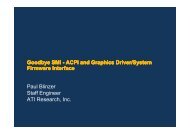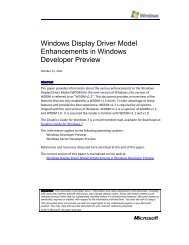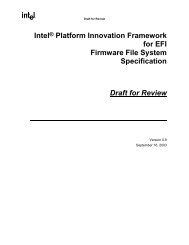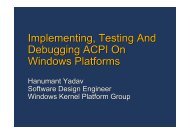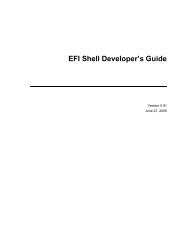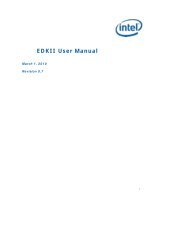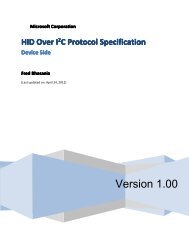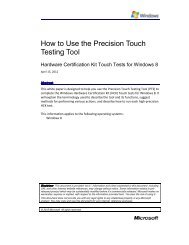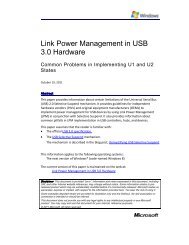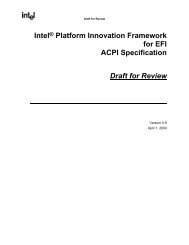PMPolicy_Windows.pdf - Firmware Encoding Index
PMPolicy_Windows.pdf - Firmware Encoding Index
PMPolicy_Windows.pdf - Firmware Encoding Index
- No tags were found...
You also want an ePaper? Increase the reach of your titles
YUMPU automatically turns print PDFs into web optimized ePapers that Google loves.
Power Policy Configuration andDeployment in <strong>Windows</strong>March 12, 2009Abstract<strong>Windows</strong> Vista® and later versions of <strong>Windows</strong>® feature a redesigned power policystore that enables third-party extensibility and configuration by using <strong>Windows</strong>Group Policy. This paper describes the <strong>Windows</strong> power policy store, demonstratescommon power policy configuration tasks, and provides reference information aboutnative power settings in <strong>Windows</strong>.This information applies for the following operating systems:<strong>Windows</strong> 7<strong>Windows</strong> Server® 2008<strong>Windows</strong> VistaReferences and resources discussed here are listed at the end of this paper.For the latest information, see:http://www.microsoft.com/whdc/system/pnppwr/powermgmt/PMpolicy_<strong>Windows</strong>.mspx
Power Policy Configuration and Deployment in <strong>Windows</strong> - 2Disclaimer: This is a preliminary document and may be changed substantially prior to final commercialrelease of the software described herein.The information contained in this document represents the current view of Microsoft Corporation on theissues discussed as of the date of publication. Because Microsoft must respond to changing marketconditions, it should not be interpreted to be a commitment on the part of Microsoft, and Microsoft cannotguarantee the accuracy of any information presented after the date of publication.This White Paper is for informational purposes only. MICROSOFT MAKES NO WARRANTIES, EXPRESS,IMPLIED OR STATUTORY, AS TO THE INFORMATION IN THIS DOCUMENT.Complying with all applicable copyright laws is the responsibility of the user. Without limiting the rights undercopyright, no part of this document may be reproduced, stored in or introduced into a retrieval system, ortransmitted in any form or by any means (electronic, mechanical, photocopying, recording, or otherwise), orfor any purpose, without the express written permission of Microsoft Corporation.Microsoft may have patents, patent applications, trademarks, copyrights, or other intellectual property rightscovering subject matter in this document. Except as expressly provided in any written license agreementfrom Microsoft, the furnishing of this document does not give you any license to these patents, trademarks,copyrights, or other intellectual property.Unless otherwise noted, the example companies, organizations, products, domain names, e-mail addresses,logos, people, places and events depicted herein are fictitious, and no association with any real company,organization, product, domain name, email address, logo, person, place or event is intended or should beinferred.© 2009 Microsoft Corporation. All rights reserved.Microsoft, <strong>Windows</strong>, <strong>Windows</strong> Server, and <strong>Windows</strong> Vista are either registered trademarks or trademarks ofMicrosoft Corporation in the United States and/or other countries.The names of actual companies and products mentioned herein may be the trademarks of their respectiveowners.Document HistoryDateChangeMarch 12, 2009 Updated tables in Disk Settings Subgroup.December 5, 2008 Additional updates for <strong>Windows</strong> 7 and <strong>Windows</strong> Server 2008 R2.November 5, 2008 Updates for <strong>Windows</strong> 7.November 26, 2007 Correct typo in Table 1.October 27, 2006 First publicationContentsIntroduction.................................................................................................................... 4Power Policy User Experience.........................................................................................4Battery Meter............................................................................................................. 4Control Panel Power Options Application.................................................................. 5Advanced Settings in Power Options..........................................................................6<strong>Windows</strong> Power Policy Store.......................................................................................... 6Power Setting Definitions........................................................................................... 6Power Setting Subgroups............................................................................................8Power Plans................................................................................................................ 9Active Power Plan..................................................................................................... 10Power Plan Personality............................................................................................. 11Power Setting Attributes.......................................................................................... 11March 12, 2009© 2009 Microsoft Corporation. All rights reserved.
Power Policy Configuration and Deployment in <strong>Windows</strong> - 3Power Setting Infrastructure Updates for <strong>Windows</strong> 7............................................. 11Group Policy Control of Power Settings........................................................................12Deploying a Display Idle Timeout............................................................................. 12Deploying a Sleep Idle Timeout................................................................................ 14Enforcing a Default Active Power Plan..................................................................... 16Enforcing a Custom Power Plan................................................................................17Deploying Other Power Settings with Group Policy.................................................18Power Policy Security....................................................................................................19Power Policy Access Permissions..............................................................................19Configuring Power Setting Access Permissions by Using PowerCfg.........................20Denying Power Setting Access for the Guest Account............................................. 21Access Permission Considerations for Power Policy Actions....................................22Using PowerCfg to Configure Power Policy.................................................................. 22List Installed Power Plans......................................................................................... 23Set the Active Power Plan.........................................................................................24Duplicate a Power Plan.............................................................................................24Change the Name of a Power Plan........................................................................... 24Delete a Power Plan..................................................................................................25Export a Power Plan to a File....................................................................................25Import a Power Plan from a File............................................................................... 26Change Power Setting Attributes............................................................................. 26Change AC or DC Values in a Power Plan................................................................. 27Enumerate AC or DC Values in a Power Plan............................................................27Enumerate AC or DC Value Preferences for Hidden Power Settings........................28View PowerCfg GUID Aliases.................................................................................... 28Restore Power Plan Defaults.................................................................................... 29Replace Power Plan Defaults....................................................................................30Customizing Power Policy for a <strong>Windows</strong> Installation..................................................30Customization of Power Policy for Portable Computers.......................................... 30Disabling Customization of Power Policy for Portable Computers.......................... 31Best Practices for Customizing Inbox Power Policy..................................................31Power Setting Reference...............................................................................................32Battery Settings Subgroup........................................................................................ 32Desktop Background Settings Subgroup.................................................................. 34Disk Settings Subgroup............................................................................................. 34Display Settings Subgroup........................................................................................ 36Multimedia Settings Subgroup................................................................................. 38No Subgroup Settings Subgroup...............................................................................38PCI Express Settings Subgroup..................................................................................39Power Button and Lid Settings Subgroup.................................................................40Processor Power Management Settings Subgroup.................................................. 41Search and <strong>Index</strong>ing Settings Subgroup................................................................... 43Sleep Settings Subgroup........................................................................................... 44Wireless Adapter Settings Subgroup........................................................................ 47Summary....................................................................................................................... 47Call to Action................................................................................................................. 47Resources...................................................................................................................... 48March 12, 2009© 2009 Microsoft Corporation. All rights reserved.
Power Policy Configuration and Deployment in <strong>Windows</strong> - 4Introduction<strong>Windows</strong> Vista® and later versions of <strong>Windows</strong>® feature a new power policy storagemechanism and infrastructure that is called the power policy store and enablesseveral important <strong>Windows</strong> power management features:• Extensibility: Third-party device and application vendors can install additionalpower settings by customizing an existing power plan. These power settings canbe configured by using the same tools and user interface elements as <strong>Windows</strong>installedpower settings.• Group Policy: All power policy settings in <strong>Windows</strong> can be enforced to specificvalues by using Group Policy. This enables enterprises to easily enforce displayand sleep idle timeout power settings that can help reduce computer energyconsumption and associated expenses.• Simplicity: All users manipulate the same set of power plans. Users do not needadministrative credentials to change most power policy preferences.• Security: System administrators can restrict access to power settings on a peruseror per-group basis.This paper introduces the <strong>Windows</strong> power policy store and describes how to useGroup Policy to deploy power policy. This paper also demonstrates how to performcommon power policy configuration tasks by using PowerCfg, the power policycommand-line configuration tool that is included with <strong>Windows</strong>.Power Policy User ExperienceThe new <strong>Windows</strong> battery meter and the Control Panel Power Options applicationmake it easy for users to control energy savings and adjust power policy configurationon their systems. Before customizing power policy values, manufacturers shouldbecome familiar with these user-interface components of <strong>Windows</strong> power policy.Battery MeterFor most portable computer users, the <strong>Windows</strong> battery meter is the first entry pointto power policy management. The battery meter enables a user to easily determineremaining battery power and charge status. The battery meter also lets the userchange the active power plan. The battery meter displays the active power plan andone power plan from each power plan personality.Figure 1 shows basic battery status, which appears when the user moves the mousepointer over the battery icon in the notification area.Figure 1. Battery meter statusMarch 12, 2009© 2009 Microsoft Corporation. All rights reserved.
Power Policy Configuration and Deployment in <strong>Windows</strong> - 5Figure 2 shows detailed battery status and provides the user the ability to change theactive power plan. These options appear when the user clicks the battery icon in thenotification area.Figure 2. Battery meter power plan selectionControl Panel Power Options ApplicationThe Control Panel Power Options application shown in Figure 3 displays the list ofinstalled power plans and enables the user to change individual power setting valuesin a specified power plan. Power Options lets the user quickly change commonpower policy settings such as the Display Idle Timeout power setting. Power Optionsalso lets the user create new power plans or restore the default settings for a powerplan.Figure 3. The Control Panel Power Options applicationMarch 12, 2009© 2009 Microsoft Corporation. All rights reserved.
Power Policy Configuration and Deployment in <strong>Windows</strong> - 6Advanced Settings in Power OptionsThe Advanced settings tab in the Control Panel Power Options application (Figure 4)lets the user view and change all power settings that are installed on the system.Advanced settings includes power settings that have been installed by third-partyapplication and device software.Figure 4. Power Options Advanced settings<strong>Windows</strong> Power Policy StoreThe <strong>Windows</strong> power policy store was redesigned to enable key power managementfeatures, including extensibility and deployment of power policy by using <strong>Windows</strong>Group Policy. The power policy store contains definitions for power settings andpower plans that let the user change multiple power policy values with a singleprofile.This section describes the power policy store, including power setting definitions,power plans, and power setting attributes.Power Setting DefinitionsThe power setting is the most basic component of <strong>Windows</strong> power policy. Every<strong>Windows</strong> power setting has a definition that includes all the information to describethe power setting and its possible values.Each power setting configures a single power management behavior. Examples ofpower settings include the Display Idle Timeout and the System Power Button action.The power policy store in <strong>Windows</strong> separates the definition of a power setting fromthe possible AC and DC (on battery) values for that power setting. This abstractionmakes the power policy store extensible because new power settings for third-partydevices and applications can be added to the store.March 12, 2009© 2009 Microsoft Corporation. All rights reserved.
Power Policy Configuration and Deployment in <strong>Windows</strong> - 7A power setting definition includes:• Power setting globally unique identifier (GUID). Every power setting is uniquelyidentified by a GUID, which is used throughout <strong>Windows</strong> power policyconfiguration tools and the API set to identify specific power settings. The powersetting GUID distinguishes each power setting and is key to enabling third-partyextensibility of power policy for <strong>Windows</strong>.• Friendly name and description strings. The power setting friendly name anddescription strings describe the purpose and intent of the power setting. Thesestrings appear in the Control Panel Power Options application and in other powermanagement user interfaces in <strong>Windows</strong>.• Allowed values. Allowed values specify the potential values that the powersetting can have. Power setting values are expressed as either a range of valuesor a list of discrete values. For example, a power setting can have a range ofvalues such as 0 to 100 percent or it can have discrete “on” and “off” values.• Attributes. Each power setting definition contains a set of attributes. <strong>Windows</strong>defines a single attribute, ATTRIB_HIDE, that determines whether the powersetting is hidden or appears in Power Options Advanced Settings.• Security descriptor. The power setting security descriptor enables administratorsto restrict access to the power setting on a per-user basis. Power settingattributes and security descriptors are discussed in more detail later in this paper.Power Setting Value Ranges. Power settings that control timeouts or percentages areexpressed as a range of potential values. A range of potential values is defined by thefollowing properties:• Minimum value• Maximum value• Allowed increment• Unit labelFor example, the Display Idle Timeout and Display Brightness Power settings aredefined as a range of values. The minimum, maximum, and allowed incrementproperties are specified as integers, whereas the unit label is a string.The following example uses the PowerCfg command-line tool to display the definitionof the Display Idle Timeout power setting, which configures the period of inactivitybefore the display is automatically powered off:C:\>powercfg /q SCHEME_CURRENT SUB_VIDEOPower Scheme GUID: 381b4222-f694-41f0-9685-ff5bb260df2e (Balanced)Subgroup GUID: 7516b95f-f776-4464-8c53-06167f40cc99 (Display)Power Setting GUID: 3c0bc021-c8a8-4e07-a973-6b14cbcb2b7e(Turn off display after)Minimum Possible Setting: 0x00000000Maximum Possible Setting: 0xffffffffPossible Settings increment: 0x00000001Possible Settings units: SecondsCurrent AC Power Setting <strong>Index</strong>: 0x0000012cCurrent DC Power Setting <strong>Index</strong>: 0x0000012cMarch 12, 2009© 2009 Microsoft Corporation. All rights reserved.
Power Policy Configuration and Deployment in <strong>Windows</strong> - 8For more examples of using PowerCfg, see “Using PowerCfg to Configure PowerPolicy” later in this paper.Discrete Values for Power Settings. Discrete values are used to define power settingsthat have an on/off behavior or power settings that let the user choose one valuefrom a list of several values.The following example uses PowerCfg to display the allowed values for the Promptfor Password on Resume from Sleep and Power Button Action power settings:C:\>powercfg /q SCHEME_CURRENT SUB_BUTTONSPower Scheme GUID: 381b4222-f694-41f0-9685-ff5bb260df2e (Balanced)Subgroup GUID: 4f971e89-eebd-4455-a8de-9e59040e7347(Power buttons and lid)Power Setting GUID: 7648efa3-dd9c-4e3e-b566-50f929386280(Power button action)Possible Setting <strong>Index</strong>: 000Possible Setting Friendly Name: Do nothingPossible Setting <strong>Index</strong>: 001Possible Setting Friendly Name: SleepPossible Setting <strong>Index</strong>: 002Possible Setting Friendly Name: HibernatePossible Setting <strong>Index</strong>: 003Possible Setting Friendly Name: Shut downCurrent AC Power Setting <strong>Index</strong>: 0x00000001Current DC Power Setting <strong>Index</strong>: 0x00000001Power Setting SubgroupsA power setting subgroup is a logical collection of power settings. For example, thePower Button Action and Sleep Button Action settings logically belong together in agroup of System Button power settings. Power setting subgroups simplify access toand configuration of power policy.A power setting subgroup has the following properties:• A GUID that uniquely identifies the subgroup.• A friendly name and description string.• A list of power setting definitions that the subgroup contains.Similar to power setting definitions, each power setting subgroup has a GUID thatuniquely identifies the subgroup. Power setting subgroups also have a friendly nameand description string that are used in Power Options Advanced Settings to identifythe subgroup.Each power setting must belong to a single power setting subgroup. Power settingstypically belong to a subgroup that contains similar power settings. For example, theSleep Settings subgroup contains power settings that are related to sleep and resume,including Hybrid Sleep and Sleep Idle Timeout. Power settings that do not belong toany other logical subgroup belong to a special “no subgroup” subgroup, which isidentified with its own GUID.March 12, 2009© 2009 Microsoft Corporation. All rights reserved.
Power Policy Configuration and Deployment in <strong>Windows</strong> - 9The following example uses PowerCfg to display all the power settings in the SleepSettings subgroup:C:\>powercfg /q SCHEME_CURRENT SUB_SLEEPPower Scheme GUID: 381b4222-f694-41f0-9685-ff5bb260df2e (Balanced)Subgroup GUID: 238c9fa8-0aad-41ed-83f4-97be242c8f20 (Sleep)Power Setting GUID: 29f6c1db-86da-48c5-9fdb-f2b67b1f44da(Sleep after)Minimum Possible Setting: 0x00000000Maximum Possible Setting: 0xffffffffPossible Settings increment: 0x00000001Possible Settings units: SecondsCurrent AC Power Setting <strong>Index</strong>: 0x00000e10Current DC Power Setting <strong>Index</strong>: 0x00000384Power PlansPower Setting GUID: 94ac6d29-73ce-41a6-809f-6363ba21b47e(Allow hybrid sleep)Possible Setting <strong>Index</strong>: 000Possible Setting Friendly Name: OffPossible Setting <strong>Index</strong>: 001Possible Setting Friendly Name: OnCurrent AC Power Setting <strong>Index</strong>: 0x00000000Current DC Power Setting <strong>Index</strong>: 0x00000000Power Setting GUID: 9d7815a6-7ee4-497e-8888-515a05f02364(Hibernate after)Minimum Possible Setting: 0x00000000Maximum Possible Setting: 0xffffffffPossible Settings increment: 0x00000001Possible Settings units: SecondsCurrent AC Power Setting <strong>Index</strong>: 0x0000fd20Current DC Power Setting <strong>Index</strong>: 0x0000fd20A power plan (also known as a power scheme) contains the power setting values thatare actually in effect on a system. Only one power plan can be active at a time. Userschange the overall system power savings or performance characteristics by changingthe power plan for the system.A power plan contains:• Power plan GUID. The power plan GUID uniquely identifies the power plan todistinguish it from all other power plans on the system. Software andconfiguration utilities can refer to the power plan by using this unique identifierinstead of a zero-based integer index or name string as was required by versionsof <strong>Windows</strong> earlier than <strong>Windows</strong> Vista.• Power plan friendly name and description strings. The power plan friendly nameand description strings are used to identify the power plan in the Control PanelPower Options application and in the PowerCfg command-line tool.• Power plan personality attribute. The power plan personality attribute indicatesthe overall power-saving behavior of the plan. The personality attribute helpsindicate to software the user’s system-wide intent for power savings orperformance. For more information, see ”Power Plan Personality” later in thispaper.• AC and DC value preferences for power settings. A power plan contains an ACand DC value preference for each power setting. The AC value is used when theMarch 12, 2009© 2009 Microsoft Corporation. All rights reserved.
Power Policy Configuration and Deployment in <strong>Windows</strong> - 10system is running on AC power (also known as utility power), and the DC value isused when the system is running on battery power. DC values are used only onsystems that have a battery or an attached uninterruptible power supply (UPS).AC values for battery settings such as the critical battery threshold are not usedon any system.It is important to remember that the power setting definition lists the potentialvalues for a power setting. However, the power plan contains the actual valuepreference that is to be used for that power setting. This enables the user to instantlychange preferences for multiple power settings by changing power plans.More than one power plan can be installed on a given system. Table 1 lists the defaultpower plans that are installed with <strong>Windows</strong>.Table 1. Default <strong>Windows</strong> Power PlansFriendly nameDescriptionAutomatic/Balanced Automatically balances performance withenergy consumption on capablehardware.High Performance Favors performance but can use moreenergy.Power Saver Saves energy by reducing the computer’sperformance when possible.GUID381b4222-f694-41f0-9685-ff5bb260df2e8c5e7fda-e8bf-4a96-9a85-a6e23a8c635ca1841308-3541-4fabbc81-f71556f20b4aThe following example uses powercfg / list to enumerate the power plans that areinstalled on a system:C:\>powercfg /listExisting Power Schemes (* Active)-----------------------------------Power Scheme GUID: 381b4222-f694-41f0-9685-ff5bb260df2e (Balanced) *Power Scheme GUID: 8c5e7fda-e8bf-4a96-9a85-a6e23a8c635c (High performance)Power Scheme GUID: a1841308-3541-4fab-bc81-f71556f20b4a (Power saver)Active Power PlanA power plan must be active for the power setting preferences in the power plan tobe applied to the system. Any power plan that is installed on a system can be theactive power plan. Only one power plan can be active at a time.A user can make a power plan active by using the Control Panel Power Optionsapplication, the battery meter, or the PowerCfg tool. A system administrator canspecify the active power plan by using <strong>Windows</strong> Group Policy.When a power plan becomes active, the <strong>Windows</strong> kernel power managerenumerates AC and DC value preferences for each power setting and applies thosevalues to the system. The kernel power manager uses the AC and DC valuepreferences according to the current system power source (utility power or battery)and automatically switches between the AC and DC values as needed.The active power plan remains active until the user or system administrator makes adifferent power plan active. The active power plan persists across system shutdown,restart, sleep transition, user logon, user logoff, and user session change.March 12, 2009© 2009 Microsoft Corporation. All rights reserved.
Power Policy Configuration and Deployment in <strong>Windows</strong> - 11Power Plan PersonalityThe power plan personality indicates the overall power-saving intent of the powerplan. Table 2 lists the power plan personalities that <strong>Windows</strong> supports.Table 2. Power Plan PersonalitiesNameIntentAutomatic/Balanced The power plan balances performanceand energy savings dynamically oncapable hardware.High Performance The power plan delivers maximumperformance at the expense of energysavings.Power Saver The power plan delivers maximum powersavings, possibly at the expense ofsystem performance.GUID381b4222-f694-41f0-9685-ff5bb260df2e8c5e7fda-e8bf-4a96-9a85-a6e23a8c635ca1841308-3541-4fab-bc81-f71556f20b4aThe GUID for each power plan personality matches the GUID of the default <strong>Windows</strong>power plans in Table 1. By default, <strong>Windows</strong> installs one power plan for eachsupported power plan personality.Although <strong>Windows</strong> supports only three power plan personalities, more than threepower plans can be installed on a system. Each power plan has one of thepersonalities in Table 2.Tagging each power plan with a personality allows <strong>Windows</strong> to inform software ofthe overall system power-saving behavior by broadcasting the personality of theactive power plan. Instead of having to check individual power setting values,applications and device drivers can check the personality of the active power plan todetermine whether they should change their power-saving or performance behavior.Power Setting AttributesEvery power setting definition has a list of bitwise attributes that provide moreinformation about the power setting. <strong>Windows</strong> supports a single power settingattribute, ATTRIB_HIDE, which indicates whether the power setting should be hiddenor appear in Power Options Advanced Settings.The ATTRIB_HIDE attribute lets system administrators and manufacturers controlwhich power settings appear in Advanced Settings. This attribute can be set orcleared for any power setting, including third-party settings that are installed withapplications or device drivers, by using the PowerCfg tool. For more information, see“Change Power Setting Attributes” later in this paper.Power Setting Infrastructure Updates for <strong>Windows</strong> 7There are very few changes to the <strong>Windows</strong> power setting infrastructure store in<strong>Windows</strong> 7.The most significant change is in the user experience. The prominence of the defaultHigh Performance power plan is reduced to encourage users to save power andextend portable computer battery life. Users can now choose the High Performancepower plan in the Control Panel System and Maintenance application by selectingShow Additional Plans under Power Options. By default, the <strong>Windows</strong> Battery MeterMarch 12, 2009© 2009 Microsoft Corporation. All rights reserved.
Power Policy Configuration and Deployment in <strong>Windows</strong> - 12in <strong>Windows</strong> 7 lets users choose between the Power Saver and the Balanced powerplans.Group Policy Control of Power SettingsSystem administrators can enforce specific power setting preferences by using GroupPolicy in <strong>Windows</strong>. This capability can be used to set energy-saving features such asdisplay and system sleep idle timeouts in the enterprise, which helps reduce energyconsumption and the associated costs of powering computer systems.Deploying a Display Idle TimeoutThe display idle timeout automatically powers off display devices that are attached toa system after a period of user inactivity. In the default <strong>Windows</strong> power plans, thistimeout varies according to the power plan personality.The display idle timeout can have a substantial effect on the power consumption ofthe display device. Enforcing the display idle timeout through Group Policy enables anadministrator to specify a timeout value that users cannot change.Although the actual savings that result from enforcing a display idle timeout vary byusage patterns and the specific display device, the energy savings can be significant,particularly on systems that are equipped with CRT monitors.The following example uses PowerCfg to display the power setting definition for theDisplay Idle Timeout power setting:C:\>powercfg /q SCHEME_CURRENT SUB_VIDEOPower Scheme GUID: 381b4222-f694-41f0-9685-ff5bb260df2e (Balanced)Subgroup GUID: 7516b95f-f776-4464-8c53-06167f40cc99 (Display)Power Setting GUID: 3c0bc021-c8a8-4e07-a973-6b14cbcb2b7e(Turn off display after)Minimum Possible Setting: 0x00000000Maximum Possible Setting: 0xffffffffPossible Settings increment: 0x00000001Possible Settings units: SecondsCurrent AC Power Setting <strong>Index</strong>: 0x0000012cCurrent DC Power Setting <strong>Index</strong>: 0x0000012cThe Display Idle Timeout power setting is defined as a number of seconds with aminimum of zero (0) for no display idle timeout. In the preceding example, thecurrent value in the Balanced power plan is 300 seconds (hexadecimal 0x12C) or5 minutes.Enforcing a Display Idle Timeout by Using Group Policy. To enforce a display idletimeout by using Group Policy, use the Group Policy Object Editor to open a GroupPolicy Object (GPO). The power management policies are located in PowerManagement under Computer Configuration > Administrative Templates > System >Power Management. Note that there are no power management policies under UserConfiguration in <strong>Windows</strong>.The display idle timeout policy is located in Video and Display Settings under PowerManagement. There are separate policy objects for both AC (utility) and DC (battery)power.March 12, 2009© 2009 Microsoft Corporation. All rights reserved.
Power Policy Configuration and Deployment in <strong>Windows</strong> - 13To set the Display Idle Timeout power setting for AC power1. Click Properties for the Turn Off the Display (Plugged In) policy. <strong>Windows</strong>displays the following dialog box.Figure 5. Turn Off the Display (Plugged In) Properties dialog box2. Click Enabled and enter a display idle timeout value in the Turn Off the Display(seconds) box.The display idle timeout value is represented in seconds with a minimum of zero(0) (never turn off the display). In this example, the display idle timeout value isset to 600 seconds (10 minutes).3. Click OK to save the policy setting value.4. Use Group Policy Management to deploy the edited GPO to one or more systems.Validating a Display Idle Timeout that Is Enforced by Group Policy. To confirm thatthe Display Idle Timeout power setting is enforced on a system by using Group Policy,view the setting in the Control Panel Power Options application or use PowerCfg totry to change the setting value.March 12, 2009© 2009 Microsoft Corporation. All rights reserved.
Power Policy Configuration and Deployment in <strong>Windows</strong> - 14Figure 6 shows Power Options with a display idle timeout of 5 minutes enforced withGroup Policy. The message in the yellow banner indicates to the user that somepower settings are enforced by the system administrator, and the Turn Off theDisplay control for changing the display idle timeout is disabled.Figure 6. Power Options where Group Policy enforces the display idle timeoutThe following example uses PowerCfg to try to set the display idle timeout for AC to 5minutes. However, because the display idle timeout is enforced with Group Policy,the command fails and PowerCfg indicates that a Group Policy value exists for thispower setting:C:\>powercfg setacvalueindex SCHEME_CURRENT SUB_VIDEO VIDEOIDLE 300Group policy override settings exist for this power scheme or power setting.Deploying a Sleep Idle TimeoutThe Sleep idle timeout automatically places a system into a low-power sleep stateafter a period of user and system inactivity. In the default <strong>Windows</strong> power plans, theSleep idle timeout value varies by power plan personality. By default, the Sleep idletimeout is enabled in all power plans except the High Performance power plan.Enforcing the Sleep idle timeout can help reduce the energy consumption of a systemby automatically putting the system into a low-power sleep state when the system isnot in use. Sleep saves all the user’s open programs and documents and lets the userquickly resume working with the system instead of waiting for it to start aftershutting down the system completely. The power consumption of a desktop systemin Sleep is comparable to the power consumption of Hibernate or Shut Down.March 12, 2009© 2009 Microsoft Corporation. All rights reserved.
Power Policy Configuration and Deployment in <strong>Windows</strong> - 15The power setting definition for the Sleep idle timeout resembles the display idletimeout. The following example uses PowerCfg to display the Sleep idle timeout:C:\>powercfg /q SCHEME_CURRENT SUB_SLEEPPower Scheme GUID: 381b4222-f694-41f0-9685-ff5bb260df2e (Balanced)Subgroup GUID: 238c9fa8-0aad-41ed-83f4-97be242c8f20 (Sleep)Power Setting GUID: 29f6c1db-86da-48c5-9fdb-f2b67b1f44da (Sleep after)Minimum Possible Setting: 0x00000000Maximum Possible Setting: 0xffffffffPossible Settings increment: 0x00000001Possible Settings units: SecondsCurrent AC Power Setting <strong>Index</strong>: 0x00000e10Current DC Power Setting <strong>Index</strong>: 0x00000384The Sleep idle timeout is defined as a number of seconds, with a minimum of zero (0)(never idle to Sleep).To enforce a Sleep idle timeout value by using Group Policy, use the Group PolicyObject Editor to open a GPO. The power management policies are located in PowerManagement under Computer Configuration > Administrative Templates > System >Power Management.The Sleep idle timeout policy is located in Sleep Settings under Power Management.There are separate policy objects for both AC (utility) and DC (battery) power.To set the Sleep idle timeout setting for AC power1. Click Properties for the Specify the System Sleep Timeout (Plugged In) policy.<strong>Windows</strong> displays the dialog box shown in Figure 7.Figure 7. Specify the System Sleep Timeout (Plugged In) propertiesMarch 12, 2009© 2009 Microsoft Corporation. All rights reserved.
Power Policy Configuration and Deployment in <strong>Windows</strong> - 162. Click Enabled and enter the Sleep idle timeout value in the System Sleep Timeout(seconds) box. The Sleep idle timeout value is represented in seconds with aminimum of zero (0) (never idle to Sleep). In this example, the timeout value setis 1200 seconds (20 minutes).3. Click OK to save the Policy setting value.4. Use Group Policy Management to deploy the edited GPO to one or more systems.Enforcing a Default Active Power PlanIn addition to enforcing individual power setting values such as the display and Sleepidle timeouts, Group Policy can be used to enforce the use of a single power plan onthe system. Enforcing a single power plan lets an administrator require that a systemalways use one of the <strong>Windows</strong> default power plans. Alternatively, the administratorcan enforce use of a custom power plan that is installed onto the system by usingPowerCfg.When Group Policy is used to enforce a power plan, the enforced power plan isalways the active power plan. All power setting preferences in the enforced powerplan are applied to the system; the user cannot change any power setting preferenceor apply a new power plan.To enforce the use of a <strong>Windows</strong> default power plan1. Click Properties for the Select an Active Power Plan policy in the Group PolicyObject Editor. <strong>Windows</strong> displays the Select an Active Power Plan Propertiesdialog box shown in Figure 8.Figure 8. Select an Active Power Plan PropertiesMarch 12, 2009© 2009 Microsoft Corporation. All rights reserved.
Power Policy Configuration and Deployment in <strong>Windows</strong> - 172. Click Enabled.The Active Power Plan drop-down list is enabled.3. Select one of the following <strong>Windows</strong> default power plans:Automatic. Plan GUID: 381b4222-f694-41f0-9685-ff5bb260df2eHigh Performance. Plan GUID: 8c5e7fda-e8bf-4a96-9a85-a6e23a8c635cPower Saver. Plan GUID: a1841308-3541-4fab-bc81-f71556f20b4aNote: If the power setting preferences in a default power plan on a system have beenchanged from the <strong>Windows</strong> defaults, the modified values are used when that powerplan is enforced. To prevent modification of power setting preferences in a plan,change the power setting access permissions as described in “Configuring PowerSetting Access Permissions by Using PowerCfg” later in this paper.Enforcing a Custom Power PlanA custom power plan is a default power plan that has one or more modified powersettings. A custom power plan can be created for the enterprise (such as a companywidepower plan), or it can be created for a particular system usage scenario (such asa server power plan).A custom power plan is created on a single system by using PowerCfg or the ControlPanel Power Options application to modify one of the <strong>Windows</strong> default power plansand then exporting the modified plan to a binary file. The binary file can be importedonto multiple systems by using a script. Group Policy can then be used to enforce thecustom power plan. For more information about how to export and import powerplans, see ”Export a Power Plan to a File” and “Import a Power Plan from a File” laterin this paper.Like all default power plans, a custom power plan has a GUID. Typically, the GUID of acustom power plan is the same on every system on which the custom power plan isinstalled. The GUID of the custom power plan is determined when the custom powerplan is imported on the system.March 12, 2009© 2009 Microsoft Corporation. All rights reserved.
Power Policy Configuration and Deployment in <strong>Windows</strong> - 18To enforce a custom power plan on a system1. Click Properties for the Specify a Custom Active Power Plan policy under PowerManagement in the Group Policy Object Editor. <strong>Windows</strong> displays the Specify aCustom Active Power Plan Properties dialog box shown in Figure 9.Figure 9. Specify a Custom Active Power Plan Properties2. Select Enabled for the policy.3. Specify the GUID of the custom power plan to be enforced.The GUID shown in Figure 9 (382da305-4706-47a8-8f45-797be2e2cd2) is anexample GUID that was created specifically for this paper. It does not representany of the <strong>Windows</strong> default power plans.Note: Group Policy can be used only to enforce a custom power plan that is alreadyinstalled on a system; it cannot be used to deploy the custom power plan. For moreinformation, see “Export a Power Plan to a File” and “Import a Power Plan from aFile” later in this paper.Deploying Other Power Settings with Group PolicyThe display and Sleep idle timeout policies offer the greatest opportunity for energysavings. However, Group Policy can be used to enforce most <strong>Windows</strong> power settings.For example, Group Policy can be used to enforce the Require a Password When aComputer Wakes power setting. This power setting requires the user to enter apassword at the secure desktop whenever the system resumes from sleep.March 12, 2009© 2009 Microsoft Corporation. All rights reserved.
Power Policy Configuration and Deployment in <strong>Windows</strong> - 19Other power settings that Group Policy can enforce include:• Specify the System Hibernate Timeout, which configures the system Hibernateidle timeout.• Turn Off the Hard Disk, which configures the hard disk idle timeout.• Turn Off Hybrid Sleep, which enables or disables the Hybrid Sleep feature.Power Policy SecuritySystem administrators can assign per-user access permissions to power settings andpower policy actions. This capability is useful for kiosk and other managed-desktopscenarios in which an administrator wants to lock down power policy and prevent anyuser from making changes.In addition to specifying the access permissions for each power setting,administrators can allow or deny permission to make a power plan active, create newpower plans, or delete existing power plans.Power Policy Access PermissionsPower policy access permissions are configured by manipulating a security descriptorfor each power setting or power policy action. An administrator can change thesecurity descriptor for each power setting that is installed on the system or for thefollowing power policy actions:• ActionSetActive. Set the active power plan.• ActionCreate. Create a new power plan or delete a power plan.The default power policy security descriptor for <strong>Windows</strong> power policy enables allusers who are members of the local Built-in Users group to change all power settingsand to perform all power policy actions. The default power policy security descriptorcontrols access to all power settings and power policy actions unless theadministrator specifies a new security descriptor for a power setting or power policyaction. Administrators can change the default power policy security descriptor byusing the PowerCfg tool to modify the ActionDefault power policy action. Changingthe access permissions that are expressed in the default power policy securitydescriptor changes the access permissions for all power settings and all power policyactions unless security descriptors have been specified for those individual powersettings or power policy actions.In addition to the default security descriptor, <strong>Windows</strong> installs one additional powerpolicy security descriptor for the power setting that lets the user return to the securedesktop when the system resumes from Sleep. Only users who are members of theLocal Administrators group can change this power setting.The Control Panel Power Options application and the PowerCfg tool check accesspermissions for the user and the power settings or power policy actions that arebeing manipulated. If a user does not have permission to change the setting orperform the action, a warning or error message indicates that access is denied.Access permissions are first checked against the security descriptor for the individualpower setting or power policy action, if one exists. If a security descriptor has notMarch 12, 2009© 2009 Microsoft Corporation. All rights reserved.
Power Policy Configuration and Deployment in <strong>Windows</strong> - 20been specified for the individual power setting or power policy action, the defaultsecurity descriptor is used to check access permissions.An administrator specifies a security descriptor for power settings and power policyactions by using Security Descriptor Definition Language (SDDL). Administrators whoare configuring power policy security should be familiar with SDDL. For informationabout SDDL syntax, see “Resources” at the end of this paper.The following example shows the SDDL representation of the <strong>Windows</strong> default powerpolicy security descriptor:C:\>powercfg getsecuritydescriptor actiondefaultO:BAG:SYD:P(A;CI;KRKW;;;BU)(A;CI;KRKW;;;BU)(A;CI;KA;;;BA)(A;CI;KA;;;SY)(A;CI;KA;;;CO)In this example:• O:BA at the beginning of the security descriptor indicates that it is owned by theBuilt-in Administrators group.• A;CI;KRKW;;;BU (shown in bold type) indicates that members of the Built-InUsers group (BUBU) are allowed (A) read (KRKR) and write (KWKW) access to power policyby default. ActionDefault specifies the default security descriptor.• The remainder of the security descriptor indicates that the System (A;CI;KA;;;SYSY),Built-In Administrators (A;CI;KA;;;BABA) and Creator Owner (A;CI;KA;;;COCO) have all(KAKA) access to the display idle power setting.Similarly, the following example shows the SDDL representation of the securitydescriptor for the setting that controls returning to the secure desktop after resumefrom Sleep:C:\>PowerCfg GetSecurityDescriptor CONSOLELOCKO:BAG:SYD:P(A;CI;KR;;;BU)(A;CI;KR;;;BU)(A;CI;KA;;;BA)(A;CI;KA;;;SY)(A;CI;KA;;;CO)The primary difference between the security descriptor for this setting and thedefault security descriptor is that members of the Built-in Users group have only read(KRKR) access; they do not have write (KWKW) access. This part of the security descriptor isshown in bold type. Removing write (KWKW) access for a group denies members of thatgroup the permission to change the power setting or power policy action.Configuring Power Setting Access Permissions by Using PowerCfgAdministrators can use the PowerCfg tool to display and set the default securitydescriptor and, if present, the security descriptor for individual power settings andpower policy actions.Display Security Descriptors for Power Settings and Power Policy Actions. To displaythe security descriptor for a power setting or power policy action, use thePowerCfg GetSecurityDescriptor command with the GUID of the power setting orpower policy action to retrieve.The following example displays the security descriptor for the Sleep Idle Timeoutpower setting:C:\>powercfg getsecuritydescriptor 29f6c1db-86da-48c5-9fdb-f2b67b1f44daO:BAG:SYD:P(A;CI;KRKW;;;BU)(A;CI;KA;;;BA)(A;CI;KA;;;SY)(A;CI;KA;;;CO)Note that this example shows the default power policy security descriptor becausethe sleep idle timeout power setting does not have a security descriptor applied.March 12, 2009© 2009 Microsoft Corporation. All rights reserved.
Power Policy Configuration and Deployment in <strong>Windows</strong> - 21To display the security descriptor for a power policy action, specify the action byusing ActionSetActive, ActionCreate, or ActionDefault. The following exampledisplays the security descriptor for ActionCreate:C:\>powercfg getsecuritydescriptor actioncreateO:BAG:SYD:P(A;CI;KRKW;;;BU)(A;CI;KA;;;BA)(A;CI;KA;;;SY)(A;CI;KA;;;CO)An administrator can use the ActionDefault power policy action to change the defaultpower policy security descriptor.Set Security Descriptors for Power Settings and Power Policy Actions. To set thesecurity descriptor for a power setting or power policy action, use thePowerCfg SetSecurityDescriptor command with the GUID for the power setting orpower policy action and the new security descriptor in SDDL syntax.The following example sets a security descriptor that prevents members of the BuiltinUsers account from changing the sleep idle timeout power setting:C:\>powercfg setsecuritydescriptor 29f6c1db-86da-48c5-9fdb-f2b67b1f44daO:BAG:SYD:P(A;CI;KR;;;BU)(A;CI;KR;;;BU)(A;CI;KA;;;BA)(A;CI;KA;;;SY)(A;CI;KA;;;CO)In this example, the write (KWKW) permission is removed from the access control entryfor the Built-in Users group (shown in bold type). This group now has only read (KRKR)permission for the sleep idle timeout power setting.Denying Power Setting Access for the Guest AccountBy default, <strong>Windows</strong> lets the Guest account change power plans and power settingpreferences. This access is enabled for the Guest account only when it is logged on tothe local console session. The Guest account cannot change power settingpreferences when it accesses the system remotely through a Terminal Servicessession.An administrator can remove power setting and power policy action permission forthe Guest account by modifying the default security descriptor. If more granularcontrol is required, then the administrator must modify the security descriptors ofindividual power settings and power policy actions.The security descriptor in the following example denies access for the Guest accountbut lets members of the Built-in Users and Built-in Administrators accounts changepower settings and perform power policy actions:O:BAG:SYD:P(D;CI;KW;;;BG)(D;CI;KW;;;BG)(A;CI;KRKW;;;BU)(A;CI;KA;;;BA)(A;CI;KA;;;SY)(A;CI;KA;;;CO)In this example, the deny access entry (D;CI;KW;;;BG,shown in bold type) denieswrite (KWKW) access to members of the Built-in Guests (BGBG) group.To completely deny the Guest account permission to change power policy, anadministrator would apply this security descriptor to the default power policysecurity descriptor by using the PowerCfg ActionDefault command. This prevents theGuest account from gaining access to all power settings and power policy actionsunless additional security descriptors have been specified for individual powersettings or power policy actions.March 12, 2009© 2009 Microsoft Corporation. All rights reserved.
Power Policy Configuration and Deployment in <strong>Windows</strong> - 22Access Permission Considerations for Power Policy ActionsSystem administrators should be aware of the following when they configure accesspermissions for the AccessSetActive, AccessCreate, and AccessDefault power policyactions:• The AccessCreate power policy action also controls permissions for deleting,duplicating, and restoring defaults for power plans.• If a system administrator denies a set of users the ability to change one or morepower settings, then the administrator should consider also denying access to theAccessCreate power policy action.• The AccessCreate power policy action takes precedence over individual powersetting access permissions when the user restores default settings for a powerplan. If a user restores defaults for a power plan, all the default power settingpreferences overwrite the current power setting preferences in the power plan.The power setting preferences are overwritten with the defaults, even if the userwho is restoring the power plan defaults does not have access permissions tochange some power settings.Using PowerCfg to Configure Power PolicySystem administrators can use the PowerCfg command-line tool to perform all powerpolicy configuration tasks, including advanced tasks such as changing power-settingattributes and configuring power setting security. PowerCfg can be used to performthe following tasks:• List identification GUIDs for all power plans that are installed on the system.• Set any installed power plan to be the active power plan.• Create new power plans and duplicate or delete installed power plans.• Set AC and DC value preferences for any power setting in any power plan.• List AC and DC value preferences for any power setting in any power plan.• Configure attributes of individual power settings, including whether the attributeis hidden.• Set access permissions for individual power settings and power policy actions.• Export installed power plans to binary files and import power plans from binaryfiles onto other systems.Running PowerCfg. PowerCfg is installed with <strong>Windows</strong>; it can be run from anyCommand Prompt window or script. PowerCfg commands have the following syntax:powercfg parametersCommand-line parameters can be preceded with either a forward slash (/) or ahyphen (-) and are not case-sensitive; for example, /LIST, list, and List are equivalent.To display a list of all PowerCfg commands, type powercfg ?.Friendly Aliases for GUIDs. Many <strong>Windows</strong> power policy objects are identified byusing GUIDs. Each power setting, power setting subgroup, and installed power plan isidentified with a GUID. For more ease of use, PowerCfg supports “friendly” textMarch 12, 2009© 2009 Microsoft Corporation. All rights reserved.
Power Policy Configuration and Deployment in <strong>Windows</strong> - 23aliases for many of the common <strong>Windows</strong> power policy GUIDs. PowerCfg accepts thefriendly alias in place of any command-line parameter that requires a GUID.For example, the following GUID represents the display idle timeout setting:3c0bc021-c8a8-4e07-a973-6b14cbcb2b7eThe PowerCfg friendly alias for this GUID is VIDEOIDLE.The following two PowerCfg commands are equivalent. Both commands change thedisplay idle timeout AC value preference to zero (0), which means “never time out,”in the default Balanced power plan.PowerCfg Command that Uses GUIDsC:\>powercfg setacvalueindex 381b4222-f694-41f0-9685-ff5bb260df2e 7516b95ff776-4464-8c53-06167f40cc993c0bc021-c8a8-4e07-a973-6b14cbcb2b7e 0Equivalent PowerCfg Command that Uses AliasesC:\>powercfg setacvalueindex SCHEME_BALANCED SUB_VIDEO VIDEOIDLE 0To display the complete list of aliases that are supported by the PowerCfg tool, usethe powercfg aliases command. See also the individual listings in “Power SettingReference” later in this paper.PowerCfg Commands That Require Administrative Credentials. Some PowerCfgcommands require administrative credentials. To use these commands, the user whois executing Powercfg.exe must be a member of the Local Administrators group or, ifUser Account Control (UAC) is enabled, the Command Prompt window must beopened by using Administrator credentials. PowerCfg commands that requireadministrative credentials are:PowerCfg ExportPowerCfg ImportPowerCfg AttributesPowerCfg RestoreDefaultSchemesPowerCfg ReplaceDefaultSchemesThe examples in the rest of this section show how to use PowerCfg to performcommon power policy configuration tasks. Administrators can combine and extendthese examples to accomplish a specific power policy configuration scenario.List Installed Power PlansTo list the installed power plans and their identification GUIDs, use PowerCfg List. Forexample:C:\>powercfg listExisting Power Schemes (* Active)-----------------------------------Power Scheme GUID: 381b4222-f694-41f0-9685-ff5bb260df2e (Balanced)Power Scheme GUID: 8c5e7fda-e8bf-4a96-9a85-a6e23a8c635c (Highperformance)Power Scheme GUID: a1841308-3541-4fab-bc81-f71556f20b4a (Power saver) *This command displays the identification GUID of each power plan and the name ofthe power plan. The active power plan is denoted with an asterisk (*).March 12, 2009© 2009 Microsoft Corporation. All rights reserved.
Power Policy Configuration and Deployment in <strong>Windows</strong> - 24An administrator might need to view the identification GUIDs of installed power planswhen specifying a custom active power plan in Group Policy.Set the Active Power PlanTo set the active power plan, use PowerCfg SetActive and specify the identificationGUID of the plan to set as active. Any installed power plan can be the active plan.The PowerCfg Setactive command has the following syntax:powercfg setactive power-plan-GUIDThe following example sets the default High Performance plan as the active powerplan. The alias SCHEME_MIN refers to the default minimum power savings plan:C:\>powercfg setactive SCHEME_MINDuplicate a Power PlanTo create a new power plan, you must start by duplicating an existing power plan.This helps to ensure that each power plan has a power plan personality because theduplicate power plan inherits the personality of the original power plan.To duplicate an installed power plan, use PowerCfg DuplicateScheme and specify theidentification GUID of the power plan to duplicate, and optionally, an identificationGUID for the duplicate power plan. If you do not provide a GUID for the duplicatepower plan, PowerCfg creates one.The PowerCfg DuplicateScheme command has the following syntax:powercfg duplicatescheme source-power-plan-GUID [duplicate-power-plan-GUID]The following example duplicates the default Balanced scheme without providingoptional identification GUID for the duplicate plan. PowerCfg creates a new GUID forthe duplicate scheme and displays it in the Command Prompt window. The duplicateplan has the same name as the plan that was duplicated:C:\>powercfg duplicatescheme SCHEME_BALANCEDPower Scheme GUID: ddb33895-a812-4357-b5e8-8dd5ae50b9a4(Balanced)To view the duplicate scheme and its identification GUID, use the PowerCfg Listcommand:C:\>powercfg listExisting Power Schemes (* Active)-----------------------------------Power Scheme GUID: 381b4222-f694-41f0-9685-ff5bb260df2e (Balanced)Power Scheme GUID: 8c5e7fda-e8bf-4a96-9a85-a6e23a8c635c (High performance)Power Scheme GUID: a1841308-3541-4fab-bc81-f71556f20b4a (Power saver) *Power Scheme GUID: ddb33895-a812-4357-b5e8-8dd5ae50b9a4 (Balanced)Change the Name of a Power PlanA power plan might have to be renamed to identify a company or usage scenario orto distinguish a duplicate power plan from the original plan. To change the name of apower plan, use PowerCfg ChangeName and specify the identification GUID of theMarch 12, 2009© 2009 Microsoft Corporation. All rights reserved.
Power Policy Configuration and Deployment in <strong>Windows</strong> - 25power plan to modify, a string that indicates the power plan friendly name, and anoptional string that provides a description of the plan.The PowerCfg ChangeName command has the following syntax:powercfg changename power-plan-GUID “friendly name” [“description”]The following example changes the name of the default Balanced power plan to MyBalanced Power Plan.C:\>powercfg changename SCHEME_BALANCED "My Balanced Power Plan"To view the modified power plan friendly name, use the PowerCfg List command:C:\>powercfg listExisting Power Schemes (* Active)-----------------------------------Power Scheme GUID: 381b4222-f694-41f0-9685-ff5bb260df2e (My Balanced Power Plan)Power Scheme GUID: 8c5e7fda-e8bf-4a96-9a85-a6e23a8c635c (High performance)Power Scheme GUID: a1841308-3541-4fab-bc81-f71556f20b4a (Power saver) *Delete a Power PlanTo delete a power plan from the system, use PowerCfg Delete and provide theidentification GUID of the power plan to delete.The PowerCfg Delete command has the following syntax:powercfg delete power-plan-GUIDThe following example deletes the duplicate power plan that was created in“Duplicate a Power Plan” earlier in this paper. The identification GUIDddb33895a812-4357-b5e8-8dd5ae50b9a4 was created specifically for this example.C:\>powercfg delete ddb33895-a812-4357-b5e8-8dd5ae50b9a4Export a Power Plan to a FileA power plan can be exported to a binary file. This functionality is useful foradministrators who are deploying customized power plans to other systems. Theexported power plan file can be imported on another system by using a script orother utility. Administrators who want to enforce a custom active power planthrough Group Policy can configure the custom power plan on one system and thenexport the power plan so that it can be imported on other systems.To export a power plan, use PowerCfg Export and specify the name of the binary fileto save the power plan and the identification GUID of the power plan to export.The PowerCfg Export command has the following syntax:powercfg export filename power-plan-GUIDThe following example exports the default Balanced power plan to a local file that isnamed Balanced.pow:C:\>powercfg export balanced.pow SCHEME_BALANCEDMarch 12, 2009© 2009 Microsoft Corporation. All rights reserved.
Power Policy Configuration and Deployment in <strong>Windows</strong> - 26When you export a power plan by using PowerCfg, remember the following:• The PowerCfg Export command requires administrative credentials.• The path of the binary file to contain the exported power plan must be on thelocal system; it cannot be a universal naming convention (UNC) or network path.Import a Power Plan from a FileA power plan that was exported to a binary file can be imported by using PowerCfg.The power plan binary file can be imported on the same system from which it wasexported or on other systems. A system administrator can import the same powerplan on multiple systems as a way to distribute a custom power plan.To import a power plan in a binary file, use PowerCfg Import and specify theidentification GUID for the exported power plan. Use the same GUID for each systemon which you are importing the power plan.The PowerCfg Import command has the following syntax:powercfg import path [power-plan-GUID]The following example imports a power plan from a local file that is namedBalanced.pow. The a366abd1-4ff7-4229-11a2-ea326ba2a46b identification GUID wascreated specifically for this example:C:\>powercfg import c:\balanced.pow a366abd1-4ff7-4229-11a2-ea326ba2a46bWhen importing a power plan by using PowerCfg, remember the following:• The PowerCfg Import command requires administrative credentials.• The path of the file that contains the exported power plan must be the full pathof a file on the local system. The file cannot be on the network or specified byusing a UNC path.• If an identification GUID for the imported power plan is not specified, PowerCfggenerates one—a different GUID every time that the power plan is imported. Toensure that the power plan can be enforced by Group Policy, you must specifythe same GUID every time that the power plan is imported.Change Power Setting AttributesTo configure power setting attributes, use PowerCfg Attributes. <strong>Windows</strong> supports asingle power setting attribute, ATTRIB_HIDE, which controls whether the powersetting appears in Advanced Settings in the Control Panel Power Options application.The PowerCfg Attributes command has the following syntax:powercfg attributes power-subgroup-GUID power-setting-GUID [+ATTRIB_HIDE| ATTRIB_HIDE]The following example hides the Hibernate idle timeout setting:C:\>powercfg attributes SUB_SLEEP HIBERNATEIDLE +ATTRIB_HIDEMarch 12, 2009© 2009 Microsoft Corporation. All rights reserved.
Power Policy Configuration and Deployment in <strong>Windows</strong> - 27The following example exposes the Hibernate idle timeout setting again:C:\>powercfg attributes SUB_SLEEP HIBERNATEIDLE ATTRIB_HIDEWhen you change power setting attributes, remember the following:• The PowerCfg Attributes command requires administrative credentials.• You must provide both the subgroup and power setting identification GUIDs. Fora list of these GUIDs, see “Power Setting Reference” later in this paper.Change AC or DC Values in a Power PlanTo change the AC or DC preferences in a power plan, use PowerCfg SetACValue<strong>Index</strong>or PowerCfg SetDCValue<strong>Index</strong> and specify the identification GUID of the power plan,the power setting subgroup, and the power setting. The changed preference isapplied to the system when the modified power plan is set as active.The PowerCfg SetACValue<strong>Index</strong> and PowerCfg SetDCValue<strong>Index</strong> commands have thesame syntax. For example:powercfg setacvalueindex [power-plan-GUID] [subgroup-GUID] [setting GUID] newvalueThe following example sets the DC display idle timeout value in the High Performancescheme to 10 minutes:C:\>powercfg setdcvalueindex SCHEME_MIN SUB_VIDEO VIDEOIDLE 600Enumerate AC or DC Values in a Power PlanTo view the AC and DC values in a power plan, use PowerCfg Query and specify theidentification GUID of the power plan. You can optionally specify the identificationGUID of a power setting subgroup to limit the output power setting values within thesubgroup.The PowerCfg Query command has the following syntax:powercfg query power-plan-GUID [power-subgroup-GUID]The following example displays the settings in the sleep settings subgroup for thedefault Power Saver plan:C:\>powercfg query SCHEME_CURRENT SUB_SLEEPPower Scheme GUID: a1841308-3541-4fab-bc81-f71556f20b4a (Power saver)Subgroup GUID: 238c9fa8-0aad-41ed-83f4-97be242c8f20 (Sleep)Power Setting GUID: 29f6c1db-86da-48c5-9fdb-f2b67b1f44da (Sleep after)Minimum Possible Setting: 0x00000000Maximum Possible Setting: 0xffffffffPossible Settings increment: 0x00000001Possible Settings units: SecondsCurrent AC Power Setting <strong>Index</strong>: 0x00000e10Current DC Power Setting <strong>Index</strong>: 0x00000384Power Setting GUID: 94ac6d29-73ce-41a6-809f-6363ba21b47ePossible Setting <strong>Index</strong>: 000Possible Setting Friendly Name: OffPossible Setting <strong>Index</strong>: 001Possible Setting Friendly Name: OnCurrent AC Power Setting <strong>Index</strong>: 0x00000000Current DC Power Setting <strong>Index</strong>: 0x00000000(Allow hybrid sleep)March 12, 2009© 2009 Microsoft Corporation. All rights reserved.
Power Policy Configuration and Deployment in <strong>Windows</strong> - 28Power Setting GUID: 9d7815a6-7ee4-497e-8888-515a05f02364Minimum Possible Setting: 0x00000000Maximum Possible Setting: 0xffffffffPossible Settings increment: 0x00000001Possible Settings units: SecondsCurrent AC Power Setting <strong>Index</strong>: 0x0000fd20Current DC Power Setting <strong>Index</strong>: 0x0000fd20(Hibernate after)Enumerate AC or DC Value Preferences for Hidden Power SettingsBy default, the PowerCfg Query command displays only settings that do not have thehidden attribute set. To display all power settings, including hidden power settings,use PowerCfg QH (query hidden).The PowerCfg QH command has the following syntax:powercfg qh power-plan-GUID [power-subgroup-GUID]The following example displays all settings, including hidden power settings, in thesleep settings subgroup for the default Power Saver plan:C:\>powercfg query SCHEME_CURRENT SUB_SLEEPPower Scheme GUID: a1841308-3541-4fab-bc81-f71556f20b4a (Power saver)Subgroup GUID: 238c9fa8-0aad-41ed-83f4-97be242c8f20 (Sleep)Power Setting GUID: 29f6c1db-86da-48c5-9fdb-f2b67b1f44da (Sleep after)Minimum Possible Setting: 0x00000000Maximum Possible Setting: 0xffffffffPossible Settings increment: 0x00000001Possible Settings units: SecondsCurrent AC Power Setting <strong>Index</strong>: 0x00000e10Current DC Power Setting <strong>Index</strong>: 0x00000384Power Setting GUID: 94ac6d29-73ce-41a6-809f-6363ba21b47ePossible Setting <strong>Index</strong>: 000Possible Setting Friendly Name: OffPossible Setting <strong>Index</strong>: 001Possible Setting Friendly Name: OnCurrent AC Power Setting <strong>Index</strong>: 0x00000000Current DC Power Setting <strong>Index</strong>: 0x00000000Power Setting GUID: 9d7815a6-7ee4-497e-8888-515a05f02364Minimum Possible Setting: 0x00000000Maximum Possible Setting: 0xffffffffPossible Settings increment: 0x00000001Possible Settings units: SecondsCurrent AC Power Setting <strong>Index</strong>: 0x0000fd20Current DC Power Setting <strong>Index</strong>: 0x0000fd20(Allow hybrid sleep)(Hibernate after)View PowerCfg GUID AliasesPowerCfg supports a set of predefined textual aliases that can be used instead ofidentification GUIDs in PowerCfg commands. To view the list of GUID aliases, usePowerCfg Aliases. For example:C:\>powercfg aliasesa1841308-3541-4fab-bc81-f71556f20b4a8c5e7fda-e8bf-4a96-9a85-a6e23a8c635c381b4222-f694-41f0-9685-ff5bb260df2efea3413e-7e05-4911-9a71-700331f1c294238c9fa8-0aad-41ed-83f4-97be242c8f2029f6c1db-86da-48c5-9fdb-f2b67b1f44da9d7815a6-7ee4-497e-8888-515a05f0236494ac6d29-73ce-41a6-809f-6363ba21b47eSCHEME_MAXSCHEME_MINSCHEME_BALANCEDSUB_NONESUB_SLEEPSTANDBYIDLEHIBERNATEIDLEHYBRIDSLEEPMarch 12, 2009© 2009 Microsoft Corporation. All rights reserved.
Power Policy Configuration and Deployment in <strong>Windows</strong> - 29b7a27025-e569-46c2-a504-2b96cad225a17516b95f-f776-4464-8c53-06167f40cc993c0bc021-c8a8-4e07-a973-6b14cbcb2b7e90959d22-d6a1-49b9-af93-bce885ad335b0012ee47-9041-4b5d-9b77-535fba8b14426738e2c4-e8a5-4a42-b16a-e040e769756e4f971e89-eebd-4455-a8de-9e59040e73477648efa3-dd9c-4e3e-b566-50f92938628096996bc0-ad50-47ec-923b-6f41874dd9eb5ca83367-6e45-459f-a27b-476b1d01c936a7066653-8d6c-40a8-910e-a1f54b84c7e5e73a048d-bf27-4f12-9731-8b2076e8891f637ea02f-bbcb-4015-8e2c-a1c7b9c0b5469a66d8d7-4ff7-4ef9-b5a2-5a326ca2a469d8742dcb-3e6a-4b3c-b3fe-374623cdcf068183ba9a-e910-48da-8769-14ae6dc1170a54533251-82be-4824-96c1-47b60b740d00bc5038f7-23e0-4960-96da-33abaf5935ec893dee8e-2bef-41e0-89c6-b55d0929964c68f262a7-f621-4069-b9a5-4874169be23cbbdc3814-18e9-4463-8a55-d197327c45c00e796bdb-100d-47d6-a2d5-f7d2daa51f51501a4d13-42af-4429-9fd1-a8218c268e20ee12f906-d277-404b-b6da-e5fa1a576df5CRITICALSLEEPSUB_VIDEOVIDEOIDLEVIDEOADAPTSUB_DISKDISKIDLESUB_BUTTONSPBUTTONACTIONSBUTTONACTIONLIDACTIONUIBUTTON_ACTIONSUB_BATTERYBATACTIONCRITBATLEVELCRITBATACTIONLOWBATLEVELLOWSUB_PROCESSORPROCTHROTTLEMAXPROCTHROTTLEMINPROCIDLEPROCPERFCONSOLELOCKSUB_PCIEXPRESSASPMThe following aliases are new for <strong>Windows</strong> 7 and are compatible only with theversion of PowerCfg that is included with <strong>Windows</strong> 7:17aaa29b-8b43-4b94-aafe-35f64daaf1eeaded5e82-b909-4619-9949-f5d71dac0bcbf1fbfde2-a960-4165-9f88-50667911ce96Restore Power Plan DefaultsVIDEODIMVIDEONORMALLEVELVIDEODIMLEVEL<strong>Windows</strong> supports restoring power plan defaults. The Control Panel Power Optionsapplication lets a user restore power plans on a per-plan basis; PowerCfg can be usedto restore all power plan defaults simultaneously. To restore all power plan defaults,use PowerCfg RestoreDefaultSchemes.The PowerCfg RestoreDefaultSchemes command has the following syntax:powercfg restoredefaultschemesWhen this command is executed, the power manager retrieves the power plandefaults and copies them over existing power schemes. By default, <strong>Windows</strong> includespower plan defaults for each of the three default power plans. However,administrators can replace the power plan defaults by usingPowerCfg ReplaceDefaultSchemes, as described in the next section.If a power plan exists in the default store but is currently not installed on the system,PowerCfg RestoreDefaultSchemes reinstalls the power plan on the system.The PowerCfg RestoreDefaultSchemes command requires administrative credentials.Replace Power Plan DefaultsAdministrators can replace the <strong>Windows</strong> default power plans in the default powerplan store with a set of customized power plans. To replace the set of default powerplans, use PowerCfg ReplaceDefaultSchemes.March 12, 2009© 2009 Microsoft Corporation. All rights reserved.
Power Policy Configuration and Deployment in <strong>Windows</strong> - 30Replacing the default schemes enables users to use the Restore Defaults option inPower Options to restore customized power plan defaults instead of the <strong>Windows</strong>power plan defaults.The PowerCfg ReplaceDefaultSchemes command has the following syntax:powercfg replacedefaultschemesThis command places a copy of all currently installed power plans in the defaultpower plan store. If PowerCfg RestoreDefaultSchemes is used later, the <strong>Windows</strong>kernel power manager restores the copied power plans instead of the <strong>Windows</strong>power plan defaults.The PowerCfg ReplaceDefaultSchemes command requires administrative credentials.Customizing Power Policy for a <strong>Windows</strong> InstallationThis section describes how to customize <strong>Windows</strong> power policy for a <strong>Windows</strong>installation image that is installed by manufacturers or deployed by administrators ina corporate environment. <strong>Windows</strong> automatically customizes power policy defaultsfor desktop and portable computers during <strong>Windows</strong> Setup. Administrators andmanufacturers can disable the automatic customization of power settings when theyconfigure <strong>Windows</strong> installation images. This prevents <strong>Windows</strong> Setup from changingsome power settings, including the power button action and hybrid sleep, when<strong>Windows</strong> is installed on a portable computer.Readers of this section should be familiar with the concepts described in the<strong>Windows</strong> OEM Preinstallation Kit (OPK).Customization of Power Policy for Portable Computers<strong>Windows</strong> automatically customizes power policy defaults for portable computers toensure optimal power management user experiences. On portable computers, thefollowing power settings are customized and their values updated for each default<strong>Windows</strong> power plan:Power settingPortableDesktop computer defaultcomputer defaultHybrid Sleep Disabled EnabledHibernate Timeout 18 hours Never (0 hours)Power Button Action Sleep Shut DownPrompt for Password onResumeEnabledHome Editions of <strong>Windows</strong>: DisabledBusiness Editions of <strong>Windows</strong>: EnabledWake from Timer* Disabled Enabled*Available in <strong>Windows</strong> 7 and later versions of <strong>Windows</strong>.<strong>Windows</strong> customizes the power setting defaults for portable computers during theSpecialize configuration phase of <strong>Windows</strong> Setup. <strong>Windows</strong> automatically determinesif the system is a portable computer by first inspecting the ACPI Preferred PM Profileflags in system firmware. If the system firmware does not provide the Preferred PMProfile flags, <strong>Windows</strong> then checks for the presence of a system battery, whichindicates that the system is a portable computer.March 12, 2009© 2009 Microsoft Corporation. All rights reserved.
Power Policy Configuration and Deployment in <strong>Windows</strong> - 31Disabling Customization of Power Policy for Portable ComputersManufacturers and system administrators might want to disable the automaticcustomization of power policy for portable computers if they are providingmanufacturer-specific or corporation-specific updates to power policy.The Specialize configuration phase of <strong>Windows</strong> Setup typically occurs when thesystem is first started by the customer immediately before the out-of-box experience(OOBE). Therefore, any manufacturer-specific or corporation-specific modifications topower policy that are made before Sysprep has been started or during Audit modecan be overwritten by the automatic customization of power setting defaults forportable computers.Manufacturers and system administrators can disable the automatic customization ofpower policy for portable computers by changing the value of theCustomizeDuringSetup registry value. This ensures that <strong>Windows</strong> Setup does notmodify power policy customizations made by manufacturers or systemadministrators when they install <strong>Windows</strong> on a portable computer.KeyHKEY_LOCAL_MACHINE\SYSTEM\CurrentControlSet\Control\PowerRegistry Value (DWORD) CustomizeDuringSetupAllowed Values 0 Automatic customization of power policy for portablecomputers is disabled.1 (default) Automatic customization of power policy for portablecomputers is enabled.Value Not PresentAutomatic customization of power policy for portablecomputers is enabled.To disable the automatic customization of power policy for portable computers, setthe CustomizeDuringSetup registry value to zero (0).Best Practices for Customizing Inbox Power PolicyManufacturers and system administrators should use the PowerCfg utility and theinformation in this paper to customize power policy for use on specific systems or inthe enterprise.Additionally, manufacturers and system administrators should follow these bestpractices when customizing default <strong>Windows</strong> power policy for installation images:• If changes are required to the default power setting values, update the threedefault <strong>Windows</strong> power plans: Balanced, High Performance, and Power Saver.• If changes are required to power settings that are automatically customized forportable computers, change the value of the CustomizeDuringSetup registryvalue to zero (0) before you run Sysprep on the image. This ensures that thesepower setting values will not be modified by <strong>Windows</strong> during the Specializeconfiguration phase of Setup.March 12, 2009© 2009 Microsoft Corporation. All rights reserved.
Power Policy Configuration and Deployment in <strong>Windows</strong> - 32• For <strong>Windows</strong> installation images that are to be customized and deployed todesktop computers, first install the image on a desktop computers and thencustomize the power settings. This ensures that the power policy defaults areappropriate for desktop computers. The same image can be deployed to aportable computer that has the appropriate power setting defaults if theCustomizeDuringSetup registry value is not modified (that is,CustomizeDuringSetup is set to the default of 1).Power Setting ReferenceThis section contains reference information for each power setting, including theidentification GUID, allowed values, meaning, and common usage scenarios.Power settings are organized in the following subgroups:BatteryDesktop BackgroundDiskDisplayMultimediaNo SubgroupPCI ExpressPower Buttons and LidProcessor Power ManagementSearch and <strong>Index</strong>ingSleepWireless AdapterNote: Because the power policy store in <strong>Windows</strong> is extensible by third-partyapplications and drivers, a system can have additional power settings that are notdescribed in this paper. For information about third-party power settings, contact thethird-party software or device manufacturer.Battery Settings SubgroupSettings in this subgroup control the configuration of battery actions and thresholds.SubgroupGUIDPowerCfg AliasSettingsBattery Settingse73a048d-bf27-4f12-9731-8b2076e8891fSUB_BATTERYCritical Battery ActionCritical Battery ThresholdLow Battery ActionLow Battery ThresholdLow Battery WarningReserve Battery LevelMarch 12, 2009© 2009 Microsoft Corporation. All rights reserved.
Power Policy Configuration and Deployment in <strong>Windows</strong> - 33Critical Battery Action SettingDescription The action to take when the critical battery level is reached.GUID637ea02f-bbcb-4015-8e2c-a1c7b9c0b546PowerCfg Alias BATACTIONCRITPossible Values <strong>Index</strong> Name Description0 Do Nothing No action is taken when the critical battery levelis reached.1 Sleep The system enters Sleep when the critical batterylevel is reached.2 Hibernate The system enters Hibernate when the criticalbattery level is reached.3 Shut Down The system shuts down when the critical batterylevel is reached.HiddenNoOperating SystemVersionsAvailable in <strong>Windows</strong> Vista and later versions of <strong>Windows</strong>.Critical Battery Threshold SettingDescription A percentage of capacity when the critical battery action is taken.GUID9a66d8d7-4ff7-4ef9-b5a2-5a326ca2a469PowerCfg Alias BATLEVELCRITMinimum Value 0Maximum Value 100Label Percentage (%)HiddenNoOperating SystemVersionsAvailable in <strong>Windows</strong> Vista and later versions of <strong>Windows</strong>.Low Battery Action SettingDescription The action to take when the low battery level is reached.GUIDd8742dcb-3e6a-4b3c-b3fe-374623cdcf06PowerCfg Alias BATACTIONLOWPossible Values <strong>Index</strong> Name Description0 Do Nothing No action is taken when the low battery level isreached.1 Sleep The system enters Sleep when the low batterylevel is reached.2 Hibernate The system enters Hibernate when the lowbattery level is reached.3 Shut Down The system shuts down when the low batterylevel is reached.HiddenNoOperating SystemVersionsAvailable in <strong>Windows</strong> Vista and later versions of <strong>Windows</strong>.Low Battery Threshold SettingDescription A percentage of capacity when the low battery action is taken and thelow battery warning (if enabled) appears.GUID8183ba9a-e910-48da-8769-14ae6dc1170aPowerCfg Alias BATLEVELLOWMinimum Value 0Maximum Value 100Label Percentage (%)HiddenNoOperating SystemVersionsAvailable in <strong>Windows</strong> Vista and later versions of <strong>Windows</strong>.March 12, 2009© 2009 Microsoft Corporation. All rights reserved.
Power Policy Configuration and Deployment in <strong>Windows</strong> - 34Low Battery Warning SettingDescription Whether <strong>Windows</strong> displays a user interface (UI) warning at the batterymeter when the battery capacity crosses the low battery threshold.GUIDbcded951-187b-4d05-bccc-f7e51960c258PowerCfg Alias Not applicablePossible Values <strong>Index</strong> Name Description0 Disabled <strong>Windows</strong> does not display a UI warning when thebattery capacity crosses the low battery threshold.1 Enabled <strong>Windows</strong> displays a UI warning when the batterycapacity crosses the low battery threshold.HiddenNoOperating SystemVersionsAvailable in <strong>Windows</strong> Vista and later versions of <strong>Windows</strong>.Reserve Battery Level SettingDescription A percentage of capacity when the reserve battery warning is shown tothe user.GUIDf3c5027d-cd16-4930-aa6b-90db844a8f00PowerCfg Alias Not applicableMinimum Value 0Maximum Value 100Label Percentage (%)HiddenNoOperating SystemVersionsAvailable in <strong>Windows</strong> 7 and later versions of <strong>Windows</strong>.Desktop Background Settings SubgroupSettings in this subgroup control the behavior of the <strong>Windows</strong> desktop backgroundand related functionality.SubgroupGUIDPowerCfg AliasSettingsDesktop Background Settings0d7dbae2-4294-402a-ba8e-26777e8488cdNot applicableSlideshow PowerSlideshow Power SettingDescription Configures the behavior of the desktop background slideshow.GUID309dce9b-bef4-4119-9921-a851fb12f0f4PowerCfg Alias Not applicablePossible Values <strong>Index</strong> Name Description0 Enable Slideshow The desktop background slideshow isenabled.1 Disable Slideshow The desktop background slideshow isdisabled.HiddenNoOperating SystemVersionsAvailable in <strong>Windows</strong> 7 and later versions of <strong>Windows</strong>.Disk Settings SubgroupSettings in this subgroup control the power management of disk devices.SubgroupGUIDPowerCfg AliasSettingsDisk Settings0012ee47-9041-4b5d-9b77-535fba8b1442SUB_DISKAHCI Link Power Management – HIPM/DIPMAHCI Link Power Management – AdaptiveDisk Burst Ignore TimeDisk Idle TimeoutMarch 12, 2009© 2009 Microsoft Corporation. All rights reserved.
Power Policy Configuration and Deployment in <strong>Windows</strong> - 35AHCI Link Power Management – HIPM/DIPM SettingDescription Configures the link power management mode for disk and storagedevices that are attached to the system through an AHCI interface.GUID0b2d69d7-a2a1-449c-9680-f91c70521c60PowerCfg Alias Not applicablePossible Values <strong>Index</strong> Name Description0 Active Link power management is not used.1 HIPM Host-Initiated Power Management (HIPM) isused.2 HIPM andDIPMHIPM and Device-Initiated PowerManagement (DIPM) are used.HiddenYesOperating SystemVersionsAvailable in <strong>Windows</strong> 7 and later versions of <strong>Windows</strong>.AHCI Link Power Management – Adapative SettingDescription The period of AHCI link idle time before the link is put into a Slumberstate when HIPM or DIPM is enabled.GUIDdab60367-53fe-4fbc-825e-521d069d2456PowerCfg Alias Not applicableMinimum Value 0 (only use Partial state)Maximum Value 300,000 (5 minutes)LabelMillisecondsHiddenYesOperating SystemVersionsAvailable in <strong>Windows</strong> 7 and later versions of <strong>Windows</strong>.Disk Burst Ignore Time SettingDescription The period of disk activity to ignore when attempting to aggressivelypower down the disk.GUID80e3c60e-bb94-4ad8-bbe0-0d3195efc663PowerCfg Alias Not applicableMinimum Value 0 (do not ignore disk activity)Maximum Value Maximum IntegerLabelSecondsHiddenNoOperating System Available in <strong>Windows</strong> Vista with Service Pack 1 (SP1), <strong>Windows</strong> Server®Versions 2008, and later versions of <strong>Windows</strong>.Disk Idle Timeout SettingDescription The period of inactivity before the disk is automatically powered down.GUID6738e2c4-e8a5-4a42-b16a-e040e769756ePowerCfg Alias DISKIDLEMinimum Value 0 (never idle off the disk)Maximum Value Maximum IntegerLabelSecondsHiddenNoOperating SystemVersionsAvailable in <strong>Windows</strong> Vista and later versions of <strong>Windows</strong>.March 12, 2009© 2009 Microsoft Corporation. All rights reserved.
Power Policy Configuration and Deployment in <strong>Windows</strong> - 36Display Settings SubgroupSettings in this subgroup control the power management of the display.SubgroupGUIDPowerCfg AliasSettingsDisplay Settings7516b95f-f776-4464-8c53-06167f40cc99SUB_VIDEOAdaptive Display Idle TimeoutAllow Display Required PolicyDim Adaptive Increase PercentageDim Annoyance TimeoutDim Display BrightnessDim Idle TimeoutDisplay Level BrightnessDisplay Idle TimeoutAdaptive Display Idle Timeout SettingDescription Whether <strong>Windows</strong> automatically scales the display idle timeout basedon user activity.If the user provides input to the system shortly after the display idletimeout is reached, <strong>Windows</strong> automatically extends the display idletimeout to deliver a better user experience.GUID90959d22-d6a1-49b9-af93-bce885ad335bPowerCfg Alias VIDEOADAPTPossible Values <strong>Index</strong> Name Description0 Disabled <strong>Windows</strong> does not adaptively extend the display idletimeout.1 Enabled <strong>Windows</strong> adaptively extends the display idletimeout based on user activity.HiddenNoOperating SystemVersionsAvailable in <strong>Windows</strong> Vista and later versions of <strong>Windows</strong>.Allow Display Required Policy SettingDescription Whether <strong>Windows</strong> allows applications to temporarily prevent thedisplay from automatically reducing brightness or turning off to savepower.GUIDa9ceb8da-cd46-44fb-a98b-02af69de4623PowerCfg Alias Not applicablePossible Values <strong>Index</strong> Name Description0 No Applications are not allowed to temporarily preventdisplay power management.1 Yes Applications are allowed to temporarily prevent displaypower management.HiddenYesOperating SystemVersionsAvailable in <strong>Windows</strong> 7 and later versions of <strong>Windows</strong>.Dim Adaptive Increase Percentage SettingDescription The percentage of the dim idle timeout value by which to automaticallyincrease the dim idle timeout value if user annoyance is detected. Thissetting applies only to portable computers that support <strong>Windows</strong>control of the brightness level of an integrated display device. In mostsituations, this setting should not be changed from the default value.GUIDeed904df-b142-4183-b10b-5a1197a37864PowerCfg Alias Not applicableMinimum Value 0 (do not automatically extend the dim idle timeout when userannoyance is detected)Maximum Value 100Label% (Percentage)HiddenYesOperating System Available in <strong>Windows</strong> 7 and later versions of <strong>Windows</strong>.VersionsMarch 12, 2009© 2009 Microsoft Corporation. All rights reserved.
Power Policy Configuration and Deployment in <strong>Windows</strong> - 37Dim Annoyance Timeout SettingDescription The user annoyance detection threshold. This setting specifies theduration between automatic display brightness level reduction and userinput to consider the automatic display brightness level reduction as anannoyance to the user. This setting applies only to portable computersthat support <strong>Windows</strong> control of the brightness level of an integrateddisplay device. In most situations, this setting should not be changedfrom the default value.GUID82dbcf2d-cd67-40c5-bfdc-9f1a5ccd4663PowerCfg Alias Not applicableMinimum Value 0 (do not detect user annoyance)Maximum Value Maximum IntegerLabelSecondsHiddenYesOperating System Available in <strong>Windows</strong> 7 and later versions of <strong>Windows</strong>.VersionsDim Display Brightness SettingDescription Reduced display brightness level after the dim idle timeout has beenreached. This setting applies only to portable computers that support<strong>Windows</strong> control of the brightness level of an integrated display device.GUIDf1fbfde2-a960-4165-9f88-50667911ce96PowerCfg Alias VIDEODIMLEVELMinimum Value 0Maximum Value 100Label% (Percentage)HiddenNoOperating SystemVersionsAvailable in <strong>Windows</strong> 7 and later versions of <strong>Windows</strong>.Dim Idle Timeout SettingDescription The period of inactivity before the display brightness is automaticallyreduced. This setting applies only to portable computers that support<strong>Windows</strong> control of the brightness level of an integrated display device.GUID17aaa29b-8b43-4b94-aafe-35f64daaf1eePowerCfg Alias VIDEODIMMinimum Value 0 (never automatically reduce display brightness)Maximum Value Maximum IntegerLabelSecondsHiddenNoOperating SystemVersionsAvailable in <strong>Windows</strong> 7 and later versions of <strong>Windows</strong>.Display Brightness Level SettingDescription Default display brightness level. This setting applies only to portablecomputers that support <strong>Windows</strong> control of the brightness level of anintegrated display device.GUIDaded5e82-b909-4619-9949-f5d71dac0bcbPowerCfg Alias VIDEONORMALLEVEL (<strong>Windows</strong> 7 and later versions of <strong>Windows</strong>)Minimum Value 0Maximum Value 100Label Percentage (%)HiddenNoOperating SystemVersionsAvailable in <strong>Windows</strong> Vista and later versions of <strong>Windows</strong>.March 12, 2009© 2009 Microsoft Corporation. All rights reserved.
Power Policy Configuration and Deployment in <strong>Windows</strong> - 38Display Idle Timeout SettingDescription The period of inactivity before the display is automatically turned off.GUID3c0bc021-c8a8-4e07-a973-6b14cbcb2b7ePowerCfg Alias VIDEOIDLEMinimum Value 0 (never power off the display)Maximum Value Maximum IntegerLabelSecondsHiddenNoOperating SystemVersionsAvailable in <strong>Windows</strong> Vista and later versions of <strong>Windows</strong>.Multimedia Settings SubgroupSettings in this subgroup control power management behaviors of multimediasoftware.SubgroupGUIDPowerCfg AliasSettingsMultimedia Settings9596fb26-9850-41fd-ac3e-f7c3c00afd4bNot applicableMedia Sharing ActionWhen Playing VideoMedia Sharing Action SettingDescription Whether <strong>Windows</strong> Media Connect and <strong>Windows</strong> Media Center canchange the sleep idle timeout and Away Mode when sharing media.GUID03680956-93bc-4294-bba6-4e0f09bb717fPowerCfg Alias Not applicablePossible Values <strong>Index</strong> Name Description0 Do Nothing Take no action regarding the Sleep idletimeout or Away Mode.1 Prevent Idle Prevent the system Sleep idle timeout.2 Use Away Mode Enable Away Mode.HiddenNoOperating SystemVersionsAvailable in <strong>Windows</strong> Vista and later versions of <strong>Windows</strong>.When Playing Video SettingDescription Whether <strong>Windows</strong> Media Player favors power savings or performancein playing video content.GUID34c7b99f-9a6d-4b3c-8dc7-b6693b78cef4PowerCfg Alias Not applicablePossible Values <strong>Index</strong> Name Description0 Optimize VideoQualityFavor video quality at the expense ofpower savings.1 Balanced Balance video quality and power savings.2 Optimize PowerSavingsFavor power savings at the expense ofvideo quality.HiddenNoOperating SystemVersionsAvailable in <strong>Windows</strong> 7 and later versions of <strong>Windows</strong>.No Subgroup Settings SubgroupSettings in this subgroup do not belong to any other subgroup.SubgroupGUIDPowerCfg AliasSettingsNo Subgroup Settingsfea3413e-7e05-4911-9a71-700331f1c294SUB_NONEDevice Idle PolicyPower Plan PersonalityPrompt for Password on ResumeMarch 12, 2009© 2009 Microsoft Corporation. All rights reserved.
Power Policy Configuration and Deployment in <strong>Windows</strong> - 39Device Idle Policy SettingDescription Determines whether Conservation idle timeouts or Performance idletimeouts are used for devices that are integrated with <strong>Windows</strong> kernelpower manager device idle detection.GUID4faab71a-92e5-4726-b531-224559672d19PowerCfg Alias Not applicablePossible Values <strong>Index</strong> Name Description0 Performance Performance idle timeouts are used.1 Power Savings Conservation idle timeouts are used.HiddenYesOperating System Available in <strong>Windows</strong> Vista with Service Pack 1 (SP1), <strong>Windows</strong> ServerVersions 2008, and later versions of <strong>Windows</strong>.Power Plan Personality SettingDescription The personality of the power plan.Warning: The power plan personality setting should not be changed byadministrators.GUID245d8541-3943-4422-b025-13a784f679b7PowerCfg Alias Not applicablePossible Values <strong>Index</strong> Name Description0 Power Saver The power plan is a Power Saver plan.1 HighPerformanceThe power plan is a High Performanceplan.2 Balanced The power plan is Balanced plan.HiddenYesOperating SystemVersionsAvailable in <strong>Windows</strong> Vista and later versions of <strong>Windows</strong>.Prompt for Password on Resume SettingDescription Whether the user must enter a password at the secure desktop whenthe system resumes from Sleep.GUID0e796bdb-100d-47d6-a2d5-f7d2daa51f51PowerCfg Alias CONSOLELOCKPossible Values <strong>Index</strong> Name Description0 Disabled The system returns to the desktop when resumingfrom Sleep.1 Enabled The system returns to the secure desktop, and theuser must enter a password when the systemresumes from Sleep.HiddenNoOperating SystemVersionsAvailable in <strong>Windows</strong> Vista and later versions of <strong>Windows</strong>.PCI Express Settings SubgroupSettings in this subgroup control the power management of PCI Express links.Subgroup PCI Express SettingsGUID501a4d13-42af-4429-9fd1-a8218c268e20PowerCfg Alias SUB_PCIEXPRESSSettingsLink State Power ManagementMarch 12, 2009© 2009 Microsoft Corporation. All rights reserved.
Power Policy Configuration and Deployment in <strong>Windows</strong> - 40Link State Power Management SettingDescription The personality of the power plan.Warning: The power plan personality setting should not be changed byadministrators.GUIDee12f906-d277-404b-b6da-e5fa1a576df5PowerCfg Alias Not applicablePossible Values <strong>Index</strong> Name Description0 None The power plan is a Power Saver plan.1 Moderate PowerSavingsThe system attempts to use the L0s statewhen the link is idle.2 Maximum PowerSavingsThe system attempts to use the L1 statewhen the link is idle.HiddenNoOperating SystemVersionsAvailable in <strong>Windows</strong> Vista and later versions of <strong>Windows</strong>.Power Button and Lid Settings SubgroupSettings in this subgroup control the configuration of system button actions.SubgroupGUIDPowerCfg AliasSettingsPower Buttons and Lid Settings4f971e89-eebd-4455-a8de-9e59040e7347SUB_BUTTONSLid Switch ActionPower Button ActionPower Button Forced ShutdownSleep Button ActionStart Menu Power Button ActionLid Switch Close Action SettingDescription The action to take when the system lid is closed.GUID5ca83367-6e45-459f-a27b-476b1d01c936PowerCfg Alias LIDACTIONPossible Values <strong>Index</strong> Name Description0 Do Nothing No action is taken when the system lid is closed.1 Sleep The system enters Sleep when the system lid isclosed.2 Hibernate The system enters Hibernate when the systemlid is closed.3 Shut Down The system shuts down when the system lid isclosed.HiddenNoOperating SystemVersionsAvailable in <strong>Windows</strong> Vista and later versions of <strong>Windows</strong>.Power Button Action SettingDescription The action to take when the system power button is pressed.GUID7648efa3-dd9c-4e3e-b566-50f929386280PowerCfg Alias PBUTTONACTIONPossible Values <strong>Index</strong> Name Description0 Do Nothing No action is taken when the power button ispressed.1 Sleep The system enters Sleep when the powerbutton is pressed.2 Hibernate The system enters Hibernate when the powerbutton is pressed.3 Shut Down The system shuts down when the powerbutton is pressed.HiddenNoOperating SystemVersionsAvailable in <strong>Windows</strong> Vista and later versions of <strong>Windows</strong>.March 12, 2009© 2009 Microsoft Corporation. All rights reserved.
Power Policy Configuration and Deployment in <strong>Windows</strong> - 41Power Button Forced Shutdown SettingDescription The type of system shutdown that occurs when the system powerbutton is pressed if the power button action is set to Shut Down.Warning: If this setting is enabled and a user presses the power buttonto shut down the system, any open documents might not be saved anddata loss could occur.GUID833a6b62-dfa4-46d1-82f8-e09e34d029d6PowerCfg Alias n/aPossible Values <strong>Index</strong> Name Description0 Off A normal system shutdown will occur.1 On A forced system shutdown will occur.HiddenYesOperating SystemVersionsAvailable in <strong>Windows</strong> 7 and later versions of <strong>Windows</strong>.Sleep Button Action SettingDescription The action to take when the system sleep button is pressed.GUID96996bc0-ad50-47ec-923b-6f41874dd9ebPowerCfg Alias SBUTTONACTIONPossible Values <strong>Index</strong> Name Description0 Do Nothing No action is taken when the sleep button ispressed.1 Sleep The system enters Sleep when the sleepbutton is pressed.2 Hibernate The system enters Hibernate when the sleepbutton is pressed.3 Shut Down The system shuts down when the sleep buttonis pressed.HiddenNoOperating SystemVersionsAvailable in <strong>Windows</strong> Vista and later versions of <strong>Windows</strong>.Start Menu Power Button Action SettingDescription The action to take when the power button in the Start menu is pressed.GUIDa7066653-8d6c-40a8-910e-a1f54b84c7e5PowerCfg Alias UIBUTTON_ACTIONPossible Values <strong>Index</strong> Name Description0 Sleep The system enters Sleep when the Start menupower button is pressed.1 Hibernate The system enters Hibernate when the Startmenu power button is pressed.2 Shut Down The system shuts down when the Start menupower button is pressed.HiddenNoOperating System Available in <strong>Windows</strong> Vista and <strong>Windows</strong> Server 2008. Not available inVersions <strong>Windows</strong> 7 or <strong>Windows</strong> Server 2008 R2.Processor Power Management Settings SubgroupSettings in the processor power management subgroup control processorperformance and idle behaviors. In most scenarios, administrators and end users arenot required to change these settings.March 12, 2009© 2009 Microsoft Corporation. All rights reserved.
Power Policy Configuration and Deployment in <strong>Windows</strong> - 42Additional processor power management subgroup settings are documented in“<strong>Windows</strong> 7 Processor Power Management Technologies.”SubgroupGUIDPowerCfg AliasSettingsProcessor Power Management Settings54533251-82be-4824-96c1-47b60b740d00SUB_PROCESSORAllow Throttle StatesMaximum Processor StateMinimum Processor StateProcessor Idle State SettingsProcessor Performance State SettingsSystem Cooling PolicyAllow Throttle States SettingDescription Configures the use of processor throttle states on systems that supportthis feature.GUID3b04d4fd-1cc7-4f23-ab1c-d1337819c4bbPowerCfg Alias Not applicablePossible Values <strong>Index</strong> Name Description0 Off The use of processor throttle states is disabled.1 On The use of processor throttle states is enabled.However, the processor throttle state will not changeadaptively. When enabled, the Minimum ProcessorPerformance and Maximum Processor Performancesettings can be used to lock the system processors intoa specific processor throttle state.HiddenNoOperating System Available in <strong>Windows</strong> Vista with Service Pack 1 (SP1), <strong>Windows</strong>Versions Server 2008, and later versions of <strong>Windows</strong>.Maximum Processor State SettingDescription Maximum processor performance state. The performance state isspecified as a percentage of maximum processor frequency.GUIDbc5038f7-23e0-4960-96da-33abaf5935ecPowerCfg Alias PROCTHROTTLEMAXMinimum Value 0Maximum Value 100Label Percentage (%)HiddenNoOperating SystemVersionsAvailable in <strong>Windows</strong> Vista and later versions of <strong>Windows</strong>.Minimum Processor State SettingDescription Minimum processor performance state. The performance state isspecified as a percentage of maximum processor frequency.GUID893dee8e-2bef-41e0-89c6-b55d0929964cPowerCfg Alias PROCTHROTTLEMINMinimum Value 0Maximum Value 100Label Percentage (%)HiddenNoOperating SystemVersionsAvailable in <strong>Windows</strong> Vista and later versions of <strong>Windows</strong>.Processor Idle State SettingsDescription Detailed settings for processor performance state usage andmaintenance. These settings are not designed to be modified by systemadministrators.GUID68f262a7-f621-4069-b9a5-4874169be23cOperating System Available in <strong>Windows</strong> Vista and <strong>Windows</strong> Server 2008. Not available inVersions <strong>Windows</strong> 7 or <strong>Windows</strong> Server 2008 R2.March 12, 2009© 2009 Microsoft Corporation. All rights reserved.
Power Policy Configuration and Deployment in <strong>Windows</strong> - 43Processor Performance State SettingsDescription Detailed settings for processor performance state usage andmaintenance. These settings are not designed to be modified by systemadministrators.GUIDbbdc3814-18e9-4463-8a55-d197327c45c0Operating System Available in <strong>Windows</strong> Vista and <strong>Windows</strong> Server 2008. Not available inVersions <strong>Windows</strong> 7 or <strong>Windows</strong> Server 2008 R2.System Cooling Policy SettingDescription Configures <strong>Windows</strong> thermal behavior on systems that support activecooling features.GUID94d3a615-a899-4ac5-ae2b-e4d8f634367fPowerCfg Alias Not applicablePossible Values <strong>Index</strong> Name Description0 Passive The system will reduce processor performancebefore enabling active cooling features such as fans.1 Active The system will enable active cooling features such asfans before reducing processor performance.HiddenNoOperating System Available in <strong>Windows</strong> Vista with Service Pack 1 (SP1), <strong>Windows</strong>Versions Server 2008, and later versions of <strong>Windows</strong>.Search and <strong>Index</strong>ing Settings SubgroupSettings in this subgroup control the power management of the search and indexingservices in <strong>Windows</strong>.Subgroup Search and <strong>Index</strong>ing SettingsGUID581a5406-53a3-4acd-af43-f685fa098e06PowerCfg Alias Not applicableSettings<strong>Index</strong>ing Power Savings Mode<strong>Index</strong>ing Power Savings Mode SettingDescription The personality setting for the power plan.Warning: The power plan personality setting should not be changed byadministrators.GUIDc1dd9fd6-ff5b-4270-8ab6-d48f1c40506aPowerCfg Alias Not applicablePossible Values <strong>Index</strong> Name Description0 Power Saver <strong>Index</strong>ing activity is minimal.1 Balanced <strong>Index</strong>ing activity is balanced with workloadand power savings.2 HighPerformance<strong>Index</strong>ing activity takes precedence over powersavings.HiddenNoOperating System Available in <strong>Windows</strong> Vista and <strong>Windows</strong> Server 2008. Not available inVersions <strong>Windows</strong> 7 or <strong>Windows</strong> Server 2008 R2.March 12, 2009© 2009 Microsoft Corporation. All rights reserved.
Power Policy Configuration and Deployment in <strong>Windows</strong> - 44Sleep Settings SubgroupSettings in this subgroup control sleep, resume, and related functionality.SubgroupGUIDPowerCfg AliasSettingsSleep Settings238c9fa8-0aad-41ed-83f4-97be242c8f20SUB_SLEEPAllow Away ModeAllow Programs to Prevent SleepAllow Sleep with Open Remote FilesAllow Sleep StatesAllow System Required RequestsAutomatically Wake for TasksHibernate Idle TimeoutHybrid SleepIdle ThresholdSleep Idle TimeoutSleep Unattended Idle TimeoutAllow Away Mode SettingDescription Whether the system uses Away Mode. If this setting is disabled, AwayMode is not used even if programs request it.GUID25dfa149-5dd1-4736-b5ab-e8a37b5b8187PowerCfg Alias Not applicablePossible Values <strong>Index</strong> Name Description0 Disabled Away Mode is not available.1 Enabled Away Mode is available.HiddenYesOperating SystemVersionsAvailable in <strong>Windows</strong> Vista and later versions of <strong>Windows</strong>.Allow Programs to Prevent Sleep SettingDescription Whether programs can prevent Sleep transitions. By default, thisfunctionality is disabled.Warning: System behavior regarding Sleep transitions isnondeterministic when this setting is enabled.GUIDb7a27025-e569-46c2-a504-2b96cad225a1PowerCfg Alias CRITICALSLEEPPossible Values <strong>Index</strong> Name Description0 Disabled Programs cannot block Sleep transitions.1 Enabled Programs can prevent Sleep transitions.HiddenYesOperating System Available in <strong>Windows</strong> Vista and <strong>Windows</strong> Server 2008. Not available inVersions <strong>Windows</strong> 7 or <strong>Windows</strong> Server 2008 R2.March 12, 2009© 2009 Microsoft Corporation. All rights reserved.
Power Policy Configuration and Deployment in <strong>Windows</strong> - 45Allow Sleep with Open Remote Files SettingDescription Configures the network file system to prevent the computer fromautomatically entering Sleep when remote network files are open.GUIDd4c1d4c8-d5cc-43d3-b83e-fc51215cb04dPowerCfg Alias Not applicablePossible Values <strong>Index</strong> Name Description0 Off Prevents automatic Sleep when remote network filesare open. However, if the open files are stored inOffline Files and are backed by the Offline File cache,automatic Sleep is allowed.1 On Prevents automatic Sleep when remote network filesare open. However, if the open files are stored inOffline Files or the open files have not been updatedsince they were originally opened, automatic Sleep isallowed.HiddenNoOperating SystemVersionsAvailable in <strong>Windows</strong> Vista and later versions of <strong>Windows</strong>.Allow Sleep States SettingDescription Whether the system uses low-power Sleep states.GUIDabfc2519-3608-4c2a-94ea-171b0ed546abPowerCfg Alias Not applicablePossible Values <strong>Index</strong> Name Description0 Disabled Sleep states (ACPI S1, S2, and S3) are not available.1 Enabled Sleep states (ACPI S1, S2, and S3) are available.HiddenYesOperating SystemVersionsAvailable in <strong>Windows</strong> Vista and later versions of <strong>Windows</strong>.Allow System Required Requests SettingDescription Configures the power manager to accept or ignore application systemrequired requests. These requests prevent the system fromautomatically entering Sleep after a period of user inactivity.GUIDa4b195f5-8225-47d8-8012-9d41369786e2PowerCfg Alias Not applicablePossible Values <strong>Index</strong> Name Description0 No Application system required requests will be ignored.1 Yes Application system required requests will be accepted.HiddenYesOperating SystemVersionsAvailable in <strong>Windows</strong> 7 and later versions of <strong>Windows</strong>.Automatically Wake for Tasks SettingDescription Whether the system uses the system-wide wake-on-timer capability.The system can automatically use wake-on-timer on capable hardwareto perform scheduled tasks. For example, the system might wakeautomatically to install updates.GUIDbd3b718a-0680-4d9d-8ab2-e1d2b4ac806dPowerCfg Alias Not applicablePossible Values <strong>Index</strong> Name Description0 No Wake-on-timer is disabled.1 Yes Wake-on-timer is enabled.HiddenYesOperating SystemVersionsAvailable in <strong>Windows</strong> Vista and later versions of <strong>Windows</strong>.March 12, 2009© 2009 Microsoft Corporation. All rights reserved.
Power Policy Configuration and Deployment in <strong>Windows</strong> - 46Hibernate Idle Timeout SettingDescription Duration of time after Sleep that the system automatically wakes andenters Hibernate.GUID9d7815a6-7ee4-497e-8888-515a05f02364PowerCfg Alias HIBERNATEIDLEMinimum Value 0 (never idle to sleep)Maximum Value Maximum IntegerLabelSecondsHiddenNoOperating SystemVersionsAvailable in <strong>Windows</strong> Vista and later versions of <strong>Windows</strong>.Hybrid Sleep SettingDescription Whether the system can enter Hybrid Sleep.GUID94ac6d29-73ce-41a6-809f-6363ba21b47ePowerCfg Alias HYBRIDSLEEPPossible Values <strong>Index</strong> Name Description0 Disabled Hybrid Sleep is disabled.1 Enabled Hybrid Sleep is enabled.HiddenNoOperating SystemVersionsAvailable in <strong>Windows</strong> Vista and later versions of <strong>Windows</strong>.Idle Threshold SettingDescription Amount of idleness, as measured by processor use, that is required forthe system to accrue idle time for the Sleep idle timeout.GUID81cd32e0-7833-44f3-8737-7081f38d1f70PowerCfg Alias Not applicableMinimum Value 0Maximum Value 100Label Percentage (%)HiddenYesOperating System Available in <strong>Windows</strong> Vista and <strong>Windows</strong> Server 2008. Not available inVersions <strong>Windows</strong> 7 or <strong>Windows</strong> Server 2008 R2.Sleep Idle Timeout SettingDescription Duration of inactivity before the system automatically enters Sleep.GUID29f6c1db-86da-48c5-9fdb-f2b67b1f44daPowerCfg Alias STANDBYIDLEMinimum Value 0 (never idle to Sleep)Maximum Value Maximum IntegerLabelSecondsHiddenNoOperating SystemVersionsAvailable in <strong>Windows</strong> Vista and later versions of <strong>Windows</strong>.Sleep Unattended Idle Timeout SettingDescription Duration of inactivity before the system automatically enters Sleep afterwaking from Sleep in an unattended state. For example, if the systemwakes from Sleep because of a timed event or a Wake on LAN (WoL)event, the sleep unattended idle timeout will be used instead of thesleep idle timeout.GUID7bc4a2f9-d8fc-4469-b07b-33eb785aaca0PowerCfg Alias Not applicableMinimum Value 0 (never idle to Sleep)Maximum Value Maximum IntegerLabelSecondsHiddenYesOperating System Available in <strong>Windows</strong> Vista with Service Pack 1 (SP1), <strong>Windows</strong>Versions Server 2008, and later versions of <strong>Windows</strong>.March 12, 2009© 2009 Microsoft Corporation. All rights reserved.
Power Policy Configuration and Deployment in <strong>Windows</strong> - 47Wireless Adapter Settings SubgroupSettings in this subgroup control the power management of wireless networkingdevices.SubgroupGUIDPowerCfg AliasSettingsWireless Adapter Settings19cbb8fa-5279-450e-9fac-8a3d5fedd0c1Not applicableWireless Adapter Power Save ModeWireless Adapter Power Save Mode SettingDescription The power saving mode of the wireless networking device, if one ispresent on the system.GUID12bbebe6-58d6-4636-95bb-3217ef867c1aPowerCfg Alias Not applicablePossible Values <strong>Index</strong> Name Description0 MaximumPerformancePerformance of the wireless adapter isfavored over power savings.1 Low Power Low Power Savings mode is used.Saving2 Medium Power Medium Power Savings mode is used.Saving3 Maximum PowerSavingPower savings of the wireless adapter isfavored over performance.HiddenNoOperating SystemVersionsAvailable in <strong>Windows</strong> Vista and later versions of <strong>Windows</strong>.SummaryStarting with <strong>Windows</strong> Vista, the Microsoft <strong>Windows</strong> operating system features anew power policy storage mechanism and infrastructure that support <strong>Windows</strong>Group Policy, granular power policy security, and a robust PowerCfg tool.Manufacturers can take advantage of these features to customize power policy fortheir systems. IT professionals and system administrators can take advantage of<strong>Windows</strong> Group Policy to enforce display and system sleep idle timeouts to reducecomputer power consumption in the enterprise.Call to ActionManufacturers, IT professionals, and system administrators should use theinformation in this paper to:• Understand the details of the <strong>Windows</strong> power policy store, including powersettings, power setting subgroups, and power plans.• Customize power plans for manufacturer-specific systems and designs.• Deploy energy-saving features such as the display idle timeout and sleep idletimeout by using <strong>Windows</strong> Group Policy to reduce computer power consumption.• Use the PowerCfg tool to customize power policy from the command line or in ascript.• Configure power policy security to remove power policy access permissions fromspecific accounts, including the Guest account.• Refer to the power subgroup and power setting information in this paper.March 12, 2009© 2009 Microsoft Corporation. All rights reserved.
Power Policy Configuration and Deployment in <strong>Windows</strong> - 48ResourcesSecurity Descriptor Definition Languagehttp://msdn.microsoft.com/en-us/library/aa379567.aspxACPI / Power Management on WHDChttp://www.microsoft.com/whdc/system/pnppwr/powermgmt/default.mspxMarch 12, 2009© 2009 Microsoft Corporation. All rights reserved.