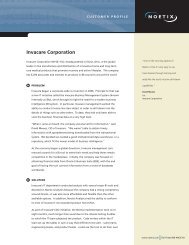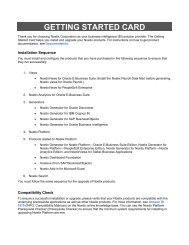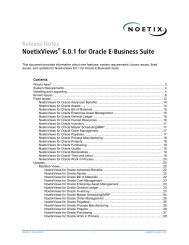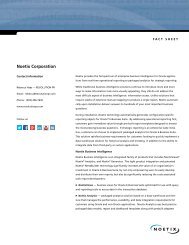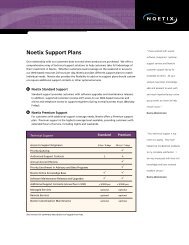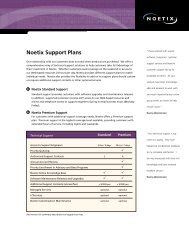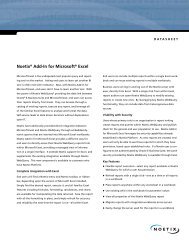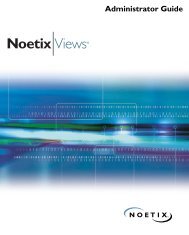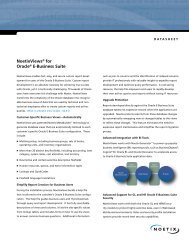- Page 1 and 2:
Administrator Guide®
- Page 3:
Oracle, JD Edwards, PeopleSoft, Ret
- Page 6 and 7:
Chapter 4 Generation of Views. . .
- Page 8 and 9:
Option 3: Regenerate Using Schedule
- Page 11 and 12:
PrefaceThis preface is an introduct
- Page 13 and 14:
Chapter 1AboutNoetixViewsThis chapt
- Page 15 and 16:
• Comprehensive documentation: No
- Page 17 and 18:
User ProfilesTo optimize system res
- Page 19:
metadata into Noetix QueryServer (N
- Page 22 and 23:
OverviewNoetix Corporation offers s
- Page 24 and 25:
The following table explains the wo
- Page 26 and 27:
Guidelines for Using XOP ViewsFor e
- Page 28 and 29:
XOP Views and Calendar PeriodsThe n
- Page 30 and 31:
Global ViewsThe Noetix global views
- Page 32 and 33:
Global Views and Multi-CurrencyFor
- Page 34 and 35:
The following diagram depicts how t
- Page 36 and 37:
2 In Oracle E-Business Suite, the f
- Page 38 and 39:
• The columns for qualifier segme
- Page 41 and 42:
Chapter 3InstallingNoetixViews forO
- Page 43 and 44:
Grant Administrative Privileges for
- Page 45 and 46:
4. On the Software License Agreemen
- Page 47 and 48:
6. On the Choose Start Menu Folder
- Page 49 and 50:
8. On the Installation Complete pag
- Page 51 and 52:
To transfer scripts using the Noeti
- Page 53 and 54:
5. Confirm the information that you
- Page 55 and 56:
Prepare Files and Directory for Gen
- Page 57 and 58:
Choose an Upgrade MethodNoetixViews
- Page 59 and 60:
3. Complete Stages 2, 3, and 4 of t
- Page 61 and 62:
Additional Steps to Be PerformedAft
- Page 63 and 64:
Chapter 4Generation ofViewsThis cha
- Page 65 and 66:
Obtain Account InformationPrior to
- Page 67 and 68:
Install Data Mart (When UsingNoetix
- Page 69 and 70:
NoetixViews for Oracle PayrollIf yo
- Page 71 and 72:
Decide on Noetix SystemAdministrati
- Page 73 and 74:
If you have only one ledger, invent
- Page 75 and 76:
For information about generation of
- Page 77 and 78:
To generate views for the first tim
- Page 79 and 80:
Stage 1: Create Noetix SystemAdmini
- Page 81 and 82:
3. The next page prompts you to typ
- Page 83 and 84:
5. The next page identifies the tab
- Page 85 and 86:
Stage 2: Grant Limited Privileges t
- Page 87 and 88:
3. If you want to go to the next st
- Page 89 and 90:
2. The next page prompts for a conf
- Page 91 and 92:
Stage 4: Generate ViewsTo begin Sta
- Page 93 and 94:
3. The next page allows you to sele
- Page 95 and 96:
4. Provides the Pause for role pref
- Page 97 and 98:
6. The next page prompts you to sel
- Page 99 and 100:
Get PasswordsDuring Stage 4 of the
- Page 101 and 102:
Activate Multi-Currency Columnsfor
- Page 103 and 104:
• Ledger: The name of the ledger.
- Page 105 and 106:
Verify GenerationThe following inst
- Page 107 and 108:
The Query Tool Help, if generated,
- Page 109 and 110:
Option 2: Generate UsingScriptsThe
- Page 111 and 112:
4. Answer the following prompts:•
- Page 113 and 114:
Stage 3: Set Up Noetix SystemAdmini
- Page 115 and 116:
• Create Cross Operations Extensi
- Page 117 and 118:
4. Verify the information that you
- Page 119 and 120:
Given below is a sample section of
- Page 121 and 122:
Verify GenerationTo verify that eac
- Page 123 and 124:
Compile and Publish MicrosoftWinHel
- Page 125 and 126:
5. The text box in the next page di
- Page 127 and 128:
Run Noetix Answer Builder(When Usin
- Page 129:
4. On the next page, the Answer Bui
- Page 132 and 133:
OverviewIn NoetixViews for Oracle E
- Page 134 and 135:
However, for an Oracle E-Business S
- Page 136 and 137:
• Decide which security rules to
- Page 138 and 139:
Create Noetix Query UsersUsing GUIC
- Page 140 and 141:
4. On the Noetix Query User Mainten
- Page 142 and 143:
• The Create Synonyms check box i
- Page 144 and 145:
To add General Ledger security rule
- Page 146 and 147:
• Custom Access: Customizes the a
- Page 148 and 149:
7. Use the Business Group tab to co
- Page 150 and 151:
• all business groups included in
- Page 152 and 153:
The following columns and options a
- Page 154 and 155:
8. Use the Ledger tab to do one or
- Page 156 and 157:
For information about specifying a
- Page 158 and 159:
• Chart of Accounts: Indicates th
- Page 160 and 161:
• Name: Indicates the name of the
- Page 162 and 163:
• Purchasing• Receivables• Yo
- Page 164 and 165:
The following columns and options a
- Page 166 and 167:
10. Use the Inventory Organization
- Page 168 and 169:
• All: Click this option to grant
- Page 170 and 171:
• Master Organization: Indicates
- Page 172 and 173:
• Application: The name of the mo
- Page 174 and 175:
IMPORTANT: Be careful while assigni
- Page 176 and 177:
4. On the Noetix Query User Mainten
- Page 178 and 179:
7. If you have clicked the Create N
- Page 180 and 181:
9. Provide the user name and passwo
- Page 182 and 183:
13. On the User Options page, selec
- Page 184 and 185:
14. Optionally, set up the query us
- Page 186 and 187:
16. Optionally, set up the query us
- Page 188 and 189:
18. Optionally, set up the query us
- Page 190 and 191:
Create Noetix Query UsersUsing Scri
- Page 192 and 193:
c. Please enter the name of the dat
- Page 194 and 195:
7. Press ENTER, when prompted, to s
- Page 196 and 197:
Modify Noetix Query UsersModifying
- Page 198 and 199:
To modify access to data in General
- Page 200 and 201:
To modify query user’s access to
- Page 202 and 203:
To modify the Noetix query user’s
- Page 204 and 205:
Delete Noetix Query UsersA Noetix q
- Page 206 and 207:
To delete a Noetix query user using
- Page 208 and 209:
Noetix Generators automatically con
- Page 210 and 211:
Oracle Business IntelligenceThe fol
- Page 212 and 213:
Data Access PrivilegeNOTE: In Oracl
- Page 214 and 215:
In Oracle E-Business Suite, an Orac
- Page 216 and 217:
Application-Specific SecurityApplic
- Page 218 and 219: To change this schedule, log on to
- Page 220 and 221: Manage BI ToolsBefore you register
- Page 222 and 223: . In the Product Name list, click t
- Page 224 and 225: 5. Click Yes. You will return to th
- Page 226 and 227: e. (Optional.) To specify an end da
- Page 228 and 229: Update Reporting Tool or EULYou may
- Page 230 and 231: OverviewThe NoetixViews for Oracle
- Page 232 and 233: The files in the .hist folder follo
- Page 234 and 235: Explore from HereThe Explore from H
- Page 236 and 237: Override Oracle Tool DetectionNoeti
- Page 238 and 239: You can choose to enable or disable
- Page 240 and 241: • igetpw.sql: Gathers passwords f
- Page 242 and 243: 2. The prompt is displayed as Noeti
- Page 244 and 245: Refresh Key Flexfield DataCache Tab
- Page 246 and 247: By default, the incremental refresh
- Page 248 and 249: NoetixViews CustomizationThe functi
- Page 250 and 251: Customize NoetixViewsThe customizat
- Page 253 and 254: Chapter 7Regeneration ofViewsThis c
- Page 255 and 256: When regenerating, you must start w
- Page 257 and 258: IMPORTANT: If a regeneration fails
- Page 259 and 260: 6. Regenerate the Noetix Help File:
- Page 261 and 262: NOTE: If any errors are detected in
- Page 263 and 264: Step 1: Set Up Custom ApplicationYo
- Page 265 and 266: The script you run in this step wil
- Page 267: • Should Microsoft Help be genera
- Page 271 and 272: • Please enter the default tables
- Page 273 and 274: • Generate Microsoft Help?• Gen
- Page 275 and 276: Step 1: Create UNIX User andDirecto
- Page 277 and 278: • Should Global views be installe
- Page 279 and 280: Step 3: Populate Password FileIMPOR
- Page 281 and 282: 3. With the UNIX editor of your cho
- Page 283 and 284: You must specify an appropriate num
- Page 285 and 286: NOTE: If any errors are detected in
- Page 287 and 288: Regenerate Noetix Answers/Help File
- Page 289 and 290: NOTE: The Continue if warnings dete
- Page 291 and 292: For information about defining a jo
- Page 293 and 294: • Publish the HTML help file, if
- Page 295 and 296: To transfer and compile the Microso
- Page 297 and 298: 6. If the help source file (noetix.
- Page 299: • When prompted for your Generati
- Page 302 and 303: OverviewThis chapter contains infor
- Page 304 and 305: 4. On the Uninstalling page, click
- Page 306 and 307: Uninstall the Software fromUNIXFor
- Page 308 and 309: NoetixViews for OracleGeneral Ledge
- Page 310 and 311: General Ledger Data SecurityData se
- Page 312 and 313: Archived DataGeneral Ledger has a f
- Page 314 and 315: NoetixViews for Oracle HumanResourc
- Page 316 and 317: Security Policies in Views for HRMS
- Page 318 and 319:
The following table indicates how t
- Page 320 and 321:
For information about how to contro
- Page 322 and 323:
View nameHR_Emp_Ethnic_Info(availab
- Page 324 and 325:
The following table lists the Noeti
- Page 326 and 327:
View namePAY_Payroll_Proc_SummaryPA
- Page 328 and 329:
In addition, the following views ar
- Page 330 and 331:
Oracle DateTrack and NoetixViewsThe
- Page 332 and 333:
Updating RecordsIf you update a rec
- Page 334 and 335:
DateTracked Historic Views and Effe
- Page 336 and 337:
How to Use Oracle DateTrack inNoeti
- Page 338 and 339:
Hiding Duplicate RowsMost of the ti
- Page 340 and 341:
3. You can concatenate the day and
- Page 342 and 343:
Creating Intelligent History Querie
- Page 344 and 345:
Restricting DateTrackingWhen you ed
- Page 346 and 347:
For these views, the Noetix Help Fi
- Page 348 and 349:
FunctionsNoetixViews for Human Reso
- Page 350 and 351:
About Noetix Payroll Data MartNoeti
- Page 352 and 353:
How to Install Noetix Payroll DataM
- Page 354 and 355:
Objects Created During GenerationTh
- Page 356 and 357:
When the data population is schedul
- Page 358 and 359:
Purge Noetix Payroll Data MartYou c
- Page 360 and 361:
2. On the Concurrent Manager, click
- Page 362 and 363:
NoetixViews for OracleProjectsNoeti
- Page 364 and 365:
TerminologyProject Currency (PC)Pro
- Page 366 and 367:
For information about activating th
- Page 368 and 369:
Subject Areas in Oracle ProjectsThe
- Page 370 and 371:
Subject area Functional area Dialog
- Page 372 and 373:
The funds availability views are ca
- Page 374 and 375:
Subject areas Modules involved Noet
- Page 376 and 377:
Third-Party License TermsThe applic
- Page 378 and 379:
You may charge a fee for the physic
- Page 380 and 381:
6. Each time you redistribute the P
- Page 382 and 383:
AAccounting Flexfield, 91, 296, 298
- Page 384 and 385:
Inventory rolesand Cross Operations
- Page 386 and 387:
Oracle DateTrack, 318Oracle E-Busin
- Page 388:
tablespacecalculating for Noetix Pa