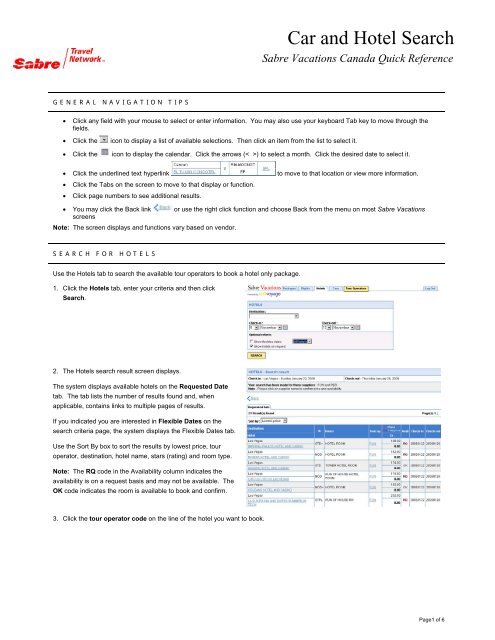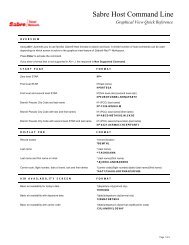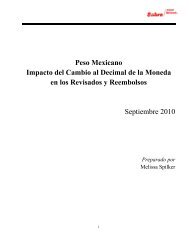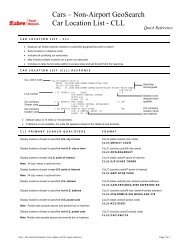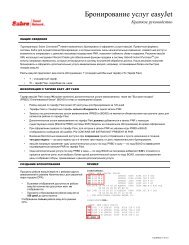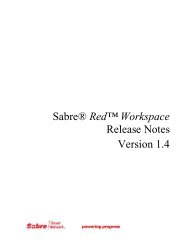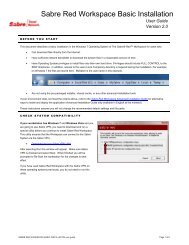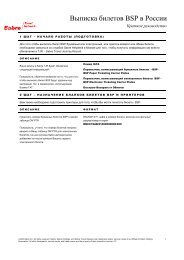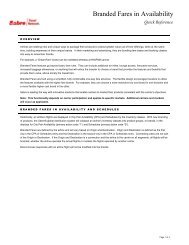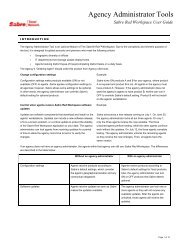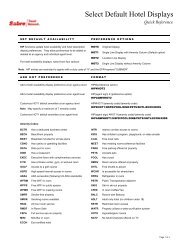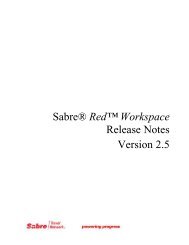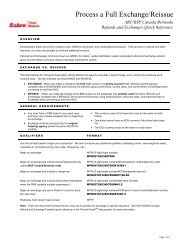Car and Hotel Search - Sabre Holdings
Car and Hotel Search - Sabre Holdings
Car and Hotel Search - Sabre Holdings
Create successful ePaper yourself
Turn your PDF publications into a flip-book with our unique Google optimized e-Paper software.
<strong>Car</strong> <strong>and</strong> <strong>Hotel</strong> <strong>Search</strong><strong>Sabre</strong> Vacations Canada Quick ReferenceGENERAL NAVIGATION TIPS• Click any field with your mouse to select or enter information. You may also use your keyboard Tab key to move through thefields.• Click the icon to display a list of available selections. Then click an item from the list to select it.• Click the icon to display the calendar. Click the arrows (< >) to select a month. Click the desired date to select it.• Click the underlined text hyperlink to move to that location or view more information.• Click the Tabs on the screen to move to that display or function.• Click page numbers to see additional results.• You may click the Back link or use the right click function <strong>and</strong> choose Back from the menu on most <strong>Sabre</strong> VacationsscreensNote: The screen displays <strong>and</strong> functions vary based on vendor.SEARCH FOR HOTELSUse the <strong>Hotel</strong>s tab to search the available tour operators to book a hotel only package.1. Click the <strong>Hotel</strong>s tab, enter your criteria <strong>and</strong> then click<strong>Search</strong>.2. The <strong>Hotel</strong>s search result screen displays.The system displays available hotels on the Requested Datetab. The tab lists the number of results found <strong>and</strong>, whenapplicable, contains links to multiple pages of results.If you indicated you are interested in Flexible Dates on thesearch criteria page, the system displays the Flexible Dates tab.Use the Sort By box to sort the results by lowest price, touroperator, destination, hotel name, stars (rating) <strong>and</strong> room type.Note: The RQ code in the Availability column indicates theavailability is on a request basis <strong>and</strong> may not be available. TheOK code indicates the room is available to book <strong>and</strong> confirm.3. Click the tour operator code on the line of the hotel you want to book.Page1 of 6
4. The Passenger information screen displays. Verify thenumber of passengers, ages for applicable children <strong>and</strong>seniors <strong>and</strong> the occupancy type are correct <strong>and</strong> then clickContinue.5. The Availability <strong>and</strong> price confirmation screen displays.Verify the price <strong>and</strong> then click Continue.When applicable, click Taxes to view the tax details.Depending on the tour operator the Show or Hide CommissionBox link may appear at the bottom of the screen. Click this linkto show or hide the commission information.Notice the Availability header on this screen response. Youreceive the ON REQUEST response when you select a hotelwith the RQ code in the availability column.Book Vacations Using the Flights Tab Quick Reference Page 2 of 6
6. The hotel information redisplays along with the passengerinformation, agent information <strong>and</strong> payment informationfields.Enter the passenger names, phone numbers, your emailaddress <strong>and</strong> name.Click the box to indicate acceptance of the tour operator’s terms<strong>and</strong> conditions. Be sure to click the link to view allconditions <strong>and</strong> discuss with your customer. You may alsocopy <strong>and</strong> print these for your customer.Enter the form of payment. You may use 2 forms of payment.Be sure to apply payment by the due dates or the booking maybe cancelled.Click Book.7. The Reservation Confirmation screen appears displaying thereservation number <strong>and</strong> the confirmed reservation. Make anote of the reservation number in case you need to access itlater. Within minutes, the system places the PNR on yourqueue 2.You may now click any of the tabs to begin researching anothervacation or click Log Out to exit <strong>Sabre</strong> Vacations.Book Vacations Using the Flights Tab Quick Reference Page 3 of 6
8. Because your entered your email address, you receive aconfirmation of the reservation.Thank you for making your travel arrangements withAGENCY NAME HERE.Your reservation details are listed below for yourreview.PLEASE PRINT OR SAVE THIS PAGE AND KEEP IT AS YOURRECORD OF YOUR REQUEST/PURCHASE.Please check all your booking details <strong>and</strong> ensure thatall the passenger names are the same as the names oneach passenger's passport.BOOKING DETAILSConfirmation number: 2518215Booking Status:OKConfirmation date : Tue Nov 8 14:35:02 2005Travel provided by: Fun Sun VacationsDestination:Las Vegas (LAS)Departing date: 2006/01/22Return date: 20060126Duration :4 nights<strong>Hotel</strong> name:EXCALIBUR HOTEL AND CASINOHR HOTEL ROOM CONFIRMEDOccupancy:D DOUBLE OCCUPANCYPAYMENTAdult price: 2 x $ 330.00Adult tax: 2 x $ 0.00Total: $ 660.00Payment #1Type:CHCredit card / cheque no : XXXXAmount: 660.00PASSENGER INFORMATIONPassenger #1:Passenger #2:MRS SYLVIA POTTERMR CALVIN POTTERHome phone: (123) 4456789Business phone: (123) 1231234 -Agent name:MONIQUEEmail:YOUR.NAME@EMAIL.COMBook Vacations Using the Flights Tab Quick Reference Page 4 of 6
SEARCH FOR CARSUse the <strong>Car</strong>s tab to search the available tour operators to book a car rental.1. Click the <strong>Car</strong>s tab, enter your criteria <strong>and</strong> then click <strong>Search</strong>.You may select a tour operator from the drop down box ifmultiple operators exist.2. The <strong>Car</strong>s search result screen displays.The system displays available cars on the Requested Date tab.The tab lists the number of results found <strong>and</strong>, when applicable,contains links to multiple pages of results.3. Click the tour operator code on the line of the car you want to book.4. The passenger information screen displays. Verify the pickup<strong>and</strong> drop-off locations are correct <strong>and</strong> then clickContinue.Book Vacations Using the Flights Tab Quick Reference Page 5 of 6
5. The Availability <strong>and</strong> price confirmation screen displays.Verify the price is correct <strong>and</strong> then click Continue.Depending on the tour operator the Show or Hide CommissionBox link may appear at the bottom of the screen. Click this linkto show or hide the commission information.6. The car information redisplays along with the passengerinformation, agent information <strong>and</strong> payment Informationfields.Enter the passenger names <strong>and</strong> phone numbers <strong>and</strong> your emailaddress <strong>and</strong> name.Click the box to show acceptance of the tour operator’s Terms &Conditions of Sale. Be sure to click the link to view allconditions <strong>and</strong> discuss with your customer. You may wantto copy <strong>and</strong> print these for your customer.Enter the form of payment. You may use 2 forms of payment.Be sure to apply payment by the due dates or the booking maybe cancelled.Click Book.7. The Reservation Confirmation (similar to that shown on page3) screen appears displaying the reservation number <strong>and</strong> theconfirmed reservation.Make a note of the reservation number in case you need to access it later. Within minutes, the system places the PNR on your queue2. You also receive an email confirmation of the reservation.You may now click any of the tabs to begin researching another vacation or click Log Out to exit <strong>Sabre</strong> Vacations.Book Vacations Using the Flights Tab Quick Reference Page 6 of 6©2005 <strong>Sabre</strong> Inc. All rights reserved. <strong>Sabre</strong>, <strong>Sabre</strong> <strong>Holdings</strong>, <strong>and</strong> <strong>Sabre</strong> Travel Network are trademarks <strong>and</strong>/or service marks of an affiliate of <strong>Sabre</strong> Holding Corporation.All other trademarks, service marks, <strong>and</strong> trade names are the property of their respective owners. 1.0