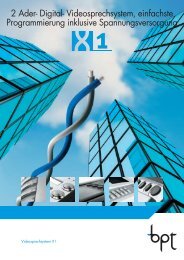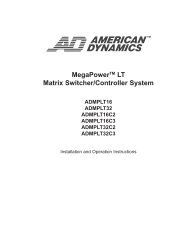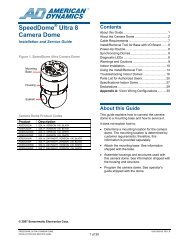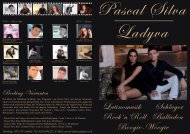Câ¢CURE apC/L Technical Manual - IP CCTV GmbH
Câ¢CURE apC/L Technical Manual - IP CCTV GmbH
Câ¢CURE apC/L Technical Manual - IP CCTV GmbH
- No tags were found...
Create successful ePaper yourself
Turn your PDF publications into a flip-book with our unique Google optimized e-Paper software.
FORMACIÓN CENTROS DE SALUDIMPLANTACIÓN DE LA RECETA ELECTRÓNICA 2013EN LA PROVINCIA DE ALICANTEDirección General de Farmacia y ProductosSanitarios
Table of ContentsBefore You BeginInstallationOverview ........................................ viHowtoUsethis<strong>Manual</strong> ..................................... viiConventions ............................................... ixULListedSystem ........................................... ixImportantSafetyInformation .................................. xChapter 1Overview<strong>apC</strong>/LBasics ..............................................1-2Software-Controlled Options 1-2<strong>apC</strong>/L Optional Modules 1-2CardReaders..............................................1-4RM Series Readers 1-4Magnetic Stripe Readers 1-4Wiegand Readers 1-5The Auxiliary Relay Module 1-5Paired Readers 1-6C•CURE <strong>apC</strong>/L <strong>Technical</strong> <strong>Manual</strong>
Table of ContentsiiiWiringInputstotheRM....................................4-17RM-4PersonalityModulewithThirdPartyReader...............4-21The RM-4 Personality Module 4-21Installing the RM1 or RM2 Reader Assembly 4-26Installing the RM-4 Personality Module 4-27MRM-4 Personality Module Reference Drawing . . . ..............4-29Setting Reader Type for an MRM-4 Personality Module 4-30OptionalHeaterKits .......................................4-31Chapter 5Chapter 6Chapter 7Appendix AInput and Output ModulesTheI8InputModule ........................................5-3R8OutputModule .........................................5-5InstallingOptionalModules ..................................5-6Input/OutputNumberMap ...................................5-6SettingUpInput/OutputModuleAddresses......................5-6<strong>apC</strong>/L Panel SetupSettingUpthe<strong>apC</strong>/LPanel ..................................6-2Setting the <strong>apC</strong>/L Switches 6-4Setting <strong>apC</strong>/L Jumpers 6-7<strong>apC</strong>/L LEDs 6-10SettingthePanelAddress ...................................6-14Testing the <strong>apC</strong>/L InstallationTestingReaders............................................7-2RM LEDs 7-4Non-Sensormatic Readers 7-5Testingthe<strong>apC</strong>/LMainCircuitBoard ..........................7-6Equipment SpecificationsOperatingEnvironment..................................... A-2EquipmentDimensionsandWeights .......................... A-2C•CURE <strong>apC</strong>/L <strong>Technical</strong> <strong>Manual</strong>
ivTable of ContentsAppendix BAppendix CAppendix DAppendix EAppendix FCalculating Maximum Wiring LengthsVoltage Power ............................................ B-2Using the Worksheet . . ..................................... B-3Example calculation Using the Worksheet B-6Packing and Shipping the <strong>apC</strong>/LTemplates and <strong>Technical</strong> DrawingsSystem Specific InformationInput/Output Number System Specifications . ................... E-2<strong>apC</strong>/L Local Elevator Floor E-3SettingSoftwareSwitches................................... E-6C•CURE 1 Plus Ultra E-6Modem SettingsConfiguringNon-OEMModemswithSoftware.................. F-2ConfiguringOEMModems.................................. F-3Configuring Modems for Use with Dialup Lines F-3Configuring Modems for Use with Leased Line Configuration F-6OEM HyperTerminal Edits for 4-Wire Leased Lines F-9OEM to Host Computer Cable Connection F-11IndexC•CURE <strong>apC</strong>/L <strong>Technical</strong> <strong>Manual</strong>
Before You BeginThis C•CURE <strong>apC</strong>/L <strong>Technical</strong> <strong>Manual</strong> is for experienced technicians whoneed to install, set up, and/or configure the <strong>apC</strong>/L system hardware. Thismanual describes the following procedures:Configuring and installing card readersInstalling the <strong>apC</strong>/L and optional module boardsWiring equipment to the <strong>apC</strong>/LSetting <strong>apC</strong>/L switchesTesting the installationThis manual assumes that you are familiar with the <strong>apC</strong>/L and its operation.This introduction provides the following information:A description of the individual chapters in this manualA guide to where you can find additional information about the <strong>apC</strong>/LA list of the conventions used in this manualC•CURE ap/L <strong>Technical</strong> <strong>Manual</strong>
viInstallation OverviewWhile you do not have to perform <strong>apC</strong>/L installation in any particular order,the following checklist gives a logical order for the steps necessary to installyour <strong>apC</strong>/L. Check the <strong>apC</strong>/L physical requirements (Chapter 2) Check the <strong>apC</strong>/L hardware to make sure nothing is missing (Chapter 3)Check the dimensions for mounting the <strong>apC</strong>/L with the cabinet andmounted the <strong>apC</strong>/L (Chapter 3) Wire the readers and optional equipment to the <strong>apC</strong>/L (Chapter 4) Configure any input and output modules (Chapter 5) Set up the <strong>apC</strong>/L panel (Chapter 6) Test your installation (Chapter 7)IMPORTANTBefore handling and installing any component, followthese precautions:Discharge your body’s static electricity chargeby touching a grounded surface.Wear a grounding strap and work on a groundedstatic protection mat.Do not slide a component over any surface.Limit your movements during the installingprocesstoreducestaticelectricity.C•CURE <strong>apC</strong>/L <strong>Technical</strong> <strong>Manual</strong>
How to Use this <strong>Manual</strong>viiHow to Use this <strong>Manual</strong>This manual has seven chapters and six appendices.Chapter 1: OverviewGives an overview of the <strong>apC</strong>/L unit and describes the optional modules andcard readers.Chapter 2: <strong>apC</strong>/L Physical RequirementsGives the minimum requirements for the <strong>apC</strong>/L including wiringrequirements, power supply limitations, and <strong>apC</strong>/L event storage. The chapteralso describes how to connect the <strong>apC</strong>/L to the host and how to connect relayoutputs.Chapter 3: Identifying Hardware and Mounting the <strong>apC</strong>/LLists the hardware supplied with the <strong>apC</strong>/L and describes how to mount theunit.Chapter 4: Wiring Card ReadersProvides information on card reader wiring configurations, installing a cardreader, and optional installations such as keypads and heaters.Chapter 5: Input and Output ModulesDescribes the optional modules the <strong>apC</strong>/L supports and how to install them.Chapter 6: <strong>apC</strong>/L Panel SetupGives instructions for setting up the <strong>apC</strong>/L panel, including switch and jumpersettings.Chapter 7: Testing the <strong>apC</strong>/L InstallationExplains how to test the <strong>apC</strong>/L installation, including the readers and the<strong>apC</strong>/L main board.Appendix A: Equipment SpecificationsLists the <strong>apC</strong>/L operating specifications, and dimension and weightspecifications.Appendix B: Calculating Maximum Wire LengthsContains the procedures for calculating maximum wire lengths for the <strong>apC</strong>/Linstallation.C•CURE <strong>apC</strong>/L <strong>Technical</strong> <strong>Manual</strong>
viiiAppendix C: Packing and Shipping the <strong>apC</strong>/LDescribes what to do if your <strong>apC</strong>/L needs to be returned or repaired.Appendix D: Templates and <strong>Technical</strong> DrawingsContains the template for the <strong>apC</strong>/L main board and other optional boards.These templates show the locations of jumpers, switches, and majorcomponents.Appendix E: System Specific InformationLists <strong>apC</strong>/L switches that are set according to the specific C•CURE systemyou are using.Appendix F: Modem SettingContains information about configuring the <strong>apC</strong>/L for dialup and leased lines.C•CURE <strong>apC</strong>/L <strong>Technical</strong> <strong>Manual</strong>
ConventionsixConventionsThis manual uses the following text formats, and symbols.ConventionRegular italic fontNoteIndicates a new term.MeaningIndicates a note. Notes call attention to any itemof information that may be of special importance.Indicates an important note. Important notescontain information essential to proper operationof the system.Indicates a caution. A caution containsinformation essential to avoid damage to thesystem. A caution can pertain to hardware orsoftware.UL Listed SystemThe following is necessary for UL 294 or UL 1076 compliance:All equipment connected to the supervised inputs of the RM module mustreside within the same room as the RM module.C•CURE <strong>apC</strong>/L <strong>Technical</strong> <strong>Manual</strong>
xImportant Safety InformationOperating problems are often caused by failure to ground system componentsproperly. Be sure to follow all instructions for grounding described in thismanual.IMPORTANTChanges to the <strong>apC</strong>/L not expressly approved by the partyresponsible for compliance could void your authority to operatethe equipment.The following precautions apply to all procedures described in this manual.1. To meet life safety requirements, a fail-safe mechanism override must beinstalled at each card reader exit to allow people to leave the secure areain case of electro-mechanical device failure.2. The <strong>apC</strong>/L unit described in this manual could cause electrical shock.Installation and maintenance should be performed only by qualifiedpersonnel. Make sure power is removed before the system is installed.3. The <strong>apC</strong>/L and printed circuit boards in the reader devices are susceptibleto damage by static electricity. When handling these devices:Make sure your work area is safeguardedTransport all components in static-shielded containers4. On the <strong>apC</strong>/L, the power wiring to RMs and readers is power limitedthrough PTC protection devices.C•CURE <strong>apC</strong>/L <strong>Technical</strong> <strong>Manual</strong>
C H A P T E R 1OverviewThe Sensormatic <strong>apC</strong>/L advanced processing Controller is an intelligentaccess control field panel that serves as the basic building block forSensormatic C•CURE systems. It is practical for parking garages, smalloffice buildings, retail outlets and apartment complexes or remote sitemonitoring.Regardless of system configuration, each <strong>apC</strong>/L supports Wiegand ormagnetic stripe card technologies. The Wiegand technology includesproximity, swipe, and biometrics. With a complete database downloadedfrom the server, the <strong>apC</strong>/L responds to access requests in less than onehalf second.In This Chapter<strong>apC</strong>/L Basics 1-2Card Readers 1-4C•CURE <strong>apC</strong>/L <strong>Technical</strong> <strong>Manual</strong>
1-2Overview<strong>apC</strong>/L BasicsThe <strong>apC</strong>/L is housed in a 16 AWG metal wall-mounted cabinet which hastamper switches on the front and rear, and can be used in a wide variety ofconfigurations. The <strong>apC</strong>/L has two reader ports, capable of handling amaximum of two readers and two relay outputs. In the basicconfiguration, the <strong>apC</strong>/L’s two card readers are wired in a multidropconfiguration. The panel’s static RAM consumes minimal power forstoring memory and data.The <strong>apC</strong>/L’s basic memory capacity is 256K of RAM expandable to512K. Eight supervised inputs are available on each Input Module; the<strong>apC</strong>/L can support a maximum of four Input Modules. Eight additionalrelays are available on each Output Module; the <strong>apC</strong>/L supports amaximum of four Output modules. While the <strong>apC</strong>/L does not have anyonboard supervised inputs, supervised input support exists on the InputModule. See Chapter 5 for a description.The <strong>apC</strong>/L is compatible with Sensormatic systems, including theC•CURE 1 Plus Ultra, C•CURE 750, and C•CURE 800/8000 systems.Software-Controlled OptionsThe <strong>apC</strong>/L offers optional software-controlled features such as timedactivation/deactivation commands, 32-bit card numbers, elevator access,dialup mode operation, and anti-passback control. A single <strong>apC</strong>/L can usemultiple card technologies, site codes, and company codes. The <strong>apC</strong>/L’sfull-year real time calendar/clock allows activation and deactivation ofcards on specified days. If the <strong>apC</strong>/L is configured with the optionalbackup battery, the unit has a power fail input that can be configured to letyou know when the unit has lost its main source of power.<strong>apC</strong>/L Optional ModulesThe <strong>apC</strong>/L supports two optional modules that enhance the <strong>apC</strong>/L’scapabilities:<strong>apC</strong>/L I/8 Input Module<strong>apC</strong>/L R/8 Output ModuleC•CURE <strong>apC</strong>/L <strong>Technical</strong> <strong>Manual</strong>
<strong>apC</strong>/L Basics 1-3I/8 Input Module The I/8 (input module) or board has eightsupervised inputs. Supervised inputs report on the status of the wiringbetween the <strong>apC</strong>/L and an alarm device. If that wiring is cut, the systemreports an open circuit. If someone tries to jumper across the wiring(prevent the device from reporting), the system reports a shorted circuit.Supervised inputs can report a total of five conditions to the <strong>apC</strong>/L:ShortOpen LoopLine FaultNormalAlertSince a short circuit, open loop, or line fault can mask an alarm condition,supervised inputs enhance system security.NoteAn unsupervised input does not monitor the wiring.Unsupervised inputs can report two conditions: Normal or Alert.The I/8 (input module) has no unsupervised inputs.As a separate module connected to the <strong>apC</strong>/L reader bus, the I/8 provideseight Class-A supervised inputs. A total of four I/8s (input modules) canbe connected to the <strong>apC</strong>/L, providing up to 32 Class-A supervised inputs.A 1 K ohm resistor is factory-installed on all inputs. These resistors mustbe clipped out when you use the associated input. Tolerance on states is± 5%. The I/8 (input module) will not function until the <strong>apC</strong>/L isconfigured by the host computer.R/8 Output Module The R/8 (output module) connects to the <strong>apC</strong>/Lreader bus, and provides eight auxiliary relay outputs. Each output is ratedat 30V DC/AC at 1Amp inductive, 2Amps non-inductive. You canconnect up to four R/8s (output modules) to the <strong>apC</strong>/L, providing up to 32auxiliary relay outputs. Note that the R/8 (output module) cannot functionuntil the host configures the <strong>apC</strong>/L.C•CURE <strong>apC</strong>/L <strong>Technical</strong> <strong>Manual</strong>
1-4OverviewCard ReadersA card reader is made up of a read head or reader electronics and a smallcircuit board, called a personality board or module. The<strong>apC</strong>/LusestheRM series personality module.The RM module is approximately 4.5” x 3.5” (11.8 by 9 cm) and can beinstalled in the reader housing or in a 6” x 4” (minimum) junction box.Electronics for accepting either the magnetic stripe or Wiegand readertechnologies are located on the RM series personality module.RM Series ReadersThe RM series readers incorporate either magnetic stripe, Wiegand, orproximity read head technology into the same polycarbonate all-weatherhousing. Two types of proximity read heads are available as well as amagnetic stripe (only one type of magnetic stripe is available) and aWiegand read head to cover any type of application.Each reader is configured with a six position D<strong>IP</strong> switch. A 0-F rotaryswitch defines the address and an onboard tamper switch protects theelectronics. See “Setting the <strong>apC</strong>/L Switches” on page 6-4 for a completedescription.A 2-line, 16 character per line, backlit display is offered as an option withthe RM2 series (reader with keypad). Each reader provides two class Asupervised inputs on the personality module and two logic driven relayoutputs for use by ARM-1s (#131-912).See “Setting Up a Reader” on page 4-9 for further information.Magnetic Stripe ReadersThe magnetic stripe reader is enclosed in an all weather housing with aslot through which a magnetically coded card is passed, or “swiped.” TheRM-4 personality module decodes the data on the card and transmits it tothe <strong>apC</strong>/L for processing.C•CURE <strong>apC</strong>/L <strong>Technical</strong> <strong>Manual</strong>
Card Readers 1-5Wiegand ReadersThere are three types of Wiegand card readers:Swipe reader, through which a card is passedInsertion reader, into which a card is inserted and removedKey reader, into which a key shaped card is inserted and removedA sensing coil inside a Wiegand reader creates a magnetic field. When thewires inside the card interact with the magnetic field, they create lowvoltage impulses in the coil. Depending on the arrangement of the wiresin the card, the voltage is either positive or negative. The personalitymodule translates the impulses and transmits the information to the <strong>apC</strong>/Lfor processing.Each swipe, insertion, and key Wiegand Reader has a single bi-coloredLED which indicates the status of the door. Sensormatic RM Wiegandreaders have a 3 LED display.Proximity Readers (Also uses Wiegand format)The proximity reader transmits a radio frequency signal. A proximity cardis a radio frequency transponder, or tag, which consists of an antenna coil,and an integrated circuit chip encoded with a unique identificationnumber. When a card is passed near the reader, it energizes the card’santenna, causing it to send its identification number to the reader. Thecard and reader do not make physical contact. LED indicators forproximity readers vary according to manufacturer.The Auxiliary Relay ModuleThe Auxiliary Relay Module, or ARM-1 (part # 131-912), is an optionalrelay module that takes a logic-driven signal from the reader and drives orswitches a 12/24V relay for the door strike or for other use. The ARM-1 is1.7” by 0.75” (4.3 by 1.91 cm) in size. It is mounted inside the protectedarea no more than 25 feet (7.6 m) from the RM. The ARM-1 contains 1Form C relay capable of driving a 30V, 2A non-inductive or 1A inductiveload.NoteYou can connect two ARM-1 modules to each RM-4 module.C•CURE <strong>apC</strong>/L <strong>Technical</strong> <strong>Manual</strong>
1-6OverviewPaired ReadersYou can pair any two readers if they are configured with the same doorcontact at the host computer. Paired readers coordinate door strike controland door contact shunting between themselves.NoteThe request-to-exit will not function if a door is configured withtwo readers.C•CURE <strong>apC</strong>/L <strong>Technical</strong> <strong>Manual</strong>
C H A P T E R 2<strong>apC</strong>/L Physical RequirementsThis chapter describes the physical requirements for the <strong>apC</strong>/L anddescribes how to replace EPROMs.In This ChapterExternal Devices and the <strong>apC</strong>/L 2-2Equipment Wiring Requirements 2-2Cabling 2-4<strong>apC</strong>/L Event and Card Storage 2-5<strong>apC</strong>/L Power Supply Limitations 2-8Connecting the <strong>apC</strong>/L Relay Outputs 2-9Connecting the <strong>apC</strong>/L to the Host 2-12Replacing the <strong>apC</strong>/L EPROMs 2-18C•CURE <strong>apC</strong>/L <strong>Technical</strong> <strong>Manual</strong>
2-2<strong>apC</strong>/L Physical RequirementsExternal Devices and the <strong>apC</strong>/LExternal devices connect to the <strong>apC</strong>/L via numbered ports located on theleft and right sides of the board. Groups of ports are reserved forconnecting specified types of devices. Connectors and device types arelisted in Table 2.1.Table 2.1External Device ConnectorsDevice(s)ConnectorReader Bus or Input/Output modulesReader Bus or Input/Output modulesRelay output 1Relay output 2P6P7P4P5Power failure input P3*Auxiliary/Diagnostic portHost computerBackup Battery connectionAC Transformer ConnectionP11P10P9P8*Only functional on certain models, contact Sensormatic for furtherinformation.Equipment Wiring RequirementsTable 2.2 lists the wiring requirements for <strong>apC</strong>/L and components.Consult the Belden specifications for information on capacitance andresistance.C•CURE <strong>apC</strong>/L <strong>Technical</strong> <strong>Manual</strong>
<strong>apC</strong>/L Event and Card Storage 2-5<strong>apC</strong>/L Event and Card StorageEvent storage space in the <strong>apC</strong>/L’s memory is automatically adjustedaccording to the space required for storing cardholder information.Increasing the number of records stored decreases the number of events(transactions) that the memory can hold. Adding optional softwarefeatures, such as elevator control (10 bytes), anti-passback (4 bytes)activation and expiration dates (4 bytes each), and 32-bit card recordsreduces cardholder counts and event storage space. Use the followingformula to estimate the number of cards that can be supported for a givenmemory size.( memory_size – 64) × 1024 – ( events × 10)number of cards = -----------------------------------------------------------------------------------------------------------------card_record_sizewhere:Memory_size is the total APC RAM in kbytes.Card_record_size is the number of bytes comprising a record. Atypical card_record_size for an 800 system can be estimated asfollows:ItemBytesCard number 4Issue + PIN 4Activation date 4Expiration date 4Clearances 10TOTAL 26Events are the average number of events that an <strong>apC</strong> must storebetween uploads to the host. A typical value is 1000.C•CURE <strong>apC</strong>/L <strong>Technical</strong> <strong>Manual</strong>
2-6<strong>apC</strong>/L Physical RequirementsTable 2.3 lists the <strong>apC</strong>/L memory requirements according to the numberof cardholder records supported.NoteThe values in this table are approximate. Your exact memoryrequirements depend on the host system used and the number ofcards and optional features in your system. The calculationsassume an event record memory of 10k bytes, or 1000 events.The more options you add, the fewer the number of cards the<strong>apC</strong>/L can support.Table 2.3If SRAM Is<strong>apC</strong>/L Memory RequirementsNumber ofCardholderRecords withNo Elevator256K 7,177 5,184Number ofCardholderRecords withOne Elevator512K 17,260 12,465Calculating <strong>apC</strong>/L Memory RequirementsUse the following formula to determine the exact memory requirementsin kilobytes for a given number of cardholder records and events if thedata from the above table is not sufficientmemory_size = 64card_record_size × num_cards + ( events × 10)+ --------------------------------------------------------------------------------------------------------------------------1024C•CURE <strong>apC</strong>/L <strong>Technical</strong> <strong>Manual</strong>
<strong>apC</strong>/L Event and Card Storage 2-7Sample CalculationSuppose your site had the following requirements:5,000 26-byte cardholder records must be maintained in memoryThe <strong>apC</strong>/L must buffer 1,000 offline eventsThe <strong>apC</strong>/L is configured for local anti-passback and elevator controlSubstituting these values in the formula:memory_size = 6426 × 5000 + ( 1000 × 10)+ ----------------------------------------------------------1024The result from the above calculation is 200.718, so you would need topurchase an <strong>apC</strong>/L with 256K of memory.C•CURE <strong>apC</strong>/L <strong>Technical</strong> <strong>Manual</strong>
2-8<strong>apC</strong>/L Physical Requirements<strong>apC</strong>/L Power Supply LimitationsThe <strong>apC</strong>/L internal power supply supplies power to the readers withcertain limitations as shown in Table 2.4.Table 2.4 Power Supply LimitationsReader Type Model Max # Local PowerMotorola/Indala ASR-110 ASR-112 2 OptionalASR-103 ASR-105 2 OptionalASR-101 PR-10 2 OptionalPR-12 PR-5 2 OptionalPR-3 PR-1 2 OptionalMotorola/Indala ASR-120 ASR-122 2 RecommendedPR-20 PR-22 2 RecommendedSensor Eng. 5VDC Sensor 2 OptionalC•CURE <strong>apC</strong>/L <strong>Technical</strong> <strong>Manual</strong>
Connecting the <strong>apC</strong>/L Relay Outputs 2-9Connecting the <strong>apC</strong>/L Relay OutputsThis section describes how to connect the <strong>apC</strong>/L to relay outputs. It alsodescribes connecting the unit to the host computer.Connecting Relay OutputsPins for <strong>apC</strong>/L relays are arranged in groups of three on the lower right sideof the board.The pins are labeled COM (Common), NC (Normally Closed), NO(Normally Open). Use twisted, 18 AWG (0.902 mm) Belden #8461 ortwisted 22 AWG (0.357 mm) Belden #8442 for wiring of all relay outputs.CAUTIONMaximum relay contact voltage is 30V AC or DC.Do not use <strong>apC</strong>/L relays to switch power, because thismay exceed the ratings for the relay contacts. Use asecondary switching relay instead. All secondary relaysmust have a diode or MOV connected for propersuppression as shown in Figure 2.1.When using an <strong>apC</strong>/L relay for controlling a DC door strike or for driving asecondary relay, you must install a diode (Motorola diode type #1N4933 orequivalent) across the strike or relay to suppress noise.When using a relay for controlling an AC door strike, you must install aMOV (World Products, Inc. part # SNR-D56K2 or equivalent) across thestrike to suppress noise.Figure 2.1 illustrates the diode and MOV installations for door strikes.Voltage Resistive Inductive30VDC 2.0A 1.0A125 VAC 0.4A 0.2AC•CURE <strong>apC</strong>/L <strong>Technical</strong> <strong>Manual</strong>
2-10<strong>apC</strong>/L Physical RequirementsPlacediodeasclosetoastrikeorsecondary relay as possible(normally open)<strong>apC</strong>/LP4 or P5or(normally closed)Local DC+ -power(common)DCdoor strikeorsecondaryrelayDiode 1N4933 or equivalent<strong>apC</strong>/LP4 or P5(normally open)or(normally closed)AC Transformer(common)ACdoor strikeorsecondaryrelayMOV (World Products Inc.SNR-D56K2 or equivalent)Figure 2.1Door Strike Relays for the <strong>apC</strong>/LNote Typically, normally closed = fail-safe strike and normally open =fail-secure strike.C•CURE <strong>apC</strong>/L <strong>Technical</strong> <strong>Manual</strong>
Connecting the <strong>apC</strong>/L Relay Outputs 2-11Determining the Relay Locations for RM ReadersTable 2-5 lists the location and connector number for the relays on RMreaders.Table 2.5 Relay Location for RM ReadersRelay # Location Connector3, 4 RM-1 P5-1, P5-2/P5-1, P5-35, 6 RM-2 P5-1, P5-2/P5-1, P5-3C•CURE <strong>apC</strong>/L <strong>Technical</strong> <strong>Manual</strong>
2-12<strong>apC</strong>/L Physical RequirementsConnecting the <strong>apC</strong>/L to the HostP10 is the port used for connecting the <strong>apC</strong>/L to a host computer (seeFigure 2.2). A single <strong>apC</strong>/L can connect to the host via RS-232C format.Multiple <strong>apC</strong>/Ls communicate via an RS-485 chain, but the <strong>apC</strong>/L chainmust be connected to the host through an RS-232 to RS-485 converter.<strong>apC</strong>/LHostportP1012345RS-232CTXRXGNDRXTXGNDHost PCTwisted, shielded 22 AWG (.325 mm)Belden 9855 or equivalentMaximum 50 feet (15 meters) without modems or line driversFigure 2.2RS-232C Three-wire Connection between <strong>apC</strong>/L andHostC•CURE <strong>apC</strong>/L <strong>Technical</strong> <strong>Manual</strong>
Connecting the <strong>apC</strong>/L to the Host 2-13To increase the distance between the host and the <strong>apC</strong>/L, you can usemodems, line drivers, or other communications devices. The next twosections describe RS-232C and RS-485 connections.NoteYou must configure jumpers W9-W14 on the <strong>apC</strong>/L for thecommunications protocol being used. For host communicationusing the RS-232C communication protocol, set jumpers W9-W14 to the B position. See “Setting <strong>apC</strong>/L Jumpers” on page 6-7for further information on jumper settings.27C1024RS-232CFor RS-232C transmission, follow these steps:1. Use twisted, shielded 22 AWG (0.325 mm) Belden #9855.2. Connect the cable shield to the <strong>apC</strong>/L chassis ground.The <strong>apC</strong>/L can be no further than 50 ft. (15 m) from the host, unlessyou extend this distance with a modem, line driver, or othercommunications device. Connect the <strong>apC</strong>/L directly to the host asshown in Table 2.6.NoteConnect the <strong>apC</strong>/L chassis to a proper ground only at one end.Table 2.6<strong>apC</strong>/L Connection to Host PC<strong>apC</strong>/L<strong>apC</strong>/L Pin <strong>apC</strong>/L Signal DB-25PinDB-9PinHostHost SignalP10-1 Data transmit (TX) 3 2 Data receive (RX)P10-4 Data receive (RX) 2 3 Data transmit (TX)P10-5 Ground (GND) 7 5 Ground (GND)C•CURE <strong>apC</strong>/L <strong>Technical</strong> <strong>Manual</strong>
2-14<strong>apC</strong>/L Physical RequirementsRS-485 Use RS-485 transmission to connect <strong>apC</strong>/L panels in a chain.A multidrop line can have a total length of 4,000 ft. (1,219 m). Hostsignals must be converted to an RS-485 by using an RS-232 to RS-485converter.In a multidrop configuration1. Remove jumpers W4 and W5 on all <strong>apC</strong>/Ls except the last in thechain.2. Connect the <strong>apC</strong>/Ls using twisted, shielded 24 AWG (0.288 mm)Belden #9842.3. Tie the shield wires together where the two meet, but do not connectthe shield at the <strong>apC</strong>/L.4. Ground the shield wires at the RS-232/RS-485 converter.If your converter does not have an available point to connect theshield to chassis ground, connect the shield at the chassis groundconnectiononthelast <strong>apC</strong>/L only.RS-232C to RS-485 ConverterIf you are using RS-485 transmission, you must use an RS-232C to RS-485 converter to convert the chain to RS-485 at the host. Sensormaticrecommends using Black Box model #IC108A or an equivalent device.NoteFor more information on Black Box devices, go to the Black Boxweb site at http://www.blackbox.com.C•CURE <strong>apC</strong>/L <strong>Technical</strong> <strong>Manual</strong>
Connecting the <strong>apC</strong>/L to the Host 2-15Plug connectors from the <strong>apC</strong>/L and the host into the converter. The pinconnections for the <strong>apC</strong>/L, converter, and host are listed in Table 2.7 andTable 2.8.Table 2.7 <strong>apC</strong>/L Pin to Converter Pin Connections<strong>apC</strong>/L P10 Converter RS-485Signal Pin # Signal Pin#TX- 1 RX- 6TX+ 2 RX+ 24RX+ 3 TX+ 22RX- 4 TX- 4GND 5Table 2.8 Converter to Host ConnectionsConverter RS-232 Host RS-232(DB-25)(DB-9)Signal Pin # Signal Pin#RX 2 TX 3TX 3 RX 2GND 7 GND 5For instructions on setting the jumpers and switches in the converter, seethe documentation supplied with the Converter.C•CURE <strong>apC</strong>/L <strong>Technical</strong> <strong>Manual</strong>
2-16<strong>apC</strong>/L Physical RequirementsLine Drivers for directly connected <strong>apC</strong>/LsYou can use a line driver (sometimes called a short haul modem) toextend the distance the <strong>apC</strong>/L can be located from the host.Communication between the line driver and the <strong>apC</strong>/L adds twoadditional signals to the three required for communication between the<strong>apC</strong>/L and the host. For information about connecting a line driver to thehost, see the appropriate documentation for your host.Connect the line driver and <strong>apC</strong> with a 5-wire RS-232C cable. Note thatSW3:3 must be in the closed or ON position if the <strong>apC</strong> uses 5-wireRS-232C connections. Connect the <strong>apC</strong>/L and the line driver as describedin Table 2.9.Table 2.9<strong>apC</strong>/L P10Pin #<strong>apC</strong>/L to Line Driver Connections<strong>apC</strong>/LsignalLine DriversignalLine DriverPin #1 TXD RXD 22 RTS CTS 43 CTS RTS 54 RXD TXD 35 GND GND 7C•CURE <strong>apC</strong>/L <strong>Technical</strong> <strong>Manual</strong>
Connecting the <strong>apC</strong>/L to the Host 2-17Modems for dialup mode <strong>apC</strong>/LsYou can use dialup mode to connect an <strong>apC</strong>/L at a remote location to thehost using standard, voice-grade telephone lines instead of hardwired orleased telephone lines. For many of your applications, dialup mode can bemore convenient and cheaper than other communications modes.In dialup mode, the <strong>apC</strong>/L modem must use DTR.CAUTIONConnect DTR to the <strong>apC</strong> only if you are connectingthe <strong>apC</strong>/L to a modem. Using DTR with an <strong>apC</strong>/Lconnected directly to the host can result in hardwaredamage.The pins used for dialup are listed in Table 2.10. See Table F.3 inAppendix F for information about D<strong>IP</strong> switch settings.Table 2.10<strong>apC</strong>/L P10Pin #<strong>apC</strong>/L to Dialup Modem ConnectionsDB-25 Pin#Signal1 2 Data transmit (TX)2 20 DTR (connected for dialup only)(3) (5) Required for some modems; closeSW1:3 if this wire is used. Do notuse this wire for the MultiTechmodems.4 3 Data receive (RX)5 7 Ground (GND)C•CURE <strong>apC</strong>/L <strong>Technical</strong> <strong>Manual</strong>
2-18<strong>apC</strong>/L Physical RequirementsReplacing the <strong>apC</strong>/L EPROMsWhen Sensormatic updates an <strong>apC</strong>/L EPROM, you may need to replacethe EPROM at your site. If your panel is equipped with flash EPROMsand the host supports flash downloading, firmware updates andenhancements are made through the host. You will not need to replaceEPROMs.For FlashROM, follow the instructions provided with the software.CAUTIONEPROMs are sensitive to electrostatic discharge.Change the EPROMs only when wearing agrounding wrist strap.To replace the <strong>apC</strong>/L EPROMs:1. Remove power from the <strong>apC</strong>/L.2. Using an IC extraction tool, carefully remove the EPROMs fromsockets U9 and U10.3. Place the new U9 EPROM in the U9 socket. Place the new U10EPROM in the U10 socket.4. Carefully check the orientation of the EPROMs. The notch on theEPROM should be placed toward the top of the <strong>apC</strong>/L module.Ensure that all legs fit into the socket correctly.NoteEPROMs fit into the socket differently, depending on the size ofthe EPROM. The legs of EPROM 27C512 (28 pins) do not fillevery hole in the socket. Leave the top two rows of holes open.The legs of EPROM 27C1024 (32 pins) fill the entire socket.Figure 2.3 shows this difference.C•CURE <strong>apC</strong>/L <strong>Technical</strong> <strong>Manual</strong>
Replacing the <strong>apC</strong>/L EPROMs 2-19Leave top 2 rowsof holes openEPROM legsfill all holesEPROM27C512EPROM27C1024(32 pins)(28 pins)Figure 2.3Replacing EPROMs on the <strong>apC</strong>/LC•CURE <strong>apC</strong>/L <strong>Technical</strong> <strong>Manual</strong>
2-20<strong>apC</strong>/L Physical RequirementsC•CURE <strong>apC</strong>/L <strong>Technical</strong> <strong>Manual</strong>
C H A P T E R 3Mounting the <strong>apC</strong>/L CabinetThis chapter describes how to mount the <strong>apC</strong>/L cabinet and connect the <strong>apC</strong>/Linput voltage and backup battery.In This Chapter<strong>apC</strong>/L Hardware Check List 3-2Mounting the <strong>apC</strong>/L 3-2Connecting the <strong>apC</strong>/L Input Voltage 3-4Connecting the Optional Backup Battery 3-4C•CURE <strong>apC</strong>/L <strong>Technical</strong> <strong>Manual</strong>
3-2Mounting the <strong>apC</strong>/L Cabinet<strong>apC</strong>/L Hardware Check ListBefore you mount the <strong>apC</strong>/L, make sure the following hardware is includedwith your unit.1 transformer, 18 VAC, 50 VA (input voltage)1 cable assembly for connecting the transformer to the <strong>apC</strong>/L1 instruction sheet for AC hookup1 set of keys for the <strong>apC</strong>/L cabinet doorSensormatic battery cable (part # 0650-1298-01)NoteIf your site is using the optional battery backup, you will receivea 12 volt, 4 Amp-hour battery.Mounting the <strong>apC</strong>/LBefore you begin any installation, make sure the installation locations provideenough space for the <strong>apC</strong>/L, the card readers, and the necessary electricalconduit. Appendix A in this manual lists the system hardware dimensions.C•CURE <strong>apC</strong>/L <strong>Technical</strong> <strong>Manual</strong>
Mounting the <strong>apC</strong>/L 3-3Figure 3.1 gives the dimensions for mounting the <strong>apC</strong>/L board and thedistance between mounting holes.5.500”.220".200".000"5.100”.000"7.7007.300”MicroProcessorFigure 3.1<strong>apC</strong>/L Mounting SpecificationsC•CURE <strong>apC</strong>/L <strong>Technical</strong> <strong>Manual</strong>
3-4Mounting the <strong>apC</strong>/L CabinetConnecting the <strong>apC</strong>/L Input VoltageThe <strong>apC</strong>/L is shipped with an external transformer. The Class-2 transformer isconnected to the <strong>apC</strong>/L with the supplied cable assembly. The transformerwill only accept 120 VAC, 60 Hz. The cable assembly consists of two Red andone Green wire. Connect the Red wires to the transformer connectors marked(AC). Connect the green wire to the middle connector marked (GND) then toP8 on the <strong>apC</strong>/L which is marked with an ~ for AC and a ground symbol forthe ground connection.CAUTIONThe output of the transformer is internally fused. Donot short the output of the transformer.The AC input is fused with a 5A, AGC5 fuse; replace itonly with a fuse of the same type and rating. Do not cutor remove the ground lug from the transformer.Connecting the Optional Backup BatteryThe <strong>apC</strong>/L has a built-in battery charging circuit. A 4 Amp-hour battery andcable are supplied with the purchase of the battery back-up option. Connectthe red lead of the cable to the positive (+) side of the battery and the blacklead to the negative (-) side of the battery. Connect the other end of the batterycable to P9 on the <strong>apC</strong>/L which is marked positive (+) and negative (-).CAUTIONThe battery output is fused with a 3A AGC3 fuse. Forcontinued protection, replace with the same type andrating fuse.C•CURE <strong>apC</strong>/L <strong>Technical</strong> <strong>Manual</strong>
C H A P T E R 4Wiring Card ReadersThis chapter gives detailed instructions for installing, mounting, andwiring a card reader with an RM-4 personality module. The chapter alsodescribes how to install the Auxiliary Relay Module (ARM-1).The only special tool required for wiring is a security screwdriver (#132-183), used to install the security screws in the RM series reader.In This ChapterCard Reader Configurations 4-3Reader Wiring Configurations 4-6Setting Up a Reader 4-9Installing the Auxiliary Relay Modules (ARM-1) 4-12Wiring Inputs to the RM 4-17RM-4 Personality Module with Third Party Reader 4-21MRM-4 Personality Module Reference Drawing 4-29Optional Heater Kits 4-31C•CURE <strong>apC</strong>/L <strong>Technical</strong> <strong>Manual</strong>
4-2Wiring Card ReadersNoteThe RM reader must be wall mounted.1IMPORTANTBefore you begin installation, read all the instructions inthis chapter. Be sure to follow these precautions whenhandling any equipment:Discharge your body’s static electricity charge bytouching a grounded surface.Wear a grounding wrist strap and work on agrounded static protection mat.Do not slide a component over any surface.Do not touch any circuitry or connector pins onthe circuit board.Limit your movements during the installationprocess to reduce static electricity.C•CURE <strong>apC</strong>/L <strong>Technical</strong> <strong>Manual</strong>
Card Reader Configurations 4-3Card Reader ConfigurationsThe <strong>apC</strong>/L supports several types of card readers. All of these readersconnect to the <strong>apC</strong>/L reader ports via the RM-4 personality module.Devices which produce Wiegand output, including:Wiegand card readersBiometric devicesBar code readersProximity readers which produce Wiegand output, including:Motorola/Indala one and two-stageHIDNewmark CryptagKeri SystemsStandard magnetic stripe readersMagnetic stripe mullion readersC•CURE <strong>apC</strong>/L <strong>Technical</strong> <strong>Manual</strong>
4-4Wiring Card ReadersFigure 4.1 shows sample wiring configurations for magnetic, proximity,and Wiegand card readers.<strong>apC</strong>/L to Magnetic Reader <strong>apC</strong>/L to Proximity Reader <strong>apC</strong>/L to Wiegand ReaderRM ReaderRM-4RM-4Proximity ReaderWiegand Reader<strong>apC</strong>/L <strong>apC</strong>/L <strong>apC</strong>/LLockingLockingLockingPowerPowerDeviceDeviceDeviceSupplySupplyARMARMARMPowerSupplyFigure 4.1Wiring Configurations with Personality Modules forSome Reader TypesReader Wiring ConfigurationsYou can wire RM readers in a multidrop or star configuration. Amultidrop line uses an RS-485 bus to connect up to two readers and up tofour I8 Input Modules and up to four R8 Output Modules to the <strong>apC</strong>/Lreader port. See Figure 4.2 for an illustration.The star configuration is the simplest way to connect readers to an <strong>apC</strong>/L.An RS-485 bus connects each single reader to its own port on the <strong>apC</strong>/L.Standard(RS 485 Bus)I8/R82Readers,4I8,4R81 ....8Figure 4.2Multidrop ConfigurationC•CURE <strong>apC</strong>/L <strong>Technical</strong> <strong>Manual</strong>
Card Reader Configurations 4-5Although these two methods differ physically, they are the sameelectrically because Reader Ports A and B are actually tied together in the<strong>apC</strong>/L.NoteThis also means that the maximum distance of 4,000 ft. from thelast reader to the host is the combination of the distances for thetwo ports. It is not 4,000 ft. for each port.Multidrop Configuration When connecting readers in a multidropconfiguration, locate them no more than 3 ft. (0.91 meters) from themultidrop line.See Appendix B for information about calculating this maximum distanceand cable requirements for readers.See Figure 4.3 for information on connecting the readers to the <strong>apC</strong>/Lreader ports.For information on Star Configuration connections, see “To connectreaders to the <strong>apC</strong>/L in a star configuration:” on page 4-7.NoteBe careful to ensure that all pin numbers 1 are tied together onthe reader bus. Reversing the +12V and ground will causedamage to the equipment.C•CURE <strong>apC</strong>/L <strong>Technical</strong> <strong>Manual</strong>
4-6Wiring Card ReadersReader Wiring ConfigurationsTo connect readers to the <strong>apC</strong>/L in a multidrop configuration:1. Connect the P1:1 connector of each reader to either RDR Port A orRDR Port B.2. Connect the remaining pins in sequence.3. Figure 4.3 shows the connections for a multidrop line configuration.4. WirethereaderbusasinFigure4.3;daisy-chainreadersasneeded.<strong>apC</strong>/L+12V+TXD/+RXD-TXD/-RXDGNDTwo-wire RS-485 withshield and drain wireW1 on <strong>apC</strong>/L is IN when only oneport is used.SetSW3-5ontheRMtoONforthelast reader in the chain. Groundeach RM separately.Connect drain wires to the <strong>apC</strong>/Lcabinet.Do not connect drain wires to RMs.Reader 1RM 1, 2 or 4Reader 2RM 1, 2 or 4Figure 4.3Connecting Devices to the <strong>apC</strong>/L in a MultidropConfigurationC•CURE <strong>apC</strong>/L <strong>Technical</strong> <strong>Manual</strong>
Reader Wiring Configurations 4-7To connect readers to the <strong>apC</strong>/L in a star configuration:1. Follow Figure 4.4 to connect the <strong>apC</strong>/L in a star configuration withthe maximum of two readers.<strong>apC</strong>/L12341234Reader Port A Reader Port B+12V+TXD/+RXD-TXD/-RXDGND+12V+TXD/+RXD-TXD/-RXDGNDTwo-wire RS-485with shield and drain wireReader 1Reader 2W1 on the <strong>apC</strong>/L is out if bothreader ports are used. SW3-5is on for both readers. Attachdrain wires on <strong>apC</strong>/L cabinetonly.Two-wire RS-485with shield and drain wireFigure 4.4Connecting the <strong>apC</strong>/L and Readers in a StarConfigurationTable 4.1 shows the P1 <strong>apC</strong>/L reader port wiring (See Figure 4.5).Table 4.1PinP1 <strong>apC</strong>/L Reader Port WiringSignal1 +12V2 +TXD/RXD3 -TXD/RXD4 GNDC•CURE <strong>apC</strong>/L <strong>Technical</strong> <strong>Manual</strong>
4-8Wiring Card Readers2 <strong>apC</strong> +TXD/+RXD3 <strong>apC</strong> -TXD/-RXD1 <strong>apC</strong>/L +12V4<strong>apC</strong>GND1 2 3 4Data line to <strong>apC</strong>: twisted pair,shielded 24AWG Belden #9841 (4000 ft. max)Power line to <strong>apC</strong>: twisted pair, 18AWG(.902mm) Belden #8461 or 22AWG (.357mm)Belden #8442RM-4/MRM-4P1Note: Failure to use proper cable types cancause reader failure or erratic behavior.Figure 4.5Wiring for the <strong>apC</strong>/L Reader PortC•CURE <strong>apC</strong>/L <strong>Technical</strong> <strong>Manual</strong>
Setting Up a Reader 4-9Setting Up a ReaderSetting Reader Type for an RM-4 PersonalityModuleSet the reader type using D<strong>IP</strong> switch SW3-1 on the RM-4. If you aresetting up a magstripe reader, set SW3-1 to the Open (Off) position. If youare connecting a Wiegand or proximity reader, set SW3-1 to Closed (On).If you are setting up the last reader on a multidrop line, set SW3-5 to On.Use the information in the following table to set the reader type.ReaderDescriptionSwitch NumberSwitch SettingMagnetic Stripe SW3-1 Open (OFF)Wiegand/Proximity SW3-1 Closed (ON)There are 5 other reader configuration switches. Table 4.2 indicates whateach switch controls and how to set them for your site.NoteThe RM must be powered off then back on for changes to takeeffect.Setting the Reader Address for an RM-4 orPersonality ModuleThe SW1 switch determines the communication address for the readers.NoteOn the RM personality module it is a 16-position rotary switch.Each reader connected to an <strong>apC</strong>/L must use either 1 or 2 as its address. IfSW1 is set to 0 or if SW1 is set between two address numbers, the redLED on the reader flashes rapidly when the reader is turned on. Use ascrewdriver to turn the arrow on the switch to the desired address. Thesystem reads the address switch setting after several seconds.C•CURE <strong>apC</strong>/L <strong>Technical</strong> <strong>Manual</strong>
4-10Wiring Card ReadersSetting SW1 to 9 starts a test program when the reader is turned on. Thistest is explained in Chapter 7.Table 4.2SW3 Reader Configuration Switch SettingsThis Switch... Controls... When OFF (Open) When ON (Closed)SW3-1 Reader type Magnetic stripe Wiegand/proximitySW3-2* LCD Present (RM2L only) You do not have an LCDdisplaySW3-3: Set this switchON when usingexternal reader headswhich have bi-coloredLED’s. Wire the greencontrol wire to thegreen LED (J4-4) andthe red control to thered LED (J4-2).LED option Normal External bi-colorSW3-4 Tamper switch Enabled DisabledSW3-5End of lineterminatorNotlastLastunitinlineC•CURE <strong>apC</strong>/L <strong>Technical</strong> <strong>Manual</strong>
Setting Up a Reader 4-11Table 4.2SW3 Reader Configuration Switch SettingsThis Switch... Controls... When OFF (Open) When ON (Closed)SW3-6: Set this switchON when mixing RMpersonality moduleswith the older MRMpersonality modules(typically retrofitinstallations). Thisprovides for uniformLED operationthroughout theinstallation as MRM’sdo not directly supportexternal bi-colorLED’s. SW3-3 shouldbe OFF when usingthis switch.LED option Normal J4-3 pulses low wheneither the red or greenLED is activated.*The improper setting of this switch may cause the reader to behave erratically.C•CURE <strong>apC</strong>/L <strong>Technical</strong> <strong>Manual</strong>
4-12Wiring Card ReadersInstalling the Auxiliary Relay Modules (ARM-1)IMPORTANTBefore handling and installing any component, followthese precautions:Discharge your body’s static electricity chargeby touching a grounded surface.Wear a grounding wrist strap and work on agrounded static protection mat.Do not slide a component over any surface.Do not touch any circuitry or connector pins onthe circuit board.Limit your movements during the installationprocesstoreducestaticelectricity.If you are not installing the ARM-1, continue to the next section, “WiringInputs to the RM” on page 4-17.NoteAll strike relays MUST have a diode or MOV connected asdescribed in this section. Figure 4.7 shows the diode used for aDC door strike, and Figure 4.8 shows the MOV used for an ACdoor strike. DO NOT exceed the contact ratings of the relay.NoteThe ARM-1 (#131-912) uses a logic-driven signal from theRM-4 to drive a 12/24V relay for the door strike.C•CURE <strong>apC</strong>/L <strong>Technical</strong> <strong>Manual</strong>
Installing the Auxiliary Relay Modules (ARM-1) 4-13To install the ARM-1:1. The ARM-1 is 1.7” by .75” (4.3 by 1.91 cm) in size. It is mountedinside the protected area no more than 25 ft. (7.6 m) from the RM.2. Pull a twisted, shielded pair of 22 AWG (0.357 mm) Belden #9462 inbetween each ARM-1 and the reader personality module. Themaximum length for this cable is 25 ft. (7.6 m).3. Pull a twisted pair of wires between the ARM-1 and the associatedrelay controlled device.4. With the shielded wire, connect pin 1 of P5 on the RM-4 module toPin 1 of P2 on the ARM-1. Then connect Pin 2 of P5 on the RM-4module to pin 2 of P2 on the ARM1.You can connect a second ARM-1 to the RM-4. P5-1 on the RM-4module is the common pin for either ARM-1. P5-2 is the output forthe first ARM-1 and P5-3 is the output for the second. (Figure 4.6)See Figure 4.8 for the layout of connector P5.Wire the ARM-1 to the RM-4 as follows:ARM #1 - P2-1 to P5-1P2-2 to P5-2ARM #2 - P2-1 to P5-1P2-2 to P5-3C•CURE <strong>apC</strong>/L <strong>Technical</strong> <strong>Manual</strong>
4-14Wiring Card ReadersARM-1P5ARM-2Figure 4.6Connecting Two ARMs to an RM-45. Connect the second twisted pair to the relay contact terminalconnector (COM and NO or NC) as required for the controlleddevice. Connect the other end of the cable to the controlled deviceitself.6. If the power supply is DC, install a diode (Motorola or othermanufacturer #1N4933) across the door strike to suppress noise. TheC•CURE <strong>apC</strong>/L <strong>Technical</strong> <strong>Manual</strong>
Installing the Auxiliary Relay Modules (ARM-1) 4-15cathode must be on the positive side of the strike. The ARM-1 wiringfor an installation with DC power is shown in Figure 4.7.Twisted, shielded 22 AWG(.357mm) Belden#9462, Maximum distance: 25 ft. (7.6 meters)Motorola or other manufacturer diodetype 1N 4933ARM-1P212P1123(normally open)or(normally closed)(com)+Localpowersupply-+-DCdoorstrike1 2Shield tied to chassis ground point on RM-4P5 on the RM-4 moduleContacts rated for:Voltage Resistive Inductive125V 0.4A 0.2A30VDC 2.0A 1.0AFigure 4.7ARM-1 Wiring for DC Door StrikeIf the power supply is AC, install a varistor (World Products, Inc. #SNR-D56K2 or equivalent) across the door strike to suppress noise. Figure 4.8shows the ARM-1 wiring for an installation with AC power.NoteThe wiring for Relay Outputs is configured the same way asARM-1C•CURE <strong>apC</strong>/L <strong>Technical</strong> <strong>Manual</strong>
4-16Wiring Card ReadersTwisted, shielded 22 AWG(0.357mm) Belden#9462, Maximum distance: 25 ft. (7.6 m)12ARM-1P2P1123(normally open)or(normally closed)(com)MOV (World Products Inc. SNR-D56K2or equivalent)Localac powersupplyACdoorstrike1 2Shield tied to chassis ground point on RM-4P5 on the RM-4 moduleContacts rated for:Voltage Resistive Inductive125V 0.4A 0.2A30VDC 2.0A 1.0AFigure 4.8ARM-1 Wiring for AC Door StrikeC•CURE <strong>apC</strong>/L <strong>Technical</strong> <strong>Manual</strong>
Wiring Inputs to the RM 4-17Wiring Inputs to the RMCAUTIONImproper grounding can result in reader failure orequipment damage. Follow all instructions forgrounding to ensure successful operation of yourreaders.All input switches can be located up to 2,000 ft. (609.6 m) from the main<strong>apC</strong>/L module.Supervised inputs can be either normally open or normally closed.Use twisted, 18 AWG (0.902 mm) Belden #8461 or twisted 22AWG (0.357 mm) Belden #8442 to connect the input switches tothe input pins. Place a piece of wire across the screw terminals ofany unused active unsupervised inputs.Other types of inputs are:Unsupervised inputs, which are normally closedAC power fail input, which is normally closedFront and rear tamper switches, which are normally closedTo wire the RM to the <strong>apC</strong>/L:1. For the data line, pull a twisted shielded pair, 24 AWG Belden #9841from the <strong>apC</strong>.For the power line, pull a twisted pair, 18AWG (0.902 mm) Belden#8461 or 22AWG (0.357 mm) Belden #8442.CAUTIONSee Appendix B of this manual to determine themaximum wire length for readers without anindependent power source.C•CURE <strong>apC</strong>/L <strong>Technical</strong> <strong>Manual</strong>
4-18Wiring Card ReadersTwisted pair 18AWG (0.902mm) Belden #8461or 22AWG (0.357mm) Belden #8442Max 2000 ftNormally Closed (Door contact or Exit)Contact closed =1KΩ =SecureContact open =2KΩ =AlarmShort circuit 21KΩ =Trouble1 2 3 4 5 6 7P5Normally Open (Door contact or Exit)Contact open =1KΩ =SecureContact closed =500Ω =AlarmShort circuit 21KΩ =TroubleNote: If the exit button or door contact is notused, place a 1K ohm resistor across the inputs.Figure 4.9Request to Exit and Door Contact Wiring2. If ARMs are used, pull the positive and negative terminal wires. Eachshould be a shielded twisted pair Belden #9462 with a maximumlength of 25 ft. (7.6 meters).3. Wiring standard Sensormatic readersRemove the reader backplate and feed the wires through the hole inthe backplate.Wiring Mullion and Non-Sensormatic readersOn the RM: Plug the reader’s sensor wire connector into J3.On the MRM: Plug the reader’s sensor wire connector into P3.C•CURE <strong>apC</strong>/L <strong>Technical</strong> <strong>Manual</strong>
Wiring Inputs to the RM 4-19These wires may be no longer than 25 feet for mullion and 500 feetfor Wiegand readers. Do not run these lines near high voltage lines ormotorized equipment (such as elevators or compressors).NoteReader data lines and power lines must be separate pairs. Tie thedrain wire for the data pair to the earth ground at the <strong>apC</strong>/L endonly.4. Connect the data wires to the pins on the personality module asfollows:Connect the <strong>apC</strong>/L +TXD/+RXD data wire to pin 2 of P1Connect the <strong>apC</strong>/L -TXD/-RXD data wire to pin 3 of P1Do not connect the drain wire at the RM or MRM5. Connect the power wires to the pins on the personality module asfollows. See Appendix B for information about calculating maximumwire lengths.Connect the +12V power line to pin 1 of P1Connect the ground wire to pin 4 of P16. If the door monitor input is not used, place a 1K ohm resistor acrossthe unused contacts. To use the door monitor input, connect the doormonitor wires to the pins on the personality module as shown inFigure 4.9.For an RM:Connect one lead to pin 4 of P5Connect the other lead to pin 5 of P5For an MRM:Connect one lead to pin 8 of P5Connect the other lead to pin 9 of P57. If the exit push-button input is not used, place a 1K ohm resistoracross the unused contacts. To use the door monitor input, connect theexit push-button wires to the pins on the personality module as shownin Figure 4.9.C•CURE <strong>apC</strong>/L <strong>Technical</strong> <strong>Manual</strong>
4-20Wiring Card ReadersFor an RM:Connect one lead to pin 6 of P5Connect the other lead to pin 7 of P5For an MRM:Connect one lead to pin 10 of P5Connect the other lead to pin 11 of P58. Connect the reader leads as followsFor an RM:Connect the keypad leads to pins 1-8 of J2. Not all readers use thekeypad (J2) terminalConnect the data leads to pins 1-6 of J3Connect the LED leads to pins 1-4 of J4. Not all readers use theLED (J4) terminalsFor an MRM:Connect the keypad leads to pins 1-8 of P2. Not all readers usethe keypad (J2) terminalConnect the data leads to pins 1-5 of P3Connect the LED leads to pins 1-4 of P4NoteNot all readers use the LED (J4) terminals.C•CURE <strong>apC</strong>/L <strong>Technical</strong> <strong>Manual</strong>
RM-4 Personality Module with Third Party Reader 4-21RM-4 Personality Module with Third Party ReaderIMPORTANTAll circuit boards are sensitive to electrostatic discharge(ESD). Be careful when installing any board and use theappropriate precautions.The RM-4 Personality ModuleThe RM-4 personality module sets reader characteristics and providesconnections to inputs, door strikes, and the <strong>apC</strong>/L. (See Figure 4.10.)When used with an ARM-1, card readers with an RM-4 personalitymodule provide two supervised inputs and two outputs.C•CURE <strong>apC</strong>/L <strong>Technical</strong> <strong>Manual</strong>
4-22Wiring Card ReadersJ3 Head WiringMag Stripe Wiegand/Proximity1 - No Conn 1-Data1(white)2-Clock 2-Data0(green)3-Data 3 - No Conn4-+54-+55-GND 5-GND6 - No Conn 6-+12VJ4 LED Wiring1-+5V2- RedLED3-YellowLED4-GreenLEDP1 <strong>apC</strong>/8XReader PortWiring1 - +12V2 - TXD/RXD +3 - TXD/RXD -4-GNDP5 Input/OutputWiring1 - +12V Relay Power2 - Relay 1 Drive3 - Relay 2 Drive4 - Supervised Input 15 - Supervised Input 16 - Supervised Input 27 - Supervised Input 2Switch Settings:SW3-1 Reader TypeSW3-2 LCDSW3-3 LEDSW3-4 TamperSW3-5 EOL TermSW3-6 LED Option1417P1P5SW21 6 1 4J3AS-0070-000SensormaticMADE IN USAJ2J2 Keypad Wiring1-Y3 5-X32-Y2 6-X23-Y1 7-X14-Y0 8-X01J4OFFOPEN - MagOPEN - PresentOPEN - NormalOPEN - NormalOPEN - Not last unitOPEN - NormalJ51P7LCD AdjustmentJ5 ChassisGND WiringSW3ON1 6SW1SW3 Configuration Switch(see text below)SW1AddressSwitchONCLOSED - WiegandCLOSED - Not PresentCLOSED - External Bi-colorCLOSED - BypassCLOSED - Last unit in lineCLOSED - J4-3 Wire or Red andGreenFigure 4.10 RM Personality ModuleC•CURE <strong>apC</strong>/L <strong>Technical</strong> <strong>Manual</strong>
RM-4 Personality Module with Third Party Reader 4-23Tables 4.3 to 4.5 show the RM reader connector pinouts.Table 4.3PinJ4 LED Reader WiringSignal1 +5V2 Red LED3 Yellow LED4 Green LEDTable 4.4 J3 Read Head WiringPin Mag Stripe Wiegand/Proximity1 Card Load Data 1 (White)2 Clock Data 0 (Green)3 Data No connection4 +5V +5V5 GND GND6 No connection +12VC•CURE <strong>apC</strong>/L <strong>Technical</strong> <strong>Manual</strong>
4-24Wiring Card ReadersTable 4.5PinJ2 Keypad WiringSignal1 C2 B3 A45 G6 F7 E8 DWhen you install the RM-4 personality module, make sure it is at leasttwo feet away from any high voltage sources (such as computer monitorsor power lines) or motorized equipment (such as elevators orcompressors).Figure 4.11 illustrates mounting specifications in inches for the RM-4Personality Module.C•CURE <strong>apC</strong>/L <strong>Technical</strong> <strong>Manual</strong>
RM-4 Personality Module with Third Party Reader 4-253.500”.220".230".000"3.100”.000"II2.150”J5II4.620”MicroProcessorLedgend - Hole SizeI=.125”Figure 4.11 Mounting Specifications for the RM-4 PersonalityModuleC•CURE <strong>apC</strong>/L <strong>Technical</strong> <strong>Manual</strong>
4-26Wiring Card ReadersTo install the RM-4 module in the junction box:1. Insert metal standoffs (not supplied) in the module’s screw holes andmount the module to the box.2. Use 3/16” diameter round M/F 4-40 standoffs, with lengthsappropriate to your installation. For example, Globe part #A-6701-440 is an acceptable 1/4” standoff.NoteEnsure that the mounting hole nearest the grounding lug (J5) ofthe RM-4 is grounded to a proper earth ground or grounddirectly to lug J5. See Figure 4.11.Installing the RM1 or RM2 Reader AssemblyCAUTIONDo not apply power to any equipment while it isbeing installed. Apply power only after all proceduresin this chapter are completed, and the system is readyfor testing. Failure to follow this warning could resultin damage to equipment, personal injury, or death.To install reader assembly:1. Secure the reader backplate and gasket to the junction box with thefour mounting screws.When RM or MRM readers are installed outdoors, the foam gasketforms a weather seal.2. Align all holes in the gasket with the holes in the backplate. Leave anequal amount of gasket overlap on all sides of the plate.If the reader is located in a high-static area or if it is not connected toa grounded circuit, run a ground strap from the reader backplate to alocal AC ground or cold water pipe. Use as short a wire as possible.C•CURE <strong>apC</strong>/L <strong>Technical</strong> <strong>Manual</strong>
RM-4 Personality Module with Third Party Reader 4-27CAUTIONOutdoor readers MUST be installed in a verticalposition to allow for proper drainage. Install a fittedgasket between the backing plate of these readers andthe wall. Ensure that the “weep” holes in the bottomof the housing are unobstructed.3. Hook the top of the reader over the top of the backplate, and press thereader firmly against it.4. Use a security screwdriver (part #132-183) to install the two securityscrews in the bottom of the reader.Installing the RM-4 Personality ModuleTo install a third-party reader:1. For non-Sensormatic Wiegand readers such as Sensor Readers, installthe RM-4 in a grounded 6" x 4" (minimum) metal junction box nomore than 25 feet from the read head.2. Remove the knockout plugs from the junction box.3. Install the box in the desired location, and attach the conduits.4. Mount the RM-4 module using metal standoffs and screws.5. Earth grounding the module is required to reduce electrical noise inthe circuit. To ground the module to the box, either make a connectionfrom lug J5 to earth ground or use a metal standoff and screw in themounting hole next to C2 and V4 (the voltage regulator).6. Make sure that the connection is continuous to the box. See Figure4.10 for the location of the grounding lug J5.To install a magnetic stripe Mullion reader:1. Install the RM-4 for a magnetic stripe mullion reader RM-3 in agrounded, 6" x 4" (minimum) metal junction box no more than 10feet (3.05 m) from the read head.C•CURE <strong>apC</strong>/L <strong>Technical</strong> <strong>Manual</strong>
4-28Wiring Card Readers2. Install the box in the desired location and attach the conduits.If you must install the module in the door frame instead, cut a hole inthe mullion to accommodate the reader wiring, then install the readerbackplate over the hole.3. Mount the RM-4 module with screws and standoffs.4. To ground the module to the box, either make a connection from lugJ5 to earth ground or use a metal standoff and screw in the lower rightmounting hole. Make sure that the connection is continuous to thebox. See Figure 4.10 for the location of the grounding lug J5.C•CURE <strong>apC</strong>/L <strong>Technical</strong> <strong>Manual</strong>
MRM-4 Personality Module Reference Drawing 4-29MRM-4 Personality Module Reference DrawingThe MRM-4 personality module sets reader characteristics and providesconnections to inputs, door strikes, and the <strong>apC</strong>/L. (See Figure 4.12.) Thismodule is no longer offered and has been replaced by the RM-4. Thisdiagram is for reference only.ChassisGroundMAGNETIC STR<strong>IP</strong>E1 sensor card termination2 sensor strobe termination3 sensor data termination4 sensor +5Y5sensorGNDWIEGAND and PROXIMITY1 sensor data 1 termination (white)2 sensor data 0 termination (green)3 (not used)4 +5Y (red)5 GND (black)w2w1w3MICROPROCESSORP1P5P39 0 1 28 37 46 5sw1 12345Pin 1w4P2 tamper4321MRMOPEN: tamper switch enabledCLOSED: tamper switch disabled1keypadY32keypadY23keypadY14keypadY05keypadX36keypadX27keypadX18keypadX0P21 2 3 4 5 6 7 8 9 10 11P4REV.6 or 7P11 <strong>apC</strong> +12Y2 <strong>apC</strong> +TXD/+RXD3 <strong>apC</strong> -TXD/-RXD4 <strong>apC</strong> GND5 ARM-1 (+)6 ARM-1 (-)7GNDMAGNETIC STR<strong>IP</strong>E1 LED board +12 V2 LED board red LED3 LED board yellow LED4 LED board green LEDWIEGANDP4P58 supervised input 19 supervised input 210 supervised input 211 supervised input 21 Not used23 Not used4Red LEDJumper 2 and 4andattachbrownwire from sensorFigure 4.12 MRM-4 Personality ModuleC•CURE <strong>apC</strong>/L <strong>Technical</strong> <strong>Manual</strong>
4-30Wiring Card ReadersSetting Reader Type for an MRM-4 PersonalityModuleSet the reader type using jumpers on the MRM-4. All readers havejumpers W1, W2, and W3. If you are setting up a magstripe reader, openW1 and W2. For Wiegand and proximity readers, close W1.If the reader you are setting up is in a star configuration or is the lastreader on a multidrop line, close W3. Leave W3 open if the reader is notthe last one in a multidrop line.C•CURE <strong>apC</strong>/L <strong>Technical</strong> <strong>Manual</strong>
Optional Heater Kits 4-31Optional Heater KitsIf the reader is installed outdoors, a thermostatically controlled heater(#130-915 or 130-915A) may be necessary. The 130-915 heater kit issupplied with a 12 V, 40VA transformer for operation on 110 VAC. Theheater switches on at 40° F. Heater kits are available from Sensormatic.For non-Sensormatic readersNo heater is required and operating temperatures are specified bythe manufacturer. The RM4 should be installed indoors.For Standard RM series readersThe current draw for each strip is 1.25 A at 12V. Figure 4.13illustrates heater placement for these readers.NoteInstallation instructions are included with the reader kits.C•CURE <strong>apC</strong>/L <strong>Technical</strong> <strong>Manual</strong>
4-32Wiring Card Readers2.75 in (7 cm)maximum1.25 in(3.2 cm)Heater Placement:Magnetic Stripe Reader1.25 in(3.2 cm)Heater Placement: MullionReaderHeater strips: Use 1 strip for Mullion readerUse 2 strips for mag stripe readerTransformerWire Nu tWire NutThermostatLocate the thermostat and all wirenut connections inside the junctionbox the reader is mounted toWire NutWiring: Magstripe and Mullion ReadersFigure 4.13 Heater Installation for Standard Magnetic Stripe andMullion ReadersC•CURE <strong>apC</strong>/L <strong>Technical</strong> <strong>Manual</strong>
C H A P T E R 5Input and Output ModulesThis chapter describes the optional modules and how to wire them.In This ChapterThe I8 Input Module 5-3R8 Output Module 5-5Installing Optional Modules 5-6Input/Output Number Map 5-6Setting Up Input/Output Module Addresses 5-6C•CURE <strong>apC</strong>/L <strong>Technical</strong> <strong>Manual</strong>
5-2Input and Output ModulesThe <strong>apC</strong>/L supports two optional modules:<strong>apC</strong>/L I8 Input Module (#AS0073-000)<strong>apC</strong>/L R8 Output Module (#AS0074-000)The C•CURE 1 Plus, C•CURE 750 and C•CURE 800 systems allsupport these modules. Make sure that the <strong>apC</strong>/L firmware is at Version10.3C or later.Figure 5.1 shows how you might set up and wire your optional modules.OutputOutputOutputAlarmAlarmAlarmREX2 readersper <strong>apC</strong>/LWindowDSMTerminalHost/ServerCard Reader Bus8 inputs 8 outputsStrikeI/O Modules(up to 4 of each)ARM-1Power supplyFigure 5.1Sample I/O Module SetupC•CURE <strong>apC</strong>/L <strong>Technical</strong> <strong>Manual</strong>
The I8 Input Module 5-3The I8 Input ModuleThe <strong>apC</strong>/L I8 (also referred to as an RM Input Module), provides eightClass A supervised inputs. You can connect a total of four Input Modulesto one <strong>apC</strong>/L. Input Modules connect directly to the RS-485 reader bus,which reduces wiring.Figure 5.2 shows the layout of an Input Module.SW1 AddressswitchPortconnectorW1Input connectorP1P2R61SW11 2 3 4P9W1R68P8P7R623.93"(9.98 cm)P3R63R66R67P6P4P5R64R651/8" hole(3.2 mm)5.31"(13.45 cm)TamperInputFigure 5.2<strong>apC</strong>/L Input ModuleAll input switches can be located up to 2,000 ft. (609.6 meters) from theInput Module. Use twisted 18 AWG (0.902 mm) Belden #8461 or twisted22 AWG (0.357) Belden #8442 to connect the input switches to the inputpins.If the unit is “last in line,” put in jumper W1. If the unit is not “last inline,” put in jumper W1 or one or the pins.C•CURE <strong>apC</strong>/L <strong>Technical</strong> <strong>Manual</strong>
5-4Input and Output ModulesAll supervised inputs on the I8 Input Module are terminated with onboard1K ohm resistors. These resistors stand off the moduleapproximately 0.25". Before you use the associated input, clip the resistorout completely.NoteDo not use the standoff resistor as part of the supervised inputwiring. For supervised inputs, the resistors should be as close aspossible to the input switch.C•CURE <strong>apC</strong>/L <strong>Technical</strong> <strong>Manual</strong>
R8 Output Module 5-5R8 Output ModuleThe <strong>apC</strong>/L R8 Output Module (also referred to as the RM OutputModule), provides eight outputs. You can install a total of four OutputModules on one <strong>apC</strong>/L. Like the Input Module, Output Modules connectdirectly to the RS-485 line for the reader, which reduces wiring.Figure 5.3 shows the layout of an Output Module.SW1 AddressswitchPortconnectorRelayOutputconnector3.93"(9.98 cm)P1P2P3P4CNCNOCNCNOCNCNOCNCNO1 2 3 4P9SW1W1NONCCNONCCNONCCNONCCP8P7P6P5W11/8" hole(3.2 mm)Figure 5.3<strong>apC</strong>/L Output Module5.31"(13.45 cm)TamperInputCAUTIONMaximum relay contact voltage on the outputmodule is 30V - AC or DC.If the unit is “last in line,” put in jumper W1. If the unit is not “last inline,” put in jumper W1 or one or the pins.C•CURE <strong>apC</strong>/L <strong>Technical</strong> <strong>Manual</strong>
5-6Input and Output ModulesInstalling Optional ModulesInput/Output Number MapYou install the optional modules on the reader bus, just as you wouldinstall a reader. The mounting slot in each corner serves as a connectionfor earth ground. For ESD considerations, make sure at least one corner istied to earth ground.Numbering for inputs and outputs differs depending on which C•CUREsystem you are using. For a numbering map of these inputs and outputs,see Appendix E of this manual.Every input device, including door contacts, request-to-exit, or standardmonitoring equipment, has a unique input number determined by theInput module pins to which it connects. Input pins are located on the RMpersonality module and the Input Module.Setting Up Input/Output Module AddressesFor each Input or Output Module you use, you must configure an address.Different types of modules can have the same address, but the same typeof module cannot have the same address.Table 5.1 indicates how to set up addresses for the modules. Note thateach device has a unique address from 1 to 4, and that an RM’s addressmaps to the physical number of the module.Table 5.1 Available Address for RM ModulesDevice TypeDevice AddressRM Reader 1 2 - -InputModule 1 2 3 4Output Module 1 2 3 4C•CURE <strong>apC</strong>/L <strong>Technical</strong> <strong>Manual</strong>
C H A P T E R 6<strong>apC</strong>/L Panel SetupThis chapter describes how to set up the main <strong>apC</strong>/L panel.In This ChapterSetting Up the <strong>apC</strong>/L Panel 6-2Setting the Panel Address 6-14C•CURE <strong>apC</strong>/L <strong>Technical</strong> <strong>Manual</strong>
6-2<strong>apC</strong>/L Panel SetupSetting Up the <strong>apC</strong>/L PanelSetting up the <strong>apC</strong>/L panel involves setting the panel’s jumpers and D<strong>IP</strong>switches.Figure 6.1 shows the location of the <strong>apC</strong>/L’s jumpers and switches.C•CURE <strong>apC</strong>/L <strong>Technical</strong> <strong>Manual</strong>
Setting Up the <strong>apC</strong>/L Panel 6-3AS-0101-000SENSORMATICREADERPORT A14READERPORT B1<strong>apC</strong>/LMADE IN USAP6C43 +W3RAMEOLW1U5SRAM0LOWU6SRAM0HIU7SRAM1LOWU8SRAM1HIU9ROMLOWU10ROMHIROMW2W6TAMPERPOWERFAILAUX PORTT1 T2P2 P1CABINETTAMPERP3PWR FAILP111AUXP754EOLW5HOST PORTA W13 BP101HOSTBW7AEOLW4AW9B5AW14BAAW10 BW11 BAW12 BCONTROLPOINT AF1AGC5 5A/250VIINPUT POWERBATTERYAGC3 3A/250VINPUTP8 18-28VAC/DC P9 BATTERY3AMPS 12V12V/4AHRF2SW3 LED BarSW2RESETSW1LED5 LED3 LED1 LED2 LED7 LED6P12Aux Reader HostRLY1RLY2P4P5NONCCOMNONCCOMCONTROLPOINT BFigure 6.1<strong>apC</strong>/L D<strong>IP</strong> Switch and Jumper LocationsC•CURE <strong>apC</strong>/L <strong>Technical</strong> <strong>Manual</strong>
6-4<strong>apC</strong>/L Panel SetupSetting the <strong>apC</strong>/L SwitchesThe bottom of the <strong>apC</strong>/L has one switch package labeled SW3 and a rotaryswitch labeled SW1. (See Figure 6.2.)SW3ONRESETSW1Figure 6.2SW3 and SW1 SwitchesUse rotary switch SW1 to indicate the <strong>apC</strong>/L’s unique address. You can set theSW1 rotary switch by using a screwdriver to turn the arrow to the number youwant. You need to set SW3:8 correctly to indicate the address.The SW3 D<strong>IP</strong> switch package contains eight switches with two positions: ON(or closed) and OFF (or open). For most installations, all switches should bein the OFF position.The <strong>apC</strong>/L reads the SW3:2 switch (dialup mode enable) only when it ispowered up with the SW3:1 switch set ON. Changes to the SW3:2 switchsetting do not take effect until the next power up with SW3:1 set ON.Table 6.1 lists the settings for the <strong>apC</strong>/L D<strong>IP</strong> switches. The following sectionsdescribe the switches and their function.C•CURE <strong>apC</strong>/L <strong>Technical</strong> <strong>Manual</strong>
Setting Up the <strong>apC</strong>/L Panel 6-5Table 6.1<strong>apC</strong>/L D<strong>IP</strong> Switch SettingsSwitch/Jumper Setting Default=* System FeatureSW3:1 ON Database cleared on power up and/orresetOFF * Database not cleared on power up and/or resetSW3:2 ON Dialup mode communication is enabledOFF * Dialup mode communication is disabledSW3:3 ON CTS is enabled (for 5-wire RS 232applications)OFF * CTS is disabledSW3:4 ON Host parity none, 8 data bits, 1 stop bitOFF * Host parity even, 8 data bits, 1 stop bitSW3:5-7Host baud rate (see separate table laterin this chapter)SW3:8 ON <strong>apC</strong>/L unit number 17 -32 etc. in useOFF<strong>apC</strong>/L unit number 1 through 16 in useNoteSwitch setting OFF is the factory default. If set to off, the switch isopen. Switch setting ON means the switch is closed.C•CURE <strong>apC</strong>/L <strong>Technical</strong> <strong>Manual</strong>
6-6<strong>apC</strong>/L Panel SetupSW3:1 If SW3:1 is set on, the database is cleared whenever the <strong>apC</strong>/Lrecovers from power loss or when the reset switch SW2 is pressed. Thisswitch is used only during your initial database set-up. For normal operation,set the switch off.NoteWhen you are installing a new <strong>apC</strong>/L or an <strong>apC</strong>/L that has beenunused for a period of time, power up with SW3:1 ON to clear the<strong>apC</strong>/L memory, then turn SW3:1 OFF.SW3:2 Switch 2 enables <strong>apC</strong>/L dialup communication mode. Set switch 2ON to operate in dialup mode. Set it off to disable dialup communication.SW3:3ON.Enables Clear To Send (CTS) as an input for RS-232 when set toSW3:4 Switch 4 sets the parity for communications with the computer ormodem. Set it ON for no parity, OFF for even parity. Use even parity (OFF)with directly connected <strong>apC</strong>/Ls. For modem communications, including<strong>apC</strong>/L dialup mode, match the <strong>apC</strong>/L’s parity to the host’s parity. With eithersetting, the <strong>apC</strong>/L communicates 8-bit characters with one stop bit. Note thatthe <strong>apC</strong>/L and the host will not communicate if the host, the <strong>apC</strong>/L, and themodem parity settings are not the same.SW3:5-7 Switches 5 through 7 set the baud rate at which the <strong>apC</strong>/Lcommunicates to the host computer and X.25 parameters. Set the baud rate tothe highest rate compatible with the host. If the devices are far apart or ifcommunications errors result, lower the baud rate. All <strong>apC</strong>/Ls in a chain mustrun at the same rate. If you are using a modem, set these switches to match themodem’s baud rate. Baud rates and their corresponding switch settings are asfollows:NoteThe first 5 select the baud rate for direct connect or dialupcommunication. The last three select the baud rate for X.25communications.C•CURE <strong>apC</strong>/L <strong>Technical</strong> <strong>Manual</strong>
Setting Up the <strong>apC</strong>/L Panel 6-7Table 6.2 Baud Rate SettingsBaud Rate SW3:5 SW3:6 SW3:71200 ON OFF OFF2400 OFF ON OFF4800 ON ON OFF19,200 OFF OFF ON2400 x.25 ON OFF ON4800 x.25 OFF ON ON9600 x.25 ON ON ON9600 OFF OFF OFFSW3:8 Unit Low-Address or Unit Hi-Address. When switch 8 is set OFF(Default), the unit switch (SW1) addresses the <strong>apC</strong>/L as units 1 through 16.When switch 8 is ON, the unit switch (SW1) addresses the <strong>apC</strong>/L as units 17through 32.Setting <strong>apC</strong>/L JumpersThe <strong>apC</strong>/L uses several jumpers. Some of these control communicationsfeatures of the <strong>apC</strong>/L and they must be properly set for the <strong>apC</strong>/L to function.Most of the jumpers are two-post and are either open or closed. Some jumpershave three posts for an A or B setting. You can close section A or B of a threepostjumper, by installing a jumper housing between the center post and the Aor B post.See Figure 6.1 for the location of the jumpers on the <strong>apC</strong>/L and Table 6.3 forthe settings of the <strong>apC</strong>/L jumpers and their function.C•CURE <strong>apC</strong>/L <strong>Technical</strong> <strong>Manual</strong>
6-8<strong>apC</strong>/L Panel SetupTable 6.3<strong>apC</strong>/L Jumper SettingsSwitch/Jumper Setting Default=* System FeatureSW2 Push button Push to reset the <strong>apC</strong>/LW1 OPEN Both reader Port A and reader Port B arein useCLOSED * Either Port A or Port B are in useW2 A 4 Mbyte Flash/ EPROMB * 27C512 through 2 Mbyte Flash/EPROMW3 IN 512K x 8 SRAM (40K or 80K)OUT * 128K x 8 SRAM (10K or 20K)W4 - W5 OUT Not the last unit in RS485 chainIN * Last unit in RS485 chainW7 A * Normal system operationBDo not use this settingW8 (Rev. C circuitboard only)IN * Internal power fail enabledOutExternal power fail enabled at P3W9 - W14 A closed <strong>apC</strong>/L communicates with host throughRS-485 formatB closed * <strong>apC</strong>/L communicates with host throughRS-232C formatW1 Reader Port A/B usage When open, this jumper indicates that bothreader ports are being used. Terminate each reader as an end-of-line reader. Ifyou are using only the A or B reader, close jumper W1 and terminate the lastreader in the chain.C•CURE <strong>apC</strong>/L <strong>Technical</strong> <strong>Manual</strong>
Setting Up the <strong>apC</strong>/L Panel 6-9W2 EPROM size settings Jumper W2 determines if the <strong>apC</strong>/L isequipped with EPROMs or Flash EPROMs up to 2 Mbyte in size or 4MbyteEPROMs. When W2 is in the A position, 4 Mbyte EPROMS or FLASH areinstalled. When W2 is in the B position, EPROM or FLASH sizes from 512Kbyte up to 2 Mbyte are installed.Leave these settings in the factory default position.W3 SRAM Size Jumper W3 determines the size of RAM installed on the<strong>apC</strong>/L. When W3 is in the IN position, 512 Kbyte SRAM is installed. WhenW3 is in the OUT position, 128 KByte SRAM is installed.Leave these settings in the factory default position.W4 - W5 When jumpers W4 & W5 are in the OPEN position, the <strong>apC</strong>/L isnot the last unit in a RS-485 multidrop line. When jumpers W4 & W5 are inthe CLOSED position, the <strong>apC</strong>/L is the last unit on the RS-485 multidrop line.W6 Cabinet Tamper Override Leave W6 open for normal operation.Closing W6 overrides the wall and door tamper switches. Close the jumperfor diagnostic purposes only or when using the <strong>apC</strong>/L outside the <strong>apC</strong>/Lcabinet.W7 Leave W7 in the A position for normal operation. The <strong>apC</strong>/L will notoperate properly if W7 is not in the A position.W8 Jumper W8 is not implemented on the <strong>apC</strong>/L, circuit board Rev. A orB. On Rev. C boards, normal operation of the power fail condition whilerunning with an internal battery backup is achieved with W8 installed. Thiscondition disables the external power fail P3 connection (leave open). WithW8 removed, P3 is enabled. A short across P3 indicates that the power isokay, while an open on P3 indicates a power fail condition.W9 - W14 Host Port Communication Protocol Jumpers W9 throughW14 determine the type of transmission at the host port. Close the A sectionof W9 through W14 if the <strong>apC</strong>/L connects to the host through the RS-485communications format. Close the B section of these jumpers if the <strong>apC</strong>/Lconnects to the host through RS-232C format.C•CURE <strong>apC</strong>/L <strong>Technical</strong> <strong>Manual</strong>
6-10<strong>apC</strong>/L Panel Setup<strong>apC</strong>/L LEDsThe <strong>apC</strong>/L has several types of LEDs:Communications LEDs, which indicate when data is transmitted andreceived from the AUX port, host computer, or readerLED bar, which indicates various system statusLED on the <strong>apC</strong>/L’s cabinet doorCommunications LEDs The communications LEDs are located at thebottom of the <strong>apC</strong>/L panel. (See Figure 6.3).redredredyelyelyelyelgrngrngrnRESETLED5 LED3 LED1 LED2 LED7 LED6P12Aux Reader HostCommunications LEDsFigure 6.3Communications LED and LED BarC•CURE <strong>apC</strong>/L <strong>Technical</strong> <strong>Manual</strong>
Setting Up the <strong>apC</strong>/L Panel 6-11Table 6.4 lists the communications LEDs and what they mean.Table 6.4 <strong>apC</strong>/L Communications LEDsLEDIndicationAux port, LED 5Aux port, LED 3Reader port, LED 1Reader port, LED 2Host port, LED 7Host port, LED 6AUX port receiving data when onAUX port transmitting data when onReceiving data from reader bus when onTransmitting data to reader bus when onReceiving data from host when onTransmitting data to host when onC•CURE <strong>apC</strong>/L <strong>Technical</strong> <strong>Manual</strong>
6-12<strong>apC</strong>/L Panel SetupLED Bar The LED Bar is located above the communications LEDs. (SeeFigure 6.3).Table 6.5 indicates the color of the LEDs in the bar, their state, and theirmeaning.Table 6.5 <strong>apC</strong>/L LED BarLED ON OFF FlashingRed1 Reset/Fault Normal operationRed2Reader error; a configured reader orRM module is offlineNormal operationRed3 Reserved for system use Normal operationYellow1DTR enabled for dialup and modemon hookDTR disabledDTR enabled fordialup and modem offhook. Direct connectwill flash when <strong>apC</strong>/Ltransmits to hostYellow2DTR enabled but <strong>apC</strong>/L on hookwith a modem that is not reporting asif it is onlineNormal operationYellow30.5 second flash when monitor pointchanges (online monitor point only)Normal operationYellow4 Offline from host Normal operation Message receivedfrom hostGreen1Green20.5 second flash while scanningmonitor points1 second flash during normaloperation (program heartbeat)Hardware problemHardware problemGreen3 Power on Power offC•CURE <strong>apC</strong>/L <strong>Technical</strong> <strong>Manual</strong>
Setting Up the <strong>apC</strong>/L Panel 6-13When Red3 and Yellow1 LEDs are both on, the flash ROM is being updated;all other LEDs except the power LED are off.LED on the <strong>apC</strong>/L cabinet The single LED on the <strong>apC</strong>/L cabinet doorcan display three different colors, each signifying various states of the<strong>apC</strong>/L.Table 6.6LEDColor<strong>apC</strong>/L Door LEDStateRedYellowGreenReset Condition which is seen at initial power up or whenyou push the reset switch (SW2). If the LED cyclesbetween yellow and red after power up, there is a problemwith the unit.The unit has successfully completed its power upsequence, but is not yet on line with the host computer, or ithas been on line but lost communication with the hostcomputer. (The color yellow is a combination of theinternal green and red LEDs and may appear to be a dullred color.)The unit is on line with the host.C•CURE <strong>apC</strong>/L <strong>Technical</strong> <strong>Manual</strong>
6-14<strong>apC</strong>/L Panel SetupSetting the Panel AddressThe SW1 switch on the <strong>apC</strong>/L is a 16-position rotary switch that determinesthe communication address for the panel when used with SW3:8, giving up to32 addresses. SW3:8 must be set on or off to correctly determine the <strong>apC</strong>/Laddresses.Each panel must have a unique address. Assign address numbers to the panelsusing any convenient sequence, such as the order in which the panel are wiredto the host.Note The dialup panels cannot be set to communication address 0.NoteTable 6.7 on the next page applies only to the C•CURE 1 Plus Ultraand the C•CURE 750.To determine an address, find the <strong>apC</strong>/L’s address (set at the host) in Table6.7. Turn the arrow on the switch to the number in the corresponding row ofthe SW1 Setting column of the following table.C•CURE <strong>apC</strong>/L <strong>Technical</strong> <strong>Manual</strong>
Setting the Panel Address 6-15Table 6.7SW1SettingSwitch SettingsUnit Number (SW3:8 OFF)Unit Number (SW3:8 ON)0 1 171 2 182 3 193 4 204 5 215 6 226 7 237 8 248 9 259 10 26A 11 27B 12 28C 13 29D 14 30E 15 31F 16 32Useascrewdrivertoturnthearrowontheswitchtothedesiredaddress.Thesystem reads the address switch setting after several seconds.C•CURE <strong>apC</strong>/L <strong>Technical</strong> <strong>Manual</strong>
6-16<strong>apC</strong>/L Panel SetupNoteOn the C•CURE 1 Plus Ultra and the C•CURE 750, do notconfigure unit address 1 for dialup or X.25 <strong>apC</strong>/Ls, sinceproblems then arise when the <strong>apC</strong>/L makes a call to its host. Useonly addresses 2-32 for these <strong>apC</strong>/Ls.You can safely use unit address 1 for direct connect units. (Unit 1is configured when SW1 is set to 0 and SW3:8 is off for the 1Plus and 750).C•CURE <strong>apC</strong>/L <strong>Technical</strong> <strong>Manual</strong>
C H A P T E R 7Testing the <strong>apC</strong>/L InstallationThis chapter describes installation test procedures for the <strong>apC</strong>/L. Read theentire chapter before testing any <strong>apC</strong>/L component or reader. Followinstructions carefully.CAUTIONDo not connect readers while power is on. Connect allreaders before you apply power to the system.In This ChapterTesting Readers 7-2Testing the <strong>apC</strong>/L Main Circuit Board 7-6C•CURE <strong>apC</strong>/L <strong>Technical</strong> <strong>Manual</strong>
7-2Testing the <strong>apC</strong>/L InstallationTesting ReadersThis section describes the test procedures for magnetic stripe and Wiegandreaders. You can bench test readers by not connecting them to the <strong>apC</strong>/L.When you complete the test, reset the address switch to its original setting.To test a reader for normal operation:1. Set the reader address switch to 9.2. Power up the reader. (Use 12V DC from the <strong>apC</strong>/L or a regulated powersupply.)For standard RM-2 readers, the LEDs on the reader indicate whether the testprocedure is successful. The next 17 steps describe each LED response. Ifyour reader does not have a keypad, perform only Steps 17 and 18.3. Press the 1 key. The red LED lights up.4. Press the 1 key again. The red LED flashes slowly.5. Press the 1 key again. The red LED flashes rapidly.6. Press the 1 key again. The red LED goes out.7. Press the 2 key. The amber LED lights up.8. Press the 2 key again. The amber LED flashes slowly.9. Press the 2 key again. The amber LED flashes rapidly.10. Press the 2 key again. The amber LED goes out.11. Press the 3 key. The green LED lights up.12. Press the 3 key again. The green LED flashes slowly.13. Press the 3 key again. The green LED flashes rapidly.14. Press the 3 key again. The green LED goes out.C•CURE <strong>apC</strong>/L <strong>Technical</strong> <strong>Manual</strong>
Testing Readers 7-315. Press the 4 key. If an ARM-1 is connected, the relay should activate. Pressthe 4 key again to deactivate the relay.NotePressing the 4 key activates both relay outputs on an RM reader.16. Press the 5 key to activate the card swipe test. The LEDs make noresponse when the key is pressed.17. Swipe a card in the forward direction.The green LED lights up for 2 seconds. If the red LED lights up, there isan error in the card read.18. Swipe the card in the reverse direction. The amber LED lights up. If anerror is read, the red LED lights up. This only applies to magnetic stripereaders.19. Press the 6 key to test supervised input number 1. The LEDs indicate thefollowing:LED ResponseGreen LED lightsAmber LED lightsRed LED lightsAmber LED flashes slowlyRed LED flashes rapidlyConditionInput is in secure condition (1K)Input is in alarm condition (500Ω)Input is in alarm condition (2K)Input is left open (open)Input is shorted (shorted)NoteUse resistors across the inputs to simulate the conditions listed inthe previous table.C•CURE <strong>apC</strong>/L <strong>Technical</strong> <strong>Manual</strong>
7-4Testing the <strong>apC</strong>/L Installation20. Press the 7 key to test supervised input number 2. The LED responseindicates the conditions listed in the previous table.21. Press the 8 key to test the tamper switch. If the tamper switch isdepressed, the red LED is off. When the switch is released, the red LEDlights up.RM LEDsEach RM reader has three LEDs: red, green, and amber. The variousconditions indicated by these LEDs are described in Table 7.1.Table 7.1 Reader LED IndicationsRed LED Amber Green IndicationBrief flash Brief flash Brief flash Power upOff Off Off Online (software flag enabled)Off On Off OnlineOn Off Off Offline or reader tamperSolid for 1 sec. Off Off Access deniedFast flash for 2sec.Off Off Access denied (Software FlagEnabled)Off Off On Access granted or door unlocked(Software Flag Enabled)Off Off Fast flash Access grantedOff Off Slow flash Door unlockedOff Slow flash Off Enter second card (escorted accessonly)Off Fast flash Off Enter PINOff Fast flash Off Enter floor # (systems configuredfor elevator control only)C•CURE <strong>apC</strong>/L <strong>Technical</strong> <strong>Manual</strong>
Testing Readers 7-5Table 7.1Reader LED IndicationsRed LED Amber Green IndicationFlash w/ eachkey pressOffFlash w/ each keypressKeypad inputSlow flash Off Off Reader not configuredFast flash Fast flash Fast flash Alarm: door forced/held openOn On On Error condition: Remove power toprevent damage to RMNon-Sensormatic ReadersSwipe a card in the forward direction. The red LED on the reader lights up. Ifyou have questions regarding testing non-Sensormatic readers, contactSensormatic Customer Support Center for assistance.C•CURE <strong>apC</strong>/L <strong>Technical</strong> <strong>Manual</strong>
7-6Testing the <strong>apC</strong>/L InstallationTesting the <strong>apC</strong>/L Main Circuit BoardDisconnect the <strong>apC</strong>/L from the host when you test it. The LEDs on the <strong>apC</strong>/Lmain circuit board indicate whether the board is functioning properly.To test the main circuit board:1. Remove power from the <strong>apC</strong>/L and disconnect the reader wiring.2. Apply power to the <strong>apC</strong>/L.3. About one second after turning on power, the top RED LED on the LEDBAR turns ON for approximately one-half second.4. RED1 goes OFF, and the other nine LEDs turn ON.5. After a delay of approximately 5 seconds, the LED BAR cycles fromRED2 through YELLOW2. If larger memory options are installed, theother LEDs turn on, indicating a memory test.6. GREEN3 remains ON, GREEN2 flashes every second, GREEN1 flashesevery 1/2 second, and YELLOW4 remains ON.7. Reader Data LED1 at the bottom of main board should flash rapidly aboutevery three seconds. This indicates that the <strong>apC</strong>/L is attempting to poll areader.If the test procedure does not complete all of the preceding steps, contactSensormatic Customer Support.C•CURE <strong>apC</strong>/L <strong>Technical</strong> <strong>Manual</strong>
APPENDIXAEquipment SpecificationsIn This AppendixOperating Environment A-2Equipment Dimensions and Weights A-2C•CURE <strong>apC</strong>/L <strong>Technical</strong> <strong>Manual</strong>
A-2Operating EnvironmentOperating EnvironmentPower consumption:Temperature range:Less than 10 Watts typical32degFto158degF(0degCto70degC)Temperature Range with optional battery backup:32 deg F to 122 deg F (0 deg C to 50 deg C)Equipment Dimensions and WeightsUnit Height Depth Width WeightARM-11.7 in..53 in0.75 in1oz.(4.3 cm)(1.3 cm)(1.91 cm)(.03 kg)<strong>apC</strong>/L w/Cabinet14 in.3.24 in.8.0 in.8.25 lb.(25.56 cm)(8.26 cm)(20.32 cm)(3.71 kg)12 lb. withoptionalbatterybackup (5.4kg)Reader module RM-44.65 in.0.6 in.3.55 in.9oz.(11.81 cm)(1.5 cm)(9.02 cm)(252 g)Magnetic stripe reader5.10 in.1.95 in.5.6 in.21 oz.(RM-1, RM-2)(12.95 cm)(4.95 cm)(14.22.cm)(588 g)Mullion reader (RM-3)5.10 in1.81 in.1.91 in.10 oz.(12.95 cm)(4.6 cm)(4.85 cm)(280 g)C•CURE <strong>apC</strong>/L <strong>Technical</strong> <strong>Manual</strong>
APPENDIXBCalculating Maximum Wiring LengthsIn This AppendixVoltage Power B-2Using the Worksheet B-3C•CURE <strong>apC</strong>/L <strong>Technical</strong> <strong>Manual</strong>
B-2Voltage PowerVoltage PowerThe RM-4 must have voltage of at least 7.5 volts to operate properly. Whilethe <strong>apC</strong>/L supplies 12 volts at its connectors, the amount of power thatactually reaches each RM-4 in a chain is less than 12 volts. The voltage islowered by each reader and by the resistance of the wire. Whether an RM-4 orInput/Output module chain needs a local power supply depends on all of thefollowing factors:Number of readers and Input/Output in the chainDistance between the first RM-4 board and the <strong>apC</strong>/LDistance between the readers in the chainWire gauge used to connect the readers and the <strong>apC</strong>/LThis guide gives you a way to determine the maximum wire lengths you canuse in a particular chain. The appendix also gives you a worksheet fordetermining power in a chain. Be sure you read and understand theinstructions and the examples before you begin to calculate the maximumwiring lengths for your application.C•CURE <strong>apC</strong>/L <strong>Technical</strong> <strong>Manual</strong>
Using the Worksheet B-3Using the WorksheetUse this worksheet to determine whether the readers in your layout fall withinthe allowable wiring length range. To use the worksheet, you need to knowthe type of wire used to connect the RMs or Input or Output modules to the<strong>apC</strong>/L and the distances between each element of the chain.To determine wiring length range:1. Fill in the blanks in the figure with the wiring distances between the<strong>apC</strong>/L and the first device and between each of the following devices. Ifyou estimate the distances, be sure to overestimate, rather thanunderestimate. Use only the spaces corresponding to the RMs you have.<strong>apC</strong>/L RDR Aor RDR B# feet RM-4 #1 # feet RM-4 #2#feet#3 InputModule2. In the following table, find the wire resistance (ohms per foot) for the typeof wire you are using.Wire TypeResistance (ohms per foot)18 AWG 0.0127722 AWG 0.032273. Write the resistance value from step 2 in each box of the Wire resistanceper foot column in the wire length worksheet shown in Table B.1.4. On the worksheet, find the intersection of the Wire length (ft) column andthe row corresponding to the total number of devices in the chain. In thatbox, enter the distance between the <strong>apC</strong>/L and the first reader. Check thediagram in step one for the distances.C•CURE <strong>apC</strong>/L <strong>Technical</strong> <strong>Manual</strong>
B-4Using the Worksheet5. In each of the boxes in the wire length column below the box used in step4, enter the wire lengths between the readers in the chain. Use only therows corresponding to your number of readers. You will not use all rowsunless you have two readers and four input and four output modules.6. Multiply the figures across in each row. Enter the result in each box of theTotal power drop column.7. Add the Total voltage drop column. The total cannot exceed 4.5 volts. Ifyour total is greater than 4.5 volts, you must do one of the following toensure proper operation of the RM module:Shorten the wire lengthsUse a heavier wireUse a local power supplyC•CURE <strong>apC</strong>/L <strong>Technical</strong> <strong>Manual</strong>
Using the Worksheet B-5Table B.1 Wire Length WorksheetRM # orInput/outputmoduleCurrent drawnby moduleWire resistanceper ft.WirelengthfrompreviousreaderTotal voltagedrop of thisreader10 X 0.2 X9 X 0.28 X 0.27 X 0.26 X 0.25 X 0.24 X 0.23 X 0.22 X 0.2 X X =1 X 0.2 X X =Total Voltage drop for the chain of readers:C•CURE <strong>apC</strong>/L <strong>Technical</strong> <strong>Manual</strong>
B-6Using the WorksheetExample calculation Using the WorksheetThis example shows you how to use the worksheet to make sure that yourRMs have adequate power. Suppose your installation uses 18 AWG wire toconnect two RMs to the <strong>apC</strong>/L. The first RM is 250 ft. from the <strong>apC</strong>/L. Thesecond RM is 500 ft. from the first. This is the same layout described in theprevious example using the wiring length tables.To perform the example calculation:1. Enter the wiring lengths in the blanks in the worksheet. Note that not allspaces are filled in.Table B.2 Sample WorksheetRM # orInput/outputmoduleCurrent drawnby moduleWire resistanceper ft.WirelengthfrompreviousreaderTotal voltagedrop of thisreader2 X 0.2 X 0.01277 X 250 = 1.2771 X 0.2 X 0.01277 X 500 = 1.277Total Voltage drop for the chain of readers: 2.5442. The wire resistance per foot for 18 AWG wire is 0.01277 ohm per foot.3. The total voltage drop for this chain is 2.544. Since this is less than the 4.5maximum, the wiring is adequate for this installation.C•CURE <strong>apC</strong>/L <strong>Technical</strong> <strong>Manual</strong>
APPENDIXCPacking and Shipping the <strong>apC</strong>/LThis appendix contains instructions for packing an <strong>apC</strong>/L unit and shipping itin for repair. Before shipping the unit, call Sensormatic Material SupportCenter at 1-781-466-6660 to get a Return Authorization Number.NoteYou must get a Return Authorization Number from MaterialSupport Center before returning an <strong>apC</strong>/L unit. Parcels that arenot marked with a Return Authorization Number will be refusedat the factory and returned to you C.O.D.When you call the Material Support Center, please have available:A complete description of your reason for returning the equipment.The <strong>apC</strong>/L unit’s serial number and part number. This is located on theinside door template.A purchase order number to cover any non-warranty repairs even if theunit is under warranty.C•CURE <strong>apC</strong>/L <strong>Technical</strong> <strong>Manual</strong>
C-2Always ship the <strong>apC</strong>/L unit in the specially designed box and uniquepacking material in which you received it.CAUTIONThe printed circuit boards inside the <strong>apC</strong>/L units may bedamaged by static electricity. When handling circuitboards:Make sure your work area is static safeguarded.Transport all <strong>apC</strong>/L components in static shieldcontainers.Pack the unit carefully to avoid damage in transit, and make sure eachpackage is marked with the Return Authorization Number assigned to youby the Customer Support Center. Reference this number in all furthercommunications about the returned equipment.C•CURE <strong>apC</strong>/L <strong>Technical</strong> <strong>Manual</strong>
APPENDIXDTemplates and <strong>Technical</strong> DrawingsThis appendix contains the template for the <strong>apC</strong>/L board showing the locationof all jumpers, switches, and major components. The appendix also contains atemplate of the Input and Output Modules.C•CURE <strong>apC</strong>/L <strong>Technical</strong> <strong>Manual</strong>
D-2AS-0101-000SOFTWARE HOUSEREADERPORT A14READERPORT B1<strong>apC</strong>/LMADE IN USAP6C43 +W3RAMEOLW1U5SRAM0LOWU6SRAM0HIU7SRAM1LOWU8SRAM1HIU9ROMLOWU10ROMHIROMW2W6TAMPERPOWERFAILAUX PORTT1 T2P2 P1CABINETTAMPERP3PWR FAILP111AUXP754EOLW5HOST PORTA W13 BP101HOSTBW7AW8*EOLW4AW9B5AW14BAAW10 BW11 BAW12 BCONTROLPOINT AF1AGC5 5A/250VINPUT POWERBATTERYAGC3 3A/250VINPUTP8 18-28VAC/DC P9 BATTERY3AMPS 12V12V/4AHRF2SW3 LED BarSW2RESETSW1LED5 LED3 LED1 LED2 LED7 LED6P12Aux Reader HostRLY1RLY2P4P5NONCCOMNONCCOMCONTROLPOINT BFigure D.1<strong>apC</strong>/L Template* Rev. C PCB onlyC•CURE <strong>apC</strong>/L <strong>Technical</strong> <strong>Manual</strong>
D-3TERMINATION RESISTORSRESISTORS STANDING OFF THE BOARDATEACHINPUTMUSTBEREMOVEDBEFORE USING THAT INPUT. ANYUNSED INPUTS SHOULD HAVE THERESISTORS INTACT. RESISTORS 61-68ARE SHOWN SHADED AND SHOULD BEREMOVED AS CLOSE TO THE BOARD ASPOSSIBLE.P9READER BUS1+12VFROMAPC2+TXD /+RXD3-TXD /-RXD4 GRN FROM APCW1RS485 END OF LINE TERMINATIONCLOSED = LAST BOARD IN RS485 LOOPOPEN = NOT THE LAST BOARD IN LOOP1 4P1R61P9RM INPUT BOARDAS - 0073 - 000 REV ASOFTWAREHOUSEMADE IN USAW1R68P8P1- P8SUPERVISED INPUTSSEE HOOK-UPDIAGRAM BELOWFOR CONNECTIONSP2R62SW1R67P73.93"P3R63R66P6TAMPERINPUTP4R64R65P5NOTE: ALL MOUNTING HOLES ARE 1/8" DIA.MAX COMPONENT HEIGHT 1/2".2".2"5.31".4"ADDRESS SWITCHSET THE FIRST BOARD IN ACHAIN TO ADDRESS ONE.INPUTS ARE NUMBEREDACCORDING TO THEBOARD ADDRESS ANDSK<strong>IP</strong>PING ANY PHYSICALADDRESS WILL CAUSEINPUTS TO REPORTINCORRECTLY.P1- P8 P1- P81K1K1K1KTAMPER INPUTTHIS INPUT IS PROVIDED FOR USEWITH AN EXTERNAL NORMALLYCLOSED TAMPER SWITCH. USE THEFOLLOWING PARTS TO WIRE THESWITCH:1 MOLEX HOUSING 22-01-20272 MOLEX PINS 08-50-0113NORMALLY OPEN INPUTSWITCH OPEN = SECURESWITCH CLOSED = ALARMINPUT SHORTED = TROUBLEINPUT OPEN = TROUBLENORMALLY CLOSED INPUTSWITCH CLOSED = SECURESWITCH OPEN = ALARMINPUT SHORTED = TROUBLEINPUT OPEN = TROUBLENOTE: FOR INPUT WIRING USETWISTED PAIR 18 AWG BELDEN#8461 OR 22 AWG BELDEN #8442Figure D.2 RM Input ModuleC•CURE <strong>apC</strong>/L <strong>Technical</strong> <strong>Manual</strong>
D-4RELAY OUTPUTSFORM C DRY CONTACTSRATED FOR:2AAT30V DC0.6A AT125VAC0.6A AT110VDCP9READER BUS1+12VFROMAPC2+TXD /+RXD3-TXD /-RXD4 GRN FROM APCW1RS485 END OF LINE TERMINATIONCLOSED = LAST BOARD IN RS485 LOOPOPEN = NOT THE LAST BOARD IN LOOP1 4P1CNCNOP9W1NONCCP8P2CNCNOSW1NONCCP73.93"P3CNCNONONCCP6P4CNCNOTAMPERINPUTRM INPUT BOARDAS - 0073 - 000 REV ASOFTWAREHOUSEMADE IN USANOTE: ALL MOUNTING HOLES ARE 1/8" DIA.MAX COMPONENT HEIGHT 1/2"NONCCP5.2".2"5.31".4"ADDRESS SWITCHSET THE FIRST BOARD IN ACHAIN TO ADDRESS ONE.INPUTS ARE NUMBEREDACCORDING TO THEBOARD ADDRESS ANDSK<strong>IP</strong>PING ANY PHYSICALADDRESS WILL CAUSEINPUTS TO REPORTINCORRECTLY.TAMPER INPUTTHIS INPUT IS PROVIDED FORUSEWITHANEXTERNALNORMALLY CLOSED TAMPERSWITCH. USE THE FOLLOWINGPARTS TO WIRE THE SWITCH:1 MOLEX HOUSING 22-01-20272 MOLEX PINS 08-50-0113WIRING FOR DC DOOR STRIKEWIRING FOR AC DOOR STRIKENONCCP1-P8TO NCOR NO+DCDOORSTRIKENONCCP1-P8TO NCOR NO+ACDOORSTRIKEDC+ -POWERSUPPLYDIODEMOTOROLLA 1N4933OR EQUIVALENT-DC+ -POWERSUPPLYMOVWORLD PROD. SNR-D56K2OR EQUIVALENT-NOTE: LOCATE DIODE OR MOV AS CLOSE TO STRIKE AS POSSIBLEFigure D.3 RM Output ModuleC•CURE <strong>apC</strong>/L <strong>Technical</strong> <strong>Manual</strong>
APPENDIXESystem Specific InformationIn This AppendixInput/Output Number System Specifications E-2Setting Software Switches E-6C•CURE <strong>apC</strong>/L <strong>Technical</strong> <strong>Manual</strong>
E-2Input/Output Number System SpecificationsInput/Output Number System SpecificationsTable E.1 describes the <strong>apC</strong>/L User Interface input/output numbering mapused with the C•CURE 1 Plus or C•CURE 800 host.Table E.1 <strong>apC</strong>/L User Interface input/output numbering map for use with the C•CURE 1 Plusand C•CURE 800/8000Inputs Count Description Outputs Count DescriptionNon-expander inputs:Non-expander outputs:1 1 RM 1 supervised input 1 1 1 <strong>apC</strong>/L board output 1 P42 1 RM 1 supervised input 2 2 1 <strong>apC</strong>/L board output 2 P53 1 RM2supervisedinput1 3 1 RM1ARM14 1 RM2supervisedinput2 4 1 RM1ARM25 1 RM/MRM 2 ARM 16 1 RM 2 ARM 2Expander Board Inputs:ex1-8 8 Input board 1,supervisedex9-16 8 Input board 2,supervisedex17-24 8 Input board 3,supervisedex25-32 8 Input board 4,supervisedex1-8 8 Output board 1ex9-16 8 Output board 2ex17-24 8 Output board 3ex25-32 8 Output board 4C•CURE <strong>apC</strong>/L <strong>Technical</strong> <strong>Manual</strong>
Input/Output Number System Specifications E-3<strong>apC</strong>/L Local Elevator Floor<strong>apC</strong>/L Local Elevator Floor to input/output map for C•CURE 1 PlusHosted Systems (must be enabled with soft switches), requires firmware10.2B or higher, 1+ V6.0J.Table E.2 <strong>apC</strong>/L Local Elevator FloorInputs Floor Location Output # Floor # Location1 1 RM 1, input 1 1 1 <strong>apC</strong>/L board, output 1 P42 2 RM 1, input 2 2 2 <strong>apC</strong>/L board output 2 P53 RM 2, input 1 3 RM/MRM 1, ARM 14 RM2,input2 4 RM1,ARM2exp 1 3 Input board 1, input 1 exp 1 3 Output board 1, output 1exp 2 4 Input board 1, input 2 exp 2 4 Output board 1, output 2exp 3 5 Input board 1, input 3 exp 3 5 Output board 1, output 3exp 4 6 Input board 1, input 4 exp 4 6 Output board 1, output 4exp 5 7 Input board 1, input 5 exp 5 7 Output board 1, output 5exp 6 8 Input board 1, input 6 exp 6 8 Output board 1, output 6exp 7 9 Input board 1, input 7 exp 7 9 Output board 1, output 7exp 8 10 Input board 1, input 8 exp 8 10 Output board 1, output 8exp 9 11 Input board 2, input 1 exp 9 11 Output board 2, output 1exp 10 12 Input board 2, input 2 exp 10 12 Output board 2, output 2exp 11 13 Input board 2, input 3 exp 11 13 Output board 2, output 3exp 12 14 Input board 2, input 4 exp 12 14 Output board 2, output 4exp 13 15 Input board 2, input 5 exp 13 15 Output board 2, output 5exp 14 16 Input board 2, input 6 exp 14 16 Output board 2, output 6exp 15 17 Input board 2, input 7 exp 15 17 Output board 2, output 7C•CURE <strong>apC</strong>/L <strong>Technical</strong> <strong>Manual</strong>
E-4Input/Output Number System SpecificationsTable E.2 <strong>apC</strong>/L Local Elevator FloorInputs Floor Location Output # Floor # Locationexp 16 18 Input board 2, input 8 exp 16 18 Output board 2, output 8exp 17 19 Input board 3, input 1 exp 17 19 Output board 3, output 1exp 18 20 Input board 3, input 2 exp 18 20 Output board 3, output 2exp 19 21 Input board 3, input 3 exp 19 21 Output board 3, output 3exp 20 22 Input board 3, input 4 exp 20 22 Output board 3, output 4exp 21 23 Input board 3, input 5 exp 21 23 Output board 3, output 5exp 22 24 Input board 3, input 6 exp 22 24 Output board 3, output 6exp 23 25 Input board 3, input 7 exp 23 25 Output board 3, output 7exp 24 26 Input board 3, input 8 exp 24 26 Output board 3, output 8exp 25 27 Input board 4, input 1 exp 25 27 Output board 4, output 1exp 26 28 Input board 4, input 2 exp 26 28 Output board 4, output 2exp 27 29 Input board 4, input 3 exp 27 29 Output board 4, output 3exp 28 30 Input board 4, input 4 exp 28 30 Output board 4, output 4exp 29 31 Input board 4, input 5 exp 29 31 Output board 4, output 5exp 30 32 Input board 4, input 6 exp 30 32 Output board 4, output 6exp 31 33 Input board 4, input 7 exp 31 33 Output board 4, output 7exp 32 34 Input board 4, input 8 exp 32 34 Output board 4, output 8C•CURE <strong>apC</strong>/L <strong>Technical</strong> <strong>Manual</strong>
Input/Output Number System Specifications E-5Table E.3 <strong>apC</strong>/L User Interface input/output numbering map for use with C•CURE 700/750HostInputs Count Description Outputs Count Description1 1 RM 1 supervised input 1 1 1 <strong>apC</strong>/L board output 1 P42 1 RM 1 supervised input 2 2 1 <strong>apC</strong>/L board output 2 P53 1 RM 2 supervised input 1 3 1 RM/MRM 1 ARM 14 1 RM 2 supervised input 2 4 1 RM 1 ARM 25 1 RM/MRM 2 ARM 16 1 RM 2 ARM 29-16 8 Input board 1,supervised17-24 8 Input board 2,supervised25-32 8 Input board 3,supervised33-40 8 Input board 4,supervised17-24 8 Output board 125-32 8 Output board 233-40 8 Output board 341-48 8 Output board 4NoteInput/Output board tamper and off-line reporting are notsupported with C•CURE 700/750 Host.C•CURE <strong>apC</strong>/L <strong>Technical</strong> <strong>Manual</strong>
E-6Setting Software SwitchesSetting Software SwitchesSoftware switches extend the capabilities of the <strong>apC</strong>/L, allowing you toprogram functionality with the C•CURE system you are using.C•CURE 1 Plus UltraFor elevator control, set Software Switches 11 and 12 to 1.To enable second output on an RM reader, set Software Switch 8 to ON.This will disable the first RM 8 Output Module and allow the system torecognize the second RM output.C•CURE <strong>apC</strong>/L <strong>Technical</strong> <strong>Manual</strong>
APPENDIXFModem SettingsAn <strong>apC</strong>/L in dialup mode at a remote location connects to the host usingstandard, voice-grade telephone lines instead of hardwired or leasedtelephone lines. In many applications, dialup mode is more convenientand cheaper than other communications modes.Sensormatic Access Control Division has identified a special OEMmodem for dialup and lease-line applications. This modem has beenmanufactured to Sensormatic ACD specifications to guarantee optimalperformance when used with the C•CURE 1 Plus Ultra, C•CURE 750,and C•CURE 800/8000 in either dialup or lease-line configurations.Sensormatic ACD has tested modems made by various manufacturers andhas found that due to constantly changing manufacturer’s specifications,we could not guarantee that the next release of a particular modem wouldstill function properly with previously defined setups and our systemrequirements. As a result, Sensormatic ACD does not guarantee operationnor offer technical support for any modem other than our OEM modem.When using a modem for dialup mode, make sure the modem is operatingwith command echo off and Data Terminal Ready (DTR) enabled.You can configure modems by using software commands or by settingD<strong>IP</strong> switches.C•CURE <strong>apC</strong>/L <strong>Technical</strong> <strong>Manual</strong>
F-2Configuring Non-OEM Modems with SoftwareConfiguring Non-OEM Modems with SoftwareThe <strong>apC</strong>/L automatically sets up modems that are configured usingsoftware commands, based on the modem’s default settings. However, thedefault settings of some modems do not turn command echo off andenable DTR. This causes unpredictable behavior when the <strong>apC</strong>/L is usedin dialup mode.To ensure proper operation with modems normally configured withsoftware commands, you must preprogram the modems manually at aterminal with the following pre-programming commands.AT&F ATE0 AT&D2 AT&W Recall factory defaultsCommand echo offEnable DTRSave as the first user-defined configurationNoteIf your modem does not accept these commands, consult themodem documentation for the equivalent commands.Perform this procedure only once after installation, since user-definedconfiguration will be restored with each power-up. Consult your modemdocumentation for more information about configuring your particularmodem.C•CURE <strong>apC</strong>/L <strong>Technical</strong> <strong>Manual</strong>
Configuring OEM Modems F-3Configuring OEM ModemsOEM modems work for dialup & leased line communications on theC•CURE 1+, C•CURE 750, and C•CURE 800/8000 hosts.Configuring Modems for Use with Dialup LinesTable F.1<strong>apC</strong>/L Switch Settings for DialUpSW3Switch Status Description1 ON Clears memory on the panel, after communication, should switch toOFF.2 ON Enable dialup.3 OFF Do not use CTS. 4-wire communication (MUST BE 4 WIRE ONLY.)4 ON Host parity none, 8 data bits, 1 stop bit.5 OFF 9600 baud.6 OFF 9600 baud.7 OFF 9600 baud.8 ON/OFF OFF = panel #1-16, ON = panel #17-32C•CURE <strong>apC</strong>/L <strong>Technical</strong> <strong>Manual</strong>
F-4Configuring OEM ModemsTable F.2Jumper Settings for DialupSwitchDefaultSettingDescriptionW1 Open Open for both reader Port A and Port B, Closed For Either Port A orPort B.W2 B 27C512 for 2 Mbyte Flash/EPROM (Set to A for 4 Mbyte Flash/EPROM).W3 OUT 128K X 8 SRAM (10K OR 20K) (Set to IN for 512K x 8SRAM (40KOR 80K).W4 IN Last Unit in RS485 chain. (OUT for Not last RS485 unit in chain).W5 IN Last Unit in RS485 chain. (OUT for Not last RS485 unit in chain).W6 OUT Cabinet tamper enabled (IN for cabinet taper disabled).W7 A Normal, B is for internal use only.W8 IN Internal Power FailW9 B Host is RS232 (A is RS485).W10 B Host is RS232 (A is RS485).W11 B Host is RS232 (A is RS485).W12 B Host is RS232 (A is RS485).W13 B Host is RS232 (A is RS485).W14 B Host is RS232 (A is RS485).**NOTE**These are basic panel settings and may require changes to meet your site-specificneeds.C•CURE <strong>apC</strong>/L <strong>Technical</strong> <strong>Manual</strong>
Configuring OEM Modems F-5Table F.3 OEM Modem Switch Settings forDialupSwitch Host <strong>apC</strong>#1 DOWN UP#2 UP UP#3 DOWN DOWN#4 UP UP#5 DOWN DOWN#6 UP UP#7 DOWN DOWN#8 DOWN DOWN#9 DOWN DOWN#10 UP UP#11 UP UP#12 DOWN DOWN#13 DOWN DOWN#14 DOWN DOWN#15 UP UP#16 DOWN DOWNHOSTAPCKEYDownUpC•CURE <strong>apC</strong>/L <strong>Technical</strong> <strong>Manual</strong>
F-6Configuring OEM ModemsConfiguring Modems for Use with Leased LineConfigurationYou must set your panel using direct connect settings rather than the dialup settings for leased line. Also if you are using leased lines, it is veryimportant that you understand the decibel (dB) loss specifications of thelease line to be used. Software House, Sensormatic ACD supports 0 or-10 dB Loss with the MT1932BL modem and -9 or -15 dB Loss with theMT2834BL modem. This is controlled on the OEM modem by switch 3.The dB transmission rate is the strength of the signal being delivered bythe telephone company. A 0-dB transmission level is the strongest signalpossible. After that the -# dB's are used to weaken the strength of thesignal. The telephone company sets most leased lines to a 0-dB loss. Theonly time you would need to set a -# dB loss is if you were located nearthe telephone company and needed to weaken the signal because of theclose proximity to the source of the signal. In most cases a 0-dB level isthe desired setting. Be sure you verify this information with the telephonecompany prior to ordering the OEM modem to ensure you have to propermodel mode for the dB transmission level of your lease line.MT2834BL Series:D<strong>IP</strong>-Switch #3 adjusts dB transmission levels required by some phonecarriers. Place D<strong>IP</strong>-Switch #3 in the DOWN position to enable -9 dBtransmission. Place D<strong>IP</strong>-Switch #3 in the UP position to enable -15 dBtransmission.-9dB Transmission = Switch #3 DOWN-15dB Transmission = Switch #3 UPFactory Default Setting = DOWNMT1932BL Series:D<strong>IP</strong>-Switch #3 adjusts dB transmission levels required by some phonecarriers. Place D<strong>IP</strong>-Switch #3 in the DOWN position to enable 0 dBtransmission. Place D<strong>IP</strong>-Switch #3 in the UP position to enable -10 dBtransmission.0dB Transmission = Switch #3 DOWN-10dB Transmission = Switch #3 UPFactory Default Setting = DOWNC•CURE <strong>apC</strong>/L <strong>Technical</strong> <strong>Manual</strong>
Configuring OEM Modems F-7Table F.4 OEM Modem Switch Settings for2-Wire Leased LinesSwitch Host <strong>apC</strong>#1 DOWN DOWN#2 UP UP#3 DOWN DOWN#4 UP UP#5 DOWN UP#6 UP UP#7 DOWN DOWN#8 DOWN DOWN#9 DOWN DOWN#10 DOWN DOWN#11 DOWN DOWN#12 DOWN DOWN#13 UP UP#14 UP UP#15 UP UP#16 UP UPHOSTAPCKEYDownUpC•CURE <strong>apC</strong>/L <strong>Technical</strong> <strong>Manual</strong>
F-8Configuring OEM ModemsTable F.5 OEM Modem Switch Settings for4-Wire Leased LinesSwitch Host <strong>apC</strong>#1 DOWN DOWN#2 UP UP#3 DOWN DOWN#4 UP UP#5 DOWN UP#6 UP UP#7 DOWN DOWN#8 DOWN DOWN#9 DOWN DOWN#10 DOWN DOWN#11 DOWN DOWN#12 DOWN DOWN#13 UP UP#14 UP UP#15 UP UP#16 DOWN DOWNHOSTAPCKEYDownUpC•CURE <strong>apC</strong>/L <strong>Technical</strong> <strong>Manual</strong>
Configuring OEM Modems F-9OEM HyperTerminal Edits for 4-Wire LeasedLinesFrom a HyperTerminal Session you will type the following commands:NoteYou must switch the Dip Switch #10 to the UP position in orderfor your HyperTerminal session to work properly. Ensure thatafter these changes are made that you place Dip Switch #10 backto the DOWN position. It is normal to not see the commands asyou type them. The only response you will see in your session isafter you press following the list s-register command)ATL6 (Lists the S-Registers)S0 S2 S3 S4 S5 S6 S7 S8 S9 S10 S11 S13 S18 S19 S24 S25 S30000 043 013 010 008 004 055 004 006 007 080 037 030 001 020 000 000ATS18=0 (Sets the ATS18 Register to 000)ATS19=0 (Sets the ATS19 Register to 000)AT&W (Stores the changes you just made to the Registers)ATL6 (Verify your 18 and 19 Registers are now "000")S0 S2 S3 S4 S5 S6 S7 S8 S9 S10 S11 S13 S18 S19 S24 S25 S30000 043 013 010 008 004 055 004 006 007 080 037 000 000 020 000 000C•CURE <strong>apC</strong>/L <strong>Technical</strong> <strong>Manual</strong>
F-10Configuring OEM ModemsTable F.6 Host Computer SettingsYour communications port should have thefollowing settings:Baud Rate 9600Bits 8ParityNoneStop Bit 1Flow ControlNone**Do not add/configure the modem on theWindows control panel. Use the control panelto set only the port settings.**12345APCTXDDTRRXDGNDOEMModem14151617181920212223242512345678910111213Figure F.1<strong>apC</strong> - OEM Modem Wire DiagramC•CURE <strong>apC</strong>/L <strong>Technical</strong> <strong>Manual</strong>
Configuring OEM Modems F-11OEM to Host Computer Cable ConnectionUse an “off the shelf” straight-through modem cable (DB9 - DB25 orDB25 - DB25).C•CURE <strong>apC</strong>/L <strong>Technical</strong> <strong>Manual</strong>
F-12Configuring OEM ModemsC•CURE <strong>apC</strong>/L <strong>Technical</strong> <strong>Manual</strong>
IndexAAdvanced processing Controller (<strong>apC</strong>)dialup mode F-1Advanced processing Controller (<strong>apC</strong>/8X)card storage 2-5event storage 2-5<strong>apC</strong>/Lbaud rate switches 6-6clear database after power failure 6-6features 1-2host port wiring 2-12internal power supply limits 2-8multidrop configuration 4-3parity switches 6-7pin numbering 2-2RS-232 format switch 6-6star configuration 4-3star/multidrop 4-3supervised input conditions 1-3testing 7-6unsupervised input conditions 1-3wiring equipment to 2-2AUX portcommunications protocol 6-9Auxiliary Relay Module (ARM-1) 1-5, 4-12BBattery backup 3-4Baud ratefor <strong>apC</strong>/L 6-6, 6-7CCabinet tamper override 6-9Card readersconfigurations 4-3heater 4-31C•CURE <strong>apC</strong>/L <strong>Technical</strong> <strong>Manual</strong>
2 IndexLEDs for 6-6magnetic stripe 1-4conditions indicated by LEDs 7-4outdoors 4-27proximity 1-5RM series 1-4types supported 4-3wiring 4-20Communications protocolAUX port 6-9Host port 6-9ConnectorsI/8 ModuleP9, port, illustration 5-3numbers for 2-2R/8 ModuleP9, port, illustration 5-5DDatabaseclearing after power failure 6-6Dialup 6-6modem parity 6-7Dialup modeconfiguring F-1Diode 4-14D<strong>IP</strong> switch settings for modems F-5, F-7, F-8EEOLI/8 ModuleW1, illustration 5-3R/8 ModuleW1, illustration 5-5EPROMsreplacing 2-18Event storage 2-5HHeater kits 4-31Host portcommunications protocol 6-9Host port wiring 2-12II/8 ModuleP9, port connector, illustration 5-3SW1, address switch, illustration 5-3tamper switch inputillustration 5-3, 5-5W1, EOL terminator, illustration 5-3Inputssupervised 1-3, 4-17unsupervised 1-3wiring for 4-17, 4-20Internal power supply limits 2-8MMemoryrequirements 2-6–2-7size 2-5Modems<strong>apC</strong>/L switch settings for dialup F-3computer cable connection to host F-8configuring for use with leased lines F-6C•CURE <strong>apC</strong>/L <strong>Technical</strong> <strong>Manual</strong>
Index3dialup F-1directly connected 2-16hyperterminal edits for 4-wire leased linesF-8jumper settings for dialup F-4switch settingsfor 2-wire leased lines F-7for 4-wire leased lines F-8for dialup F-5wire diagram F-10Modems, non-OEMsoftware commands for configuring F-2MOV 4-15MRM-4mounting 4-29personality board 4-29Multidrop configuration 4-4OOutputsnumbering 2-9R/8 Moduleillustration 5-5Override tamper 6-9PPacking and shipping instructions C-1Paired readers 1-6Parityfor <strong>apC</strong>/L 6-7Pin numbers<strong>apC</strong>/L 2-2Power supply 3-4Proximity reader 1-5RR/8 Moduleoutputs, illustration 5-5P9, port connector, illustration 5-5SW1, address switch, illustration 5-5W1,EOL,illustration5-5Readerstesting 7-2–7-4Replacing EPROMs 2-18Returning equipment C-1RM series readers 1-4RM-4mounting 4-27personality board 4-21wire length B-1–B-6RS-232 2-13, 6-9RS-485 2-14, 6-9SSRAM size 2-5Storing cardholder information 2-5Supervised inputs 1-3, 4-17SwitchesI/8 ModuleSW1, address switch, illustration 5-3R/8 ModuleSW1, address switch, illustration 5-5C•CURE <strong>apC</strong>/L <strong>Technical</strong> <strong>Manual</strong>
4 IndexTTamper override 6-9<strong>Technical</strong> Services C-2UUnsupervised inputs 1-3VVaristor 4-15WW1I/8 EOL terminatorillustration 5-3R/8 EOL terminatorillustration 5-5Wiegand readerstest procedure 7-5types 1-5Wiringinputs 4-17Mullion and non-Sensormatic readers 4-18RM to the <strong>apC</strong>/L 4-17standard Sensormatic readers 4-18C•CURE <strong>apC</strong>/L <strong>Technical</strong> <strong>Manual</strong>