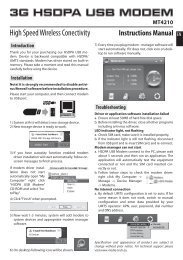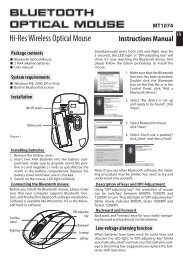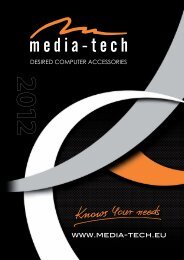uMedia uTV User Manual - Media-Tech Polska
uMedia uTV User Manual - Media-Tech Polska
uMedia uTV User Manual - Media-Tech Polska
- No tags were found...
You also want an ePaper? Increase the reach of your titles
YUMPU automatically turns print PDFs into web optimized ePapers that Google loves.
<strong>u<strong>Media</strong></strong> <strong>uTV</strong> <strong>User</strong> <strong>Manual</strong>______________________________________________________________________________________<strong>u<strong>Media</strong></strong> <strong>uTV</strong> <strong>User</strong> <strong>Manual</strong>Last Update: January 1, 2008Contact: support@umedia-inc.comwww.umedia-inc.comCopyright © 2006 - 2008. <strong>u<strong>Media</strong></strong> Digital <strong>Tech</strong>nology Corporation. All Rights Reserved.Page 1
<strong>u<strong>Media</strong></strong> <strong>uTV</strong> <strong>User</strong> <strong>Manual</strong>______________________________________________________________________________________TABLE OF CONTENT1 Install ........................................................................................................................... 41.1 Step 1: Run “Setup.exe”......................................................................................... 41.2 Step 2: Click “Next”................................................................................................ 41.3 Step 3: Click “Yes”................................................................................................. 41.4 Step 4: Fill in Serial Number, and Click “Next” ......................................................... 51.5 Step 5: Choose Install Destination Folder and Click “Next” ....................................... 51.6 Step 6: Click “Next”................................................................................................ 51.7 Step 7: Installing.................................................................................................... 61.8 Step 8: Click “Finish” to complete installation. .......................................................... 62 Initial Launch................................................................................................................ 72.1 Launch <strong>u<strong>Media</strong></strong> <strong>uTV</strong>............................................................................................... 72.2 Setup Wizard – Devices......................................................................................... 72.3 Select Country or Region ....................................................................................... 72.4 Channel Scan........................................................................................................ 82.5 Set Up Video Decoding.......................................................................................... 82.6 Set Up Audio Output.............................................................................................. 92.7 Set Up Time-Shift .................................................................................................. 92.8 Set Up <strong>Media</strong> Storage.......................................................................................... 103 Functions.................................................................................................................... 113.1 <strong>User</strong> interface...................................................................................................... 113.2 Select Device ...................................................................................................... 123.3 Channel Scan...................................................................................................... 123.4 Channel Append.................................................................................................. 123.5 Load Channel List................................................................................................ 123.6 Save scan result.................................................................................................. 133.7 Channel Switch ................................................................................................... 133.8 Channel Surfing................................................................................................... 133.9 Full Screen Mode or Window Mode ...................................................................... 143.10 Option - Video Aspect Ratio ................................................................................. 143.11 Option - Subtitle................................................................................................... 143.12 Option - Audio Language ..................................................................................... 143.13 Option - Audio Visualization.................................................................................. 153.14 Control Panel - Channel Up.................................................................................. 153.15 Control Panel - Channel Down ............................................................................. 153.16 Control Panel - Audio Volume............................................................................... 153.17 Control Panel - Audio Mute .................................................................................. 153.18 Control Panel - Recording .................................................................................... 153.19 Control Panel - Stop............................................................................................. 153.20 Control Panel – Time-Shift Enable ........................................................................ 153.21 Control Panel – Play Resume............................................................................... 163.22 Control Panel – Pause ......................................................................................... 163.23 Control Panel – Fast Forward............................................................................... 163.24 Control Panel – Rewind ....................................................................................... 163.25 Control Panel – Single Stepping ........................................................................... 163.26 Control Panel – Seek Slider Bar ........................................................................... 16Page 2
Fifth Grade – Trimester 1 (page 1 of 2)It is essential that these standards be addressed in contexts that promote problem solving, reasoning, communication, making connections, and designing and analyzingrepresentations.State Learning ConceptReviewing the concepts of multi-digit multiplicationmay be necessary for your students’ understanding ofthese new concepts.5.2 Number, Operations, and Algebra (NOA)-Develop anunderstanding of and fluency with division of wholenumbers.5.2.1 Apply understanding of models for division (e.g.,equal-sized groups, arrays, area models, equal intervals onthe number line) and the relationship of division tomultiplication to solve problems.5.2.2 Apply concepts of place value and the properties ofoperations to solve the problems involving division.5.2.3 Select and use appropriate estimation strategies fordivision (e.g. use benchmarks, overestimate,underestimate, round) to calculate mentally based on theproblem situation when computing with whole numbers.5.2.4 Develop and use accurate, efficient, andgeneralizable methods to find quotients for multi-digitdivision problems.5.2.5 Develop fluency with efficient procedures for dividingwhole numbers and justify why the procedures work on thebasis of place value and number properties.5.2.6 Determine the most appropriate form of the quotientand interpret the remainder in a problem situation.5.1.3 Select and use appropriate strategies to estimatefractions and decimal sums and differences.5.1.1 Use fraction models to represent the addition andsubtraction of fractions with unlike denominators.5.1.5 Solve problems involving addition and subtraction offractions and decimals.2014-2015 Common Core StateStandards (CCSS)CC.5.NBT.1 Recognize that in a multi-digitnumber, a digit in one place represents 10times as much as it represents in the placeto its right and 1/10 of what it represents inthe place to its left. **From 4 th grade**CC.5.NBT.2 Explain patterns in thenumber of zeros of the product whenmultiplying a number by powers of 10, andexplain patterns in the placement of thedecimal point when a decimal is multipliedor divided by a power of 10. Use wholenumber exponents to denote powers of 10.**From 6 th grade**CC.5.NBT.5 Fluently multiply multi-digitwhole numbers using the standardalgorithm. **From 4 th grade**CC.5.NBT.6 Find whole-number quotientsof whole numbers with up to four-digitdividends and two-digit divisors, usingstrategies based on place value, theproperties of operations, and/or therelationship between multiplication anddivision. Illustrate and explain thecalculation by using equations, rectangulararrays, and/or area models.CC.5.NF.1 Add and subtract fractions withunlike denominators (including mixednumbers) by replacing given fractions withequivalent fractions in such a way as toproduce an equivalent sum or difference offractions with like denominators.Proficiency Targets byTrimester5.2.1 Area array model, equalgroups, number line models,repeated addition/subtractionThru the thousandths place5.2.3 Compatible numbers5.2.4 Single and double digitdivisor5.2.5 Checking divisionproblems using multiplication5.1.3 Understanding within thecontext of the problem theneed to eliminate or use(round up, round down, or useexactly)5.1.1 and 5.1.5 Fractions onlyTrimester 1 (decimals inTrimester 2)Repeated in Trimester 2Vocabulary orKey TermsDecimal, DifferencesHundredthsPlace valueSums, TenthsThousandthsArea modelsArrayDividendDivisorEqual intervalsEqual size groupsMultipleNumber lineProductBenchmarkCompatible numberMulti digitOverestimatePlace valueQuotientRoundUnderestimateDecimalFractionPrimeRemainderProgram Resourcesfor the 1 st trimesterInvestigations:Unit 1 all investigationsUnit 7 all investigationsUnit 4 Investigations 2 +3 to introduce5.1.1 and 5.1.5Kim Sutton:10- Block pg. 20-35 (may start with earlierpages if needed)Fractions: a part of the wholeCritical Fraction Questions pg. 8Fraction Booklet pg. 10-43Chocolate Fraction pg. 44-49Fraction Circles pg. 50-67Square Fractions pg. 82-89Pattern Block Fractions pg. 90-99Pattern Block Games pg. 100-109Chip Fractions pg. 110-121Word Fractions pg. 122-125Number Line Fractions pg. 144-157Race Track Fractions pg. 158-161Equivalent Fraction Trail pg. 162-167Number Corner:Calendar gridNovember: ordering, modeling,and comparing fractionsSupport ActivitiesWhat’s Missing? Bingo 14Spin and Multiply 18Moolah on My Mind 19More or Less Multiplication 20Spin & Multiply Big Time 31Multiplication Tic-Tac-Toe 36Divide ‘Em Up 32Remainder Round-up 37
<strong>u<strong>Media</strong></strong> <strong>uTV</strong> <strong>User</strong> <strong>Manual</strong>______________________________________________________________________________________1 Install1.1 Step 1: Run “Setup.exe”1.2 Step 2: Click “Next”1.3 Step 3: Click “Yes”Page 4
<strong>u<strong>Media</strong></strong> <strong>uTV</strong> <strong>User</strong> <strong>Manual</strong>______________________________________________________________________________________1.4 Step 4: Fill in Serial Number, and Click “Next”1.5 Step 5: Choose Install Destination Folder and Click “Next”1.6 Step 6: Click “Next”Page 5
<strong>u<strong>Media</strong></strong> <strong>uTV</strong> <strong>User</strong> <strong>Manual</strong>______________________________________________________________________________________1.7 Step 7: Installing1.8 Step 8: Click “Finish” to complete installation.Page 6
<strong>u<strong>Media</strong></strong> <strong>uTV</strong> <strong>User</strong> <strong>Manual</strong>______________________________________________________________________________________2 Initial Launch2.1 Launch <strong>u<strong>Media</strong></strong> <strong>uTV</strong>Double click “<strong>u<strong>Media</strong></strong> <strong>uTV</strong>” on desktop, or select from Program <strong>Manual</strong> (Start->All Programs-><strong>u<strong>Media</strong></strong> <strong>uTV</strong>-><strong>u<strong>Media</strong></strong> <strong>uTV</strong>) to launch <strong>u<strong>Media</strong></strong> <strong>uTV</strong>.2.2 Setup Wizard – DevicesFor the first time <strong>u<strong>Media</strong></strong> <strong>uTV</strong> is launched, a Setup Wizard will pop up to guide users to set updevice and application. Select a device (if more than one device is installed or plugged in inthe computer) and “Next” for further setup.2.3 Select Country or RegionPage 7
<strong>u<strong>Media</strong></strong> <strong>uTV</strong> <strong>User</strong> <strong>Manual</strong>______________________________________________________________________________________2.4 Channel ScanPress “Auto Scan” to scan TV channels. Upon completion, user can edit the channel list byre-ordering and sorting, and then store the channel list to a file by “Save As”, or load achannel list from previous session with “Load”. Please see Section 4.3 for details of channellist operation. Press “Next “ to go to the next page.2.5 Set Up Video DecodingPlease see Section 4.6 for details of operation.Page 8
<strong>u<strong>Media</strong></strong> <strong>uTV</strong> <strong>User</strong> <strong>Manual</strong>______________________________________________________________________________________2.6 Set Up Audio OutputPlease see Section 4.5 for details of operation.2.7 Set Up Time-ShiftPlease see Section 4.4 for details of operation.Page 9
<strong>u<strong>Media</strong></strong> <strong>uTV</strong> <strong>User</strong> <strong>Manual</strong>______________________________________________________________________________________2.8 Set Up <strong>Media</strong> StoragePlease see Section 4.7 for details of operation.Page 10
<strong>u<strong>Media</strong></strong> <strong>uTV</strong> <strong>User</strong> <strong>Manual</strong>______________________________________________________________________________________3 Functions3.1 <strong>User</strong> interfaceThe application user interface is composed of Main Window in the middle, Control Panel atthe bottom, and List Panel and Information Panel on the right.- Main Window has three Panel Tabs at the top, namely PLAYING, EPG, and SETUP.enables main video or radio display. In this Tab, there is an Option Panelon its top (beneath PanelTabs) to allow option selection, channel surfing, and resize video window, and open/closeList Panel.shows Electronic Program Guide when available.allows users to set up and make settings to the application.Right click on Video Window will also bring up a Right Click Option menu.- Control Panel has all playercontrols, such as channel up and down, volume controls, play, pause, record, etc. It alsodisplays the reception signal strength on the left and broadcasting time on the right.- List Panel has four sub-panels – .Channel Sub-Panel lists channels in a tree view structure. The channels are grouped inTV, DVB-Radio, DAB-Radio (if available) and MHEG-5 (if available) categories. The usercan switch to a channel by double click on the item.Page 11
<strong>u<strong>Media</strong></strong> <strong>uTV</strong> <strong>User</strong> <strong>Manual</strong>______________________________________________________________________________________Record Sub-Panel lists and manages recorded TV or video files. The user can play,rename, delete or open file folder by right click on a selected file, or can play a recordingby double click on the item.Photo Sub-Panel lists captured photo files in two view modes – list view or thumbnailview. The user can take still image capture or delete photos.TeleText Sub-Panel shows a TeleText control panel.- Information Panel displays “Simple” or “Advanced” information about a TV channel, or aplayback file.3.2 Select DeviceClickon the Option Panel to select a device, or to launch the Setup Wizard ofSection 2 by selecting “Device Setup Wizard …”.3.3 Channel ScanClick to auto scan channels in Channel List Panel .Channel Scan will clear the current channel list and re-start a new scan. To add new scanwithout clearing the current listing, please use Channel Append as shown in the next section.3.4 Channel AppendClick to append new scan to the current listing in .3.5 Load Channel ListClick to load a previously saved Channel Listing file in .Page 12
<strong>u<strong>Media</strong></strong> <strong>uTV</strong> <strong>User</strong> <strong>Manual</strong>______________________________________________________________________________________3.6 Save scan resultClick to save the current Channel Listing a file in .3.7 Channel SwitchChannel Switch can be done by double click a channel in Channel Listing, or by ChannelUp/Down in Control Panel.3.8 Channel SurfingClick in Option Panel to start Channel Surfing, where it willautomatically rotate to each channel and play for a short amount of time. <strong>User</strong> can tune to achannel by single click a channel thumbnail, or can stop surfing and switch to a channel bydouble click a channel thumbnail.Page 13
<strong>u<strong>Media</strong></strong> <strong>uTV</strong> <strong>User</strong> <strong>Manual</strong>______________________________________________________________________________________3.9 Full Screen Mode or Window ModeRight click on Video Window will bring up a Right Click Option Menu. Selectwill bring to Full Screen mode. <strong>User</strong> can double click on Video Window to go to Full Screenmode as well. Double click again in Full Screen mode will bring player back to Window Mode.While in Full Screen mode, Single Click will bring up or down Control Panel.3.10 Option - Video Aspect RatioThe application will detect video aspect ratio and change video automatically. However, incase that user needs to change it manually, this can be changed by Aspect Ratio in. The “Default” selection is for automatic aspect ratio.This can also be done in Right Click Option Menu.3.11 Option - SubtitleFor DVB-T or DMB-TH, click “Subtitles“ inavailable) or disable subtitle.For ATSC, click “Closed Captions” instead.to select among multi-lingual subtitles (ifThe same menu is also available in Right Click Menu on Video Window.3.12 Option - Audio LanguageClick “Audios“ in to select among multi-lingual audio languages (if available). Thesame menu is also available in Right Click Menu on Video Window.Page 14
<strong>u<strong>Media</strong></strong> <strong>uTV</strong> <strong>User</strong> <strong>Manual</strong>______________________________________________________________________________________3.13 Option - Audio VisualizationFor DVB Radio or DAB Radio, click “Visualizations“ in to select audio visualizationeffects or disable it. This can also be enabled for audio file playback. The same menu is alsoavailable in Right Click Menu on Video Window.3.14 Control Panel - Channel UpClick in Control Panel to change channel up the Channel List, or press PAGE UP orCTRL+UP hot key.3.15 Control Panel - Channel DownClick in Control Panel to change channel down the Channel List, or press PAGE DOWNor CTRL+DWON hot key.3.16 Control Panel - Audio VolumeDrag the audio volume slider bar in Control Panel to adjust audio volume, or pressF9/F10, or CTRL+LEFT/CTRL+RIGHT hot keys turn audio volume down/up.3.17 Control Panel - Audio MuteClick the mute on/off buttonsin Control Panel to mute on or off audio volume.3.18 Control Panel - RecordingClick the record button in Control Panel to start TV or video recording, or press CTRL+Rhot key.3.19 Control Panel - StopIn TV mode, click the stop button to stop TV or video recording.In File Playback mode, it will stop file playback.It can also be enabled by pressing CTRL+SHFT+S hot key.3.20 Control Panel – Time-Shift EnableIn Live TV mode, click the pause button to enable time-shift. For the firs time this is run,a dialog will popped up to advise user of possible Time-Shift performance loss, and allowsuser to continue to time-shift or go back to live TV mode.Page 15
<strong>u<strong>Media</strong></strong> <strong>uTV</strong> <strong>User</strong> <strong>Manual</strong>______________________________________________________________________________________3.21 Control Panel – Play ResumeIn Time-Shift TV mode, click the play button to resume TV from Pause TV, Fast Forwardor Rewind modes.In File Playback mode, it will resume file playback from Pause Fast Forward or Rewindmodes.3.22 Control Panel – PauseIn Time-Shift TV mode, click the pause button to pause TV.In File Playback mode, it will pause file playback.The Play/Pause can be toggled by CTRL+P hot key.3.23 Control Panel – Fast ForwardIn Time-Shift TV or File Playback mode, click the FF button to start fast forwardplayback or slow motion playback at different speeds: 1.0x, 1.5x, 2.0x, 4.0x, 8.0x, 16.0x, 0.5x,0.7x, and 0.9x, among which 1.0x, 1.5x, , 0.5x, 0.7x, and 0.9x have pitch-corrected audio. Itcan also be enabled by pressing CTRL+SHFT+F hot key.3.24 Control Panel – RewindIn Time-Shift TV or File Playback mode, click the REW button to start rewind at differentspeeds: 1.0x, -2.0x, -4.0x, -8.0x, and -16.0x. It can also be enabled by pressingCTRL+SHFT+B hot key.3.25 Control Panel – Single SteppingIn Time-Shift TV or File Playback mode, click the Step buttonalso be enabled by pressing CTRL+ALT+F hot key.to play step by step. It can3.26 Control Panel – Seek Slider BarIn Time-Shift TV or File Playback mode, drag the Seek Slider Barposition.to seek3.27 Paneled and Non-Paneled Window ModesPaneled ModePage 16
<strong>u<strong>Media</strong></strong> <strong>uTV</strong> <strong>User</strong> <strong>Manual</strong>______________________________________________________________________________________Click in Option Panel to hide all panels and bring player to Non-PaneledMode. While in this mode, Single Click in Video Window will bring up or hide Control Panel.While in Non-Paneled Mode, click in will bring the player back toPaneled Mode.Non-Paneled Mode3.28 Hide and Show Channel Listing PanelClick in to Channel Listing Panel. And click to show it.Channel Listing Panel ShownPage 17
<strong>u<strong>Media</strong></strong> <strong>uTV</strong> <strong>User</strong> <strong>Manual</strong>______________________________________________________________________________________Channel Listing Panel Hidden3.29 Information PanelInformation Panel shows TV program or playback video file information. Clickto expand the panel for detailed information. Clickto go back to simple display.3.30 Channel Listing PanelClick in to view Channel Listing, which lists channelsin a tree view structure. The channels are grouped in TV, DVB-Radio, DAB-Radio (if available)and MHEG-5 (if available) categories. The user can switch to a channel by double click onthe item.3.31 Record PanelClick in to list and manage recorded TV or video files.The user can play, rename, delete or open file folder by right click on a selected file, or canplay a recording by double click on the item.3.32 Photo PanelClick in to list captured photo files in two view modes – listview or thumbnail view. The user can take still image capture or delete photos.Page 18
<strong>u<strong>Media</strong></strong> <strong>uTV</strong> <strong>User</strong> <strong>Manual</strong>______________________________________________________________________________________- Click to capture still image and add into Photo Panel;- Click to delete current selected image(s);- Click to delete all images.3.33 Teletext PanelClick “TeleText” into show a TeleText control panel. This controlpanel is used for UK and Hong Kong MHEG-5 as well.- Click in TeleText Panel to display DVB Teletext or MHEG-5 data service. TheON button will be grayed out if no TeleText or data service is available for the channel.Some services have auto-on feature, whereas this will be turned on automatically onchannel switch.- Click to close DVB Teletext or MHEG-5 data service.- Click to save current TeleText screen to an image file.DVB TeleTextPage 19
<strong>u<strong>Media</strong></strong> <strong>uTV</strong> <strong>User</strong> <strong>Manual</strong>______________________________________________________________________________________MHEG-5 Digital TeleText3.34 EPG PanelEPG will show TV Electronic Programming Guide in a Channel-Time grid. <strong>User</strong> can searchlisting by date and time. A BLUE cell means EPG data available for the event and a WHITEcell means its information is not available yet.Page 20
<strong>u<strong>Media</strong></strong> <strong>uTV</strong> <strong>User</strong> <strong>Manual</strong>______________________________________________________________________________________4 Setup4.1 PlayerGeneral settings for the application4.2 DevicesSelect TV or Video device.Page 21
<strong>u<strong>Media</strong></strong> <strong>uTV</strong> <strong>User</strong> <strong>Manual</strong>______________________________________________________________________________________4.3 ChannelChannel Setup page allows user to select Country or Region, scan channels, re-order or sortchannel list, save or load a channel listing.Clickto auto scan channels. Scan will clear the current channel list and re-start anew scan. To add new scan without clearing the current listing, please use instead.<strong>User</strong> can re-order channel listing by selecting a channel program and using “Move Up” and“Move Down” to change its order. Or user can sort the entire list by clicking on Channel Listcolumn headers – Channel, Name, Provider and Type – in sort in ascending or descendingorder. After scan, re-order and sorting, user can save the current Listing to a file by using, and later on to load it back with . The SAVE/LOAD feature is very useful for auser who travels to different cities, so that he/she does not have to do repeat channel scans.4.4 Time-ShiftTime-Shift Setup page allows user to turn on or off Always Time-Shift feature. Time-shiftquality depends on computer CPU, hard drive, and graphic card performance. It is advisedthat user turn off Time-Shift, should user observe any performance issue.<strong>User</strong> can change Time-Shift buffer storage location, Time-Shift buffer size and otherparameters.Page 22
<strong>u<strong>Media</strong></strong> <strong>uTV</strong> <strong>User</strong> <strong>Manual</strong>______________________________________________________________________________________4.5 Audio DecodingAudio Decoding Setup page allows user to configure audio output speaker mode.4.6 Video DecodingVideo Decoding Setup page allows user to enable or disable Alpha Blending for ATSCClosed Caption or DVB Sub-title, to change video brightness. It also has a control to adjusthow to handle video when signal transmission error occurred.Good Alpha Blending quality relies on good 3D performance of graphic card. When turn onAlpha Blending for a low-end graphic card, it may cause video jitter or breakup.Page 23
<strong>u<strong>Media</strong></strong> <strong>uTV</strong> <strong>User</strong> <strong>Manual</strong>______________________________________________________________________________________4.7 <strong>Media</strong> Storage<strong>Media</strong> Storage Setup page allows user to change storage locations of Video Record, StillImage Capture, and saved TeleText files.Page 24
<strong>u<strong>Media</strong></strong> <strong>uTV</strong> <strong>User</strong> <strong>Manual</strong>______________________________________________________________________________________5 Hot Key DefinitionFunctionZoomJumpCH+CH-VOL+VOL-MutePlay/PauseStopFFRWStepRecordHot KeyAlt + EnterCtrl + BackSpacePAGE DOWNCtrl + Down ArrowPAGE UPCtrl + Up ArrowF10Ctrl + Right ArrowF9Ctrl + Left ArrowF10Ctrl + PCtrl + Shift + SCtrl + Shift + FCtrl + Shift + BCtrl + Alt + FCtrl + RPage 25