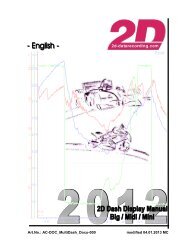2D BigDash Display Setting - 2D Debus & Diebold MeÃsysteme GmbH
2D BigDash Display Setting - 2D Debus & Diebold MeÃsysteme GmbH
2D BigDash Display Setting - 2D Debus & Diebold MeÃsysteme GmbH
- No tags were found...
You also want an ePaper? Increase the reach of your titles
YUMPU automatically turns print PDFs into web optimized ePapers that Google loves.
Art.No.: AC-DOC_DI-Dash_xxx_yC<strong>Setting</strong>_e-000 modified 07.04.2010t3:52.53:55.03:57.54:00.04:02.54:05.04:07.54:10.0rpm02500500075001000012500%0255075100km/h02550751001251501752002251:42.60Start
<strong>BigDash</strong> display in 2 nd generationTable of contents1. High Quality <strong>BigDash</strong> display in 2 nd generation ........................................................................... 41.1 SPECIFICATION/ PERFORMANCE DETAILS ........................................................................................ 41.2 GENERAL PROPERTIES OF THE BIG DASH ...................................................................................... 51.3 HOW TO OPERATE THE BIG DASH ................................................................................................. 61.3.1 How to create settings for the Big Dash ? ............................................................................. 61.3.2 How to copy a reference channel ......................................................................................... 71.3.3 How to paste a reference channel ........................................................................................ 81.3.4 How to display and format "foreign” CAN-values? ................................................................ 91.3.5 How to set channels zero? – The Auto zero function .......................................................... 101.3.6 How to change the start page? .......................................................................................... 111.3.7 How to insert current time/date ? ........................................................................................ 111.3.8 How to change the alarm flash light configuration ? ............................................................ 121.3.9 How to change the illumination of the display and LED’s ? ................................................. 121.3.10 How to use the automatic dimming of the display and LED’s ? ......................................... 131.3.11 How to change the operation mode ? ............................................................................... 141.3.12 How to display a laptime ? ............................................................................................... 152. Event ............................................................................................................................................ 172.1 THE LAPTIME FUNCTION .............................................................................................................. 172.2 THE “ALSTAT“ FUNCTION ............................................................................................................. 172.3 THE “SWITCH” PAGE FUNCTION .................................................................................................... 182.4. THE “DIAG1, DIAG2“ CHANNELS .................................................................................................. 192.5 THE “BUTTON#1, BUTTON#2“ CHANNELS ...................................................................................... 242.6 THE SECTION TIME CHANNEL IN RACE MODE .................................................................................. 242.7 THE SECTION TIME CHANNEL IN ENDURANCE MODE ........................................................................ 252.8 THE SECTION TIME CHANNEL IN DELTA SECTIONS MODE ................................................................. 252.9. THE “REMAIN“ CHANNEL ............................................................................................................. 263. Time-channels ............................................................................................................................. 273.1 LAP_RUN ................................................................................................................................... 273.2 GAP FUNCTION ........................................................................................................................... 274. Output-channels .......................................................................................................................... 294.1 HOW TO ASSIGN OUTPUT CHANNELS ? .......................................................................................... 295. Count channels ........................................................................................................................... 305.1 LAPMETER ................................................................................................................................. 305.2 LAPCNT ..................................................................................................................................... 316 Calculation channels .................................................................................................................... 326.1 CALCULATION FUNCTION EXAMPLES ............................................................................................. 326.2 CALCULATION FUNCTIONS OF THE BIG DASH ............................................................................... 356.3 VARIABLES FOR CALCULATION FUNCTIONS..................................................................................... 366. The Alarm function ...................................................................................................................... 377. The Table function ....................................................................................................................... 407.1 HOW TO CHOOSE A TABLE VIA WINIT ............................................................................................. 407.2 TYPES OF TABLES ....................................................................................................................... 417.2.1 Fix ..................................................................................................................................... 417.2.2 Recorded ........................................................................................................................... 437.2.2.1 Gap .......................................................................................................................................... 437.2.2.2 Laptime ..................................................................................................................................... 437.2.3 String ................................................................................................................................. 437.2.3.1 STR1,STR2 .............................................................................................................................. 438. Special format functions ............................................................................................................. 44The <strong>2D</strong> <strong>BigDash</strong> <strong>Display</strong> in 2 nd generation: operating + setting page 2 / 66
<strong>BigDash</strong> display in 2 nd generation9. <strong>Setting</strong> properties of the Big Dash with 2 buttons ..................................................................... 479.1 MENU STRUCTURE ...................................................................................................................... 479.1.1 LAP# ..................................................................................................................................... 489.1.2 COUNTDOWN .......................................................................................................................... 489.1.3 VALUE .................................................................................................................................... 4810. Special Dashboard functions .................................................................................................... 4910.1 GEAR-DEPENDENT SHIFT LIGHT SETTINGS ................................................................................... 4910.2 ONLINE GEAR CALCULATION...................................................................................................... 5710.3 FILTERING INPUT CHANNELS ...................................................................................................... 66PrefaceThe creation of settings for the <strong>BigDash</strong> display is quite similar to the creation of settings for the <strong>2D</strong>MiniDash <strong>Display</strong>. Through connected Buttons the display can be controlled e.g. switching thedisplayed page.Resuming information and manuals are at the disposal on the <strong>2D</strong> homepage. All manuals can bedownloaded from the <strong>2D</strong> homepage as follows:Enter <strong>2D</strong> homepage (www.<strong>2D</strong>-datarecording.com)Selected ButtonSelect link “<strong>2D</strong> manuals”Click Hardware manuals (in the tree)Select “<strong>BigDash</strong> displays operating + setting”Symbols used in the textIn the paragraphs highlighted with this symbol, you will find tips and practical advice towork with the <strong>2D</strong> Software.In the paragraphs highlighted with this symbol, you will find additional information and it isvery important that you follow the instructions given.<strong>2D</strong> <strong>Debus</strong> & <strong>Diebold</strong>Meßsysteme <strong>GmbH</strong>Alte Karlsruher Straße 876227 KarlsruheTel.: +49(0)721 94485-0Fax: +49(0)721 94485-29EMAIL: mail@<strong>2D</strong>-datarecording.comHomepage: http://www.<strong>2D</strong>-Datarecording.comHomepage: http://www.<strong>2D</strong>-Kit-System.comThe <strong>2D</strong> <strong>BigDash</strong> <strong>Display</strong> in 2 nd generation: operating + setting page 3 / 66
<strong>BigDash</strong> display in 2 nd generation1. High Quality <strong>BigDash</strong> display in 2 nd generation1.1 Specification/ performance DetailsBased on newest COG technology (chip on glass) the well known <strong>2D</strong> HQ Dashboard is coming innext generation as stand alone unit with additional input channels.Programmable <strong>Display</strong> unit for all values transferred via the CAN busNew glass design for better information with bigger dotmatrix areaReduced weight, improved reliability by COG technologyA graphic display with 132x64 dots can be used to show any channel or to display warningmessages (indicating low oil pressure, high water temperature, and low battery voltage)A 64 segment rev-counter in graph style with user definable, non-linear range, show gearposition, number of laps, running down qualifying time. Update rate is 100Hz.Extra warning light on the side of the dashboard2 independent external CAN-linesOnline calculation channelsAdjustable brightness for LEDOperating temperature range -20 to 85°CTemperature controlled contrastUsable as standalone display unitProgrammable via 1Mbit CAN-busThe <strong>2D</strong> <strong>BigDash</strong> <strong>Display</strong> in 2 nd generation: operating + setting page 4 / 66
<strong>BigDash</strong> display in 2 nd generation1.2 General properties of the BIG DASHWith the <strong>2D</strong> CAN <strong>Display</strong> you can visualize all data received via the CAN Bus. Every value you want todisplay can be converted into physical values and displayed in a formatted way. This is done with afreely programmable conversion formula. In addition, High and Low thresholds can be programmed tocontrol the alarm. A complete description units which consist of formula, formatting and alarm borders,including the complete CAN Bus Identification (identifier, position and data size (byte, word, doubleword)), designated to each channel. The <strong>BigDash</strong> is able to receive 32 CAN-channels.Data sent on the CAN Bus, can be used as a source for a channel. Those channels that have beenprogrammed and received in the display can be put on display page and display position. All settingsare saved permanently in the internal Flash memory.The additional group Event offers different special functions like alarms and switch page features.For example the “Alert function” allows to define a trigger and the duration of the blinking alarm to bedisplayed.The “Switch function” enables a trigger channel to switch from one Page to another if a certain eventoccurs.Flowchart:CAN-channelsCalc UnitFormat UnitOutput channelID 100 : 0xD007* 0.05 + 0+ km/h100km/hAutomatic UnitAlarmSwitchThe CAN Monitor (optional) enables troubleshooting on the CAN Bus and it displays the followinginformation:number of CAN Id‟s that are sentsingle CAN ID‟s with corresponding data (in Hex)data length for each IDcounter for data packetThe <strong>2D</strong> <strong>BigDash</strong> <strong>Display</strong> in 2 nd generation: operating + setting page 5 / 66
<strong>BigDash</strong> display in 2 nd generation1.3 How to operate the BIG DASH1.3.1 How to create settings for the Big Dash ?The <strong>2D</strong> system must be connected with a PC via serial- or USB cable.The logger is connected to the PC. Via the CAN Bus, it sends all commands coming from the PC, to all<strong>2D</strong> modules connected to the CAN BusThe communication software WinIt displays a <strong>2D</strong> datalogger with display like this:All devices which use the same connection to communicate with the PC, are displayed as .In figure above, the logger called is connected to the PC and the display called communicates with logger and PC via the CAN Bus.Example: in chapter 1.3.2 logger displays the digital channel (rounds per minute).The <strong>2D</strong> <strong>BigDash</strong> <strong>Display</strong> in 2 nd generation: operating + setting page 6 / 66
<strong>BigDash</strong> display in 2 nd generation1.3.2 How to copy a reference channelTo copy the reference channel, proceed as follows:1. In the tree view choose the logger 2. Select a channel for example from the logger digital group3. In the context menu (right mouse key) select All channels can be source channels for the CAN–<strong>Display</strong>.The <strong>2D</strong> <strong>BigDash</strong> <strong>Display</strong> in 2 nd generation: operating + setting page 7 / 66
<strong>BigDash</strong> display in 2 nd generation1.3.3 How to paste a reference channelClick left in the CAN (display tree) to choose a free channel.Click right and select from the context menu to insert the channel copied from the logger.Instead of the mouse keys you can also use the shortcut for copy and for paste.To change in the conversion formula or the formatting, you can open the menu by clicking on the tab (see next figure). There the and the can be changed.The received values of this channel will be processed with this formula (<strong>Display</strong>, Alarm and so on) asthe formula was also copied from the logger.The <strong>2D</strong> <strong>BigDash</strong> <strong>Display</strong> in 2 nd generation: operating + setting page 8 / 66
<strong>BigDash</strong> display in 2 nd generation1.3.4 How to display and format "foreign” CAN-values?In order to display the measuring value of a foreign CAN Bus, the identifier has to be known byteposition, the word width and the scaling. You have to enter these values manually in the channel mask.By doing so, the channel is defined and can be displayed. Those value have to be entered manually inthe dash mask.In the tree view select a CAN channel which you want to serve as receiving source for the display.Click on the tab and enter the name (if required also enter and).Click on the tab and enter the conversion formula for the physical value.In the tab enter the CAN_ID as hex and choose the received bytes by clickingonto the data grid. Make sure to choose the correct data format below Motorola = Mostsignificant Byte first or Intel = least significant byte first..The <strong>2D</strong> display supports a data width (word or byte) of 4 byts for one channel (32 bit). Bydouble chlicking the field , the data width is set. If the data that is going to bereceived is in the intel format, has to be entered into a higher byte.The <strong>2D</strong> <strong>BigDash</strong> <strong>Display</strong> in 2 nd generation: operating + setting page 9 / 66
<strong>BigDash</strong> display in 2 nd generationExample: ID 0X700, data with 2 byte width, received in the Intel format in byte 0 and 1.In the field double click on (enter ), then double click on (enter ).In case of the display channels proceed as described in chapter 1.31.3.5 How to set channels zero? – The Auto zero functionThe function enables the user to zero several channels in a logger and/ordasboard at once with a click of a button.For example an Airbox pressure measuring channel is recorded by the logger and send via CAN-busto the dashboard. As the ambient air pressure changes constantly the measuring channel has to be setto zero when necessary in order to record and display the ambient pressure as 0.Therefore the function has to be enabled in the Airbox pressure channels in logger anddashboard.Both channels will be zeroed by pressing the button in the toolbar. The command will be sent to all connected moduls via the CAN Bus. All moduls that receive this command,automatically set all channels to zero, in which the checkbox is activated (i.e. the presentmeasuring value is assumed as physical value "0").The <strong>2D</strong> <strong>BigDash</strong> <strong>Display</strong> in 2 nd generation: operating + setting page 10 / 66
<strong>BigDash</strong> display in 2 nd generation1.3.6 How to change the start page?The start page is shown when the display is supplied with power. To change the start pageclick on the main node and in the right screen on . There you can change thestart page number and click to send the modification to the display.1.3.7 How to insert current time/date ?Click on the main node in the tree view and choose the Tab “Dashboard”Click on (make sure before that the system time is set correct on thecomputer) and send the changes to the Big Dash with The <strong>2D</strong> <strong>BigDash</strong> <strong>Display</strong> in 2 nd generation: operating + setting page 11 / 66
<strong>BigDash</strong> display in 2 nd generation1.3.8 How to change the alarm flash light configuration ?The ammount of blinking flash lights can be changed by ticking the boxes on the displaynode on the tab Dashboard. Each box represents an LED on the top side of the Dash. sets the speed of blinking.1.3.9 How to change the illumination of the display and LED‟s ?Backlight: illumination of the main display area (daytime setting)Brightness LED: brightness of the top and righthandside LED‟s (daytime setting)Contrast Matrix: Contrast ratio of the display matrix in the lower right hand cornerContrast Segment: Contrast ratio for the left hand and upper display areaThe <strong>2D</strong> <strong>BigDash</strong> <strong>Display</strong> in 2 nd generation: operating + setting page 12 / 66
<strong>BigDash</strong> display in 2 nd generation1.3.10 How to use the automatic dimming of the display and LED‟s ?During night time driving the display and LED brightness can be to intense. Via the build inlight sensor or any other input channel (switch via CAN or analogue input) the display andLED intensity can be dimmed.If dimming is active LCD backlighting is set 1 step lower than the user adjusted daytime setting.If dimming is active upper and righthandside LED‟s are dimmed to 25% of their full intensity.In the dashboard the trigger channel for dimming mode can be set seperately via output channels forLCD(), upper() and right hand side LED‟s().To choose the triggerchannel for the day/dimming mode copy and paste the triggering channel onto the desired outputchannel.(Preset is the internal light sensor ) threshold value that will start dimming mode if input channel value isbelow or equal threshold value that will start daytime mode if input channel value ishigher or equalThe <strong>2D</strong> <strong>BigDash</strong> <strong>Display</strong> in 2 nd generation: operating + setting page 13 / 66
<strong>BigDash</strong> display in 2 nd generation1.3.11 How to change the operation mode ?The operation mode can be changed by clicking on the display node an choosing the taboperation modes. 4 modes are available: Race, Endurance, Road and Delta Sections.1. Race: default mode2. Endurance: as Race mode+ a laptrigger with a signal length greater than 75ms will be used asa section trigger. This can be useful if for example a minimum pitstop time has to be done. Itwill be triggered by an extra laptrigger at the pit entry and starts the section time to count downor up to the necessary time.3. Road: a Race mode only warnings cannot be accepted by pressing the display buttons. If awarning occurs it will be shown as long as it persists.4. Delta Sections:There are 2 kinds of firmware available for the <strong>BigDash</strong> display (=Big Dash_6-8_2C-000)1. “_T“ normal version2. “_TE“ for endurance with the mentioned modes, this firmware is available on customerrequest.However a display without “endurance mode“ has to be updated by a <strong>2D</strong> distributor ordirectly at <strong>2D</strong> in order to use all functions of the Endurance version.In order to use the endurance mode no <strong>2D</strong> Laptrigger receiver of the first generation maybe used. The following two figures shows IR-laptrigger receiver of the “first” and the“newest” generation. Also a <strong>2D</strong> laptrigger transmitter with the label “Section trigger” at thecable must be used !IR laptrigger receiver (“first generation”)IR laptrigger receiver (“newest generation”)The <strong>2D</strong> <strong>BigDash</strong> <strong>Display</strong> in 2 nd generation: operating + setting page 14 / 66
<strong>BigDash</strong> display in 2 nd generation1.3.12 How to display a laptime ?1. Set the source channel for the laptime channel. (refer to chapter 2.1 The Laptimefunction)2. Copy the Event channel Laptime onto the desired output page position (refer tochapter1.3.2 How to copy a reference channel1.3.3 How to paste a reference channel3. Choose the format function laptime in the tab as shown below.The <strong>2D</strong> <strong>BigDash</strong> <strong>Display</strong> in 2 nd generation: operating + setting page 15 / 66
<strong>BigDash</strong> display in 2 nd generation1.4 How to format the measuring values in the display ?The display value is formatted with the given length and the entered digits after dot (in the examplebelow with no digits after dot). and are taken over from the CAN Channel, but can also be changed afterthe copying:If Name, Shortcut or Dimension of a CAN channel (CAN-IN) are changed, the modifications areautomatically transferred over to the Ouput channels. Example: if you change the channel namein CAN to "RoundsPerMinute" and the <strong>Display</strong> displays the channel on any page, the<strong>Display</strong> automatically changes the output channel name from to .But if you only change the name in the Output Channel from to ,the CAN channel keeps the old name and output channel takes over the name.The <strong>2D</strong> <strong>BigDash</strong> <strong>Display</strong> in 2 nd generation: operating + setting page 16 / 66
<strong>BigDash</strong> display in 2 nd generation2. EventEvent-channels record or trigger actions of the dashboard as for example lap time,buttons, display outputs or alarms.2.1 The Laptime functionThe laptime-channel allows to set a userdefined channel to trigger laptimes on thedashboard.This function can be found in the path . Turn on this function bysetting the box next to in the tab . In tab the triggering channelcan be set at . Whenever the assigned channel changes its value the laptime isupdated and the laptime counter set to 0. set‟s the time in milliseconds until next trigger isaccepted. set‟s the frequency that the triggering channel is checked for changes.2.2 The “AlStat“ functionThe AlStat-channel contains binary information when each of the 16 alarm channels wastriggered. It can be send on the CAN Bus to monitor the alarm outputs of the dashboard.If an alarm is triggered the corresponding bit is set to 1 and back to 0 when the alarm isturned off.The <strong>2D</strong> <strong>BigDash</strong> <strong>Display</strong> in 2 nd generation: operating + setting page 17 / 66
<strong>BigDash</strong> display in 2 nd generation2.3 The “Switch” page functionWith the "switch” page function the display can be set to switch to a designated pagewhen the physical value of the assigned channel is greater than 0. If the value drops to 0or less on this channel the display jumps back after holding the turned page for the”timeout“ period. Useful trigger channels are for example Speed or RPM.This function can be found in the path . Turn on this function bysetting the box next to in the tab . In tab the triggering channelcan be set at . In the dropdown box the page to be switched to is assigned. set‟s the time in milliseconds that the page will be shown even if the triggering condition isnot valid anymore. set‟s the frequency that the triggering channel is checked forchanges.In the example shown above the Big Dash will switch from the start page to page 1 as long as theselected gear of the vehicle is higher than 0.Another trigger condition would be Speed higher than 30km/h. Therefore a calculation channel needsto be created that subtracts 30 from the input channel Speed. This calculated channel will be used asthe trigger channel for the switch function as it is smaller than 0 up to 30 km/h. (refer to chapter Calcchannels)As long as the triggering condition is true no input from the page switch will be accepted.The <strong>2D</strong> <strong>BigDash</strong> <strong>Display</strong> in 2 nd generation: operating + setting page 18 / 66
<strong>BigDash</strong> display in 2 nd generation2.4. The “Diag1, Diag2“ channelsThe diagnostic channels allow to display predefined messages on the dashboardwhen the assigned channel has a certain value. e.g.<strong>Display</strong>ing the exact meaning of a “fault channel” signal from your ECU (if it hasone)To count down the final laps of the raceTo give a text-based multi stage alert based on the value of a particular channel,e.g. “rear tyre COLD”, “rear tyre OK”, “rear tyre HOT”Diag1 – will display the messages defined by the loaded string table “STR1” on all 3 pages in boldDiag2 – will display the messages defined by the loaded string table “STR2” but only on page 3The messages are user defined in tables which can be loaded and saved into the dashboard. Allchannel adjustments are equal for both channels.To activate the “Diag” function you must: Turn on the Diag channels by setting the box next to in the tab . Nominate an input channel of the Big Dash (e.g. Analog, Digital, CAN In, Calc, etc) from whichyou want to display messages on the screen. defines the threshold time before thediagnostic output is displayed.Define a String (STR) lookup table that defines the messages to be displayed on the screenwhen the corresponding integer value (from step 2) is input to the string table. This table isloaded to the dash and selected for use on the Diag1/2 function.The <strong>2D</strong> <strong>BigDash</strong> <strong>Display</strong> in 2 nd generation: operating + setting page 19 / 66
<strong>BigDash</strong> display in 2 nd generationExampleConsider the following example where a multi-stage alert is made to give information onwater temperature channel “T_Water” as the vehicle is being warmed up. We only want todisplay this on page 3 of the Dash (the engineer page) therefore we must use the EventChannel “Diag2” to make the messages on the screen.In practice the first step is to define the channel conversion table. At this stage „threshold values‟must determined at which the display messages should be activated.For example you might want to display the following information:Water temperature(deg C)Message to display-40 to 0 Check Motor Freeze!0 to 50 Motor V Cold!50 to 70 Motor Cold70 to 90 Motor OK90 - 100 Motor Ready100 - 110 Motor Hot!110 - Motor Very Hot!The <strong>2D</strong> <strong>BigDash</strong> <strong>Display</strong> in 2 nd generation: operating + setting page 20 / 66
<strong>BigDash</strong> display in 2 nd generationStep1 Defining the string lookup table STR2It is recommended that the input channel conversion table is assembled first. Open the <strong>2D</strong> WinIt program “TablEd.exe” which can be found in the Racex.x installation folder Click to open the “Create Table” Window Set Create Type to “Strings” Set Table entrys to 7 (the number of entries you have made) Set “Multiplicator” to 1 and “offset” equal to 0 Name the table in the Table Name field e.g.‟T_Wat‟, then click In the column “Digits” enter the threshold temperature values above which you want aparticular display message to be made In the column “Values dec” you enter the text you want to display on the dash when the Diaginput channel has the value entered to the digits columnTo achieve the desired settings that were already introduced, the entries below (in GOLD) should beentered into the table.Water temperature(deg C)Value Dec Digits0 to 20 Check Motor Freeze! 020 to 50 Motor V Cold! 2050 to 70 Motor Cold 5070 to 90 Motor OK 7090 - 100 Motor Ready 90100 - 110 Motor Hot! 100110 - Motor Very Hot! 110NEWEnter ThresholdValues of InputChannelText todisplay onDashAlso ensure that the following settings are made before completing the string lookup table: Go to to permanently store this table on the computer Save the file table with the same name e.g.‟T_Wat‟, AND BE SURE OF THE DIRECTORYINTO WHICH IT IS SAVED.The <strong>2D</strong> <strong>BigDash</strong> <strong>Display</strong> in 2 nd generation: operating + setting page 21 / 66
<strong>BigDash</strong> display in 2 nd generationStep 2 The defined table must then be loaded to the <strong>2D</strong> Big DashThis is performed in the <strong>2D</strong> program WinIt by following actions: Select the node “Tables” from the system tree Expand the “Fix” section within the “Tables” node Select any of the 6 spaces available for loading tables, but be sure not to select a space that isalready being used for another dash function! Remember which space number is chosen asthis is important later! Click on the main windowLocate the directory into which the “T_Wat” table was savedSelect the table “T_Wat” and click The <strong>2D</strong> <strong>BigDash</strong> <strong>Display</strong> in 2 nd generation: operating + setting page 22 / 66
<strong>BigDash</strong> display in 2 nd generationStep 3 Making the settings of Event Channel Diag2The following instructions will explain how to make this particular setting in the <strong>2D</strong> Big Dash: Open the “Event” node of the system tree, select “Diag2” from the Event Channel list Check the box for “Use Table”, and choose the previously created table “T_Wat” Check the box for “Turned on”, this will activate the Diag2 functionSelect the tab “Parameter” and nominate the data channel you want to use as input for thestring lookup table you will create, in this example the analog input channel “T_Water” isselectedNote that depending on the type of setting you wish to make, any CAN/Digital/GPS/Calculation/Countchannel can potentially be used as input for the Diag function. For this example a timeout of “0” is used, meaning the message is always displayedIf you were to select “1000” as the timeout, the displayed message would disappear from page 3 of thescreen if the value displayed message (as defined by the table) did not change during that time. Themessage will come back to the screen if or when the data channel value changes enough to make thedisplayed message also change.The <strong>2D</strong> <strong>BigDash</strong> <strong>Display</strong> in 2 nd generation: operating + setting page 23 / 66
<strong>BigDash</strong> display in 2 nd generation2.5 The “Button#1, Button#2“ channelsThe Button channel allows the user to specify an input channel to trigger the switching ofpages on the display.In the tab next to the channel to trigger the page switching isassigned. Preset is the input channel of external button but can be altered to any analogue or CANchannelwhich have to rise above 50% of their maximum value. defines the threshold timebefore the display page is switched.2.6 The Section time channel in Race modeThe Section time channel allows the user to acquire section times. With the help of sectiontime triggers on the track this channel shows the elapsed time between 2 trigger signalsIn order to use the section time function the Big Dash has to be operated in “Race mode” (refer to1.3.11 How to change the operation mode ?) and the section time channel be turned on as shown below. Inthe tab the time until the next section trigger is accepted can be specified next to.The <strong>2D</strong> <strong>BigDash</strong> <strong>Display</strong> in 2 nd generation: operating + setting page 24 / 66
<strong>BigDash</strong> display in 2 nd generation2.7 The Section time channel in Endurance modeThe Section time channel allows to specify a countdown time that will be count down to 0when a section time signal is received. It is used for example by GT3 teams to show thetime left before the vehicle can leave the pits after a pitstop.In order to use the countdown function the Big Dash has to be operated in “Race mode” (refer tochapter 1.3.11) and the section time channel be turned on as shown below. In the tab thecountdown time (in ms) can be specified next to .2.8 The Section time channel in Delta Sections modeThe Section time channel allows to show the time difference between previously definedsection times and received section triggers to display gained or lost time in the last sector.In order to use the delta section function the Big Dash has to be operated in “Delta section mode”(refer to chapter 1.3.11) and the section time channel be turned on. In the tab the time difference between the section triggers can be specified.The <strong>2D</strong> <strong>BigDash</strong> <strong>Display</strong> in 2 nd generation: operating + setting page 25 / 66
<strong>BigDash</strong> display in 2 nd generation2.9. The “Remain“ channelThe channel remain shows the difference between the current date and time to a specifiedtime. It can be used as a countdown to show the rider/driver the remaining time to the endof a practice session or any other time related event.In the tab the desired time to be counted down to from the current time can be set.The <strong>2D</strong> <strong>BigDash</strong> <strong>Display</strong> in 2 nd generation: operating + setting page 26 / 66
<strong>BigDash</strong> display in 2 nd generation3. Time-channels3.1 Lap_runThe Lap_run channel shows the elapsed time since the last received laptrigger signal. Itcan be put on the CAN-Bus for recording or onto the display via drag and drop.3.2 Gap functionThe GAP-function shows the driver how much time difference is at the current trackposition compared to a previously driven fastest lap. A positive time gap shows that thecurrent lap is faster than any previous lap. This function enables the driver to monitor timegains and losses through different sections of the track.In order to use the Gap-function the channel Lapmeters has to be set correctly. (Refer to Countchannels/Lapmeter)To enable the Gap-function select the option .To erase the fastest laptime in the display memory press the button.The <strong>2D</strong> <strong>BigDash</strong> <strong>Display</strong> in 2 nd generation: operating + setting page 27 / 66
<strong>BigDash</strong> display in 2 nd generationThe fastest laptime can as well be automatically erased each time the BIG DASH is unpowered byselecting the option in the laptime channel.The <strong>2D</strong> <strong>BigDash</strong> <strong>Display</strong> in 2 nd generation: operating + setting page 28 / 66
<strong>BigDash</strong> display in 2 nd generation4. Output-channelsAn output channel displays physical measuring values of of the sourcemodule (e.g. logger). Therefore you have to copy the measured channel of the source module(digital, analog or CAN path) to the CAN path of your display. Than copy once more from thedisplay CAN path to the specified page. The measuring value of the channel youwant to display is converted into a physical value with the formula which was entered in the. Afterwards it is displayed in a formatted way.4.1 How to assign output channels ?To display for example the "RPM" channel, on the display page on the right, copy and paste thechannel from the source module (digital, analog or CAN path of e.g. logger) to the CAN channel to thecorresponding position.Copy the <strong>Display</strong> CAN channel Paste on Output Channel, select in the tree view, Channel 26Alternative: use the "DRAG and DROP" methodThe CAN channel must be turned on, otherwise it will not be displayed.A CAN channel can be displayed on all pages. Different settings can be made for each page (forexample Bar/mBar, digits after dot, dimension/no dimension and so on).The <strong>2D</strong> <strong>BigDash</strong> <strong>Display</strong> in 2 nd generation: operating + setting page 29 / 66
<strong>BigDash</strong> display in 2 nd generation5. Count channels5.1 LapmeterThe lapmeter channel integrates the assigned speed channel to show the driven distancein the current lap.In the tab next to a valid speed channel has to be assigned.If the BIG DASH has 2 speed channels next to each other on the CAN-In channels with the samecalibration the maximum value of both will be used in order to suppress wheellocking.The <strong>2D</strong> <strong>BigDash</strong> <strong>Display</strong> in 2 nd generation: operating + setting page 30 / 66
<strong>BigDash</strong> display in 2 nd generation5.2 LapcntThe Lapcnt-channel contains the value of driven laps since startup of the system.In the tab next to a valid laptime channel has to be assigned.The <strong>2D</strong> <strong>BigDash</strong> <strong>Display</strong> in 2 nd generation: operating + setting page 31 / 66
<strong>BigDash</strong> display in 2 nd generation6 Calculation channelsA Calc-channel allows modifications to existing channels via mathematical formulas.Byusing the multiplicator and offset, the calculation result is changed into a displayable andtransferable 16-bit value. The new Calc-channel can also be used to trigger alarmfunctions.6.1 Calculation function examplesExample: Brake balance calculationBy using a data logging system, the front and rear brake pressure values are measured and sent viathe CAN bus. The Big Dash reads the values from the CAN bus on channel #4 (brake pressure front)and channel #5 (brake pressure rear).Brake balance is defined as =100 * Brake pressure front(Brake pressure front + Brake pressure rear)The Calculation formula entered is: #4/(#4+#5)*100The calculated result is 55.26% brake bias to the front. If a result with a resolution of 1% accuracy isacceptable, a multiplier of 1 is used (channel result 55). For a higher resolution, e.g. 0.1%, a multiplierof 0.1 would be used (channel result 55.2)The <strong>2D</strong> <strong>BigDash</strong> <strong>Display</strong> in 2 nd generation: operating + setting page 32 / 66
<strong>BigDash</strong> display in 2 nd generationExample: Triggering an alarm channel when Oil pressure is lowUnder hard braking or cornering engine Oil pressure can suddenly drop and seriously damage anengine. While driving the driver should be warned if this condition occurs.With the engine on idle the Oil pressure is usually low but is of no significance as the engine is underno load. Channel #2 (RPM) and Channel #3 (Oil pressure) are read from the CAN bus.A channel is to be calculated that has the value of “1” when the engine is above 3000rpm and the Oilpressure is below 1 bar, otherwise the Calc-channel has a value of “0”.An alarm channel will use the Calc-channel and turn on warning LED‟s when the condition is valid(Refer to Alarms)Calculation formula: (#23000)Multiplicator: 1 as shown in this example, the channel can only have the values of 0 or 1 and thereforea resolution of 1 is appropriate.Example: calculate the used fuel out of an injector counter signal (Reset at display power off)Calculation formula: sum(if(der(#Fuelcons)
<strong>BigDash</strong> display in 2 nd generationExample: reset variable m1 via ButtonCalculation formula: if(#ANA1
<strong>BigDash</strong> display in 2 nd generation6.2 Calculation functions of the BIG DASHFor a detailed description of the individual functions refer to the Calc-tool manualArt.No.: AC-DOC_CalcTool_e-000Take a look at the <strong>2D</strong> Homepage or the <strong>2D</strong> CD-ROM “Calculate and editing channels”Implemented are all the standard arithmetic functions: +, -, *, /, %(modulo)Extended arithmetic functions: ^, sqrt(), ln(), log10(), abs(), der() “derivate”, sum()Comparative functions: =,==Binary functions: & (binary AND), | (binary OR)Logical functions: && (logical AND), || (logical OR), !( logical not), ~( binary not)Trigonometric functions: rad(),deg(),sig(),sin(),cos(),tan()asin(),acos(),atan(),dsin(),dcos(),dtan(),dasin(),dacos(),datan()Min-max functions:min(#x,#y) calculated channel is the minimum of channel x and ymax(#x,#y) calculated channel is the maximum of channel x and yhmin(#x,t) calculated channel holds the minimum of channel x for a time t in secondshmax(#x,t) calculated channel holds the maximum of channel x for a time t in secondsConditional function:if(#x comparative function constant or channel, true value, false value)Non-linear functionstab(table number, #channel or formula with channel) allows to create a non-linear calculation channelvia an assigned tableFilter functionsflt(#channel,time in sec), moving average filterThe <strong>2D</strong> <strong>BigDash</strong> <strong>Display</strong> in 2 nd generation: operating + setting page 35 / 66
<strong>BigDash</strong> display in 2 nd generation6.3 Variables for calculation functionsFrom Firmware 41 (19.05.2008) on 3 types of variables can be used for calculations or storing channelvalues permanently.1. Variable x will be set to 0 after the Dash is unpowered. X represents the channel value of theprevious sample.Example: counting the number of samplesAt every sample point 1 is added to the previous value of x.Calculation formula: x+12. Variables m1 …m6 keep the last value after power off and can be erased by pressingEmpty(F3) in Winit.Example: Count the number of detonations in a runThe channel Deto that is 1 when detonation occurs and 0 when the engine runs smoothly iscounted with the help of the variable m1.Calculation formula: m1=(m1+#Deto)3. Variables p1 and p2 keep the last value after power off and cannot be erased. They should beused for example as distance counter or lifetime counter.Example: Using the Big Dash to calculate the driven distanceThe variable p1 is used to store the driven distance permanently. To acquire the drivendistance between 2 sample points the channel Speed in km/h has to be divided by 3600 andthe sampling rate of the calculation channel which is in this case 50HzCalculation formula: p1=(p1+(#Speed/3600/50))The <strong>2D</strong> <strong>BigDash</strong> <strong>Display</strong> in 2 nd generation: operating + setting page 36 / 66
<strong>BigDash</strong> display in 2 nd generation6. The Alarm functionAn Alarm-channel compares a user defined channel with a defined threshold and triggersan alarm on the display.3 types of alarm are available: shift lights can be flashed user defined text is displayed user defined text is displayedThe <strong>2D</strong> <strong>BigDash</strong> <strong>Display</strong> in 2 nd generation: operating + setting page 37 / 66
<strong>BigDash</strong> display in 2 nd generationTo enable the alarm function select the option .Sets the amount of checks of the alarm condition per secondSets how the input channel for the alarm will be checked withthe constantIs the threshold value used to trigger the alarmThe channel to be checked for the alarm condition(s)The channel value that will be shown when warning isdisplayedDefines a threshold time in milliseconds that the alarmcondition has to be active before warnings are shown.Is the duration the warning will be shown even if the alarmcondition is not valid anymore.Is the maximum duration the warning will be shown even if thealarm condition is still valid. The alarm will be retriggered againif the alarm condition becomes valid again.To show warnings for as long as the alarm condition is active, the duration time has to be setto 0.The <strong>2D</strong> <strong>BigDash</strong> <strong>Display</strong> in 2 nd generation: operating + setting page 38 / 66
<strong>BigDash</strong> display in 2 nd generationExample: <strong>Display</strong>ing an alarm when Oil pressure is lowIf Oil pressure drops below 1 bar for more than 0.5s with the engine RPM above 3000rpm, an alarm isto be displayed via a blue LED and a warning message shown for at least 1 second, on permanenterror it is to be released after 15 seconds.To trigger the alarm function the alarm channel compares the output of the Calc-channel (Refer toCalc-channels Example: Triggering an alarm channel when Oil pressure is low) to the . The alarm is triggered when the output of the Calc-channel is greater than 0 (true).Every alarm channel can be send out via CAN bus to record the different alarm states. Everychannel has a 8 bit message where different Bits are turned on if the alarm is triggered.Bit 1Bit 2Bit 3Bit 4Bit 5Bit 6Bit 7Bit 8Alarm channel is turned onAlarm has a text output to show on the matrix if an alarm is activeUpper LED‟s will blink if an alarm is activeRight hand side LED‟s will be turned on if an alarm is activeAlarm is confirmed by a pressed button, alarm is oppressed until next triggeringAlarm is oppressed due to timeoutAlarm is given and alarm is showing on display if not opressed by timeout or buttonAlarm is triggered and shownThe <strong>2D</strong> <strong>BigDash</strong> <strong>Display</strong> in 2 nd generation: operating + setting page 39 / 66
<strong>BigDash</strong> display in 2 nd generation7. The Table functionA table allows to transform a linear input into a nonlinear output. To each input value anoutput value is assigned.7.1 How to choose a table via WinItSelect a CAN channel (see Figure below)Select the tab for this Channel, choose and select the table you want touse from the drop down list on the right (in the figure below the table is called )Subsequently confirm your modifications with the button If the table you want to use can not be chosen from the drop down list, you can always load it into thedisplay and save it permanently:Select a table in the tree view, confirm with The <strong>2D</strong> <strong>BigDash</strong> <strong>Display</strong> in 2 nd generation: operating + setting page 40 / 66
<strong>BigDash</strong> display in 2 nd generation7.2 Types of tables7.2.1 Fix6 fixed tables can be saved into the permanent memory of the dashboard and can beassigned to any input channel.<strong>2D</strong> delivers a set of predefined tables in the folder Racexxxx/System/ Tables. For creating userdefinedtables refer to chapter To save a table into the display click onto and choose the table in the explorer window.To show the graph of the table click onto >Show>The <strong>2D</strong> <strong>BigDash</strong> <strong>Display</strong> in 2 nd generation: operating + setting page 41 / 66
<strong>BigDash</strong> display in 2 nd generationTo erase the table of the display memory click The <strong>2D</strong> <strong>BigDash</strong> <strong>Display</strong> in 2 nd generation: operating + setting page 42 / 66
<strong>BigDash</strong> display in 2 nd generation7.2.2 Recorded7.2.2.1 GapThe Gap-table contains the sectiontimes for every 32 meters in the fastest lap.7.2.2.2 LaptimeThe Laptime-table contains all the laptimes received by the display.7.2.3 String7.2.3.1 STR1,STR2The String-tables contain predefined messages which can be put onto the display aswarnings or driver information.The <strong>2D</strong> <strong>BigDash</strong> <strong>Display</strong> in 2 nd generation: operating + setting page 43 / 66
<strong>BigDash</strong> display in 2 nd generation8. Special format functionsTo activate fixed formats, go to in the input mask, tick the boxand choose the desired in the drop down box.Pos 1Pos 2Pos 3Pos 4Pos 1Dimension DescriptionnonerpmkmkmShows channel dimensions like set on tab parameter with no unit; can be used for anychannel typeShows channel dimensions like set on tab parameter + unit “rpm” ; can be used for anyRPM channelShows channel dimensions like set on tab parameter + unit “k” ; can be used for anydistance channelShows channel dimensions like set on tab parameter + unit “m” ; can be used for anydistance channelShows channel dimensions like set on tab parameter + unit “km” ; can be used for anydistance channelThe <strong>2D</strong> <strong>BigDash</strong> <strong>Display</strong> in 2 nd generation: operating + setting page 44 / 66
<strong>BigDash</strong> display in 2 nd generationPos <strong>2D</strong>imension DescriptionnoneLAPPOLAPTIMFUELTIMEVMINVMINFRShows channel dimensions like set on tab parameter with no unit, maximum 4digits aredisplayed ; can be used for any channel typeShows channel dimensions like set on tab parameter + unit “Lap” , maximum 4digits aredisplayed ;should be used for channel LapcntShows channel dimensions like set on tab parameter + unit “PO” , maximum 4digits aredisplayed ;can be used for any oil pressure channelShows channel dimensions mm:ss.hh + unit “LAP TIME” ; can be used for any timingchannel (GAP, Laptime, Sectiontime, Laptime_run)Shows channel dimensions like set on tab parameter + unit “FUEL” , maximum 4digitsare displayed ;can be used for any fuel level channelShows current time in dimensions hh:mm + unit “TIME” ; display output is independentof channelShows channel dimensions like set on tab parameter + unit “V” , maximum 4digits aredisplayed ;can be used for any speed channelShows channel dimensions like set on tab parameter + unit “MIN” , maximum 4digits aredisplayed ;can be used for any channelShows channel dimensions like set on tab parameter + unit “VMIN” , maximum 4digitsare displayed ;can be used for any speed channelShows channel dimensions like set on tab parameter + unit “F” , maximum 4digits aredisplayed ;can be used for any channelShows channel dimensions like set on tab parameter + unit “R” , maximum 4digits aredisplayed ;can be used for any channelPos 3Dimension DescriptionnoneUUBVMAXVMAXBEST_TGAP_TShows channel dimensions like set on tab parameter with no unit, maximum 4digits aredisplayed ; can be used for any channel typeShows channel dimensions like set on tab parameter + unit “U” , maximum 4digits aredisplayed ;can be used for any voltage channelShows channel dimensions like set on tab parameter + unit “UB” , maximum 4digits aredisplayed ;can be used for any battery voltage channelShows channel dimensions like set on tab parameter + unit “V” , maximum 4digits aredisplayed ;can be used for any speed channelShows channel dimensions like set on tab parameter + unit “MAX” , maximum 4digitsare displayed ;can be used for any channelShows channel dimensions like set on tab parameter + unit “VMAX” , maximum 4digitsare displayed ;can be used for any speed channelShows channel dimensions mm:ss.hh + unit “BEST” ; should be used for channelLaptime to show the best laptime since power upShows channel dimensions ss.h + unit “GAP” ; should be used for channel GAP toshow the time difference to the best laptime since power upThe <strong>2D</strong> <strong>BigDash</strong> <strong>Display</strong> in 2 nd generation: operating + setting page 45 / 66
<strong>BigDash</strong> display in 2 nd generationFRPFTWTOTALBESTShows channel dimensions like set on tab parameter + unit “F” , maximum 4digits aredisplayed ;can be used for any channelShows channel dimensions like set on tab parameter + unit “R” , maximum 4digits aredisplayed ;can be used for any channelShows channel dimensions like set on tab parameter + unit “PF” , maximum 4digits aredisplayed ;can be used for any fuel pressure channelShows channel dimensions like set on tab parameter + unit “TW” , maximum 4digits aredisplayed ;can be used for any water temperature channelShows channel dimensions like set on tab parameter + unit “TOTAL” , maximum 4digitsare displayed ;can be used for any channelShows channel dimensions like set on tab parameter + unit “BEST” , maximum 4digitsare displayed ;can be used for any channelPos 4Dimension Descriptionnoneminmphkm/hShows only pre dot channel values with no unit, maximum 3digits are displayed ; can beused for any channel typeShows only pre dot channel values + unit “min”, maximum 3digits are displayed ; can beused for any channel typeShows only pre dot channel values + unit “mph”, maximum 3digits are displayed ; canbe used for any speed channelShows only pre dot channel values + unit “km/h”, maximum 3digits are displayed ; canbe used for any speed channelLAP Shows only pre dot channel values + unit “LAP”, maximum 3digits are displayed ;should be used for channel LapcntGearShows only pre dot channel values + unit “Gear”, maximum 1digit is displayed ; can beused for any gear channelSPEED Shows only pre dot channel values + unit “SPEED”, maximum 3digits are displayed ;can be used for any speed channelThe <strong>2D</strong> <strong>BigDash</strong> <strong>Display</strong> in 2 nd generation: operating + setting page 46 / 66
<strong>BigDash</strong> display in 2 nd generation9. <strong>Setting</strong> properties of the Big Dash with 2 buttonsVarious settings of the Big Dash can be done without a computer by using 2 connectedbuttons on the dash.In order to use the 2 input buttons they have to be activated via Winit as shown below.9.1 Menu structureFollowing picture shows the menu structure of the Big Dash.Button 1: is used to browse vertically, to change values and confirm actionsButton 2: is used to browse vertically in the submenusDI-DASHOutput Pages1,2,3Menu Page1LAP, INFOMenu Page <strong>2D</strong>ASH SETUPLAP# Countdown VALUE SETThe <strong>2D</strong> <strong>BigDash</strong> <strong>Display</strong> in 2 nd generation: operating + setting page 47 / 66
<strong>BigDash</strong> display in 2 nd generation9.1.1 LAP#Shows the number of driven laps with elapsed time and fastest laptime.9.1.2 CountdownStart and stop the countdown by pressing button 1.9.1.3 ValueThe main properties of the BIG DASH are set in the submenu “Value”. Choose the valueto be set and jump to submenu “SET” to change the value. To change time and date, set tozero and reset the dash keep button 1 pressed for 5 seconds.Following values can be changed:Dash Modes: Race, Endurance, Road, Delta SectionsTime: current time in the BIG DASHDate: current date in the BIG DASHFlash Brightness: sets the luminosity of the LED‟sCountdown: start time of the CountdownSet to zero: sets all “Autozero” channels to 0Reset Dash: reset the Big Dash to factory default settingsIf the BIG DASH is set back to factory defaults all previous settings will be lost ! Thedisplay cannot be set up by the buttons as button 2 is deactivated by default.The <strong>2D</strong> <strong>BigDash</strong> <strong>Display</strong> in 2 nd generation: operating + setting page 48 / 66
<strong>BigDash</strong> display in 2 nd generation10. Special Dashboard functions10.1 Gear-dependent shift light settingsThe methods of using the <strong>2D</strong> “Big Dash” display to illustrate different shift light values tothe user depending on the currently selected gear will be explained.Required ChannelsTo make this setting, the dashboard must receive the following channels: Engine RPM Selected Gear (either calculated or measured directly from a gearbox sensor)If there is no gear input available it can be calculated out of wheel speed and RPM,Refer to chapter 10.2It is important that whatever the method of determining its value, the selected gear data channel mustbe represented by whole numbers (integers) where 0 = neutral, 6 = 6 th ,etc.Step 1: Create Lookup TableA lookup table must be produced to define the RPM value at which the final (highest) shift light willswitch on at the Dash for each gear.The required actions are as follows: Open the <strong>2D</strong> program “TablEd.exe” which is in the Racex.x installation folder Click “New” to open the “Create Table” Window (as shown below) The Gear and RPM values are entered in the areas shown below Ensure Create Type is set to “const fill” Set Table entrys to “1024” Set value entry area to 1024 Set “Multiplicator” to 1 Name the table in the Table Name field e.g. ‟Shft_RPM‟, then click “OK” Next go to “File” and click “Save” to permanently store this table in your computer Save the file table with the same name e.g.‟Shft_RPM‟, AND BE SURE OF THE DIRECTORYINTO WHICH IT IS SAVED.The <strong>2D</strong> <strong>BigDash</strong> <strong>Display</strong> in 2 nd generation: operating + setting page 49 / 66
<strong>BigDash</strong> display in 2 nd generationNEWGearValueshere!RPMValueshere!The <strong>2D</strong> <strong>BigDash</strong> <strong>Display</strong> in 2 nd generation: operating + setting page 50 / 66
<strong>BigDash</strong> display in 2 nd generationThe requirement of the table is to assign the relationship between the selected gear and the RPMvalue that the dash must display on the shift lights for that gear. However to make this function operatecorrectly it is necessary to modify gear input values, an example is shown below:Desired <strong>Setting</strong>sTable InputsSelected Gear SHIFT RPM Digits Value Dec0 10000 0 100001 14500 50 145002 14750 150 147503 15000 250 150004 15500 350 155005 15750 450 157506 16000 550 160001023 16000Inputting the gear values (Digits) like this improves the effectiveness of this Dashboard configuration.Once the table inputs are defined and the table is saved, it can be viewed as shown below. This is thedata table from which the Dash will determine what RPM values to switch on the shift lights when agear is selected.The <strong>2D</strong> <strong>BigDash</strong> <strong>Display</strong> in 2 nd generation: operating + setting page 51 / 66
<strong>BigDash</strong> display in 2 nd generationStep 2: Load Table to DashNext the defined table must be loaded to the <strong>2D</strong> Dash. This is performed in the <strong>2D</strong> programWinIt by the following actions:Select the node “Tables” in the Dashboard from the system treeExpand the “Fix” section within the “Tables” nodeSelect any of the 6 spaces available for loading tables, but be sure not to select a space that isalready being used for another dash function! Remember which space number is chosen asthis is important later!Click on the main windowLocate the directory into which the “Shft_RPM” table was savedSelect the table “Shft_RPM” and click .Now the table is correctly defined, and loaded to the Dash. It can now be used within a calculationchannel.The <strong>2D</strong> <strong>BigDash</strong> <strong>Display</strong> in 2 nd generation: operating + setting page 52 / 66
<strong>BigDash</strong> display in 2 nd generationStep 3: Configuration of Calculation ChannelNext a Calculation channel is defined, this is the channel that will be used as the data inputfor the <strong>2D</strong> Dash shift lights. This must be made to correctly operate with the Selected GearTable that was loaded to the Dash.The function of the CALC Channel is complex as it will: Sample the currently selected gear of the vehicle Determine the RPM shift value from the loaded table for the selected gear Compare the RPM shift value to the current engine RPM Express the comparison as a fixed point number which can be used to control the shift lightsThe following actions are required for making the CALC Channel setting: Expand the node “Calc” from the system tree of the <strong>2D</strong> Dash by clicking “+” Select one of the 12 available Calc channels; make sure it is not already being used! Under the tab “General”, Assign a name to the channel, e.g. “GearSft” Also check the box “Turned on” to activate the channel Under the tab “Analyse”, set “multiplier” to 1 and “offset” to 0 The formula entered into the field “Calculation formula” has the form,“( /(tab(,(< gear>)*100)))*10000”Notes:, insert the channel containing the engine RPM Data, e.g. #03, input the position number of the saved table, e.g. 4, insert the channel containing the selected gear data, e.g. #37In this example the input formula was “(#03/(tab(4,(#37)*100)))*10000”The formula is initially a simple quotient between the measured RPM and the preset shift RPM for theselected gear. If the measured RPM is half of the shift RPM value, the formula equals “0.5”. If themeasured RPM is equal to the shift RPM, the formula equals “1”.The <strong>2D</strong> <strong>BigDash</strong> <strong>Display</strong> in 2 nd generation: operating + setting page 53 / 66
<strong>BigDash</strong> display in 2 nd generationHowever the final stage of the calc channel involves the calculated number being multiplied by 10000.Therefore if the above values were true, 5000 and 10000 would be respectively generated by the calcchannel.Finally the settings are made under the tab “Parameter”. Ensure that the Sampling rate selected is50 Hz. No filter is necessary.EnterFormulaTable in position 4Also under the tab “Data Type” ensure the “Digits Signed” box is NOT checked.This completes the configuration for the Calculation channel.The <strong>2D</strong> <strong>BigDash</strong> <strong>Display</strong> in 2 nd generation: operating + setting page 54 / 66
<strong>BigDash</strong> display in 2 nd generationStep 4: Configuration of Dash OutputNext the <strong>2D</strong> Dash settings for the shift lights are defined.The following actions are required: Select the calculation channel “GearSft” from the system tree Make a right mouse-click and select Select “Output” from the Dash system tree, open the node “Page 1” Right click on top channel of page1, and select . This assigns the calculation channeldata to the shift lights of page 1 of the DashNext the settings of the shift lights are defined by selecting the tab “Additional”To illuminate all shift lights when the predefined shift RPM has been reached for the selectedgear, set the value of row 8 to be 10000The <strong>2D</strong> <strong>BigDash</strong> <strong>Display</strong> in 2 nd generation: operating + setting page 55 / 66
<strong>BigDash</strong> display in 2 nd generation The definition of rows 1-7 control the switch on values of shift lights 1-7 A good setting value for row 7 might be 9900, which is 99% of the maximum value (10000). The remaining values of the lights can be set in a similar way, e.g. row 1 = 6000, row 2 = 7000,row 3 = 8000, row 4 = 9000, row 5 = 9500, row 6 = 9750.These values can obviously becustomised exactly to the requirements of the user. Finally click to complete the gear-specific shift light settingsBelow a table shows the RPM values that occur when each shift light switches on forexample settings just explained. The table shows just how customisable each shift light canbe when the gear dependent shift light settings are used.SelectedRPM Values for Shift Light SwitchGear 1 2 3 4 5 6 7 8neutral 6000 7000 8000 9000 9500 9750 9900 100001 8700 10150 11600 13050 13775 14138 14355 145002 8850 10325 11800 13275 14013 14381 14603 147503 9000 10500 12000 13500 14250 14625 14850 150004 9300 10850 12400 13950 14725 15113 15345 155005 9450 11025 12600 14175 14963 15356 15593 157506 9600 11200 12800 14400 15200 15600 15840 16000The <strong>2D</strong> <strong>BigDash</strong> <strong>Display</strong> in 2 nd generation: operating + setting page 56 / 66
<strong>BigDash</strong> display in 2 nd generation10.2 Online Gear CalculationIt is often desirable for the driver or rider to know precisely what gear is selected whiledriving. In some cases the gearbox of your vehicle is not fitted with a sensor to directlymeasure the selected gear position. The <strong>2D</strong> Big Dash is capable of accurately calculatingthe gear selected by your vehicle at any moment, and can display this information to thedriver or rider while they are racing.For the <strong>2D</strong> Big Dash to determine the selected gear, the following actions must be taken: Create a calculation channel inside the Big Dash to determine the overall gearing ratio of thevehicle as it is driving Create a lookup table to establish the relationship between the calculated overall gearing ratioand the selected gear number (1-6) of the vehicleStep 1 Creating the Calculation channelFor the calculation of the vehicle‟s overall gearing ratio a measured data channel must exist for engineRPM. In addition to engine RPM, a channel that varies proportionally to the vehicle speed is required.Examples of such a channel include a direct measurement of wheel speed (V_Rear), or a GPS speedchannel (V_GPS).Vehicle Speed ReferenceVehicle Gearing Ratio Engine RPMUsing a GPS speed removes the undesired effects of changing rear wheel radius and locking/spinningof the rear wheel.The following actions are required for making the CALC Channel setting: Expand the node “Calc” from the system tree of the <strong>2D</strong> “Dash_HQ” by clicking “+” Select one of the 12 available Calc channels; make sure it is not already being used! Under the tab “General”, Assign a name to the channel, e.g. “C_Gear” Also check the box “Turned on” to activate the channelThe <strong>2D</strong> <strong>BigDash</strong> <strong>Display</strong> in 2 nd generation: operating + setting page 57 / 66
<strong>BigDash</strong> display in 2 nd generation Next under the tab “Analyse”, set “multiplier” to 1 and “offset” to 0 The “Calculation formula” must be defined by a formula having the form:“tab(,(/< RPM>)*10000)”NOTES:The must be defined in the calculation so that the dash understands where tofind the correct selected gear values. At this stage the lookup table has not been defined or loaded tothe dashboard. These steps will be explained after this calculation channel, so for now consider thelookup table position as equal to “1”.The that is entered is the CAN In channel number of the speed reference you wantto use in the calculation (RPMSprkt, V_Rear, V_GPS). RPMSprkt is used for the setting of the Moto2gear calculation, and in this example “(#04)” is entered to the Calculation formula.Into the field you must input the CAN In channel number for your engines measured RPMvalue. In this example “(#22)” is entered to the calculation formula.The result of the calculation is most likely to be a number between 0 and 1, e.g. 0.3854. To representsuch a number in the datalogger, and also to generate the lookup table, it easier to use full numbers(integers). Therefore the result of the calculation is multiplied by 10000 to instead make a roundednumber, e.g. 3854.For this example, the exact input formula for the calculation is: tab(1,((#04)/(#22))*10000), asshown below.EnterFormulaTable willbe loadedhere later!Finally some settings must be made under the tab “Parameter”.No filter is necessary.Also under the tab “Data Type” ensure the “Digits Signed” box is NOT checked.This completes the configuration for the Calculation channel.The <strong>2D</strong> <strong>BigDash</strong> <strong>Display</strong> in 2 nd generation: operating + setting page 58 / 66
<strong>BigDash</strong> display in 2 nd generationStep 2 Defining the gearing ratios of the vehicleThe lookup table must be produced to define the precise relationship between the calculatedvehicle gearing ratio and the gear that is selected when that gearing ratio is made. Thereforeyou must know the gearing ratios of your vehicle before you can make the table!If you are using the gear output shaft as the speed reference for the gear ratio calculation (as used forMoto2), and already know the gear ratios used by your vehicle, the generation of the lookup table isrelatively easy.The total gearing ratio of the engine is calculated for each of the bikes 6 gears by multiplying theprimary gear ratio by each gear ratio. The results of these calculations are shown below in column 3.The engines overall gear ratios (for each gear selected) have values between 0 and 1. As waspreviously explained for the calculation channel, by multiplying by 10000 the gearing ratio can beexpressed as whole numbers. This will make it easier to construct the lookup table!Gear StepNameGear StepRatioOverall Gear Ratio(Primary x Gear)Overall GearRatio x 10000Primary 36/76 NA NAGear 1 15/39 0.1822 1822Gear 2 16/32 0.2368 2368Gear 3 18/30 0.2842 2842Gear 4 18/26 0.3279 3279Gear 5 23/30 0.3632 3632Gear 6 24/29 0.3920 3920If you do not know the gear ratios used, the <strong>2D</strong> program Anna-Liza can be used to attain a goodapproximation of the ratio between engine RPM and the speed reference you have used in yourformula for the calculation channel “C_Gear”. It is required that you make the first run of your eventwith no gear displayed on the dash, during which data is recorded for engine RPM and the speedreference channel you want to use.After downloading the data from your first measurement you can use Anna-Liza to make an XY plot ofengine RPM and the speed reference used for the gearing calculation, e.g. wheel speed.The <strong>2D</strong> <strong>BigDash</strong> <strong>Display</strong> in 2 nd generation: operating + setting page 59 / 66
<strong>BigDash</strong> display in 2 nd generationGear1Gear2Gear3Gear4Gear5Gear6Read X and Yvalues of cursorposition here!The plot shows 6 distinctive straight lines, each demonstrating the 6 different gearing ratios that occurwhen each gear of the vehicle is selected. If you move the cursor about the screen, the X and Y valuesof the cursor position are viewable at the bottom of the screen (see above).By placing the cursor on each of the gear ratio “trend lines”, exact values of engine RPM and vehiclespeed are shown at the bottom of the screen for each gear.The ratios determined from the XY plot are shown below.Gear X Value Y ValueOverall Gear Overall GearRatio Ratio x 100000Gear 1 131.5 14362 0.00916 916Gear 2 170.3 14733 0.01156 1156Gear 3 203.3 14659 0.01387 1387Gear 4 241.6 15122 0.01598 1598Gear 5 276.0 15586 0.01771 1771Gear 6 299.0 15640 0.01912 1912By taking the vehicle speed (X Value) and dividing by the engine RPM (Y Value), the Overall GearRatio of the vehicle is determined. As was previously explained, it is better to multiply the resulting gearratio by a large number, so it can be expressed as whole numbers in the lookup table. In this example,using the vehicle speed (measured or GPS), the gearing ratio is multiplied by 100000. This is requiredbecause the overall gearing ratio you calculate using road speed as the speed reference is muchsmaller in value.It is important that the number you multiply by in determining the table input values (e.g.100000) is the same multiplication number used in the calculation channel!The <strong>2D</strong> <strong>BigDash</strong> <strong>Display</strong> in 2 nd generation: operating + setting page 60 / 66
<strong>BigDash</strong> display in 2 nd generationStep 3 Defining the lookup tableBefore you make the lookup table you must be certain that: You have generated a calculation channel which will calculate the actual gearing ratio used bythe bike (or car), and expresses the number as an integer (whole number) You have attained understanding of the overall gearing ratios used by the bike (or car) and canpredict accurately the value that will be made by the calculation channel when the vehicle isracingThe next stage is to assemble the lookup table. The required actions are as follows: Open the <strong>2D</strong> WinIt program “TablEd.exe” which can be found in the Racex.x installation folder Click to open the “Create Table” Window (as shown below)NEWThresholdgear changevaluesSelectedgearIn the column “Digits” you enter the threshold values for defining what selected gear will bedetermined by the <strong>2D</strong> Big Dash.In the column “Values dec” you enter the gear number that is selected when the correspondingDigits are input to the lookup tableThe values that you enter to the table are not the same as the values generated by thecalculation channel! Instead the values are modified to equal the „middle point‟ between each gearratio (as output from the calculation channel), giving increased reliability of the gear calculationfunction. The modifications are necessary to ensure that the correct gear is displayed on the dash,even if the calculated value of gear ratio varies slightly as the vehicle is racing.Below examples are given for the process of establishing the table entry values. The values you mustenter to the table are highlighted in green.The <strong>2D</strong> <strong>BigDash</strong> <strong>Display</strong> in 2 nd generation: operating + setting page 61 / 66
<strong>BigDash</strong> display in 2 nd generationDetermining the table entry values for the Moto2 bike (speed reference = RPMSprkt).SelectedGearValue generatedby Calc ChannelThreshold valuescalculationRequired TableEntriesGear Value Entriesfor TableNeutral 0 0 0 0Gear 1 1822 0.5*(1822-0) + 0 911 1Gear 2 2368 0.5*(2368-1822) + 1822 2095 2Gear 3 2842 0.5*(2842-2368) + 2368 2605 3Gear 4 3279 0.5*(3279-2842) + 2842 3061 4Gear 5 3632 0.5*(3632-3279) + 3279 3456 5Gear 6 3920 0.5*(3920-3632) + 3632 3776 6Max table value = 4096 4096 6Determining the table entry values for another application (speed reference = V_Rear or V_GPS).SelectedGearValue generatedby Calc ChannelThreshold valuescalculationRequired TableEntriesGear Value Entriesfor TableNeutral 0 0 0 0Gear 1 916 0.5*(916-0) + 0 458 1Gear 2 1156 0.5*(1156-916) + 916 1036 2Gear 3 1387 0.5*(1387-1156) + 1156 1272 3Gear 4 1598 0.5*(1598-1387) + 1387 1493 4Gear 5 1771 0.5*(1771-1598) + 1598 1685 5Gear 6 1912 0.5*(1912-1771) + 1771 1842 6Max table value = 4096 4096 6In either case, ensure for following settings are made before completing the creating of the lookuptable: Create Type is set to “const fill” Set Table entrys to 4096 Set value entry area to 4096 Set “Multiplicator” to 1 and “offset” equal to 0 Name the table in the Table Name field e.g.‟GearCal‟, then click “OK”The table you have defined will then be viewable on the screen, as shown on the next page. Beforeyou can close the table editor you must follow the remaining instructions.Next go to “File” and click “Save” to permanently store this table in your computerSave the file table with the same name e.g.‟GearCal‟, AND BE SURE OF THE DIRECTORYINTO WHICH IT IS SAVED.The <strong>2D</strong> <strong>BigDash</strong> <strong>Display</strong> in 2 nd generation: operating + setting page 62 / 66
<strong>BigDash</strong> display in 2 nd generationThe lookup table generated for the Moto2 bike is shown below.Here the lookup table generated for an alternative application is shown.The <strong>2D</strong> <strong>BigDash</strong> <strong>Display</strong> in 2 nd generation: operating + setting page 63 / 66
<strong>BigDash</strong> display in 2 nd generationStep 4 Loading the Table to the “Big Dash”Next the defined table must be loaded to the <strong>2D</strong> Big Dash. This is performed in the <strong>2D</strong> program WinItby following actions: Select the node “Tables” from the system treeExpand the “Fix” section within the “Tables” nodeSelect any of the 6 spaces available for loading tables, but be sure not to select a space that isalready being used for another dash function! Remember which space number is chosen asthis is important later!Click on the main windowLocate the directory into which the “GearCal” table was savedSelect the table “GearCal” and click As the table is loaded to the Dash it can now be used within a calculation channel. In this example thetable has been loaded to position 4 of the Dash. Previously when the calculation channel was createdthe “lookup table position” was entered as “1”. Now that the table is correctly created and loaded tothe dash, you must go back to the calculation channel and modify the table position to “4”.The <strong>2D</strong> <strong>BigDash</strong> <strong>Display</strong> in 2 nd generation: operating + setting page 64 / 66
<strong>BigDash</strong> display in 2 nd generationStep 5 <strong>Setting</strong> the Dash OutputNext you can use the calculated channel to display selected gear on your <strong>2D</strong> Big Dash display.The following actions are required: Select the calculation channel “C_Gear” from the system tree Make a right mouse-click and select Now select “Output” from the Dash system tree, open the node “Page 1” Right click on 4 th channel from the top of Page1, and select This assigns the calculated gear position to the top right on page 1 of the displayIn the “General” tab, selected the dimension “GEAR” from the drop down menuIn the “Parameter” tab and under “<strong>Display</strong>”, set the character „length‟ to 3, and „digits after dot‟to 0.This completes the online gear calculation settings for the <strong>2D</strong> Big Dash.The <strong>2D</strong> <strong>BigDash</strong> <strong>Display</strong> in 2 nd generation: operating + setting page 65 / 66
<strong>BigDash</strong> display in 2 nd generation10.3 Filtering Input ChannelsAnalogue and CAN input channels can be filtered for better readability on the dashboard.For example air/fuel ratio is a good example that could be used with the input filter.The implemented Tau filter uses the specified number of samples to give the desired filtercharacteristic. Use a filter with a high number e.g. 7 for a very smooth signal but with a greater delay ifsudden signal changes occur. Use a small filter e.g. 1 for small signal delays and less filtering.Working principle: <strong>Display</strong>ed value=(previous value*(N-1)+current value)/NN is 2 to the power of the filter number e.g. 2^1=2, 2^7=128 samplesThat also means that the filtering rate should be adapted to the sampling rate of the input channel.The <strong>2D</strong> <strong>BigDash</strong> <strong>Display</strong> in 2 nd generation: operating + setting page 66 / 66