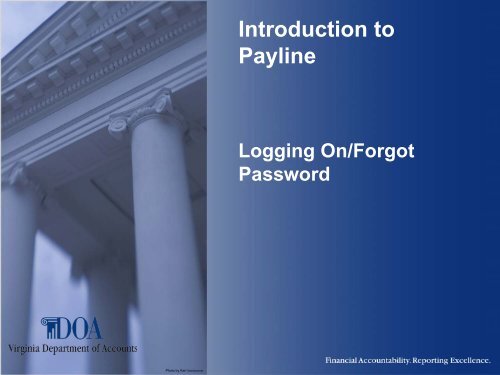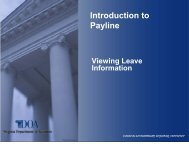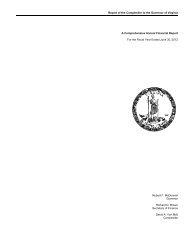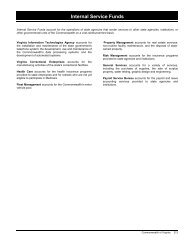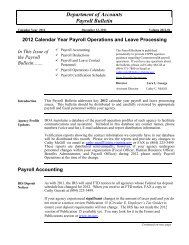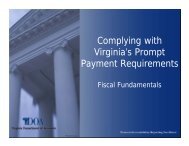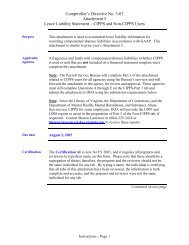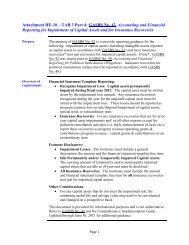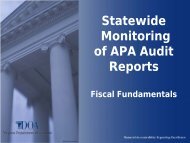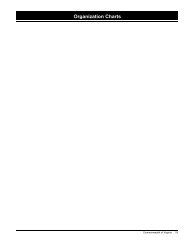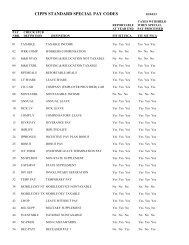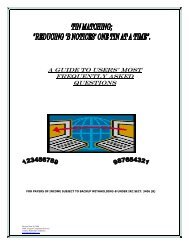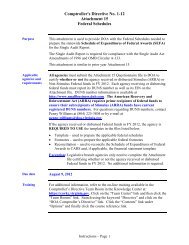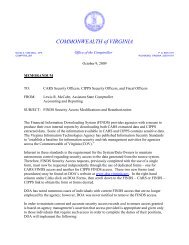Introduction to Payline - Virginia Department of Accounts
Introduction to Payline - Virginia Department of Accounts
Introduction to Payline - Virginia Department of Accounts
- No tags were found...
You also want an ePaper? Increase the reach of your titles
YUMPU automatically turns print PDFs into web optimized ePapers that Google loves.
<strong>Introduction</strong> To <strong>Payline</strong><strong>Payline</strong> is a web-based system that providesparticipating State employees with online viewing <strong>of</strong>their earnings, benefits, and leave information.This presentation describes how <strong>to</strong> Log On <strong>to</strong> <strong>Payline</strong>,and what <strong>to</strong> do if you forget your password.Employees may access <strong>Payline</strong> using the internet athttps://payline.doa.virginia.gov.Note: WWW does not precede the web address.4/14/2010 2
<strong>Introduction</strong> To <strong>Payline</strong>Logging in<strong>to</strong> <strong>Payline</strong>Access the <strong>Payline</strong> Website, enter the employee id or user id, andpassword. Click on the Log On but<strong>to</strong>n.4/14/2010 3
<strong>Introduction</strong> To <strong>Payline</strong>Logging in<strong>to</strong> <strong>Payline</strong>If there are no violations, the Broadcast Message Page is displayed and <strong>Payline</strong> can beaccessed by using the function but<strong>to</strong>ns on the left <strong>of</strong> the screen.4/14/2010 4
<strong>Introduction</strong> To <strong>Payline</strong>Forgotten Password• If the correct User ID (Employee ID or Personal ID)and an incorrect password is entered the message“Invalid Password (# violations) is displayed.– NOTE: # represents the number <strong>of</strong> invalid log on attemptsthat day. A maximum <strong>of</strong> 5 are permitted before the accountis locked. These violations will be reset <strong>to</strong> zero overnight.– A maximum <strong>of</strong> 15 violations in a 7 day period are permittedbefore the accounts is permanently locked. DOA will need<strong>to</strong> be contacted <strong>to</strong> reset the account.4/14/2010 5
Forgotten Password – cont.<strong>Introduction</strong> To <strong>Payline</strong>• Verify the Employee ID or Personal ID entered.Remember the Employee ID is nine (9) digits.Note: For most classified employees, theemployee number consists <strong>of</strong> the seven numbersfound within the ID number on the COVA Caremedical benefits card (e.g., YTX1234567XU)preceded by two zeroes (i.e., 00). In this case theemployee number would be 001234567.• Clear the Password and re-enter the informationagain.4/14/2010 7
<strong>Introduction</strong> To <strong>Payline</strong>Forgotten Password – contIf the “Invalid Password” is displayed again, you can enter eitherthe Employee ID or Personal ID and click on ForgotPassword/New Account. At this point, you have the followingoptions:– Review the hint (if one was s<strong>to</strong>red) <strong>to</strong> help in remembering thepassword.– Answer the challenge questions <strong>to</strong> be taken <strong>to</strong> the PersonalOptions Page <strong>to</strong> s<strong>to</strong>re a new password.– Have a temporary password emailed <strong>to</strong> a previously s<strong>to</strong>red emailaddress.– Request a temporary password <strong>to</strong> be printed on next earningsnotice (if agency has not opted out from receiving earningsnotices).– Request a temporary password <strong>to</strong> be emailed <strong>to</strong> Payroll andHuman Resources Contact.4/14/2010 8
<strong>Introduction</strong> To <strong>Payline</strong>Forgotten Password – cont.4/14/2010 9
<strong>Introduction</strong> To <strong>Payline</strong>You will then be prompted <strong>to</strong> enter a Pass Phrase. You will need <strong>to</strong> rememberthis pass phrase as it will be required in conjunction with your temporarypassword. Once entered, click on Submit.4/14/2010 10
4/14/2010 11<strong>Introduction</strong> To <strong>Payline</strong>You will get the following message.
<strong>Introduction</strong> To <strong>Payline</strong>Logging on With a Temporary PasswordYou will be prompted <strong>to</strong> enter your Pass Phrase. Remember <strong>to</strong> use the passphrase you were prompted <strong>to</strong> enter when you requested your temporarypassword.4/14/2010 13
<strong>Introduction</strong> To <strong>Payline</strong>Logging on With a Temporary PasswordYou will get an information box concerning <strong>Payline</strong> Security. Click onContinue But<strong>to</strong>n.4/14/2010 14
<strong>Introduction</strong> To <strong>Payline</strong>Logging on With a Temporary PasswordThe <strong>Payline</strong> Personal Options page will be displayed for you <strong>to</strong> complete. You will be required <strong>to</strong>change your password and answer challenge questions at this point. DOA strongly encouragesemployees <strong>to</strong> input at least one email address, a hint, and opt out <strong>of</strong> receiving earnings noticeprint (if agency has not done so). You will also have the option <strong>to</strong> suppress display <strong>of</strong> your W-2s.Click on submit once all desired fields are completed.Password Criteria:1) be at least eight characters inlength2) utilize at least three <strong>of</strong> thefollowing four:A. special characters:( $ ! @ { } & ~ + ? [ ] ),B. upper case alphabeticalcharacters (A - Z),C. lower case alphabeticalcharacters (a - z),D. numerical characters (0-9),3) not contain spaces4) not match assigned temporarypassword5) not match last 24 passwords4/14/2010 15
<strong>Introduction</strong> To <strong>Payline</strong>Logging on With a Temporary PasswordYou will receive a message confirming your security record has been updated. Press ‘Continue <strong>to</strong><strong>Payline</strong>’ <strong>to</strong> enjoy the benefits <strong>of</strong> using <strong>Payline</strong> for Payroll, Benefits and Leave Information4/14/2010 16